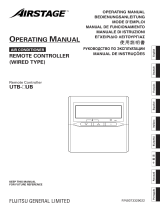−11−−10−
Main menu
…………………………………………………………………………………………………………………… Refer to user’s manual
…………………………………………………………………………………………………………………… Refer to user’s manual
…………………………………………………………………………………………………………………… Refer to user’s manual
…………………………………………………………………………………………………………………… Refer to user’s manual
…………………………………………………………………………………………………………………… Refer to user’s manual
Installation settings
Installation date ………………………………………………………… 11
Company information …………………………………………………… 11
Test run …………………………………………………………………… 11
Static pressure adjustment ……………………………………………… 11
Change auto-address …………………………………………………… 11
Address setting of main IU ……………………………………………… 12
IU back-up function ……………………………………………………… 12
Infrared sensor (motion sensor) setting ……………………………… 12
Operation for Grille Up & Down ………………………………………… 12
R/C function settings
Main/Sub of R/C ………………………………………………………… 13
Return air temp ………………………………………………………… 13
R/C sensor ……………………………………………………………… 13
R/C sensor adjustment ………………………………………………… 13
Operation mode ………………………………………………………… 13
ºC / ºF …………………………………………………………………… 14
Fan speed ……………………………………………………………… 14
External input …………………………………………………………… 14
Upper/lower ap control ………………………………………………… 14
Left/right ap control …………………………………………………… 14
Ventilation setting ……………………………………………………… 14
Auto-restart ……………………………………………………………… 14
Auto temp setting ……………………………………………………… 14
Auto fan speed ………………………………………………………… 14
IU settings
Fan speed setting ……………………………………………………… 15
Filter sign ………………………………………………………………… 15
External input 1 …………………………… Refer to Installation manual
External input 1 signal ……………………… Refer to Installation manual
External input 2 …………………………… Refer to Installation manual
External input 2 signal ……………………… Refer to Installation manual
Heating thermo-OFF temp adjustment ………………………………… 15
Return temperature adjustment ………………………………………… 15
Fan control in cooling thermo-OFF …………………………………… 15
Fan control in heating thermo-OFF …………………………………… 16
Anti-frost temp ……………………………… Refer to Installation manual
Anti-frost control …………………………… Refer to Installation manual
Drain pump operation …………………………………………………… 16
Keep fan operating after cooling is stopped …………………………… 16
Keep fan operating after heating is stopped ………………………… 16
Intermittent fan operation in heating …………………………………… 16
Fan circulator operation ………………………………………………… 16
Control pressure adjust ………………………………………………… 16
Auto operation mode …………………………………………………… 17
Thermo. rule setting …………………………………………………… 17
Auto fan speed control ………………………………………………… 17
IU overload alarm ……………………………………………………… 17
External output setting …………………… Refer to Installation manual
Service & Maintenance
IU address ……………………………………………………………… 18
Next service date………………………………………………………… 18
Operation data …………………………………………………………… 18
Error display ……………………………………………………………… 19
Saving IU settings ……………………………………………………… 19
Special settings ………………………………………………………… 19
Indoor unit capacity display …………………………………………… 19
Contact company ………………………………………………… Refer to user's manual
Basic operation
Useful functions
Energy-saving setting
Filter
User setting
Service setting
Contact company
7 . Menu items