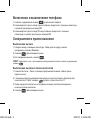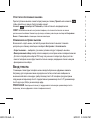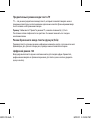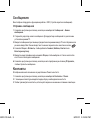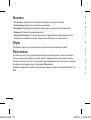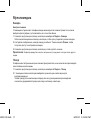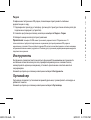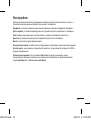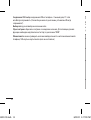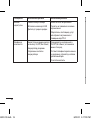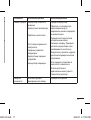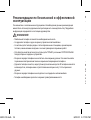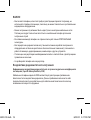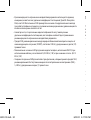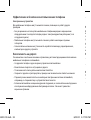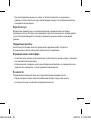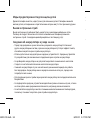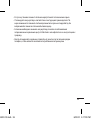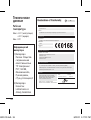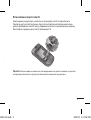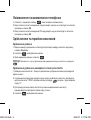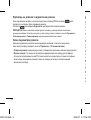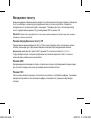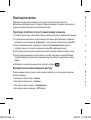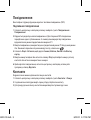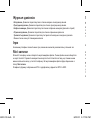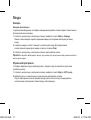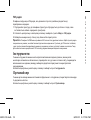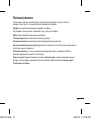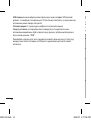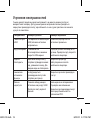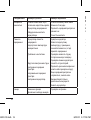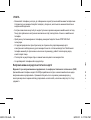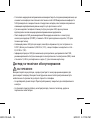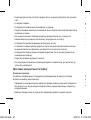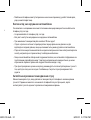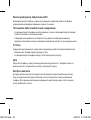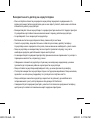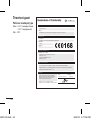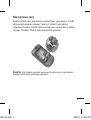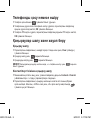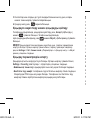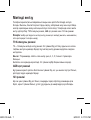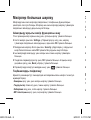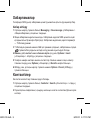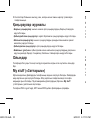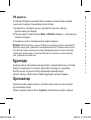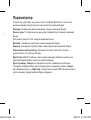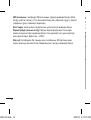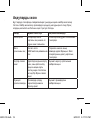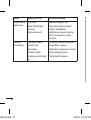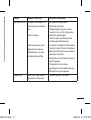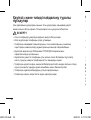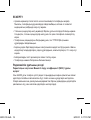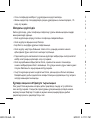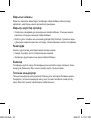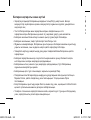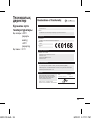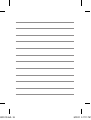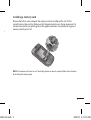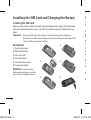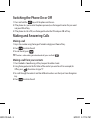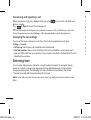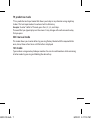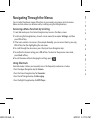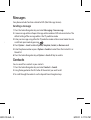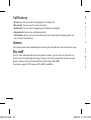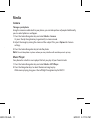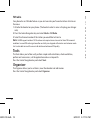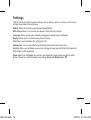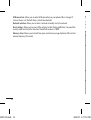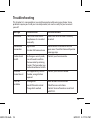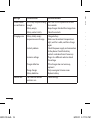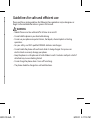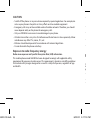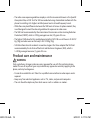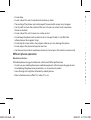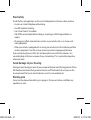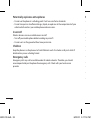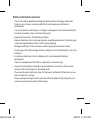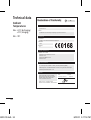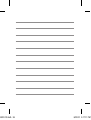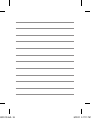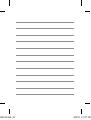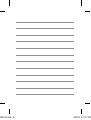Page is loading ...
Page is loading ...
Page is loading ...
Page is loading ...
Page is loading ...
Page is loading ...
Page is loading ...
Page is loading ...
Page is loading ...
Page is loading ...
Page is loading ...
Page is loading ...
Page is loading ...
Page is loading ...
Page is loading ...
Page is loading ...
Page is loading ...
Page is loading ...
Page is loading ...
Page is loading ...
Page is loading ...
Page is loading ...
Page is loading ...
Page is loading ...
Page is loading ...
Page is loading ...

26
Технические
данные
Рабочая
температура
Макс.: +55°C (эксплуатация)
+45°C (зарядка)
Мин.: -10°C
Suppliers Details
Name
LG Electronics Inc
Address
LG Twin Tower 20,Yeouido-dong, Yeongdeungpo-gu Seoul, Korea 150-721
Product Details
Product Name
E-GSM 900 / DCS 1800 Dual Band Terminal Equipment
Model Name
GU200
Trade Name
LG
Applicable Standards Details
R&TTE Directive 1999/5/EC
EN 301 489-01 v1.8.1 / EN 301 489-07 v1.3.1
EN 60950-1 : 2001
EN 50360:2001/EN62209-1:2006
EN 301 511 V9.0.2
Supplementary Information
The conformity to above standards is verifi ed by the following Notifi ed Body(BABT)
BABT, Forsyth House, Churchfi eld Road, Walton-on-Thames, Surrey, KT12 2TD, United Kingdom
Notifi ed Body Identifi cation Number : 0168
Declaration
I hereby declare under our sole responsibility
that the product mentioned above to which this
declaration relates complies with the above
mentioned standards and Directives
LG Electronics Inc. – EU Representative
Veluwezoom 15, 1327 AE Almere, The Netherlands
Declaration of Conformity
Name Issued Date
Seung Hyoun, Ji / Director
4. May. 2010
Signature of representative
Информация об
импортере
1) Импортер в
Россию : Общество
с ограниченной
ответственностью
“ЛГ Электроникс
РУС”, 143100,
Московская обл.,
Рузский район,
г.Руза, ул.Солнцева,9
2) Импортер в
Казахстан :
LG Electronics in
Almaty, Kazakhstan
GU200-CIS.indb 26 8/30/10 5:17:01 PM
Page is loading ...
Page is loading ...
Page is loading ...
Page is loading ...
Page is loading ...
Page is loading ...
Page is loading ...
Page is loading ...
Page is loading ...
Page is loading ...
Page is loading ...
Page is loading ...
Page is loading ...
Page is loading ...
Page is loading ...
Page is loading ...
Page is loading ...
Page is loading ...
Page is loading ...
Page is loading ...
Page is loading ...
Page is loading ...
Page is loading ...

24
Технічні дані
Робоча температура
Макс.: +55°C (використання)
+45°C (заряджання)
Мін : -10°C
Suppliers Details
Name
LG Electronics Inc
Address
LG Twin Tower 20,Yeouido-dong, Yeongdeungpo-gu Seoul, Korea 150-721
Product Details
Product Name
E-GSM 900 / DCS 1800 Dual Band Terminal Equipment
Model Name
GU200
Trade Name
LG
Applicable Standards Details
R&TTE Directive 1999/5/EC
EN 301 489-01 v1.8.1 / EN 301 489-07 v1.3.1
EN 60950-1 : 2001
EN 50360:2001/EN62209-1:2006
EN 301 511 V9.0.2
Supplementary Information
The conformity to above standards is verifi ed by the following Notifi ed Body(BABT)
BABT, Forsyth House, Churchfi eld Road, Walton-on-Thames, Surrey, KT12 2TD, United Kingdom
Notifi ed Body Identifi cation Number : 0168
Declaration
I hereby declare under our sole responsibility
that the product mentioned above to which this
declaration relates complies with the above
mentioned standards and Directives
LG Electronics Inc. – EU Representative
Veluwezoom 15, 1327 AE Almere, The Netherlands
Declaration of Conformity
Name Issued Date
Seung Hyoun, Ji / Director
4. May. 2010
Signature of representative
GU200-CIS.indb 24 8/30/10 5:17:06 PM
Page is loading ...
Page is loading ...
Page is loading ...
Page is loading ...
Page is loading ...
Page is loading ...
Page is loading ...
Page is loading ...
Page is loading ...
Page is loading ...
Page is loading ...
Page is loading ...
Page is loading ...
Page is loading ...
Page is loading ...
Page is loading ...
Page is loading ...
Page is loading ...
Page is loading ...
Page is loading ...
Page is loading ...
Page is loading ...
Page is loading ...
Page is loading ...

25
Батарея ақпараты және күтімі
• Зарядтау алдында батареяның зарядын толық бітіру шарт емес. Басқа
аккумулятор жүйелерінен ерекше аккумулятор жұмысын қауіпке ұшырататын
жад әсері жоқ.
• Тек LG батареялары мен зарядтағыштарын пайдаланыңыз. LG
зарядтағыштары батареяның қызмет ету мерзімін ұзарту үшін жасалған.
• Батарея жинағын бөлшектеуге немесе қысқа тұйықтауға болмайды.
• Батарея жинағының темір түйіспелері таза болуы тиіс.
• Жұмысы нашарлағанда, батареяны ауыстырыңыз. Батарея жинағын ауыстыру
уақыты жеткенше, оны жүздеген мәрте қайта зарядтауға болады.
• Тиімділігін арттыру мақсатында ұзақ уақыт пайдаланбаған батареяны қайта
зарядтаңыз.
• Батарея зарядтағышын күн сәулесі астында немесе жуыну бөлмесі сияқты
ылғалдылығы жоғары жерлерде қалдырмаңыз.
• Батареяны ыстық немесе суық жерлерде қалдырмаңыз, бұл батареяның
жұмысын нашарлатуы мүмкін.
• Батареяның қате түрі салынғанда, жарылыс мүмкіндігі бар.
• Пайдаланылған батареяларды өндіруші нұсқауларына сай қоқысқа тастаңыз.
Мүмкін болса, қайта пайдалану үшін тапсырыңыз. Үй қоқысымен бірге
тастамаңыз.
• Егер батареяны ауыстыру керек болса, көмек алу үшін, ең жақын LG Electronics
қызмет орталығына немесе дилеріне хабарласыңыз.
• Телефон толығымен зарядталғаннан кейін, керексіз қуат тұтынуын болдырмау
үшін, зарядтағышты розеткадан ажыратыңыз.
Техникалық
деректер
Қоршаған орта
температуралары
Ең жоғары: +55°C
(зарядты
азайту)
+45°C
(зарядтау)
Ең төмен: -10 °C
Suppliers Details
Name
LG Electronics Inc
Address
LG Twin Tower 20,Yeouido-dong, Yeongdeungpo-gu Seoul, Korea 150-721
Product Details
Product Name
E-GSM 900 / DCS 1800 Dual Band Terminal Equipment
Model Name
GU200
Trade Name
LG
Applicable Standards Details
R&TTE Directive 1999/5/EC
EN 301 489-01 v1.8.1 / EN 301 489-07 v1.3.1
EN 60950-1 : 2001
EN 50360:2001/EN62209-1:2006
EN 301 511 V9.0.2
Supplementary Information
The conformity to above standards is verifi ed by the following Notifi ed Body(BABT)
BABT, Forsyth House, Churchfi eld Road, Walton-on-Thames, Surrey, KT12 2TD, United Kingdom
Notifi ed Body Identifi cation Number : 0168
Declaration
I hereby declare under our sole responsibility
that the product mentioned above to which this
declaration relates complies with the above
mentioned standards and Directives
LG Electronics Inc. – EU Representative
Veluwezoom 15, 1327 AE Almere, The Netherlands
Declaration of Conformity
Name Issued Date
Seung Hyoun, Ji / Director
4. May. 2010
Signature of representative
GU200-CIS.indb 25 8/30/10 5:17:11 PM
Page is loading ...

GU200 User Guide - English
This guide will help you understand your new mobile phone.
It will provide you with useful explanations of features on your phone.
Some of the contents in this manual may dier from your phone depending
on the software of the phone or your service provider.
GU200-CIS.indb 1 8/30/10 5:17:12 PM

2
Installing a memory card
Remove the battery cover and push the memory card slot and ip up the slot. Put the
microSD card on the card tray. Make sure that the gold contact area is facing downwards. To
remove the microSD card, pull it gently in the opposite direction. Your phone will support a
memory card of up to 2 GB.
Note: If the phone won’t turn on, or if the display freezes or doesn’t respond, follow the instructions
for installing the battery again.
Getting to know your phone
Earpiece
Display screen
Soft keys
Each of these keys perform
the functions indicated
by the text on the display
immediately above them.
End/Power key
Allows you to power the
phone on or o, end calls, or
return to Standby Mode.
Special function keys allow
you activate unique features
while in Idle mode.
• Press and hold
, you can
turn on the Silent mode.
• Press and hold
to access
to Listen voice mail mode.
Please note that Voice mail is
a network feature.
Send key
You can dial a phone
number and answer
incoming calls.
Navigation keys
Allows you to access your
phone’s menu. And allows you
to accept the choices oered
when navigating through a
menu. In Menu mode, scrolls
through the phone’s menus.
GU200-CIS.indb 2 8/30/10 5:17:12 PM

3
Installing a memory card
Remove the battery cover and push the memory card slot and ip up the slot. Put the
microSD card on the card tray. Make sure that the gold contact area is facing downwards. To
remove the microSD card, pull it gently in the opposite direction. Your phone will support a
memory card of up to 2 GB.
Note: If the phone won’t turn on, or if the display freezes or doesn’t respond, follow the instructions
for installing the battery again.
Getting to know your phone
End/Power key
Allows you to power the
phone on or o, end calls, or
return to Standby Mode.
Special function keys allow
you activate unique features
while in Idle mode.
• Press and hold , you can
turn on the Silent mode.
• Press and hold to access
to Listen voice mail mode.
Please note that Voice mail is
a network feature.
Navigation keys
Allows you to access your
phone’s menu. And allows you
to accept the choices oered
when navigating through a
menu. In Menu mode, scrolls
through the phone’s menus.
GU200-CIS.indb 3 8/30/10 5:17:13 PM

4
Switching the Phone On or O
1 Press and hold the key until the phone switches on.
2 If the phone asks you to enter the phone password, use the keypad to enter this password
and press OK soft key.
3 If the phone asks for a PIN, use the keypad to enter the PIN and press OK soft key.
Making and Answering Calls
Making a call
1 Key in the number using the keypad. To delete a digit press Clear soft key.
2 Press to initiate the call.
3 To end the call, press .
TIP! To enter + when making an international call, press and hold .
Making a call from your contacts
1 Press Contacts > Search using soft key to open the address book.
2 Using the keypad, enter the rst letter of the contact you want to call. For example, for
Oce, press three times to type “O”.
3 To scroll through the contacts and their dierent numbers use the Up or Down Navigation
key.
4 Press to initiate the call.
Installing the SIM Card and Charging the Battery
Installing the SIM Card
When you subscribe to a cellular network, you are provided with a plug-in SIM card loaded
with your subscription details, such as your PIN, any optional services available and many
others.
Important!
› The plug-in SIM card and its contacts can be easily damaged by scratches or
bending, so be careful when handling, inserting or removing the card. Keep all SIM
cards out of the reach of small children.
Illustrations
1 Open battery cover.
2 Remove the battery.
3 Insert your SIM.
4 Insert the battery.
5 Close the battery cover.
6 Charge your battery.
WARNING: Do not remove the
battery when the phone is switched
on, as this may damage the phone.
1 2
3 4
5 6
GU200-CIS.indb 4 8/30/10 5:17:14 PM

5
Switching the Phone On or O
1 Press and hold the key until the phone switches on.
2 If the phone asks you to enter the phone password, use the keypad to enter this password
and press OK soft key.
3 If the phone asks for a PIN, use the keypad to enter the PIN and press OK soft key.
Making and Answering Calls
Making a call
1 Key in the number using the keypad. To delete a digit press Clear soft key.
2 Press
to initiate the call.
3 To end the call, press
.
TIP! To enter + when making an international call, press and hold .
Making a call from your contacts
1 Press Contacts > Search using soft key to open the address book.
2 Using the keypad, enter the rst letter of the contact you want to call. For example, for
Oce, press
three times to type “O”.
3 To scroll through the contacts and their dierent numbers use the Up or Down Navigation
key.
4 Press
to initiate the call.
Installing the SIM Card and Charging the Battery
Installing the SIM Card
When you subscribe to a cellular network, you are provided with a plug-in SIM card loaded
with your subscription details, such as your PIN, any optional services available and many
others.
Important!
› The plug-in SIM card and its contacts can be easily damaged by scratches or
bending, so be careful when handling, inserting or removing the card. Keep all SIM
cards out of the reach of small children.
Illustrations
1 Open battery cover.
2 Remove the battery.
3 Insert your SIM.
4 Insert the battery.
5 Close the battery cover.
6 Charge your battery.
WARNING: Do not remove the
battery when the phone is switched
on, as this may damage the phone.
1 2
3 4
5 6
GU200-CIS.indb 5 8/30/10 5:17:14 PM

6
T9 predictive mode
T9 is a predictive text input mode that allows you to key in any character using single key
strokes. This text input mode is based on a built-in dictionary.
Example: To enter “Hello” in T9 mode, press the 4, 3, 5, 5, and 6 keys.
The word that you type displays on the screen. It may change with each consecutive key
that you press.
ABC manual mode
This mode allows you to enter letters by pressing the key labeled with the required letter
once, twice, three or four times until the letter is displayed.
123 mode
Type numbers using one keystroke per number. You can also add numbers while remaining
in letter modes by pressing and holding the desired key.
Answering and rejecting a call
When your phone rings, press Accept soft key or press to answer the call. While your
phone is ringing.
Press
or Reject to reject the incoming call.
TIP! You can change the settings on your phone to answer your calls in dierent ways. Press the
Center Navigation key and select Settings > Call > Answer mode using the Navigation key.
Changing the call settings
You can set the menu relevant to a call. Press the Center Navigation key and select
Settings > Security.
• Call barring: Select when you would like calls to be barred.
• Fixed dial number: Choose a list of numbers that can be called from your phone. You’ll
need your PIN2 code from your operator. Only numbers included in the xed dial list can be
called from your phone.
Entering text
You can enter alphanumeric characters using the phone’s keypad. For example, storing
names in Contacts, writing a message and creating scheduling events in the calendar
all require entering text. The following text input methods are available in the phone:
T9 predictive mode, ABC manual mode and 123 mode.
Note: Some elds may allow only one text input mode (e.g. telephone number in address book
elds).
GU200-CIS.indb 6 8/30/10 5:17:15 PM

7
T9 predictive mode
T9 is a predictive text input mode that allows you to key in any character using single key
strokes. This text input mode is based on a built-in dictionary.
Example: To enter “Hello” in T9 mode, press the 4, 3, 5, 5, and 6 keys.
The word that you type displays on the screen. It may change with each consecutive key
that you press.
ABC manual mode
This mode allows you to enter letters by pressing the key labeled with the required letter
once, twice, three or four times until the letter is displayed.
123 mode
Type numbers using one keystroke per number. You can also add numbers while remaining
in letter modes by pressing and holding the desired key.
Answering and rejecting a call
When your phone rings, press Accept soft key or press to answer the call. While your
phone is ringing.
Press or Reject to reject the incoming call.
TIP! You can change the settings on your phone to answer your calls in dierent ways. Press the
Center Navigation key and select Settings > Call > Answer mode using the Navigation key.
Changing the call settings
You can set the menu relevant to a call. Press the Center Navigation key and select
Settings > Security.
• Call barring: Select when you would like calls to be barred.
• Fixed dial number: Choose a list of numbers that can be called from your phone. You’ll
need your PIN2 code from your operator. Only numbers included in the xed dial list can be
called from your phone.
Entering text
You can enter alphanumeric characters using the phone’s keypad. For example, storing
names in Contacts, writing a message and creating scheduling events in the calendar
all require entering text. The following text input methods are available in the phone:
T9 predictive mode, ABC manual mode and 123 mode.
Note: Some elds may allow only one text input mode (e.g. telephone number in address book
elds).
GU200-CIS.indb 7 8/30/10 5:17:15 PM

8
Messages
Your phone includes functions related to SMS (Short Message Service).
Sending a message
1 Press the Center Navigation key and select Messaging > New message.
2 A new message editor will open. Message editor combines SMS into one intuitive. The
default setting of the message editor is the T9 predictive mode.
3 Enter your message using either the T9 predictive mode or Abc manual mode. You can
switch text input mode by pressing .
4 Press Options > Insert to add an Symbol, Template, Contact, or Business card.
5 Enter the phone number or press Options > Send to to select from the Contact list or
Recent list.
6 Press the Center Navigation key or Options > Send soft key to send to.
Contacts
You can search for a contact in your contacts.
1 Press the Center Navigation key and select Contacts > Search.
2 Using the keypad enter the rst letter of the contact you want to call.
3 To scroll through the contacts use the Up and Down Navigation keys.
Navigating Through the Menus
You can tailor the phone’s range of functions to your needs using menus and sub-menus.
Menus and sub-menus can be accessed by scrolling using the Navigation keys.
Accessing a Menu Function by Scrolling
1 From Idle mode, press the Center Navigation key to access the Menu screen.
2 Scroll using the Navigation keys to reach a main menu (for example: Settings), and then
press OK soft key .
3 If the menu contains sub-menus, (for example: Security), you can access them by pressing
OK soft key the after highlighting the sub-menu.
4 To scroll through the sub-menus, press the Up or Down Navigation keys.
5 To conrm the chosen setting, press OK soft key. To return to the previous menu level,
press Back soft key .
6 To exit the menu without changing the settings, press
.
Using Shortcuts
From Idle mode, it allows you to quickly access the frequently used menu as below.
• Press the Upper Navigation key for Camera.
• Press the Down Navigation key for Favourites.
• Press the Left Navigation key for Messaging.
• Press the Right Navigation key for MP3 Player.
GU200-CIS.indb 8 8/30/10 5:17:15 PM

9
Messages
Your phone includes functions related to SMS (Short Message Service).
Sending a message
1 Press the Center Navigation key and select Messaging > New message.
2 A new message editor will open. Message editor combines SMS into one intuitive. The
default setting of the message editor is the T9 predictive mode.
3 Enter your message using either the T9 predictive mode or Abc manual mode. You can
switch text input mode by pressing
.
4 Press Options > Insert to add an Symbol, Template, Contact, or Business card.
5 Enter the phone number or press Options > Send to to select from the Contact list or
Recent list.
6 Press the Center Navigation key or Options > Send soft key to send to.
Contacts
You can search for a contact in your contacts.
1 Press the Center Navigation key and select Contacts > Search.
2 Using the keypad enter the rst letter of the contact you want to call.
3 To scroll through the contacts use the Up and Down Navigation keys.
Navigating Through the Menus
You can tailor the phone’s range of functions to your needs using menus and sub-menus.
Menus and sub-menus can be accessed by scrolling using the Navigation keys.
Accessing a Menu Function by Scrolling
1 From Idle mode, press the Center Navigation key to access the Menu screen.
2 Scroll using the Navigation keys to reach a main menu (for example: Settings), and then
press OK soft key .
3 If the menu contains sub-menus, (for example: Security), you can access them by pressing
OK soft key the after highlighting the sub-menu.
4 To scroll through the sub-menus, press the Up or Down Navigation keys.
5 To conrm the chosen setting, press OK soft key. To return to the previous menu level,
press Back soft key .
6 To exit the menu without changing the settings, press .
Using Shortcuts
From Idle mode, it allows you to quickly access the frequently used menu as below.
• Press the Upper Navigation key for Camera.
• Press the Down Navigation key for Favourites.
• Press the Left Navigation key for Messaging.
• Press the Right Navigation key for MP3 Player.
GU200-CIS.indb 9 8/30/10 5:17:15 PM

10
Media
Camera
Taking a quick photo
Using the camera module built in your phone, you can take pictures of people. Additionally,
you can select photos as wallpaper.
1 Press the Center Navigation key and select Media > Camera.
Or press the Up Navigation key to go directly to camera mode.
2 Adjust the image by aiming the camera at the subject. Plus, press Options for Camera
settings.
3 Press the Center Navigation key to take the photo.
Note: Do not take photos in places where you may interfere with another person’s privacy.
Music Player
Your phone has a built-in music player that lets you play all your favorite tracks.
1 Press the Center Navigation key and select Media > MP3 Player.
2 Press the Navigation keys to select the desired song to play.
While music playing, long press the Left/Right Navigation Key for REV/FF.
Call history
• All calls: You can view all lists of outgoing or incoming calls.
• Missed calls: You can view the unanswered calls.
• Dialled calls: You can view the outgoing calls (called or attempted).
• Received calls: You can view the Received calls.
• Call duration: Allows you to view the duration of your incoming and outgoing calls. You
can also reset the call timers.
Games
Your phone comes with preloaded games to keep you amused when you have time to spare.
My stu
You can store multimedia les into your phone’s memory. You can also save your les to a
memory card. The advantage of using a memory card is that you can free up space on your
phone’s memory. All your multimedia les will be saved in My stu.
Your phone supports JPEG images, MP3 & MIDI sound les.
GU200-CIS.indb 10 8/30/10 5:17:15 PM

11
Media
Camera
Taking a quick photo
Using the camera module built in your phone, you can take pictures of people. Additionally,
you can select photos as wallpaper.
1 Press the Center Navigation key and select Media > Camera.
Or press the Up Navigation key to go directly to camera mode.
2 Adjust the image by aiming the camera at the subject. Plus, press Options for Camera
settings.
3 Press the Center Navigation key to take the photo.
Note: Do not take photos in places where you may interfere with another person’s privacy.
Music Player
Your phone has a built-in music player that lets you play all your favorite tracks.
1 Press the Center Navigation key and select Media > MP3 Player.
2 Press the Navigation keys to select the desired song to play.
While music playing, long press the Left/Right Navigation Key for REV/FF.
Call history
• All calls: You can view all lists of outgoing or incoming calls.
• Missed calls: You can view the unanswered calls.
• Dialled calls: You can view the outgoing calls (called or attempted).
• Received calls: You can view the Received calls.
• Call duration: Allows you to view the duration of your incoming and outgoing calls. You
can also reset the call timers.
Games
Your phone comes with preloaded games to keep you amused when you have time to spare.
My stu
You can store multimedia les into your phone’s memory. You can also save your les to a
memory card. The advantage of using a memory card is that you can free up space on your
phone’s memory. All your multimedia les will be saved in My stu.
Your phone supports JPEG images, MP3 & MIDI sound les.
GU200-CIS.indb 11 8/30/10 5:17:15 PM

12
Settings
It allows you to set and change the settings such as: display, security, memory, and any extra
settings associated with your phone.
Proles: Allows to customize your phone’s Sound Proles.
Date & Time: Allows to customize your phone’s Date and Time settings.
Language: Allows you to select a display language according to your preference.
Display: Allows you to customize your phone’s Display.
Call: Allows you to congure the settings for calls.
Auto keylock: You can make the key pad locked automatically after some time.
Security: Allows you to change your security settings to keep your GU200 and the important
information it holds protected.
Power save: If you set Always on, you can save the battery power when you don’t use the
phone. Choose to switch the power save settings Always on, Night only or O.
FM radio
Your phone has an FM radio feature so you can tune into your favourite stations to listen on
the move.
1 Attache the headset on your phone. (The headset socket is same as the plug your charger
into).
2 Press the Center Navigation key and select Media > FM Radio.
3 Select the channel number of the station you would like to listen to.
Note: GU200 supports wireless FM. User does not require to insert ear-mic to listen FM in normal
condition. In weak FM radio signal area the sensitivity can degrade with wireless and antenna mode.
So it is advisable to insert the ear-mic for better and enhanced FM quality.
Tools
The Tools allows you to fake a call, perform simple math calculations, check world time,
perform unit conversions, set the application and use a stopwatch.
Press the Center Navigation key and select Tools.
Organiser
The Organiser allows you to set alarms, view the calendar and add memos.
Press the Center Navigation key and select Organiser.
GU200-CIS.indb 12 8/30/10 5:17:15 PM

13
Settings
It allows you to set and change the settings such as: display, security, memory, and any extra
settings associated with your phone.
Proles: Allows to customize your phone’s Sound Proles.
Date & Time: Allows to customize your phone’s Date and Time settings.
Language: Allows you to select a display language according to your preference.
Display: Allows you to customize your phone’s Display.
Call: Allows you to congure the settings for calls.
Auto keylock: You can make the key pad locked automatically after some time.
Security: Allows you to change your security settings to keep your GU200 and the important
information it holds protected.
Power save: If you set Always on, you can save the battery power when you don’t use the
phone. Choose to switch the power save settings Always on, Night only or O.
FM radio
Your phone has an FM radio feature so you can tune into your favourite stations to listen on
the move.
1 Attache the headset on your phone. (The headset socket is same as the plug your charger
into).
2 Press the Center Navigation key and select Media > FM Radio.
3 Select the channel number of the station you would like to listen to.
Note: GU200 supports wireless FM. User does not require to insert ear-mic to listen FM in normal
condition. In weak FM radio signal area the sensitivity can degrade with wireless and antenna mode.
So it is advisable to insert the ear-mic for better and enhanced FM quality.
Tools
The Tools allows you to fake a call, perform simple math calculations, check world time,
perform unit conversions, set the application and use a stopwatch.
Press the Center Navigation key and select Tools.
Organiser
The Organiser allows you to set alarms, view the calendar and add memos.
Press the Center Navigation key and select Organiser.
GU200-CIS.indb 13 8/30/10 5:17:15 PM

14
Troubleshooting
This chapter lists some problems you might encounter while using your phone. Some
problems require you to call your service provider, but most are easy for you to correct
yourself.
Message Possible causes Possible Solutions
USIM error There is no USIM card in
the phone or it is inserted
incorrectly.
Make sure the USIM card is correctly
inserted.
No network
connection
Signal weak
Outside GSM network area
Move towards a window or into an
open area. Check the Network Operator
coverage map.
Codes do not
match
To change a security code,
you will need to conrm
the new code by entering
it again. The two codes you
have entered do not match.
Contact your Service centre.
Function
cannot be set
Not supported by Service
Provider, or registration
required
Contact your Service Provider.
Calls not
available
Dialling error
New USIM card inserted
Charge limit reached
New network not authorised.
Check for new restrictions.
Contact Service Provider or reset limit
with PIN 2.
USB connection: Allows you to select USB connection on your phone. (Mass storage, PC
suite or Always ask. (Default Always ask will be selected))
Network selection: Allows you to select a network manually and set a network.
Reset settings: Allows you to reset all the settings to their factory denitions. You need the
security code to activate this function. The default number is “0000”.
Memory status: Allows you to check free space and memory usage of phone, SIM card and
external memory (if inserted).
GU200-CIS.indb 14 8/30/10 5:17:15 PM

15
Troubleshooting
This chapter lists some problems you might encounter while using your phone. Some
problems require you to call your service provider, but most are easy for you to correct
yourself.
Message Possible causes Possible Solutions
USIM error There is no USIM card in
the phone or it is inserted
incorrectly.
Make sure the USIM card is correctly
inserted.
No network
connection
Signal weak
Outside GSM network area
Move towards a window or into an
open area. Check the Network Operator
coverage map.
Codes do not
match
To change a security code,
you will need to conrm
the new code by entering
it again. The two codes you
have entered do not match.
Contact your Service centre.
Function
cannot be set
Not supported by Service
Provider, or registration
required
Contact your Service Provider.
Calls not
available
Dialling error
New USIM card inserted
Charge limit reached
New network not authorised.
Check for new restrictions.
Contact Service Provider or reset limit
with PIN 2.
USB connection: Allows you to select USB connection on your phone. (Mass storage, PC
suite or Always ask. (Default Always ask will be selected))
Network selection: Allows you to select a network manually and set a network.
Reset settings: Allows you to reset all the settings to their factory denitions. You need the
security code to activate this function. The default number is “0000”.
Memory status: Allows you to check free space and memory usage of phone, SIM card and
external memory (if inserted).
GU200-CIS.indb 15 8/30/10 5:17:15 PM

16
Guidelines for safe and ecient use
Please read these simple guidelines. Not following these guidelines may be dangerous or
illegal. Further detailed information is given in this manual.
WARNING
• Mobile Phones must be switched o at all times in an aircraft.
• Do not hold the phone in your hand while driving.
• Do not use your phone near petrol stations, fuel depots, chemical plants or blasting
operations.
• For your safety, use ONLY specied ORIGINAL batteries and chargers.
• Do not handle the phone with wet hands while it is being charged. It may cause an
electric shock or seriously damage your phone.
• Keep the phone in a safe place out of small children’s reach. It includes small parts which if
detached may cause a chocking hazard.
• Do not charge the phone when it is on soft furnishings.
• The phone should be charged in a well ventilated area.
Message Possible causes Possible Solutions
Phone cannot
be switched on
On/O key not pressed long
enough
Battery empty
Battery contacts dirty
Press the On/O key down for at least
two seconds.
Keep charger attached for a longer time.
Clean the contacts.
Charging error Battery totally empty
Temperature out of range
Contact problem
No mains voltage
Charger defective
Wrong charger
Battery defective
Charge battery.
Make sure the ambient temperature is
right, wait for a while, and then charge
again.
Check the power supply and connection
to the phone. Check the battery
contacts and clean them if necessary.
Plug in to a dierent socket or check
the voltage.
If the charger does not warm up,
replace it.
Only use original LG accessories.
Replace battery.
Number not The Fixed dial number
function is on.
Check settings.
GU200-CIS.indb 16 8/30/10 5:17:15 PM

17
Guidelines for safe and ecient use
Please read these simple guidelines. Not following these guidelines may be dangerous or
illegal. Further detailed information is given in this manual.
WARNING
• Mobile Phones must be switched o at all times in an aircraft.
• Do not hold the phone in your hand while driving.
• Do not use your phone near petrol stations, fuel depots, chemical plants or blasting
operations.
• For your safety, use ONLY specied ORIGINAL batteries and chargers.
• Do not handle the phone with wet hands while it is being charged. It may cause an
electric shock or seriously damage your phone.
• Keep the phone in a safe place out of small children’s reach. It includes small parts which if
detached may cause a chocking hazard.
• Do not charge the phone when it is on soft furnishings.
• The phone should be charged in a well ventilated area.
Message Possible causes Possible Solutions
Phone cannot
be switched on
On/O key not pressed long
enough
Battery empty
Battery contacts dirty
Press the On/O key down for at least
two seconds.
Keep charger attached for a longer time.
Clean the contacts.
Charging error Battery totally empty
Temperature out of range
Contact problem
No mains voltage
Charger defective
Wrong charger
Battery defective
Charge battery.
Make sure the ambient temperature is
right, wait for a while, and then charge
again.
Check the power supply and connection
to the phone. Check the battery
contacts and clean them if necessary.
Plug in to a dierent socket or check
the voltage.
If the charger does not warm up,
replace it.
Only use original LG accessories.
Replace battery.
Number not The Fixed dial number
function is on.
Check settings.
GU200-CIS.indb 17 8/30/10 5:17:15 PM
Page is loading ...
Page is loading ...
Page is loading ...
Page is loading ...
Page is loading ...
Page is loading ...
Page is loading ...
Page is loading ...
Page is loading ...
Page is loading ...
Page is loading ...
-
 1
1
-
 2
2
-
 3
3
-
 4
4
-
 5
5
-
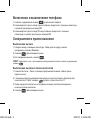 6
6
-
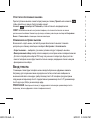 7
7
-
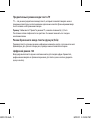 8
8
-
 9
9
-
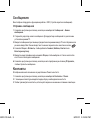 10
10
-
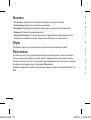 11
11
-
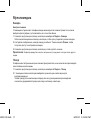 12
12
-
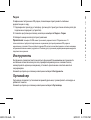 13
13
-
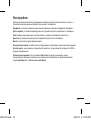 14
14
-
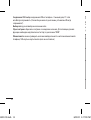 15
15
-
 16
16
-
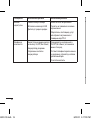 17
17
-
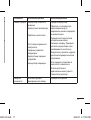 18
18
-
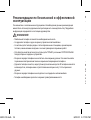 19
19
-
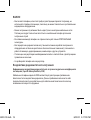 20
20
-
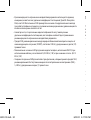 21
21
-
 22
22
-
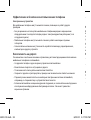 23
23
-
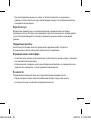 24
24
-
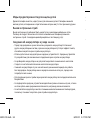 25
25
-
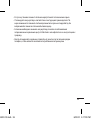 26
26
-
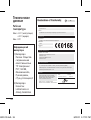 27
27
-
 28
28
-
 29
29
-
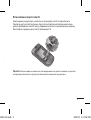 30
30
-
 31
31
-
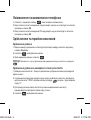 32
32
-
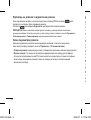 33
33
-
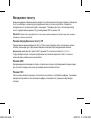 34
34
-
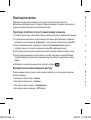 35
35
-
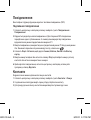 36
36
-
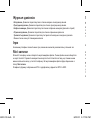 37
37
-
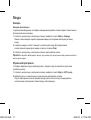 38
38
-
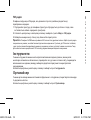 39
39
-
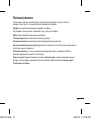 40
40
-
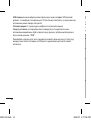 41
41
-
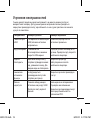 42
42
-
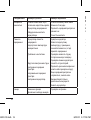 43
43
-
 44
44
-
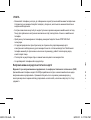 45
45
-
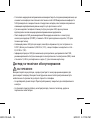 46
46
-
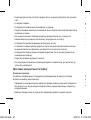 47
47
-
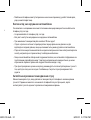 48
48
-
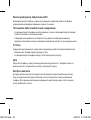 49
49
-
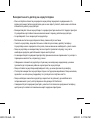 50
50
-
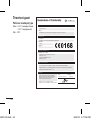 51
51
-
 52
52
-
 53
53
-
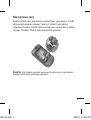 54
54
-
 55
55
-
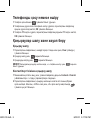 56
56
-
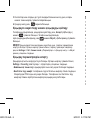 57
57
-
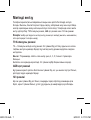 58
58
-
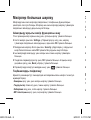 59
59
-
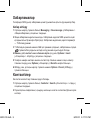 60
60
-
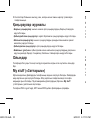 61
61
-
 62
62
-
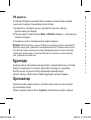 63
63
-
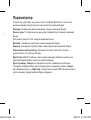 64
64
-
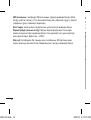 65
65
-
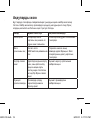 66
66
-
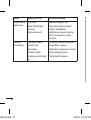 67
67
-
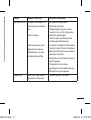 68
68
-
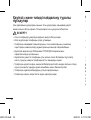 69
69
-
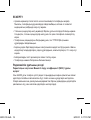 70
70
-
 71
71
-
 72
72
-
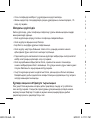 73
73
-
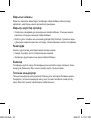 74
74
-
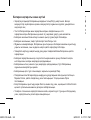 75
75
-
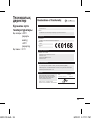 76
76
-
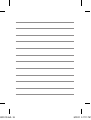 77
77
-
 78
78
-
 79
79
-
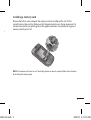 80
80
-
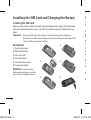 81
81
-
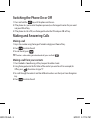 82
82
-
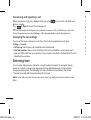 83
83
-
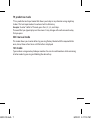 84
84
-
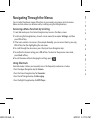 85
85
-
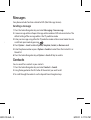 86
86
-
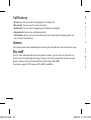 87
87
-
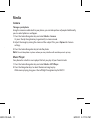 88
88
-
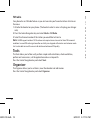 89
89
-
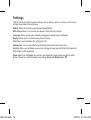 90
90
-
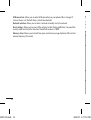 91
91
-
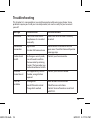 92
92
-
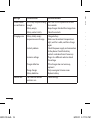 93
93
-
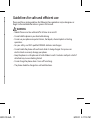 94
94
-
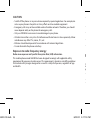 95
95
-
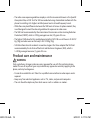 96
96
-
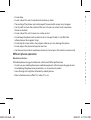 97
97
-
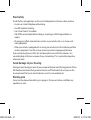 98
98
-
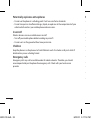 99
99
-
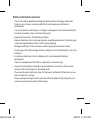 100
100
-
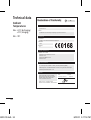 101
101
-
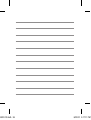 102
102
-
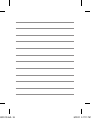 103
103
-
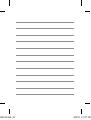 104
104
-
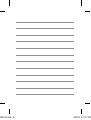 105
105
Ask a question and I''ll find the answer in the document
Finding information in a document is now easier with AI
in other languages
Related papers
Other documents
-
 UHANS U200 User manual
UHANS U200 User manual
-
Allview L8 User manual
-
ZTE ZTE-SKATE User manual
-
Panasonic EBX500 User manual
-
Panasonic A200 User manual
-
Philips SA5MXX08KF/97 Quick start guide
-
3com U200-M/A 4-PORT 1000X MODULE Installation guide
-
Samsung SGH-D100 Quick start guide
-
Philips SA5MXX04BF/97 Quick start guide
-
Makita BFR750 Datasheet