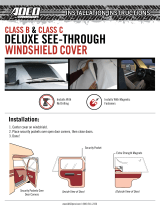Page is loading ...

User Guide
LaserJet Enterprise M506
www.hp.com/support/ljM506
M506xM506dnM506n


HP LaserJet Enterprise M506
User Guide

Copyright and License
© Copyright 2017 HP Development Company,
L.P.
Reproduction, adaptation, or translation without
prior written permission is prohibited, except as
allowed under the copyright laws.
The information contained herein is subject to
change without notice.
The only warranties for HP products and
services are set forth in the express warranty
statements accompanying such products and
services. Nothing herein should be construed as
constituting an additional warranty. HP shall not
be liable for technical or editorial errors or
omissions contained herein.
Edition 2, 8/2017
Trademark Credits
Adobe
®
, Adobe Photoshop
®
, Acrobat
®
, and
PostScript
®
are trademarks of Adobe Systems
Incorporated.
Apple and the Apple logo are trademarks of
Apple Computer, Inc., registered in the U.S. and
other countries. iPod is a trademark of Apple
Computer, Inc. iPod is for legal or rightholder-
authorized copying only. Don't steal music.
Microsoft®, Windows®, Windows® XP, and
Windows Vista® are U.S. registered trademarks
of Microsoft Corporation.
UNIX
®
is a registered trademark of The Open
Group.

Table of contents
1 Printer overview ........................................................................................................................................................................................ 1
Printer views .............................................................................................................................................................................. 2
Printer front view ................................................................................................................................................. 2
Printer back view .................................................................................................................................................. 3
Interface ports ...................................................................................................................................................... 4
Control-panel view (4-line control panel, n and dn models only) ................................................................ 5
Control-panel view (touchscreen control panel, x model only) .................................................................... 6
Printer specications ................................................................................................................................................................ 8
Technical specications ....................................................................................................................................... 8
Supported operating systems ........................................................................................................................... 9
Mobile printing solutions .................................................................................................................................. 12
Printer dimensions ............................................................................................................................................ 12
Power consumption, electrical specications, and acoustic emissions .................................................... 15
Operating-environment range ........................................................................................................................ 15
Printer hardware setup and software installation ............................................................................................................ 16
2 Paper trays .............................................................................................................................................................................................. 17
Load paper to Tray 1 (multipurpose tray) .......................................................................................................................... 18
Introduction ........................................................................................................................................................ 18
Tray 1 paper orientation ................................................................................................................................... 19
Use alternative letterhead mode .................................................................................................................... 19
Enable Alternative Letterhead Mode by using the printer control-panel menus ............... 19
Load paper to Trays 2, 3, 4, and 5 ....................................................................................................................................... 20
Introduction ........................................................................................................................................................ 20
Tray 2 and the 550-sheet trays paper orientation ...................................................................................... 22
Use alternative letterhead mode .................................................................................................................... 22
Enable Alternative Letterhead Mode by using the printer control-panel menus ............... 22
Load and print envelopes ..................................................................................................................................................... 24
Introduction ........................................................................................................................................................ 24
Print envelopes .................................................................................................................................................. 24
Envelope orientation ......................................................................................................................................... 24
ENWW iii

3 Supplies, accessories, and parts .......................................................................................................................................................... 25
Order supplies, accessories, and parts ............................................................................................................................... 26
Ordering .............................................................................................................................................................. 26
Supplies and accessories ................................................................................................................................. 26
Customer self-repair parts ............................................................................................................................... 27
Replace the toner cartridge .................................................................................................................................................. 29
Introduction ........................................................................................................................................................ 29
Toner-cartridge information ............................................................................................................................ 29
Remove and replace the cartridge .................................................................................................................. 30
4 Print .......................................................................................................................................................................................................... 33
Print tasks (Windows) ............................................................................................................................................................ 34
How to print (Windows) .................................................................................................................................... 34
Automatically print on both sides (Windows) ............................................................................................... 36
Manually print on both sides (Windows) ........................................................................................................ 36
Print multiple pages per sheet (Windows) .................................................................................................... 37
Select the paper type (Windows) .................................................................................................................... 37
Additional print tasks ........................................................................................................................................ 38
Print tasks (OS X) .................................................................................................................................................................... 39
How to print (OS X) ............................................................................................................................................ 39
Automatically print on both sides (OS X) ....................................................................................................... 39
Manually print on both sides (OS X) ................................................................................................................ 39
Print multiple pages per sheet (OS X) ............................................................................................................ 40
Select the paper type (OS X) ............................................................................................................................ 40
Additional print tasks ........................................................................................................................................ 40
Store print jobs on the printer to print later or print privately ........................................................................................ 42
Introduction ........................................................................................................................................................ 42
Create a stored job (Windows) ......................................................................................................................... 42
Create a stored job (OS X) ................................................................................................................................. 44
Print a stored job ............................................................................................................................................... 44
Delete a stored job ............................................................................................................................................ 45
Mobile printing ........................................................................................................................................................................ 46
Introduction ........................................................................................................................................................ 46
HP ePrint via email ............................................................................................................................................ 46
HP ePrint software ............................................................................................................................................ 47
AirPrint ................................................................................................................................................................. 47
Android embedded printing ............................................................................................................................. 48
Wi-Fi Direct and NFC Printing ........................................................................................................................... 48
Print from the USB port ........................................................................................................................................................ 50
Introduction ........................................................................................................................................................ 50
Enable the USB port for printing ..................................................................................................................... 50
iv ENWW

Print USB documents ........................................................................................................................................ 51
5 Manage the printer ................................................................................................................................................................................. 53
Advanced conguration with HP Embedded Web Server (EWS) .................................................................................... 54
Introduction ........................................................................................................................................................ 54
How to access the HP Embedded Web Server (EWS) .................................................................................. 54
HP Embedded Web Server features ............................................................................................................... 55
Information tab ............................................................................................................................. 56
General tab .................................................................................................................................... 56
Print tab .......................................................................................................................................... 57
Troubleshooting tab ..................................................................................................................... 57
Security tab .................................................................................................................................... 58
HP Web Services tab ..................................................................................................................... 58
Networking tab .............................................................................................................................. 59
Other Links list ............................................................................................................................... 60
Advanced conguration with HP Utility for OS X ............................................................................................................... 61
Open HP Utility ................................................................................................................................................... 61
HP Utility features ............................................................................................................................................. 61
Congure IP network settings .............................................................................................................................................. 63
Printer sharing disclaimer ................................................................................................................................ 63
View or change network settings ................................................................................................................... 63
Rename the product on a network ................................................................................................................. 63
Manually congure IPv4 TCP/IP parameters from the control panel ........................................................ 64
Manually congure IPv6 TCP/IP parameters from the control panel ........................................................ 64
Link speed and duplex settings ....................................................................................................................... 65
Printer security features ....................................................................................................................................................... 67
Introduction ........................................................................................................................................................ 67
Security statements .......................................................................................................................................... 67
Assign an administrator password ................................................................................................................. 67
IP Security ........................................................................................................................................................... 68
Lock the formatter ............................................................................................................................................ 68
Encryption support: HP High Performance Secure Hard Disks .................................................................. 69
Energy-conservation settings .............................................................................................................................................. 70
Introduction ........................................................................................................................................................ 70
Print with EconoMode ....................................................................................................................................... 70
Set the sleep timer and congure the printer to use 1 watt or less of power ......................................... 70
HP Web Jetadmin ................................................................................................................................................................... 72
Software and rmware updates .......................................................................................................................................... 73
6 Solve problems ....................................................................................................................................................................................... 75
Customer support .................................................................................................................................................................. 76
ENWW v

Control panel help system .................................................................................................................................................... 77
Reset factory settings ........................................................................................................................................................... 78
Introduction ........................................................................................................................................................ 78
Method one: Reset factory settings from the printer control panel ......................................................... 78
Method two: Reset factory settings from the HP Embedded Web Server (network-connected
printers only) ...................................................................................................................................................... 78
A “Cartridge is low” or “Cartridge is very low” message displays on the printer control panel ................................. 80
Change the “Very Low” settings ...................................................................................................................... 80
For products with fax capability ................................................................................................. 80
Order supplies .................................................................................................................................................... 81
Printer does not pick up paper or misfeeds ....................................................................................................................... 82
Introduction ........................................................................................................................................................ 82
The printer does not pick up paper ................................................................................................................. 82
The printer picks up multiple sheets of paper .............................................................................................. 84
Clear paper jams ..................................................................................................................................................................... 88
Introduction ........................................................................................................................................................ 88
Jam locations ..................................................................................................................................................... 88
Auto-navigation for clearing jams .................................................................................................................. 89
Experiencing frequent or recurring paper jams? .......................................................................................... 89
Clear paper jams in Tray 1 ................................................................................................................................ 90
Clear paper jams in Tray 2 and the 550-sheet trays ................................................................................... 92
Clear paper jams in the toner-cartridge area ................................................................................................ 96
Clear paper jams in the rear door and the fuser area .................................................................................. 98
Clear paper jams in the output bin ............................................................................................................... 100
Clear paper jams in the duplexer .................................................................................................................. 100
Improve print quality ........................................................................................................................................................... 105
Introduction ...................................................................................................................................................... 105
Print from a dierent software program .................................................................................................... 105
Check the paper-type setting for the print job ........................................................................................... 105
Check the paper type setting (Windows) ................................................................................ 105
Check the paper type setting (OS X) ........................................................................................ 105
Check toner-cartridge status ........................................................................................................................ 106
Clean the printer .............................................................................................................................................. 106
Print a cleaning page .................................................................................................................. 106
Visually inspect the toner cartridge ............................................................................................................. 107
Check paper and the printing environment ................................................................................................ 107
Step one: Use paper that meets HP specications ............................................................... 107
Step two: Check the environment ............................................................................................ 107
Step three: Set the individual tray alignment ........................................................................ 108
Check the EconoMode settings ..................................................................................................................... 108
Try a dierent print driver .............................................................................................................................. 109
vi ENWW

Solve wired network problems .......................................................................................................................................... 110
Introduction ...................................................................................................................................................... 110
Poor physical connection ............................................................................................................................... 110
The computer is using the incorrect IP address for the printer ............................................................... 110
The computer is unable to communicate with the printer ....................................................................... 110
The printer is using incorrect link and duplex settings for the network ................................................. 111
New software programs might be causing compatibility problems ....................................................... 111
The computer or workstation might be set up incorrectly ....................................................................... 111
The printer is disabled, or other network settings are incorrect ............................................................. 111
Index ........................................................................................................................................................................................................... 113
ENWW vii

viii ENWW

1 Printer overview
●
Printer views
●
Printer specications
●
Printer hardware setup and software installation
For more information:
The following information is correct at the time of publication. For current information, see www.hp.com/
support/ljM506.
HP's all-inclusive help for the printer includes the following information:
●
Install and congure
●
Learn and use
●
Solve problems
●
Download software and rmware updates
●
Join support forums
●
Find warranty and regulatory information
ENWW 1

Printer views
●
Printer front view
●
Printer back view
●
Interface ports
●
Control-panel view (4-line control panel, n and dn models only)
●
Control-panel view (touchscreen control panel, x model only)
Printer front view
3
2
1
6
7
8
9
10
4
5
11
12
1 Top cover (access to the toner cartridge)
2 Easy-access USB port
Insert a USB ash drive for printing without a computer or to update the printer rmware.
NOTE: An administrator must enable this port before use.
3 Standard output bin
4 On/o button
5 4-line LCD control panel with keypad (n and dn models only)
6 Hardware integration pocket for connecting accessory and third-party devices (dn and x models only)
NOTE: To use the hardware integration pocket (HIP), install the HP internal USB ports accessory (B5L28A). The USB port
inside the HIP is not functional otherwise.
7 Formatter cover
8 Tray 2
9 Model name
10 Tray 1
11 Control panel with color touchscreen display (x models only)
12 1 x 550-sheet paper feeder, Tray 3 (included with the x model, optional for the other models)
NOTE: Each printer model accepts up to three optional 1 x 550-sheet feeders (Trays 3, 4, and 5). Tray 3 is included with the
x model.
2 Chapter 1 Printer overview ENWW

Printer back view
1
2
3
6
5
4
1 Rear door (access for clearing jams)
2 Serial number and product number label
3 Top-cover-release button
4 Dust cover for Tray 2 (ips up when legal-size paper is loaded)
5 Power connection
6 Formatter (contains the interface ports)
ENWW Printer views 3

Interface ports
1
2
3
4
1 Slot for a cable-type security lock
2 Local area network (LAN) Ethernet (RJ-45) network port
3 Hi-Speed USB 2.0 printing port
4 USB port for connecting external USB devices (this port might be covered)
NOTE: For easy-access USB printing, use the USB port near the control panel.
4 Chapter 1 Printer overview ENWW

Control-panel view (4-line control panel, n and dn models only)
Use the control panel to obtain printer and job status information and to congure the printer.
?
1 2 3
4 5 6
7 8 9
0
C
OK
1
2
3
4
5
6
7
8
9
11
10
1 Control-panel display Shows status information, menus, help information, and error messages
2 Numeric keypad Enter numeric values
3 Clear button Returns values to their defaults and closes the help screen
4 Folder button Provides quick access to the Retrieve Job menu
5 Home button Opens the menus and returns to the Home screen
6 Back button Backs up one level in the menu tree or backs up one numeric entry
7 Down arrow Navigates to the next item in the list, or decreases the value of numeric items
8 Stop button Cancels the current print job and clears the pages from the printer
9 OK button
●
Saves the selected value for an item
●
Performs the action that is associated with the item that is highlighted on the control-panel
display
●
Clears an error condition when the condition is clearable
10 Help button Provides information about the message on the control-panel display
11 Up arrow Navigates to the previous item in the list, or increases the value of numeric items
ENWW Printer views 5

Control-panel view (touchscreen control panel, x model only)
NOTE: Tilt the control panel for easier viewing.
The Home screen provides access to the printer features and indicates the current status of the printer.
Return to the Home screen at any time by touching the Home button. Touch the Home button on the
lower edge of the printer control panel, or touch the Home button in the upper-left corner of most screens.
NOTE: The features that appear on the Home screen can vary, depending on the printer conguration.
2 3 4 5 6 7 8
9
1
1011
1 Printer status The status line provides information about the overall printer status.
2 HP logo or Home button
On any screen other than the Home screen, the HP logo changes to a Home button. Touch the
Home button to return to the Home screen.
3 Stop button Touch the Stop button to pause the current job. The Job Status screen opens and provides options to
cancel or continue the job.
4 Sign In or Sign Out button Touch the Sign In button to access secured features.
Touch the Sign Out button to sign out of the printer. The printer restores all options to the default
settings.
5 Language Selection
button
Touch the Language Selection button to select the language for the control-panel display.
6 Sleep button Touch the Sleep button to put the printer into Sleep mode.
7 Network button Touch the Network button to nd information about the network connection.
8 Help button Touch the Help button to open the embedded help system.
9 Scroll bar Use the scroll bar to see the complete list of available features.
6 Chapter 1 Printer overview ENWW

10 Features Depending on the printer conguration, the features that appear in this area can include any of the
following items:
●
Retrieve from USB
●
Retrieve from Device Memory
●
Supplies
●
Trays
●
Administration
●
Device Maintenance
11 Home button
Touch the Home button to return to the printer Home screen at any time.
ENWW Printer views 7

Printer specications
IMPORTANT: The following specications are correct at the time of publication, but they are subject to change.
For current information, see www.hp.com/support/ljM506.
●
Technical specications
●
Supported operating systems
●
Mobile printing solutions
●
Printer dimensions
●
Power consumption, electrical specications, and acoustic emissions
●
Operating-environment range
Technical specications
Model name
Product number
M506n
F2A68A
M506dn
F2A69A
M506x
F2A70A
Paper handling Tray 1 (100-sheet capacity)
Tray 2 (550-sheet capacity)
1 x 550-sheet paper feeder
NOTE: Each printer model accepts
up to three optional 1 x 550-sheet
feeders (Trays 3, 4, and 5). Tray 3 is
included with the x model.
Optional Optional
Printer cabinet/stand Optional Optional Optional
Automatic duplex printing Not supported
Connectivity 10/100/1000 Ethernet LAN
connection with IPv4 and IPv6
Hi-Speed USB 2.0
Easy-access USB port for printing
without a computer and upgrading
the rmware
Hardware Integration Pocket for
connecting accessory and third-
party devices
Not supported
HP Internal USB Ports Optional Optional Optional
8 Chapter 1 Printer overview ENWW

Model name
Product number
M506n
F2A68A
M506dn
F2A69A
M506x
F2A70A
HP Jetdirect 3000w NFC/Wireless
Accessory for printing from mobile
devices
NOTE: For use in the Hardware
Integration Pocket. The HP Jetdirect
3000w NFC/Wireless Accessory
requires the HP Internal USB ports
accessory. The J8031A can also be
connected via the rear host USB
port. In that case the HIP is not
used.
Optional Optional Not supported
Integrated HP near-eld
communication (NFC) and Wi-Fi
Direct functionality for printing from
mobile devices
Not supported Not supported
HP Jetdirect 2900nw Print Server
accessory for wireless connectivity
Optional Optional Optional
Memory 512 MB base memory
NOTE: The base memory is
expandable to 1.5 GB by adding a
DIMM memory module.
Mass storage 4 GB embedded Multi-Media
Controller (eMMC)
500 GB FIPS hard-disk drive Optional Optional Optional
Security HP Trusted Platform Module for
encrypting all data that passes
through the printer
Optional Optional Optional
Control-panel display and input 4-line graphical display with 10-key
keypad
Not supported
Color touchscreen control panel Not supported Not supported
Print Prints 45 pages per minute (ppm)
on letter and 43 ppm on A4-size
paper
Easy-access USB printing (no
computer required)
Store jobs in the printer memory to
print later or print privately
Supported operating systems
The following information applies to the Printer-Specic Windows PCL 6 and OS X print drivers and to the in-box
software installation CD.
Windows: The HP Software Installer CD installs the “HP PCL.6” version 3 print driver, the “HP PCL 6” version 3
print driver, or the “HP PCL-6” version 4 print driver, depending on the Windows operating system, along with
optional software when using the full software installer. Download the "HP PCL.6" version 3 print driver, the
ENWW Printer specications 9

"HP PCL 6" version 3 print driver, and the "HP PCL-6" version 4 print driver from the printer-support Web site for
this printer: www.hp.com/support/ljM506.
Mac computers, OS X, and iOS devices: Mac computers and Apple iOS mobile devices are supported with this
printer. The OS X print driver and print utility are available for download from hp.com and may also be available
via Apple Software Update. The HP installer software for OS X is not included in the in-box CD. Follow these steps
to download the HP installer software for OS X:
1. Go to www.hp.com/support/ljM506.
2. Select Support Options, under Download Options select Drivers, Software & Firmware, and then select the
printer bundle.
3. Click the operating system version, and then click the Download button.
Table 1-1 Supported operating systems and print drivers
Operating system Print driver installed (from the software
installer CD for Windows, or the installer on
the Web for OS X)
Notes
Windows® XP SP3, 32-bit The “HP PCL.6” printer-specic print driver is
installed for this operating system as part of
the basic software installation. The basic
installer installs the driver only.
The full software installer is not supported
for this operating system.
Microsoft retired mainstream support for
Windows XP in April 2009. HP will continue
to provide best eort support for the
discontinued XP operating system.
Windows Vista®, 32-bit The “HP PCL.6” printer-specic print driver is
installed for this operating system as part of
the basic software installation. The basic
installer installs the driver only.
The full software installer is not supported
for this operating system.
Windows Server 2003 SP2, 32-bit The “HP PCL.6” printer-specic print driver is
installed for this operating system as part of
the basic software installation. The basic
installer installs the driver only.
The full software installer is not supported
for this operating system.
Microsoft retired mainstream support for
Windows Server 2003 in July 2010. HP will
continue to provide best eort support for
the discontinued Server 2003 operating
system.
Windows 7 SP1, 32-bit and 64-bit The “HP PCL 6” printer-specic print driver is
installed for this operating system as part of
the full software installation.
Windows 8, 32-bit and 64-bit The “HP PCL-6” printer-specic print driver
is installed for this operating system as part
of the basic software installation. The basic
installer installs the driver only.
The full software installer is not supported
for this operating system.
Windows 8 RT support is provided through
Microsoft IN OS Version 4, 32- bit driver.
Windows 8.1, 32-bit and 64-bit The “HP PCL-6” printer-specic print driver
is installed for this operating system as part
of the basic software installation. The basic
installer installs the driver only.
The full software installer is not supported
for this operating system.
Windows 8.1 RT support is provided through
Microsoft IN OS Version 4, 32- bit driver.
Windows 10, 32-bit and 64-bit The “HP PCL-6” printer-specic print driver
is installed for this operating system as part
of the basic software installation. The basic
installer installs the driver only.
The full software installer is not supported
for this operating system.
10 Chapter 1 Printer overview ENWW
/