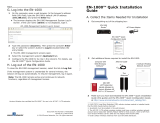Page is loading ...

Perle IRG5410/5410+ Series Router
Hardware Installation Guide
Updated: Jan 2020
Version A.01.24, 2020
Document Part#:5500447-10
www.perle.com

I
Perle IRG5410/5410+ Series Router Hardware Installation Guide
Preface
Preface
Audience
This guide is for the network or computer technician responsible for installing the Perle
IRG5410/5410+ router also generically referred to as the IRG5410 within this document. All “+”
models support worldwide global coverage for LTE. Familiarity with the concepts and terminology
of LTE, GNSS, Ethernet and LAN (local area networks) is required.
Purpose
Perle routers provide users, networking equipment as well as M2M & IoT appliances with network
connectivity for fixed locations (i.e. buildings, POS, Kiosks, …etc) and mobile (i.e. vehicle, trains,
robots) applications. When used in vehicular applications, the router provides connectivity and is not
involved in the operation of the vehicle or direct interaction with the operators.
This document describes the hardware and physical characteristics of the Perle IRG5410 Series of
Routers. It covers hardware features as well as installation and operation. This document does not
cover how to configure your Perle IRG5410 router. Information to configure your Perle router can be
found in the Perle IRG5000 Series Router User’s Guide and the Perle IRG5000 Series Router CLI
Refernce Guide on the Perle website. Quick Start information can be found in the IRG5410 Cellular
LTE Router Quick Start Guide that came with your product.
Key Features
• Supports bridging/switching and routing
• LTE coverage spanning 21 frequency bands in North America/EMEA (IRG5410) and 30 fre-
quency bands for global coverage (IRG5410+)
• Fully automatic network switching supporting dual network SIMs
• Routing with Primary/Backup route
• LTE and VPN Fail-over
• Provides network connectivity via LTE, Ethernet, USB-C and Serial
• Active GPS for tracking equipment
• Low Voltage Standby function to prevent battery drain
• One GPIO pin for remote monitoring/control and one IGN (Ignition) pin
• Security via remote authentication (Radius and TACACS+)
• Processor Power Saving Mode – this feature optimizes idle power consumption, saving
energy by reducing performance where possible
• Power Saving Features including; LED power saving mode, Smart Standby Mode, Power
saving strategies such as turning off unused interfaces (USB, Serial, Ethernet), turning off
GPS and adjusting the Ethernet rate
• Meets industry-grade certifications

II
Perle IRG5410/5410+ Series Router Hardware Installation Guide
Preface
Additional Documentation
Document Conventions
This document contains the following conventions:
Most text is presented in the typeface used in this paragraph. Other typefaces are used to help you
identify certain types of information. The other typefaces are:
Note: Means reader take note: notes contain helpful suggestions.
Caution: Means reader be careful. In this situation, you might perform an action that could result in
equipment damage or loss of data.
Warning: IMPORTANT SAFETY INSTRUCTIONS
Means danger. You are in a situation that could cause bodily injury. Before you work on any equipment, be
aware of the hazards involved with electrical circuitry and be familiar with standard practices for preventing
accidents.
Important Notice
Due to the nature of wireless communications, transmission and reception of data can never be
guaranteed. Data may be delayed, corrupted (i.e., have errors) or be totally lost. Although significant
delays or losses of data are rare when cellular devices such as the Perle IRG5410 Series Routers are
used in a normal manner with a well-constructed network. The Perle IRG5410 Series Routers should
not be used in situations where failure to transmit or receive data could result in damage of any kind
to the user or any other party, including but not limited to personal injury, death, or loss of property.
Perle accepts no responsibility for damages of any kind resulting from delays or errors in data trans-
mitted or received using our products.
Safety and Hazards
The driver or operator of any vehicle should not operate the IRG5410 while in control of a vehicle.
Doing so will detract from the driver or operator's control and operation of that vehicle. The IRG5410
is listed to UL121201 and CSA C22.2 No. 213 and are suitable for use in Class I, Division 2, Groups
A, B, C and D Hazardous Locations.
The following warnings and instructions apply:
Limitation of Liability
The information in this manual is subject to change without notice and does not represent a commit-
ment on the part of Perle for any and all direct, indirect, special, general, incidental, consequential,
punitive or exemplary damages including, but not limited to loss of profits or revenue or anticipated
profits or revenue arising out of the use or inability to use any Perle IRG5410 series router even if
Document Description
Perle IRG5000 Series Router User’s
Guide
User guide explaining how to configure the IRG5410
features using the Web Manager application. New users
should use this method to configure the router.
Perle IRG5000 Series Router CLI
Refernce Guide
Command Line Interface Reference Guide using CLI
commands to configure the IRG5410 (this is an advanced
way to configure the router).

III
Perle IRG5410/5410+ Series Router Hardware Installation Guide
Preface
Perle has been advised or the possibility of such damages or they are
foreseeable or for claims by any third party.
Notwithstanding the foregoing, in no event shall Perle aggregate liability arising under or in connec-
tion with the Perle product, regardless of the number of events, occurrences, or claims giving rise to
liability, be in excess of the price paid by the purchaser for the Perle
product.
Copyright © 2019 Perle. All rights reserved.
Windows® is a registered trademarks of Microsoft Corporation.
Other trademarks are the property of their respective owners
General cautions and warnings
Warning: Power sources must be off prior to beginning the power connection steps. Read the
installation instructions before you connect the unit to its power source.
Avertissement: Les sources d'alimentation doivent être éteintes avant de commencer les étapes de
connexion d'alimentation. Veuillez lire les instructions d’installation avant de connecter l’appareil à
sa source d’alimentation.
Warning: Ensure that the voltage and current ratings of the intended power source are appropriate for
the IRG5410 Series of Routers as indicated on the product label.
Avertissement: Assurez-vous que les valeurs nominales de tension et de courant de la source d'ali-
mentation prévue conviennent aux routeurs de la série IRG5410, comme indiqué sur l'étiquette du
produit.
Warning: Ensure that the installation and electrical wiring of the equipment is performed by trained
and qualified personnel and that the installation complies with all local and national electrical codes.
Avertissement: Assurez-vous que l'installation et le câblage électrique de l'équipement sont effectués
par du personnel formé et qualifié et que l'installation est conforme à tous les codes électriques locaux
et nationaux.
Warning: This equipment must be used in the matter specified by the manufacturer.
Avertissement: Cet équipement doit être utilisé dans les matières spécifiées par le fabricant.
Warning: In case of malfunction or damage, no attempts at repair should be made by the user. Do not
dismantle this product. In case of malfunction or damage, contact Perle Technical support at
https://www.perle.com/support_services/support_request.aspx
or email at
https://www.perle.com/support_services/support_request.aspx#form
13
IEC 60417-5041 (2002-10) Caution, hot surface
14
Refer to manual/safety

IV
Perle IRG5410/5410+ Series Router Hardware Installation Guide
Preface
Avertissement: En cas de dysfonctionnement ou de détérioration, aucune tentative de réparation ne
doit être effectuée par l'utilisateur. Ne démontez pas ce produit. En cas de dysfonctionnement ou de
dommage, contactez le support technique de Perle à l'adresse
https://www.perle.com/support_services/support_request.aspx
ou par courrier électronique à
https://www.perle.com/support_services/support_request.aspx#form
Warning: If the ambient temperature is to exceed 50°C (122°F), the unit should be installed in a
restricted access location where access can only be gained by service personnel or users who have
been instructed about the reasons for the restrictions applied to the location and about any precautions
that shall be taken; and access is through the use of a tool or lock and key, or any means of security,
and is controlled by the authority responsible for the location.
Avertissement: Si la température ambiante doit dépasser 50 ° C, l'unité doit être installée dans un
emplacement à accès restreint, auquel seul le personnel de service ou les utilisateurs informés des rai-
sons des restrictions appliquées peuvent accéder. sur le lieu et sur les précautions à prendre; et l'accès
se fait au moyen d'un outil ou d'un verrou et d'une clé, ou de tout moyen de sécurité, et est contrôlé
par l'autorité responsable du lieu.
Warning: The working voltage inputs are designed for operation with Safety extra low Voltage
(SELV). Connect only to SELV circuits with voltage restrictions in line with IEC/EN 62368-1.
Avertissement: Les entrées de tension sont conçues pour fonctionner avec une tension de sécurité
très basse (SELV). Connectez uniquement aux circuits SELV avec des restrictions de tension con-
formes à IEC / EN 62368-1.
Warning: For equipment installed within the same end-product enclosure ensure leads are segregated
or insulated the leads from different circuits.
Avertissement: Pour les équipements installés dans le même boîtier de produit final, assurez-vous
que les conducteurs sont séparés ou isolés des conducteurs de circuits différents.
Hazardous Location Warnings
Specific Conditions of Use
1. The IRG5410/5410+ Routers are intended for installation into an IECEx/ATEX certified and
IP54 minimum rated enclosure in accordance with IEC/EN 60079-0 and accessible only by the use
of a tool. Les modèles de routeurs IRG5410/5410+ sont destinés à être installés dans un boîtier
certifié IECEx/ATEX qui conforme à la norme IP54 conformément à la norme IEC/EN 60079-0 et
accessible uniquement à l'aide d'un outil.
2. The equipment shall only be used in an area of not more than pollution degree 2, as defined in
IEC/EN 60664-1. L'équipement ne doit être utilisé que dans une zone où le degré de pollution n'est
pas supérieur à 2, tel que défini dans la IEC/EN 60664-1.
Warning: These devices are open-type devices that are to be installed in an enclosure with tool
removable cover or door, suitable for the environment.
Avertissement: Ces périphériques sont des périphériques de type ouvert à installer dans un boîtier
avec un couvercle ou une porte amovible pour outils, adapté à l'environnement.

V
Perle IRG5410/5410+ Series Router Hardware Installation Guide
Preface
Warning: This equipment is suitable for use in Class I, Division 2, Groups A, B, C, D, or only non
hazardous locations.
Avertissement: Cet équipement est adapté à une utilisation dans les zones non dangereuses de classe
I, division 2, groupes A, B, C, D
Warning: WARNING-EXPLOSION HAZARD - Do not connect or disconnect equipment unless
power has been removed or the area is known to be non-hazardous.
Avertissement: DANGER D'EXPLOSION ET D'AVERTISSEMENT - Ne pas connecter ou decon-
necter l'équipement tant que l'alimentation n'est pas débranchée ou que la zone n'est pas dangereuse.
Warning: WARNING-EXPLOSION HAZARD - Substitution of any components on this unit may
impair suitability for Class I, Division 2.
Avertissement: DANGER DANGER D’EXPLOSION - La substitution de tout composant de cet
appareil peut compromettre l’adéquation à la Classe I, Division 2.
Warning: Power supply of the equipment must be rated appropriately (see Appendix for specifica-
tions) with limited power. Limited power means complying with one of the following requirements.
Class 2 circuit according to Canadian Electrical Code, Part 1, C22.1
Class 2 circuit according to National Electrical Code, NFPA-70
Limited Power Supply (LPS) according to EN/IEC 60950-1;
Limited-energy circuit according to EN/IEC 61010-1
Avertissement: l'alimentation de l'équipement doit être correctement dimensionnée (voir annexe
pour les spécifications) avec une puissance limitée. Une puissance limitée signifie que vous vous con-
formez à l'une des exigences suivantes.
Circuit de classe 2 selon le code électrique Canadien, partie 1, C22.1
Circuit de classe 2 selon le code électrique national NFPA-70
Alimentation électrique limitée (LPS) selon EN / IEC 60950-1;
Circuit à énergie limitée selon EN / IEC 61010-1
Warning: If this equipment is used in a manner not specified by the manufacturer, the protection
provided by the equipment may be impaired.
Avertissement: Si cet équipement est utilisé d'une manière non spécifiée par le fabricant, la protec-
tion fournie par l'équipement peut être altérée.
Warning: In case of malfunction or damage, no attempts at repair should be made. Do not dismantle
the product. All repairs need to be made by a qualified Perle representative. Contact Perle Systems
Technical support at https://www.perle.com/support_services/support_request.aspx or email at
https://www.perle.com/support_services/support_request.aspx#form
Avertissement: En cas de dysfonctionnement ou de dommage, aucune tentative de réparation ne doit
être effectuée. Ne démontez pas le produit. Toutes les réparations doivent être effectuées par un
représentant qualifié de Perle. Contactez le support technique de Perle Systems à l'adresse
https://www.perle.com/support_services/support_request.aspx ou par courrier électronique à
https://www.perle.com/support_services/support_request.aspx#form
Warning: This router is not intended for use close to the human body. The unit should be mounted in
such that Antennas are at least 20cm (8 inches) away from any person.

VI
Perle IRG5410/5410+ Series Router Hardware Installation Guide
Preface
Avertissement: Ce routeur n’est pas destiné à être utilisé à proximité du corps humain. L’appareil
devrait être monté de façon à ce que les antennes soient à au moins 20 cm (8 po) de toute personne.
Warning: Explosion hazard. Do not connect or disconnect while the circuit is live or unless the area
is free of ignitable concentrations.
Avertissement: Risque d'explosion. Ne pas connecter ou deconnecter le circuit est sous tension ou à
moins que la zone ne présente aucune concentration inflammable.
Warning: Do not use the USB connector unless the area is free of ignitable concentrations.
Avertissement: N'utilisez pas le connecteur USB à moins que la zone ne soit exempte de
concentrations inflammables.
Warning: Do not use the reset button unless the area is free of ignitable concentrations.
Avertissement: N'utilisez pas le bouton de réinitialisation à moins que la zone ne soit exempte de
concentrations inflammables.
RF Exposure
In accordance with FCC/IC requirements of human exposure to radio frequency fields, the radiating
element shall be installed such that a minimum separation distance of 20 cm should be maintained
from the antenna and the user's body.
Conformément aux exigences de la FCC/IC relatives à l’exposition humaine aux champs de
radiofréquences, l’élément de rayonnement doit être installé de manière à ce qu’une distance de
séparation minimale de 20 cm soit maintenue par rapport à l’antenne et au corps de l’utilisateur.
THE SPECIFICATIONS AND INFORMATION REGARDING THE PRODUCTS IN THIS
GUIDE ARE SUBJECT TO CHANGE WITHOUT NOTICE. ALL STATEMENTS,
INFORMATION, AND RECOMMENDATIONS IN THIS GUIDE ARE BELIEVED TO BE
ACCURATE BUT ARE PRESENTED WITHOUT WARRANTY OF ANY KIND, EXPRESS OR
IMPLIED. USERS MUST TAKE FULL RESPONSIBILITY FOR THEIR APPLICATION OF
ANY PRODUCTS.
This equipment has been tested and found to comply with the limits for a Class B digital device, pursuant to
part 15 of the FCC rules. These limits are designed to provide reasonable protection against harmful
interference when the equipment is operated in a commercial environment. This equipment generates, uses,
and can radiate radio-frequency energy and, if not installed and used in accordance with this hardware guide
may cause harmful interference to radio communications.
Modifications to this product not authorized by Perle could void the FCC approval and negate your authority to
operate the product.
Perle reserves the right to make changes without further notice, to any products to improve reliability, function,
or design.
Perle, the Perle logo, and
IRG5410 Series of Routers are trademarks of Perle.
Copyright ©2019 Perle.
60 Renfrew Drive, Markham, Ontario, L3R 0E1, Canada
All rights reserved. No part of this document may be reproduced or used in any form without written permission
from Perle.

VII
Perle IRG5410/5410+ Series Router Hardware Installation Guide
Preface
Publishing History
Date Revision Update Details
Jan 2020 A.01.24.2020 Initial release of the Perle IRG5410 Series Router
Hardware Installation Guide.

Table Of Contents
Preface . . . . . . . . . . . . . . . . . . . . . . . . . . . . . . . . . . . . . . . . . . . . . . . . . . . . . . . . . . . . . . . I
Overview . . . . . . . . . . . . . . . . . . . . . . . . . . . . . . . . . . . . . . . . . . . . . . . . . . . . . . . . . . . . . 1
What’s Included . . . . . . . . . . . . . . . . . . . . . . . . . . . . . . . . . . . . . . . . . . . . . . . . . . . . . . 1
What You Need to Supply . . . . . . . . . . . . . . . . . . . . . . . . . . . . . . . . . . . . . . . . . . . . . . 1
Hardware . . . . . . . . . . . . . . . . . . . . . . . . . . . . . . . . . . . . . . . . . . . . . . . . . . . . . . . . . . . . 2
Front View . . . . . . . . . . . . . . . . . . . . . . . . . . . . . . . . . . . . . . . . . . . . . . . . . . . . . . . . . . 2
LEDs . . . . . . . . . . . . . . . . . . . . . . . . . . . . . . . . . . . . . . . . . . . . . . . . . . . . . . . . . . . . . . 2
SIM Card/s . . . . . . . . . . . . . . . . . . . . . . . . . . . . . . . . . . . . . . . . . . . . . . . . . . . . . . . . . . 4
Antenna/s . . . . . . . . . . . . . . . . . . . . . . . . . . . . . . . . . . . . . . . . . . . . . . . . . . . . . . . . . . . 5
USB-C Port . . . . . . . . . . . . . . . . . . . . . . . . . . . . . . . . . . . . . . . . . . . . . . . . . . . . . . . . . 5
Ethernet LAN Port . . . . . . . . . . . . . . . . . . . . . . . . . . . . . . . . . . . . . . . . . . . . . . . . . . . . 5
Ethernet Link Status. . . . . . . . . . . . . . . . . . . . . . . . . . . . . . . . . . . . . . . . . . . . . . . . . . . 6
GNSS Connector . . . . . . . . . . . . . . . . . . . . . . . . . . . . . . . . . . . . . . . . . . . . . . . . . . . . . 6
Connecting the Power . . . . . . . . . . . . . . . . . . . . . . . . . . . . . . . . . . . . . . . . . . . . . . . . . 7
Installation . . . . . . . . . . . . . . . . . . . . . . . . . . . . . . . . . . . . . . . . . . . . . . . . . . . . . . . . . . . 8
Inserting the SIM card . . . . . . . . . . . . . . . . . . . . . . . . . . . . . . . . . . . . . . . . . . . . . . . . . 8
Connecting the Antenna/s . . . . . . . . . . . . . . . . . . . . . . . . . . . . . . . . . . . . . . . . . . . . . . 9
Connecting to the Ethernet Port . . . . . . . . . . . . . . . . . . . . . . . . . . . . . . . . . . . . . . . . . . 9
Connecting to the Serial Port . . . . . . . . . . . . . . . . . . . . . . . . . . . . . . . . . . . . . . . . . . . . 9
Connecting to the USB-C port in Console Mode. . . . . . . . . . . . . . . . . . . . . . . . . . . . 10
Connecting to the USB-C port as an Ethernet over USB Port. . . . . . . . . . . . . . . . . . 10
Connecting the Power . . . . . . . . . . . . . . . . . . . . . . . . . . . . . . . . . . . . . . . . . . . . . . . . 11
Operation . . . . . . . . . . . . . . . . . . . . . . . . . . . . . . . . . . . . . . . . . . . . . . . . . . . . . . . . . . . 12
Reset / Factory Default / Safe Mode . . . . . . . . . . . . . . . . . . . . . . . . . . . . . . . . . . . . . 12
Fast Setup . . . . . . . . . . . . . . . . . . . . . . . . . . . . . . . . . . . . . . . . . . . . . . . . . . . . . . . . . . 12
Managing the IRG5410 . . . . . . . . . . . . . . . . . . . . . . . . . . . . . . . . . . . . . . . . . . . . . . . . 13
Power Management . . . . . . . . . . . . . . . . . . . . . . . . . . . . . . . . . . . . . . . . . . . . . . . . . . . 14
Power Modes . . . . . . . . . . . . . . . . . . . . . . . . . . . . . . . . . . . . . . . . . . . . . . . . . . . . . . . 14
Power Saving Options . . . . . . . . . . . . . . . . . . . . . . . . . . . . . . . . . . . . . . . . . . . . . . . . 15
Low Voltage Standby. . . . . . . . . . . . . . . . . . . . . . . . . . . . . . . . . . . . . . . . . . . . . . . . . 16
Overheat Standby . . . . . . . . . . . . . . . . . . . . . . . . . . . . . . . . . . . . . . . . . . . . . . . . . . . . 17
IRG5410 Deployment Modes . . . . . . . . . . . . . . . . . . . . . . . . . . . . . . . . . . . . . . . . . . . 18
Fixed Installation without I/O . . . . . . . . . . . . . . . . . . . . . . . . . . . . . . . . . . . . . . . . . . 18
Recommended Vehicle Installation (Ignition Mode). . . . . . . . . . . . . . . . . . . . . . . . . 18
Fixed Installation with Analog Input . . . . . . . . . . . . . . . . . . . . . . . . . . . . . . . . . . . . . 19
I/O Configurations . . . . . . . . . . . . . . . . . . . . . . . . . . . . . . . . . . . . . . . . . . . . . . . . . . . . 20
Pulse Counter / Digital Input . . . . . . . . . . . . . . . . . . . . . . . . . . . . . . . . . . . . . . . . . . . 20
High Side Pull-up / Dry Contact Switch Input. . . . . . . . . . . . . . . . . . . . . . . . . . . . . . 20
Digital Output / Low Side Current Sink . . . . . . . . . . . . . . . . . . . . . . . . . . . . . . . . . . 21
Digital Output/Open Drain. . . . . . . . . . . . . . . . . . . . . . . . . . . . . . . . . . . . . . . . . . . . . 22
Appendix A - Technical Specifications . . . . . . . . . . . . . . . . . . . . . . . . . . . . . . . . . . . 23
Appendix B - Label (sample) . . . . . . . . . . . . . . . . . . . . . . . . . . . . . . . . . . . . . . . . . . . 29
Appendix C - Mounting the IRG5410 . . . . . . . . . . . . . . . . . . . . . . . . . . . . . . . . . . . . 30
Appendix D - Mechanical . . . . . . . . . . . . . . . . . . . . . . . . . . . . . . . . . . . . . . . . . . . . . . 33

1
Perle IRG5410/5410+ Series Router Hardware Installation Guide
Overview
Overview
The PerleIRG5410/5410+ routers are generically referred to as the IRG5410 in this guide. The
IRG5410 router is a compact, rugged, fully featured communications platform for real-time wireless
capabilities. It has multiple communication ports including serial, Ethernet, and a USB port that can
be used as a console port or as an additional Ethernet port. It supports LTE/4G wireless solutions for
both fixed and mobile applications (IoT). The IRG5410LTE/4G supports Cat-6 technology with peak
download rates of 300 Mbps and uploads speeds of 50 Mbps. They support North American and
EMEA frequency bands with automatic fall-back to 3G (HSPA+,UMTS) networks and integrated
GNSS receiver (GPS, GLONASS, Beidou, and Galileo) satellite support. The IRG5410+ offers
global coverage of frequency bands, supports Cat-12 technology with automatic fall-back to 3G
(HSPA+,UMTS) networks. Download speeds of 600Mbps and uploads speeds of 150 Mbps. The
IRG5410+ also includes integrated GNSS receiver (GPS, GLONASS, Beidou and Galileo) satellite
support.
Application uses:
• Remotely monitoring and controlling equipment on pipelines, meters, pumps and valves in
any energy, utility, or industrial application
• Tracking the location of heavy equipment and assets in the field
• Providing reliable Internet access to a mobile workforce
What’s Included
The following components are included with your product:
• The router
• 2 wireless antennas (depending on model)
• 2 LTE antennas (depending on model)
• DC Power cable – pigtail (depending on model)
• 12VDC/2A power supply (depending on model)
• Enclosure mounting screws
• Quick Start Guide
• Optional – GPS passive or active antenna (order-able from Perle)
• Optional – DIN Rail mounting kit (order-able from Perle)
What You Need to Supply
Before you can begin, you need to have the following:
• A SIM card/s (provided by your mobile network operator)
• #1 Phillips screwdriver (if you are installing the SIM card)
• Computer or laptop computer with Ethernet interface and cable
• An Ethernet CAT5e or CAT6 10/100/1000BASE-T cable/to connect the
router to the network

2
Perle IRG5410/5410+ Series Router Hardware Installation Guide
Hardware
Hardware
Front View
LEDs
Power LED Normal Mode Power Saving Mode Special Notes
Off Router powered off Router powered off
Green-Solid Normal operating mode N/A
Green - Blip N/A Normal operating mode
Green - Flashing Booted - No configuration N/A
Amber - Blip Standby mode Standby mode Blips every 5 seconds
Amber - Flashing Router booting Router booting
Red - Blip Overheat standby Overheat standby
Red - Solid Hardware error Hardware error

3
Perle IRG5410/5410+ Series Router Hardware Installation Guide
Hardware
Serial LED Normal Mode Power Saving Mode Special Notes
Off Disabled or not in use Always off
Green - Flashing Serial port Tx/Rx N/A
WWAN Normal Mode Power Saving Mode Special Notes
Off Disabled Disabled
Solid Connected Connected - Turns off
after 5 seconds
Green = Good signal
Amber = Fair signal
Red = Poor signal
Flashing Connection in progress N/A Same as above
Blip Not connected Not connected Same as above
GNSS Normal Mode Power Saving Mode Special Notes
Off Disabled Disabled
Green-Solid Location Fix Location Fix - Turns off
after 5 seconds
Green - Blip Initializing off
Amber - Flashing No Fix N/A
Amber - Blip N/A No Fix
VPN Normal Mode Power Saving Mode Special Notes
Off No VPN No VPN

4
Perle IRG5410/5410+ Series Router Hardware Installation Guide
Hardware
SIM Card/s
The IRG5410 supports two SIM cards. See Inserting the SIM card for the installation procedure.
SIM/s Interface 1.8V/3V
Green-Solid VPN connected. VPN connected - Turns
off after 5 seconds
Green - Flashing VPN connecting N/A
Red - Flashing VPN failed N/A
Internet Normal Mode Power Saving Mode Special Notes
Off Disabled Disabled
Green-Solid Internet/WAN connection Internet/WAN
connection - Turns off
after 5 seconds
Green - Blip Not connected N/A
Amber - Solid Backup mode N/A
Red - Solid Connection failed N/A
Red - Blip N/A Connection failed

5
Perle IRG5410/5410+ Series Router Hardware Installation Guide
Hardware
Back View
IRG5410
Antenna/s
The IRG5410 has three SMA antenna connectors Main, Diversity and GNSS. For more information
on connecting the antennas see . For more information on recommended LTE Antenna specifications
see
USB-C Port
The IRG5410 USB port can increase the methods by which data can be sent and received from a con-
nected computer. The USB port can be set as a Ethernet over USB port or as a console port.
See Connecting to the USB-C port in Console Mode and Connecting to the USB-C port as an Ether-
net over USB Port.
Ethernet LAN Port
Once the port has connected and the link is established, the speed LED will turn on. The LED will
indicate whether you have a 10, 100 or 1000 Mbps link on the Ethernet port.

6
Perle IRG5410/5410+ Series Router Hardware Installation Guide
Hardware
Ethernet Link Status
GNSS Connector
GPS+GLONAS+GAILILEO+BD
Passive Antenna – SMA(M) straight connector
See GNSS Technical Specifications for electrical details.
Link/Speed Indicator Description
Left LED Green Link + Flashing with activity 1000 Mbps
Both LEDs Link + Flashing with activity 100 Mbps
Right LED Green Link + Flashing with activity 10 Mbps
Off Off No LAN connected

7
Perle IRG5410/5410+ Series Router Hardware Installation Guide
Hardware
Connecting the Power
Models can be shipped with a DC power cable or a pigtail cable depending on the model.
One GPIO configurable as high side pull-up / dry contact digital input, analog input, low side current
sink output, digital output/open drain, or pulse counter. One IGN configurable as vehicle ignition
sense or analog input.
Warning: Before servicing this product ensure the power source has been disconnected.
Pin Name Associated DC
Cable Wire color
Description Type
1 Power Red Main power supply for device
Note: If you want to turn the IRG5410 on/off
using a control line, such as a vehicle ignition
line, we recommend that you connect the
control/ignition line to Pin 3 and apply
continuous power On Pin 1
PWR
2 Ground Black Main device ground
3 IGN White Connect to the vehicle ignition or an external
switch. This input can be configured to put
the router into a standby mode when the
signal goes low and take it out of standby
mode when it goes high. Alternatively it can
be used simply as an analog input.
4 GPIO Green User configurable digital input/output or
analog voltage sensing input. Connect to
switch, relay or external device.
Note:
Use copper conductors only.

8
Perle IRG5410/5410+ Series Router Hardware Installation Guide
Installation
Installation
The steps for a typical installation are:
1. Inserting the SIM card/s. See Inserting the SIM card
2. Connecting the antenna/s. See
3. Connecting the Ethernet Port. See Ethernet LAN Port
4. Connecting the Serial Port. See Connecting to the Serial Port
5. Connecting to the Console Port in Console Mode. See Connecting to the USB-C port in Console
Mode
6. Using the Console port as a virtual Ethernet port. See Connecting to the USB-C port as an Ether-
net over USB Port
7. Connecting the power. See Connecting the Power
8. Logging into the IRG5410 See Fast Setup or Connecting to the USB-C port in Console Mode
9. Optional DIN Rail mounting. See Appendix C - Mounting the IRG5410
Inserting the SIM card
The IRG5410 comes with two 6-pin SIM sockets for mini-SIM (2FF) cards.
Ensure the power is disconnected before you insert the SIM card/s.
1. Using your Phillips screwdriver, removed the two screws from the panel covering the SIM slots.
Gently pry the cover loose from the opening.
2. Align the SIM card so that the SIM card will slide into the top slot (slot#1). Each SIM card has a
notched corner for orientation and the SIM card can only be inserted the correct way. You will
hear an audible click when the SIM is inserted correctly. Always populate slot#1 first. Add a sec-
ond SIM card if your network setup requires it.
3. Align the SIM cover plate and secure the plate with the screws.
Note:
Do not force the SIM(s) card in or you may damage the card or your IRG5410 router.

9
Perle IRG5410/5410+ Series Router Hardware Installation Guide
Installation
Connecting the Antenna/s
The IRG5410 has three SMA female antenna connectors:
• Main Cellular antenna connector
• Rx Diversity antenna connector
• GNSS antenna connector
1. Connect your cellular antenna to the SMA cellular antenna connector labeled Main
2. Connect your GPS antenna to the SMA GPS antenna connector labeled GNSS.
3. Mount the GPS antenna where it has a good view of the sky (at least
90⁰).
4. Connect the diversity antenna to the SMA diversity antenna labeled Diversity
Connecting to the Ethernet Port
The Ethernet RJ45 port provides the standard Ethernet interface speeds of 10/100/1000 Mbps through
twisted pair (UTP) cables of up to 100 meters (328ft) in length. Cat5e or Cat6 cables are
recommended for 1000 Mbps connections.
Connecting to the Serial Port
The serial port has a 9-pin female port connector that allows you to directly connect to most
computers or devices with a standard serial straight-through cable.
It can be used for:
• Connecting a serial device
• Connecting as a console port
• As a GNSS output device
Warning: For Zone 2 and/or Class I, Division 2 hazardous location applications. Antennas intended for use with
the product must be installed within the end use enclosure. For remote mounting of the antennas in unclassified
or classified locations, routing and installation of the antennas shall be in accordance with the appropriate
location regulations.
Note:
When attaching the antennas to the SMA connectors hand tighten only (do not use tools to tighten
(maximum torque is 7Kgf-cm/1.1 N-m(10 in-lb).
Note:
When connecting to a DCE device, a crossover cable is needed.
Female Serial Pin out
Name Pin Description Type
DCD 1 Data Carrier Detect OUT

10
Perle IRG5410/5410+ Series Router Hardware Installation Guide
Installation
Connecting to the USB-C port in Console Mode
By default, the USB-C port is set to console mode.
In this mode, the USB-C port acts as a console port.
1. Connect the power. See Connecting the Power connecting power.
2. Allow the router to complete the boot up sequence.
3. Connect a USB cable to the PC’s USB port, then connect the other end of the cable to the router’s
USB-C connector.
4. On the PC Choose Start -> Control Panel -> Hardware and Sound (or equivalent) on the Windows
Operating System. Choose the Device Manager, and expand the Ports section. The assigned COM
port can be identified.
5. Start a terminal emulation program (such as Putty or SecureCRT) on the com port where you have
connect the cable to the PC.
6. Configure your COM port within the emulation program on the PC as:
• 9600 baud
• 8 data bits
• 1 stop bit
• No parity
• None (flow control)
7. Press the Enter key on the keyboard and the prompt will display.
See the Perle IRG5000 Series Router CLI Refernce Guide for more information on using CLI com-
mands.
Connecting to the USB-C port as an Ethernet over USB Port
In this mode, the USB-C port behaves as if a PC is connected to the Ethernet port, allowing access to
networks and the Internet.
See the Perle IRG5000 Series Router User’s Guide and the Perle IRG5000 Series Router CLI
Refernce Guide for more information on setting this parameter.
TXD 2 Transmit Data OUT
RXD 3 Receive Data IN
DTR 4 Data Terminal Ready IN
GND 5 Ground GND
DSR 6 Data Set Ready OUT
RTS 7 Request to Send IN
CTS 8 Clear to Send OUT
RI 9 Not Connected -
Warning: If you connect or disconnect the console cable with the power applied to the router or any device on the
network, an electrical arc can occur. This could cause an explosion when installed in a hazardous location. Ensure
the power is removed from all devices prior to making the cable
connection
Warning: Do not use the USB port in a potentially explosive environment.
/