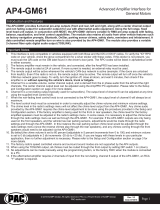RPK5-GM4101
HVAC Controls Inoperable
© 2017 AAMP Global. All rights reserved. PAC is a Power Brand of AAMP Global.
PAC-audio.com
Pacific Accessory Corporation
Page 1
Rev. 081417
Technical Bulletin
Issue:
Upon turning on the ignition, the HVAC controls and backlighting in the RPK-GM4101 dash kit are inoperable.
Solution:
The HVAC board in the RPK-GM4101 needs to be updated with the latest rmware. The rmware can be found at:
http://pac-audio.com/rmware.
Important Notes:
• Please note that you are going to update the rmware on the HVAC board in the dash kit, NOT the RP5 interface.
• You must follow the instructions/procedures outlined in this tech brief. Do not follow the instructions found on the
rmware updater page. Those are strictly for updating the RP5 interface.
Update Procedure:
1. Create a new folder on your PC desktop titled RPK5-GM4101 Firmware.
2. Go to http://pac-audio.com/rmware, and select the RPK5-GM4101 from the drop down menu.
3. Now, scroll to the bottom of the page, and download the Firmware Version 6, and the Utility/Other Version 11 (Fig. A). Save
these les in the folder you created in step 1. This will make the process much easier as everything will be located in one
folder .
4. Once you have downloaded both les, go to the folder you created in step 1.
5. Right click on each le and choose “Extract All” (Fig. B), then “Extract”. This should create two new folders with the same
names as the zip folders (Fig. C)
Fig. A
Fig. CFig. B