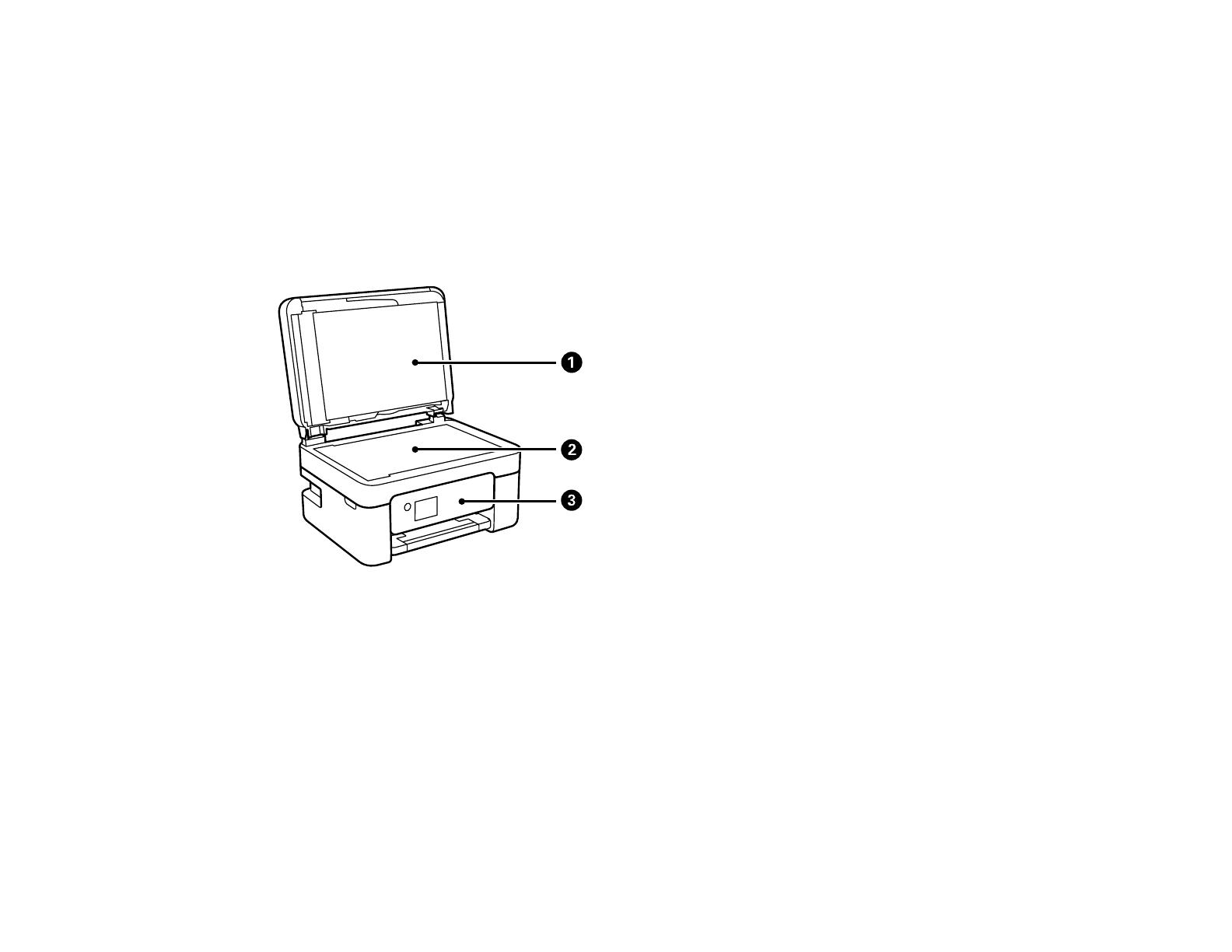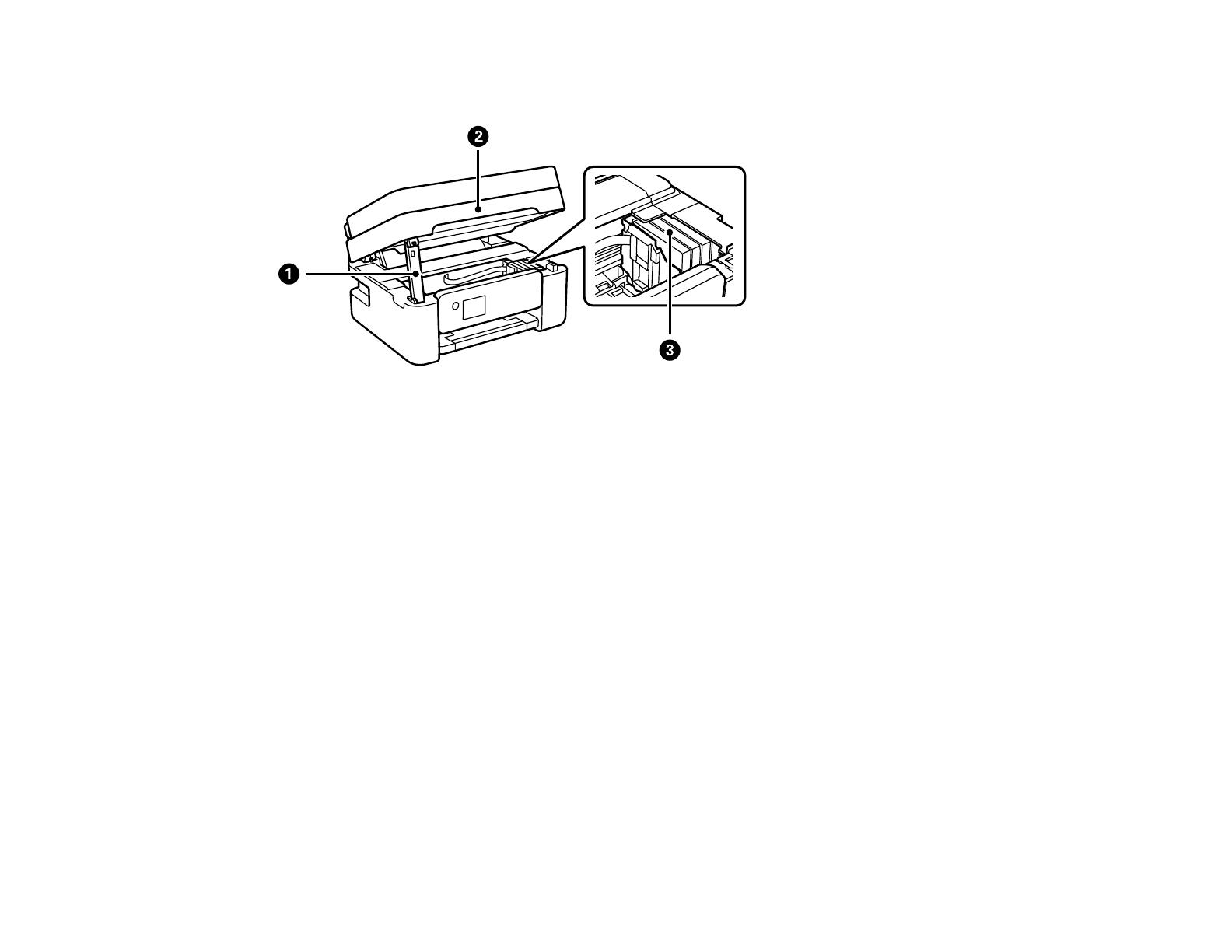Page is loading ...
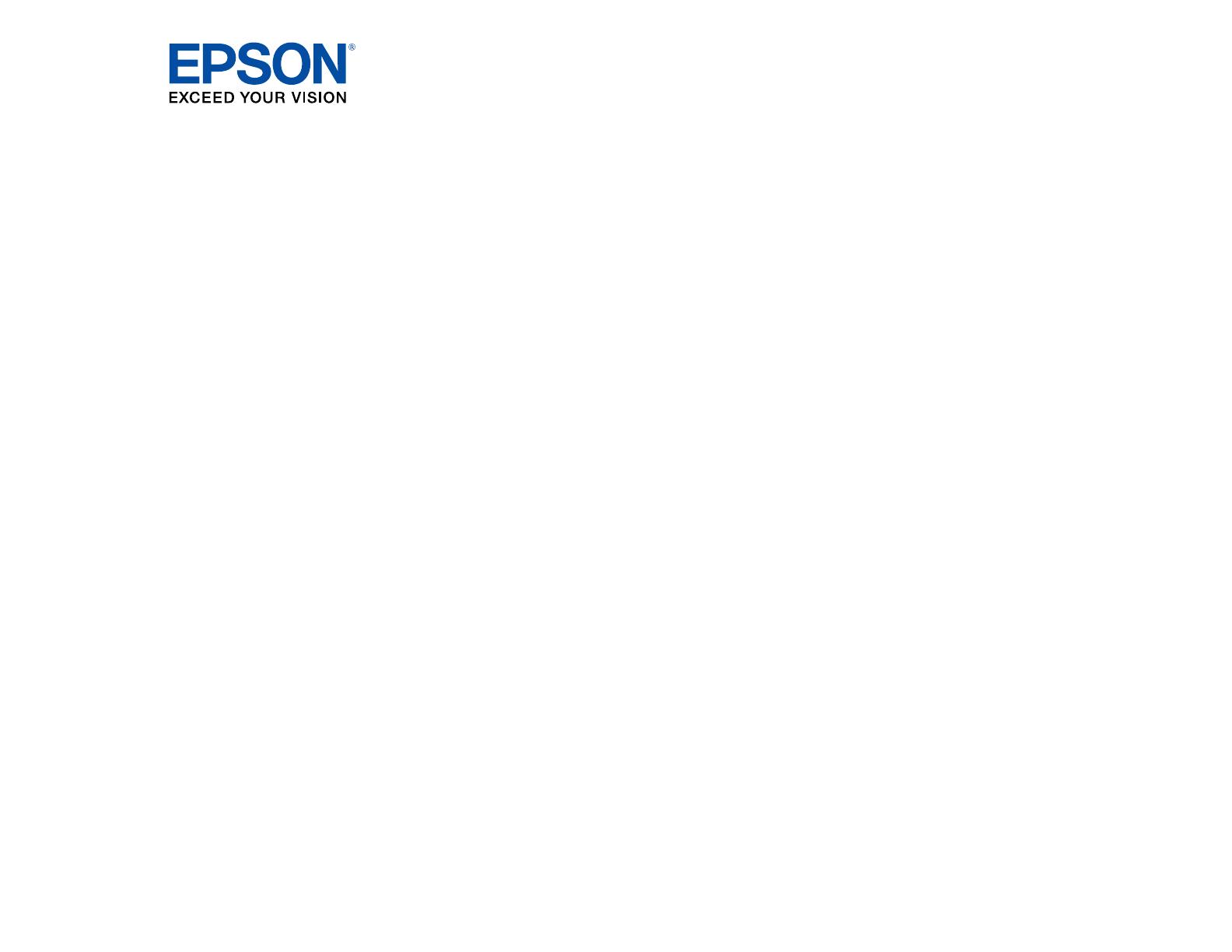
WF-2850 User's Guide

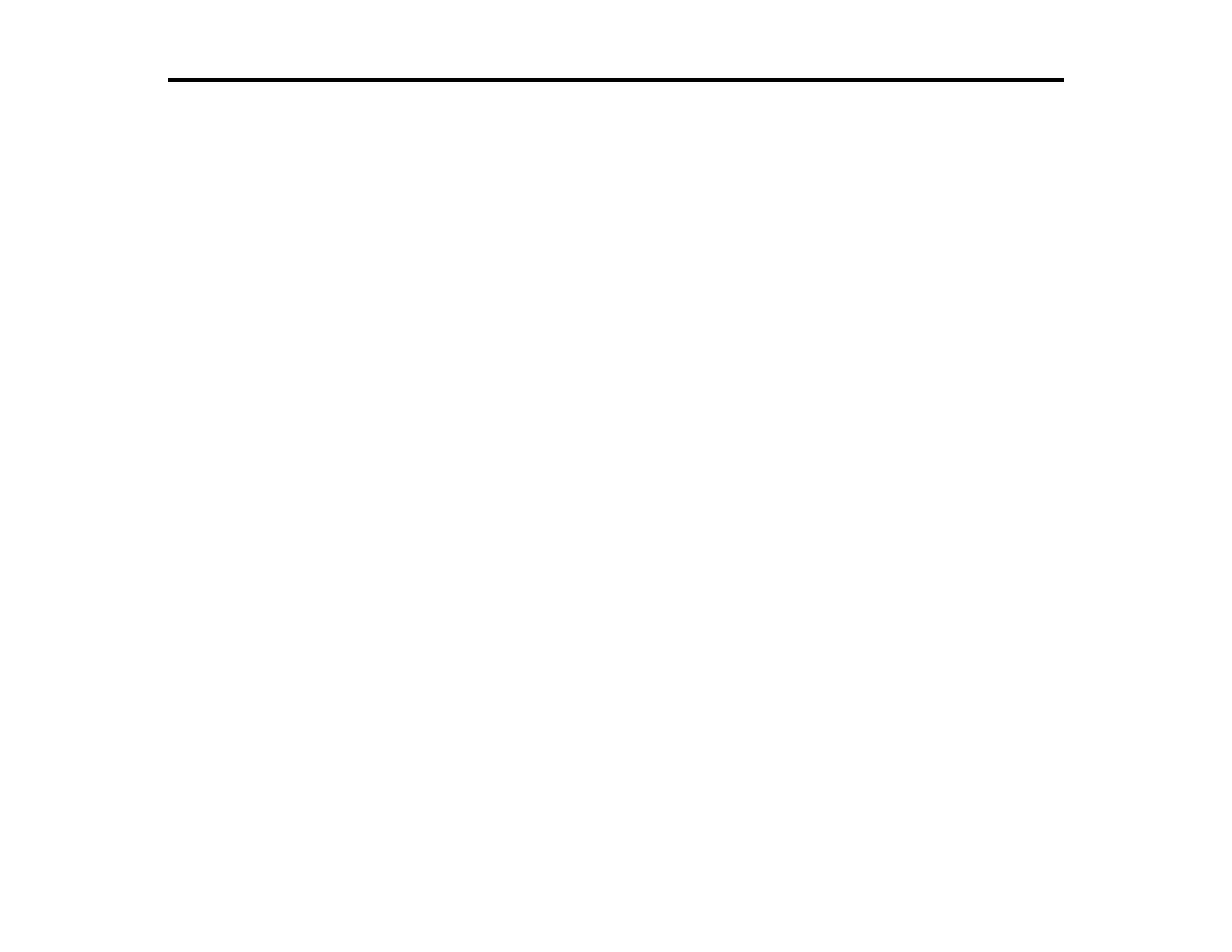
3
Contents
WF-2850 User's Guide............................................................................................................................... 13
Product Basics .......................................................................................................................................... 14
Product Parts Locations ..................................................................................................................... 14
Product Parts - Front and Top ....................................................................................................... 15
Product Parts - Inside .................................................................................................................... 16
Product Parts - Back...................................................................................................................... 18
Using the Control Panel ..................................................................................................................... 18
Control Panel Buttons and Lights .................................................................................................. 19
Adjusting Control Panel Position ................................................................................................... 20
The LCD Screen............................................................................................................................ 21
Status Icon Information.................................................................................................................. 21
Navigating the LCD Screen ........................................................................................................... 22
Entering Characters on the LCD Screen ....................................................................................... 24
Selecting the Date and Time ......................................................................................................... 24
Changing LCD Screen Language.................................................................................................. 25
Adjusting Control Panel Sounds.................................................................................................... 26
Turning Off the Operation Time Out Setting .................................................................................. 27
Preventing PC Connection via USB .............................................................................................. 28
Using Power Saving Settings ............................................................................................................. 29
Changing the Sleep Timer Settings ............................................................................................... 29
Changing the Power Off Timer Settings ........................................................................................ 30
Epson Connect Solutions for Smartphones, Tablets, and More ......................................................... 31
Setting Up Epson Connect Services.............................................................................................. 32
Using Epson Email Print ............................................................................................................... 32
Using the Epson iPrint Mobile App ................................................................................................ 33
Using Epson Remote Print ........................................................................................................... 34
Using Epson Scan to Cloud........................................................................................................... 34
Voice-activated Printing ..................................................................................................................... 35
Using AirPrint .................................................................................................................................... 36
Using Google Cloud Print................................................................................................................... 36
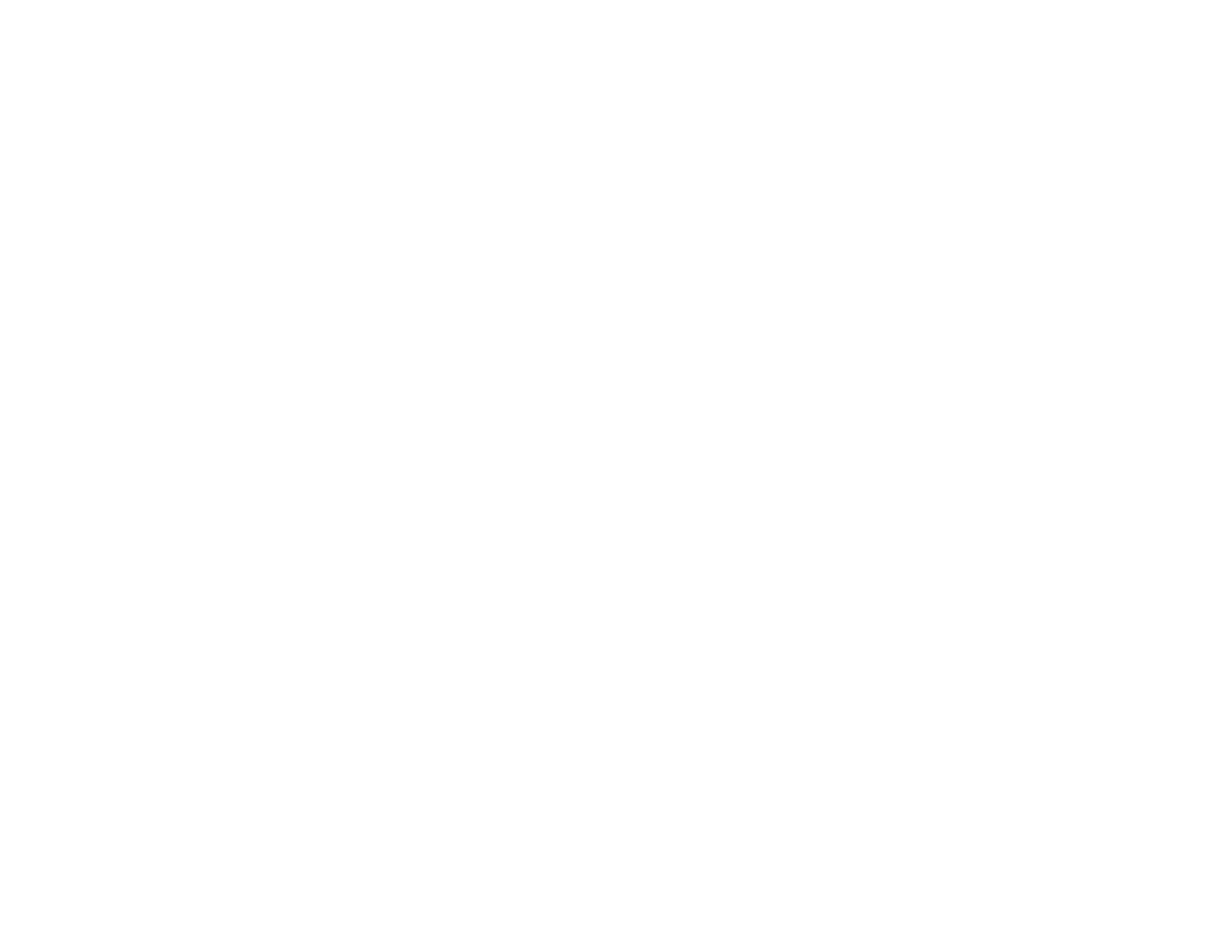
4
Setting Up Google Cloud Print on a Chromebook ......................................................................... 37
Android Printing Using the Epson Print Enabler ................................................................................ 38
Using Fire OS Printing ....................................................................................................................... 39
Using Windows 10 Mobile Printing .................................................................................................... 39
Using Epson Print and Scan App with Windows Tablets ................................................................... 40
Wi-Fi or Wired Networking........................................................................................................................ 41
Network Security Recommendations ................................................................................................. 41
Wi-Fi Infrastructure Mode Setup......................................................................................................... 42
Selecting Wireless Network Settings from the Control Panel ........................................................ 43
Wi-Fi Direct Mode Setup .................................................................................................................... 45
Enabling Wi-Fi Direct Mode........................................................................................................... 46
Wi-Fi Protected Setup (WPS)............................................................................................................. 48
Using WPS to Connect to a Network ............................................................................................. 48
Printing a Network Status Sheet......................................................................................................... 49
Printing a Network Connection Report ............................................................................................... 50
Network Connection Report Codes and Messages ....................................................................... 51
Changing or Updating Network Connections ..................................................................................... 56
Accessing the Web Config Utility................................................................................................... 56
Changing a USB Connection to a Wi-Fi Connection...................................................................... 57
Changing a Wi-Fi Connection to a Wired Network Connection...................................................... 57
Connecting to a New Wi-Fi Router ................................................................................................ 58
Disabling Wi-Fi Features ............................................................................................................... 58
Loading Paper ........................................................................................................................................... 60
Loading Paper in the Rear Feed......................................................................................................... 60
Paper Loading Capacity ................................................................................................................ 63
Double-sided Printing Capacity ..................................................................................................... 64
Borderless Paper Type Compatibility ............................................................................................ 65
Compatible Epson Papers.................................................................................................................. 66
Paper or Media Type Settings - Printing Software.............................................................................. 68
Selecting the Paper Settings for Each Source - Control Panel ........................................................... 68
Paper Type Settings - Control Panel ............................................................................................. 69
Selecting the Default Paper Source Settings...................................................................................... 70
Paper Source Settings Options ..................................................................................................... 71

5
Selecting the Universal Print Settings ................................................................................................ 71
Universal Print Settings Options .................................................................................................... 72
Placing Originals on the Product ............................................................................................................. 74
Placing Originals on the Scanner Glass ............................................................................................. 74
Placing Originals in the Automatic Document Feeder ........................................................................ 75
ADF Original Document Specifications.......................................................................................... 78
Copying ...................................................................................................................................................... 80
Copying Documents or Photos........................................................................................................... 80
Copying Options................................................................................................................................. 81
Printing from a Computer ......................................................................................................................... 84
Printing with Windows ........................................................................................................................ 84
Selecting Basic Print Settings - Windows ...................................................................................... 85
Print Quality Options - Windows ............................................................................................... 87
Multi-Page Printing Options - Windows..................................................................................... 87
Selecting Double-sided Printing Settings - Windows ..................................................................... 88
Double-sided Printing Options - Windows................................................................................. 91
Print Density Adjustments - Windows ....................................................................................... 91
Selecting Additional Layout and Print Options - Windows ............................................................. 92
Custom Color Correction Options - Windows ............................................................................ 94
Image Options and Additional Settings - Windows.................................................................... 95
Header/Footer Settings - Windows ........................................................................................... 96
Selecting a Printing Preset - Windows........................................................................................... 97
Selecting Extended Settings - Windows ........................................................................................ 98
Extended Settings - Windows ................................................................................................. 100
Printing Your Document or Photo - Windows............................................................................... 101
Locking Printer Settings - Windows ............................................................................................. 102
Locked Setting Options........................................................................................................... 104
Selecting Default Print Settings - Windows.................................................................................. 105
Changing the Language of the Printer Software Screens ....................................................... 106
Changing Automatic Update Options .......................................................................................... 107
Printing with the Built-in Epson Driver - Windows 10 S..................................................................... 108
Selecting Print Settings - Windows 10 S...................................................................................... 108
Printing on a Mac ............................................................................................................................. 112

6
Selecting Basic Print Settings - Mac ........................................................................................... 113
Print Quality Options - Mac ..................................................................................................... 116
Print Options - Mac ................................................................................................................. 117
Selecting Page Setup Settings - Mac .......................................................................................... 117
Selecting Print Layout Options - Mac........................................................................................... 118
Selecting Double-sided Printing Settings - Mac........................................................................... 119
Double-sided Printing Options and Adjustments - Mac........................................................... 120
Managing Color - Mac ................................................................................................................. 121
Color Matching and Color Options - Mac ................................................................................ 122
Selecting Printing Preferences - Mac .......................................................................................... 123
Printing Preferences - Mac...................................................................................................... 124
Printing Your Document or Photo - Mac ...................................................................................... 124
Checking Print Status - Mac.................................................................................................... 125
Printing From a Chromebook ........................................................................................................... 126
Cancelling Printing Using a Product Button...................................................................................... 127
Scanning .................................................................................................................................................. 128
Starting a Scan................................................................................................................................. 128
Starting a Scan Using the Product Control Panel ........................................................................ 128
Scanning to a Connected Computer ....................................................................................... 130
Scanning to the Cloud............................................................................................................. 131
Setting Up a WSD Port (Windows 7/Windows Vista) .............................................................. 133
Control Panel Scanning Options............................................................................................. 134
Changing Default Scan Job Settings ........................................................................................... 135
Starting a Scan Using the Epson Scan 2 Icon ............................................................................. 135
Starting a Scan from a Scanning Program................................................................................... 138
Starting a Scan from a Smart Device........................................................................................... 140
Scanning in Epson Scan 2 ............................................................................................................... 140
Additional Scanning Settings - Main Settings Tab ....................................................................... 143
Additional Scanning Settings - Advanced Settings Tab............................................................... 143
Saving Scanned Documents as a Searchable PDF Using Epson Scan 2 ................................... 145
Image Format Options................................................................................................................. 146
Scan Resolution Guidelines ........................................................................................................ 147

7
Faxing....................................................................................................................................................... 148
Connecting a Telephone or Answering Machine.............................................................................. 148
Setting Up Fax Features .................................................................................................................. 151
Setting Up Basic Fax Features .................................................................................................... 152
Using the Fax Setup Wizard ................................................................................................... 152
Selecting the Line Type........................................................................................................... 154
Setting the Number of Rings to Answer .................................................................................. 155
Selecting Advanced Fax Settings................................................................................................ 155
Basic Settings - Fax ................................................................................................................ 156
Receive Settings - Fax............................................................................................................ 158
Report Settings - Fax .............................................................................................................. 159
Security Settings - Fax............................................................................................................ 160
Setting Up the Fax Utility - Windows............................................................................................ 161
Setting Up Fax Features Using the Fax Utility - Mac ................................................................... 162
Setting Up Contacts and Contact Groups......................................................................................... 163
Setting Up Contacts Using the Product Control Panel................................................................. 164
Creating a Contact .................................................................................................................. 164
Editing or Deleting a Contact .................................................................................................. 166
Creating a Contact Group ....................................................................................................... 167
Editing or Deleting a Contact Group........................................................................................ 169
Importing Contacts Using the Fax Utility - Windows .................................................................... 170
Setting Up Speed/Group Dial Lists Using the Fax Utility - Mac.................................................... 173
Sending Faxes ................................................................................................................................. 175
Sending Faxes from the Product Control Panel........................................................................... 175
Sending a Fax Using the Keypad, Contact List, or History...................................................... 175
Fax Sending Options .............................................................................................................. 177
Sending a Fax at a Specified Time ......................................................................................... 178
Sending Faxes Using the Fax Utility - Windows .......................................................................... 180
Sending Faxes Using the Fax Utility - Mac .................................................................................. 182
Receiving Faxes............................................................................................................................... 185
Fax Reception ............................................................................................................................. 185
Receiving Faxes Automatically ................................................................................................... 186
Receiving Faxes Manually........................................................................................................... 186

8
Receiving a Fax by Polling .......................................................................................................... 187
Selecting Received Fax Options Using the Fax Utility - Windows ............................................... 188
Checking Fax Status ....................................................................................................................... 190
Printing Fax Reports......................................................................................................................... 191
Fax Report Options ..................................................................................................................... 191
Replacing Ink Cartridges and Maintenance Boxes............................................................................... 193
Check Cartridge and Maintenance Box Status................................................................................. 193
Checking Cartridge and Maintenance Box Status on the LCD Screen ........................................ 193
Checking Cartridge and Maintenance Box Status - Windows...................................................... 194
Checking Cartridge and Maintenance Box Status - Mac ............................................................. 197
Purchase Epson Ink Cartridges and Maintenance Box .................................................................... 198
Ink Cartridge and Maintenance Box Part Numbers...................................................................... 199
Removing and Installing Ink Cartridges............................................................................................ 199
Printing with Black Ink and Expended Color Cartridges ................................................................... 204
Printing with Expended Color Cartridges - Control Panel ............................................................ 205
Printing with Expended Color Cartridges - Windows ................................................................... 205
Printing with Expended Color Cartridges - Mac ........................................................................... 206
Conserving Low Black Ink with Windows ......................................................................................... 208
Maintenance Box Replacement ....................................................................................................... 208
Adjusting Print Quality............................................................................................................................ 210
Print Head Maintenance................................................................................................................... 210
Print Head Nozzle Check............................................................................................................. 210
Checking the Nozzles Using the Product Control Panel ......................................................... 211
Checking the Nozzles Using a Computer Utility...................................................................... 213
Print Head Cleaning .................................................................................................................... 214
Cleaning the Print Head Using the Product Control Panel ...................................................... 215
Cleaning the Print Head Using a Computer Utility................................................................... 216
Aligning the Print Head Using the Product Control Panel................................................................. 218
Cleaning the Paper Guide ................................................................................................................ 220
Cleaning and Transporting Your Product ............................................................................................. 222
Cleaning Your Product ..................................................................................................................... 222
Cleaning the Print Head Path ........................................................................................................... 225
Transporting Your Product ............................................................................................................... 227
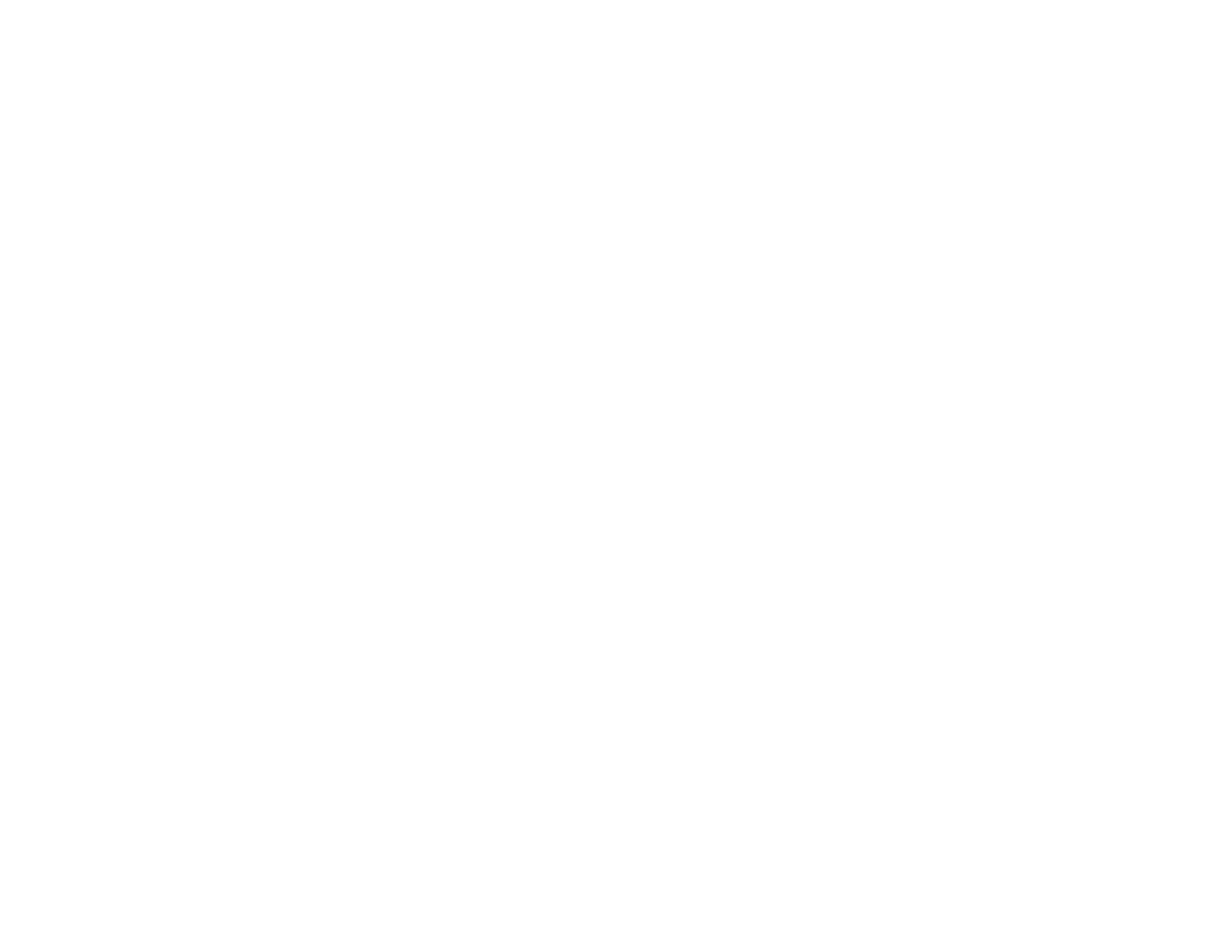
9
Solving Problems .................................................................................................................................... 231
Checking for Software Updates........................................................................................................ 231
Viewing the Help Screen .................................................................................................................. 232
Product Status Messages ................................................................................................................ 233
Running a Product Check ................................................................................................................ 235
Resetting Control Panel Defaults ..................................................................................................... 236
Solving Setup Problems ................................................................................................................... 237
Product Does Not Turn On or Off................................................................................................. 237
Noise After Ink Installation ........................................................................................................... 237
Software Installation Problems .................................................................................................... 238
Solving Network Problems ............................................................................................................... 238
Product Cannot Connect to a Wireless Router or Access Point .................................................. 239
Network Software Cannot Find Product on a Network................................................................. 240
Product Does Not Appear in Mac Printer Window ....................................................................... 241
Wireless Network Connection is Unstable on a Mac ................................................................... 242
Cannot Print Over a Network....................................................................................................... 242
Cannot Scan Over a Network ...................................................................................................... 244
Solving Copying Problems ............................................................................................................... 245
Product Makes Noise, But Nothing Copies.................................................................................. 245
Product Makes Noise When It Sits for a While............................................................................. 245
Originals Do Not Feed From the Automatic Document Feeder.................................................... 246
Solving Paper Problems................................................................................................................... 246
Paper Feeding Problems............................................................................................................. 247
Paper Jam Problems Inside the Product ..................................................................................... 248
Paper Jam Problems in the Rear Cover ...................................................................................... 251
Document Jams in the Automatic Document Feeder .................................................................. 252
Paper Ejection Problems ............................................................................................................. 255
Solving Problems Printing from a Computer..................................................................................... 256
Nothing Prints.............................................................................................................................. 256
Product Icon Does Not Appear in Windows Taskbar ................................................................... 257
Printing is Slow ............................................................................................................................ 258
Solving Page Layout and Content Problems.................................................................................... 259
Inverted Image............................................................................................................................. 260
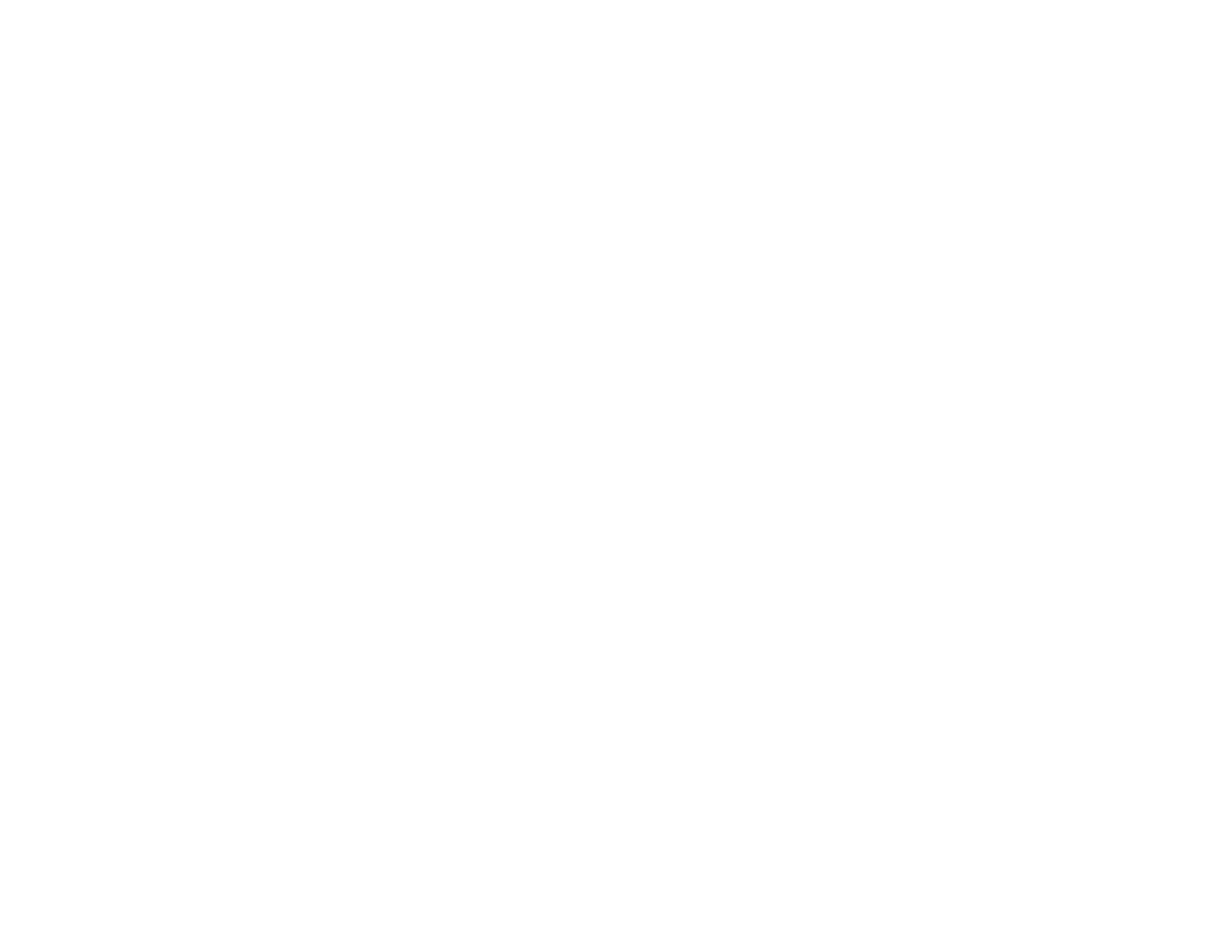
10
Too Many Copies Print ................................................................................................................ 260
Blank Pages Print ........................................................................................................................ 260
Incorrect Margins on Printout....................................................................................................... 261
Incorrect Characters Print............................................................................................................ 261
Incorrect Image Size or Position.................................................................................................. 261
Slanted Printout........................................................................................................................... 262
Solving Print Quality Problems......................................................................................................... 262
White or Dark Lines in Printout .................................................................................................... 263
Blurry or Smeared Printout .......................................................................................................... 264
Faint Printout or Printout Has Gaps ............................................................................................. 265
Grainy Printout............................................................................................................................. 266
Incorrect Colors ........................................................................................................................... 267
Solving Scanning Problems ............................................................................................................. 268
Scanning Software Does Not Operate Correctly ......................................................................... 268
Cannot Start Epson Scan 2 ......................................................................................................... 268
Scanning is Slow ......................................................................................................................... 269
Cannot Save a Scan to a Shared Folder Over a Network............................................................ 270
Solving Scanned Image Quality Problems ....................................................................................... 271
Image Consists of a Few Dots Only............................................................................................. 272
Line of Dots Appears in All Scanned Images............................................................................... 272
Straight Lines in an Image Appear Crooked ................................................................................ 272
Image is Distorted or Blurry ......................................................................................................... 273
Image Colors are Patchy at the Edges ........................................................................................ 273
Image is Too Dark ....................................................................................................................... 273
Back of Original Image Appears in Scanned Image .................................................................... 273
Ripple Patterns Appear in an Image ............................................................................................ 274
Scanned Image Colors Do Not Match Original Colors................................................................. 274
Scanned Image Edges are Cropped ........................................................................................... 275
Solving Faxing Problems.................................................................................................................. 275
Cannot Send or Receive Faxes................................................................................................... 275
Cannot Receive Faxes with a Telephone Connected to Your Product ........................................ 276
Fax Memory Full Error Appears................................................................................................... 277
Sent Fax is Received in an Incorrect Size ................................................................................... 277
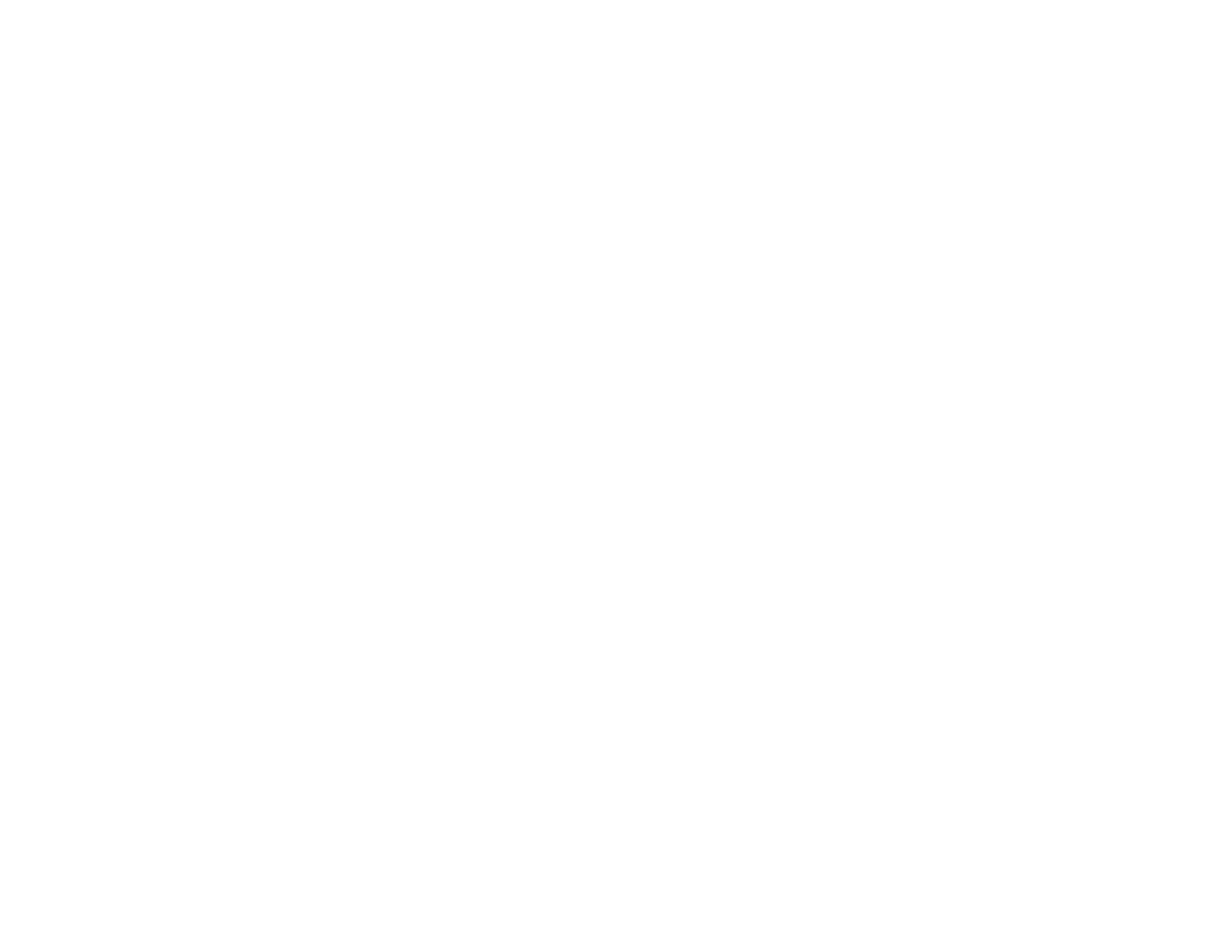
11
Received Fax is Not Printed ........................................................................................................ 278
Uninstall Your Product Software....................................................................................................... 278
Uninstalling Product Software - Windows.................................................................................... 278
Uninstalling Product Software - Mac............................................................................................ 279
Where to Get Help............................................................................................................................ 280
Technical Specifications ........................................................................................................................ 282
Windows System Requirements ...................................................................................................... 282
Mac System Requirements .............................................................................................................. 283
Paper Specifications ........................................................................................................................ 283
Printable Area Specifications ........................................................................................................... 284
Automatic Document Feeder (ADF) Specifications .......................................................................... 286
Scanning Specifications ................................................................................................................... 287
Fax Specifications ............................................................................................................................ 288
Ink Cartridge Specifications.............................................................................................................. 288
Dimension Specifications ................................................................................................................. 289
Electrical Specifications ................................................................................................................... 290
Environmental Specifications ........................................................................................................... 290
Interface Specifications .................................................................................................................... 290
Network Interface Specifications ...................................................................................................... 290
Safety and Approvals Specifications ................................................................................................ 291
Notices ..................................................................................................................................................... 293
Important Safety Instructions............................................................................................................ 293
General Product Safety Instructions ............................................................................................ 293
Ink Cartridge Safety Instructions.................................................................................................. 295
LCD Screen Safety Instructions................................................................................................... 296
Wireless Connection Safety Instructions ..................................................................................... 296
Telephone Equipment Safety Instructions ................................................................................... 297
Important Privacy Notice (Printer Serial Number)............................................................................. 297
FCC Compliance Statement............................................................................................................. 297
Binding Arbitration and Class Waiver ............................................................................................... 300
Trademarks...................................................................................................................................... 303
Copyright Notice............................................................................................................................... 304
libTIFF Software Acknowledgment.............................................................................................. 304
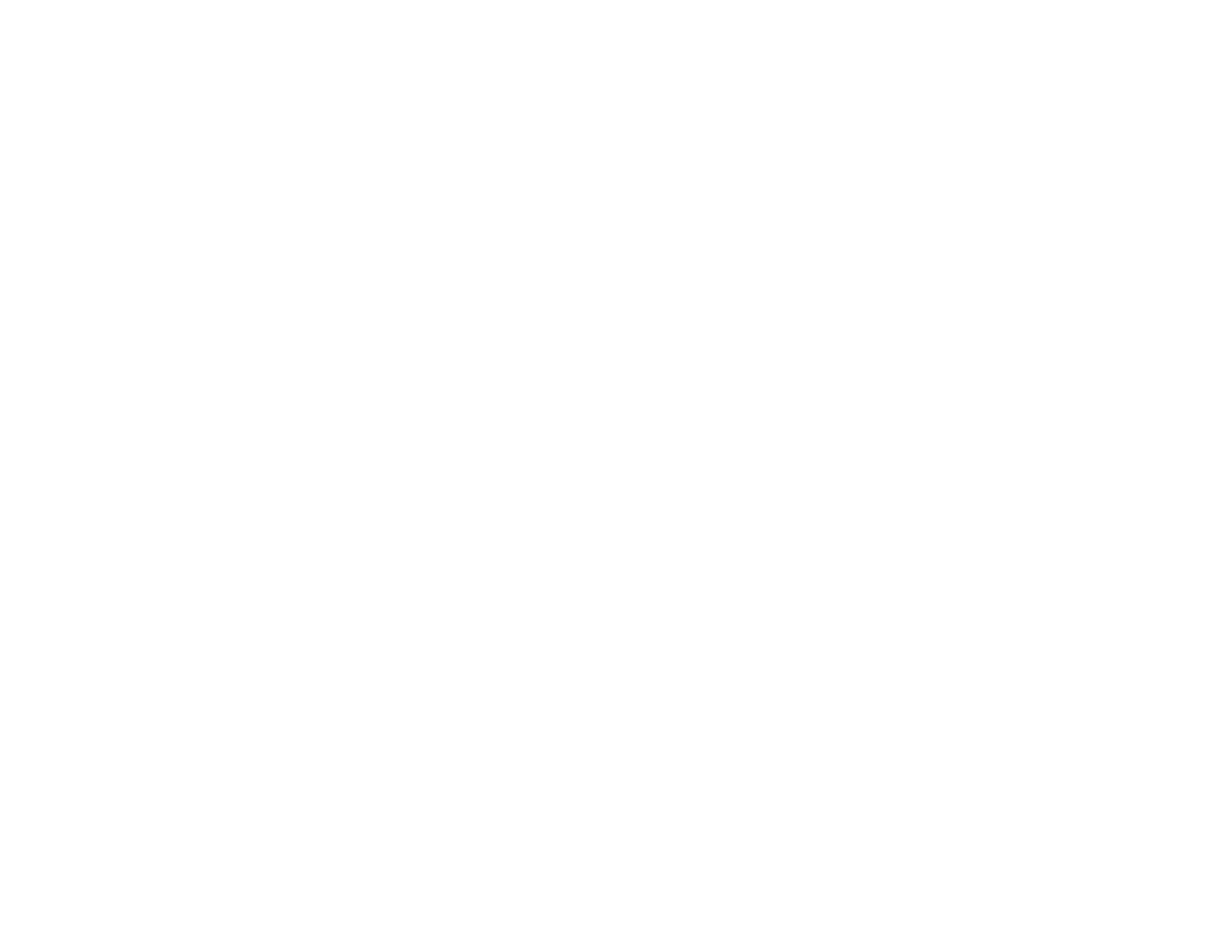
12
A Note Concerning Responsible Use of Copyrighted Materials................................................... 305
Default Delay Times for Power Management for Epson Products ............................................... 305
Copyright Attribution.................................................................................................................... 305
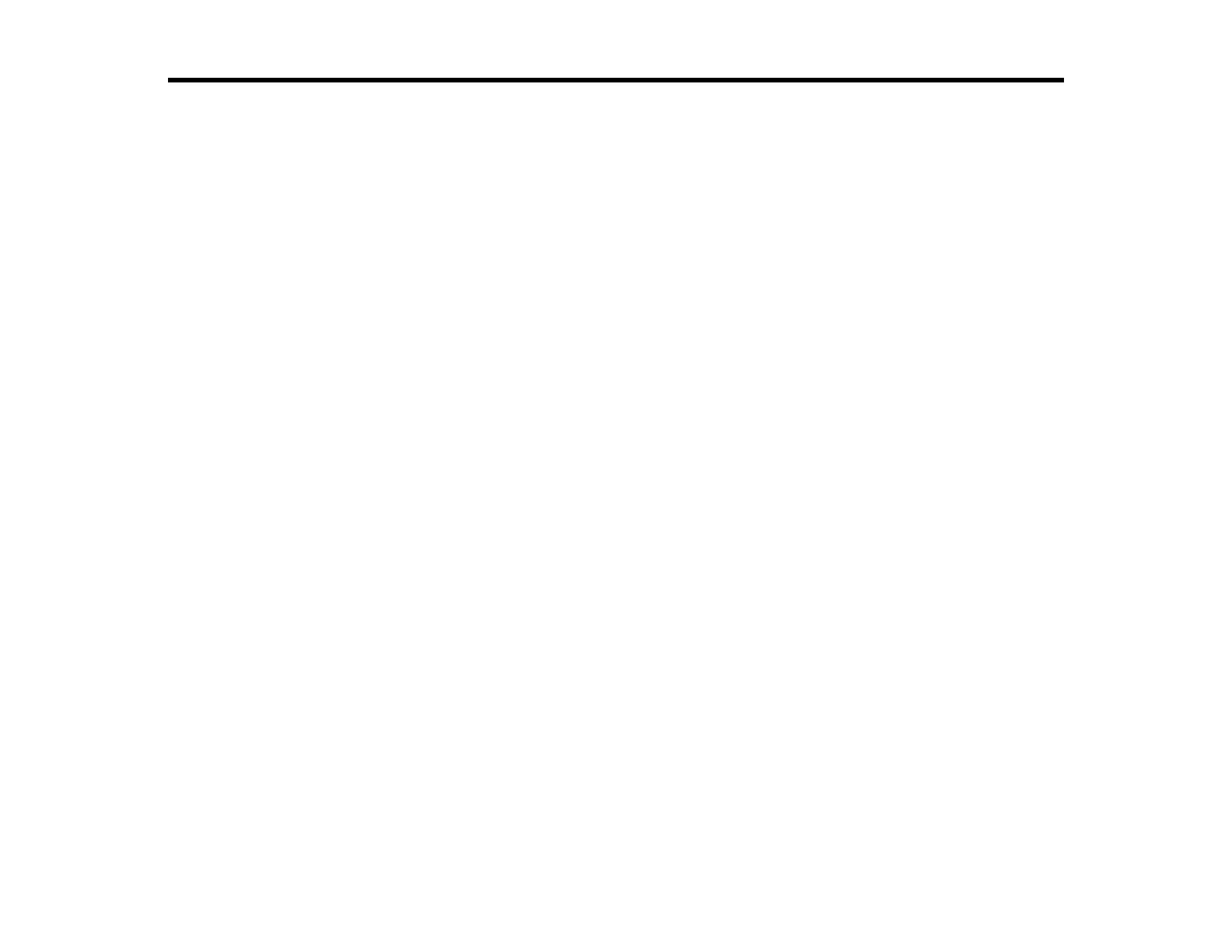
13
WF-2850 User 's Guide
Welcome to the WF-2850 User's Guide.
For a printable PDF copy of this guide, click here.
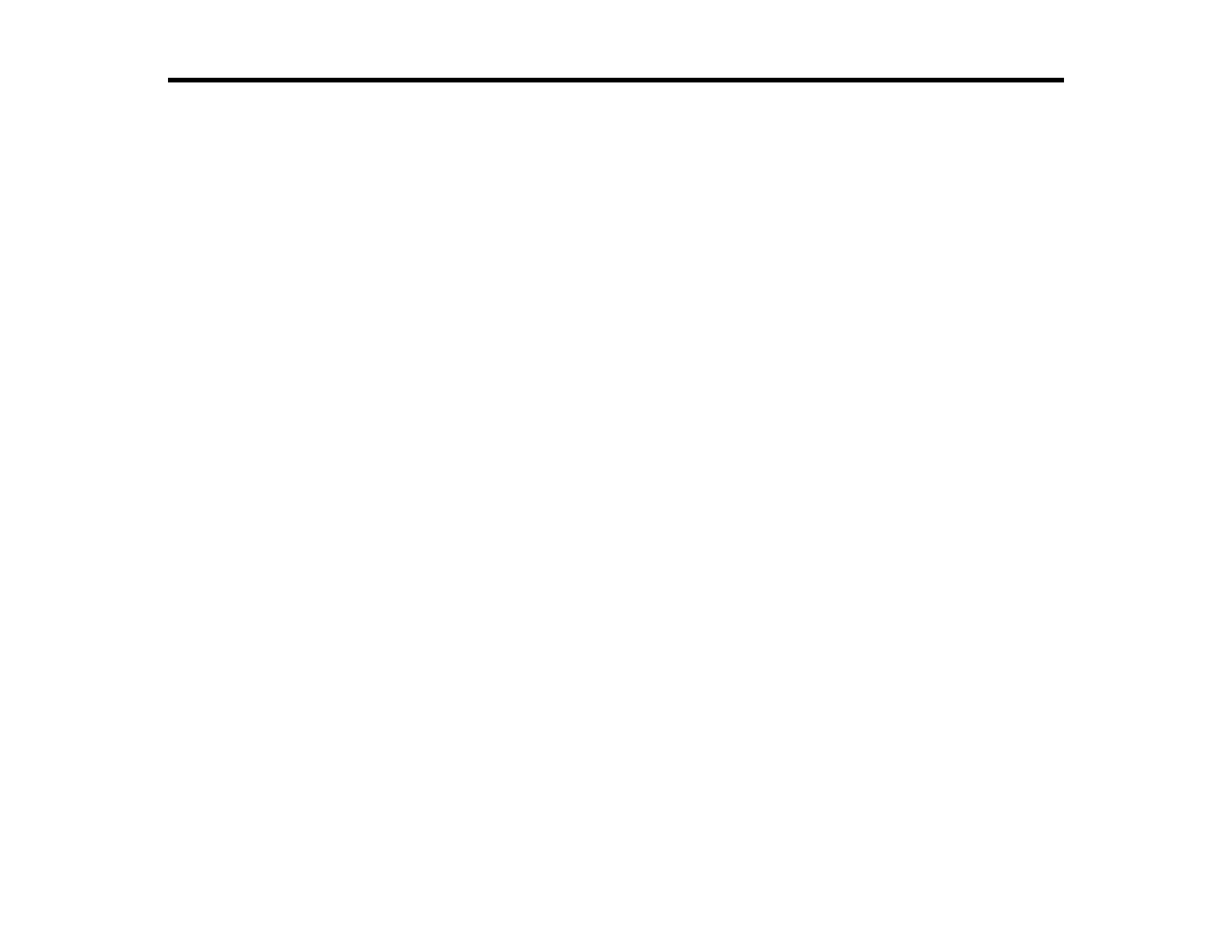
14
Product Basics
See these sections to learn about the basic features of your product.
Product Parts Locations
Using the Control Panel
Using Power Saving Settings
Epson Connect Solutions for Smartphones, Tablets, and More
Voice-activated Printing
Using AirPrint
Using Google Cloud Print
Android Printing Using the Epson Print Enabler
Using Fire OS Printing
Using Windows 10 Mobile Printing
Using Epson Print and Scan App with Windows Tablets
Product Parts Locations
See these sections to identify the parts on your product.
Product Parts - Front and Top
Product Parts - Inside
Product Parts - Back
Parent topic: Product Basics

15
Product Parts - Front and Top
1 Automatic Document Feeder (ADF) cover
2 ADF input tray
3 ADF edge guide
4 ADF document support
5 ADF output tray
1 Rear paper feed

18
Product Parts - Back
1 Maintenance box cover
2 Rear cover
3 AC inlet
4 EXT port
5 LINE port
6 USB port
Parent topic: Product Parts Locations
Using the Control Panel
See these sections to learn about the control panel and select control panel settings.
Control Panel Buttons and Lights
Adjusting Control Panel Position
The LCD Screen
Status Icon Information
Navigating the LCD Screen
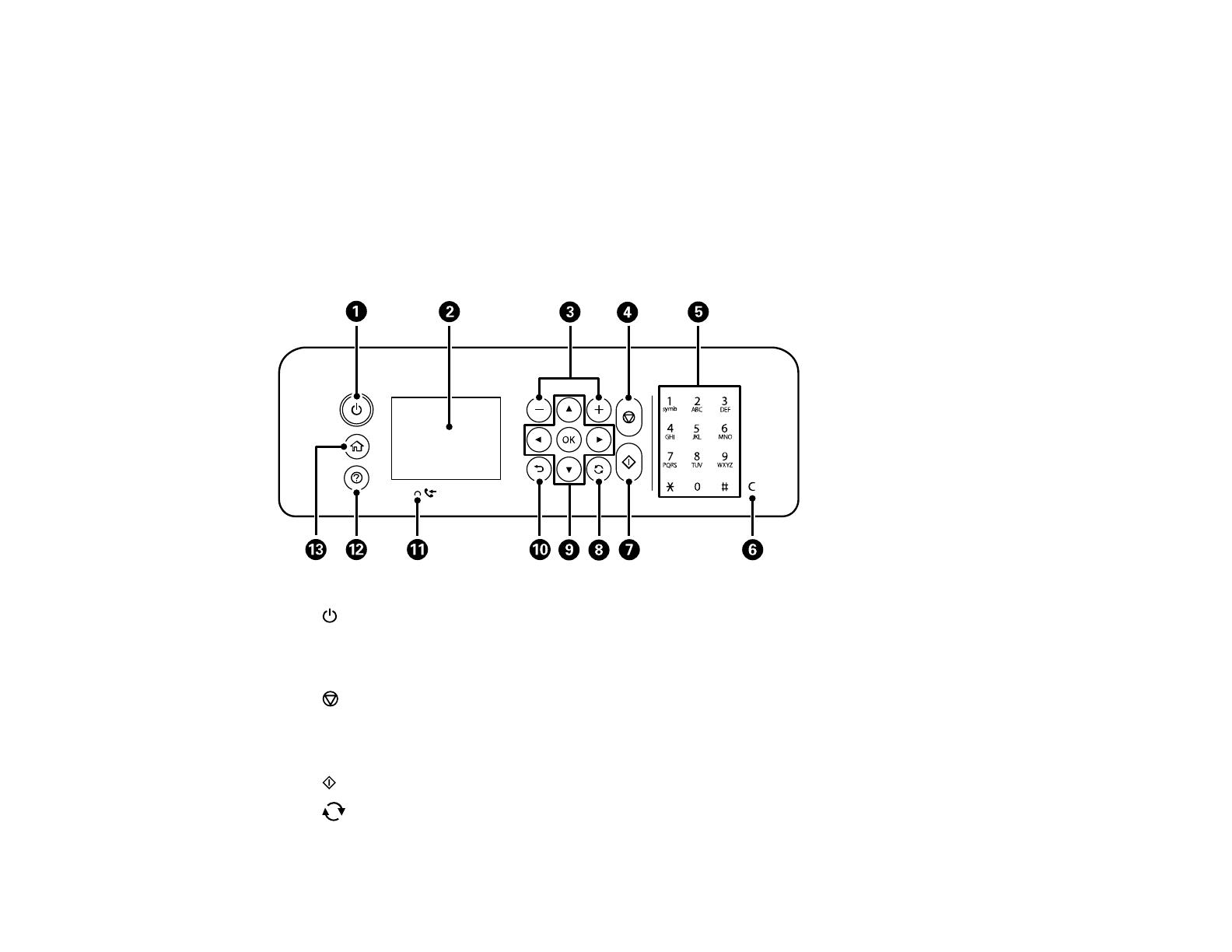
19
Entering Characters on the LCD Screen
Selecting the Date and Time
Changing LCD Screen Language
Adjusting Control Panel Sounds
Turning Off the Operation Time Out Setting
Preventing PC Connection via USB
Parent topic: Product Basics
Control Panel Buttons and Lights
1
power button and light
2 LCD screen
3 + and – buttons
4
cancel button
5 Keypad
6 C clear button
7 start button
8
reset button
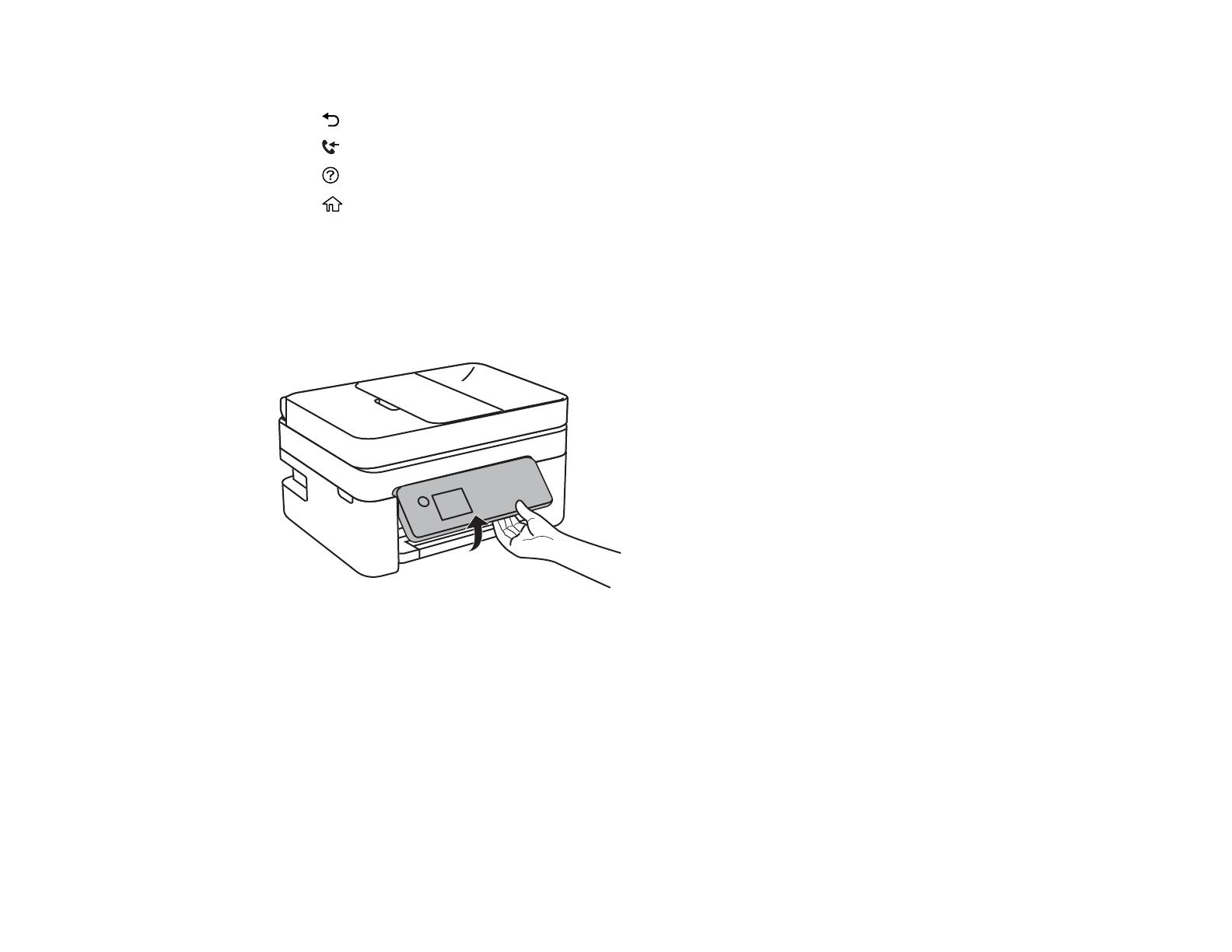
20
9 Arrow buttons and OK button
10 back button
11 received fax light
12
help button
13
home button
Parent topic: Using the Control Panel
Adjusting Control Panel Position
You can adjust the position of the control panel to make it easier to access. Raise or lower it to the
desired angle as shown.
Parent topic: Using the Control Panel
/