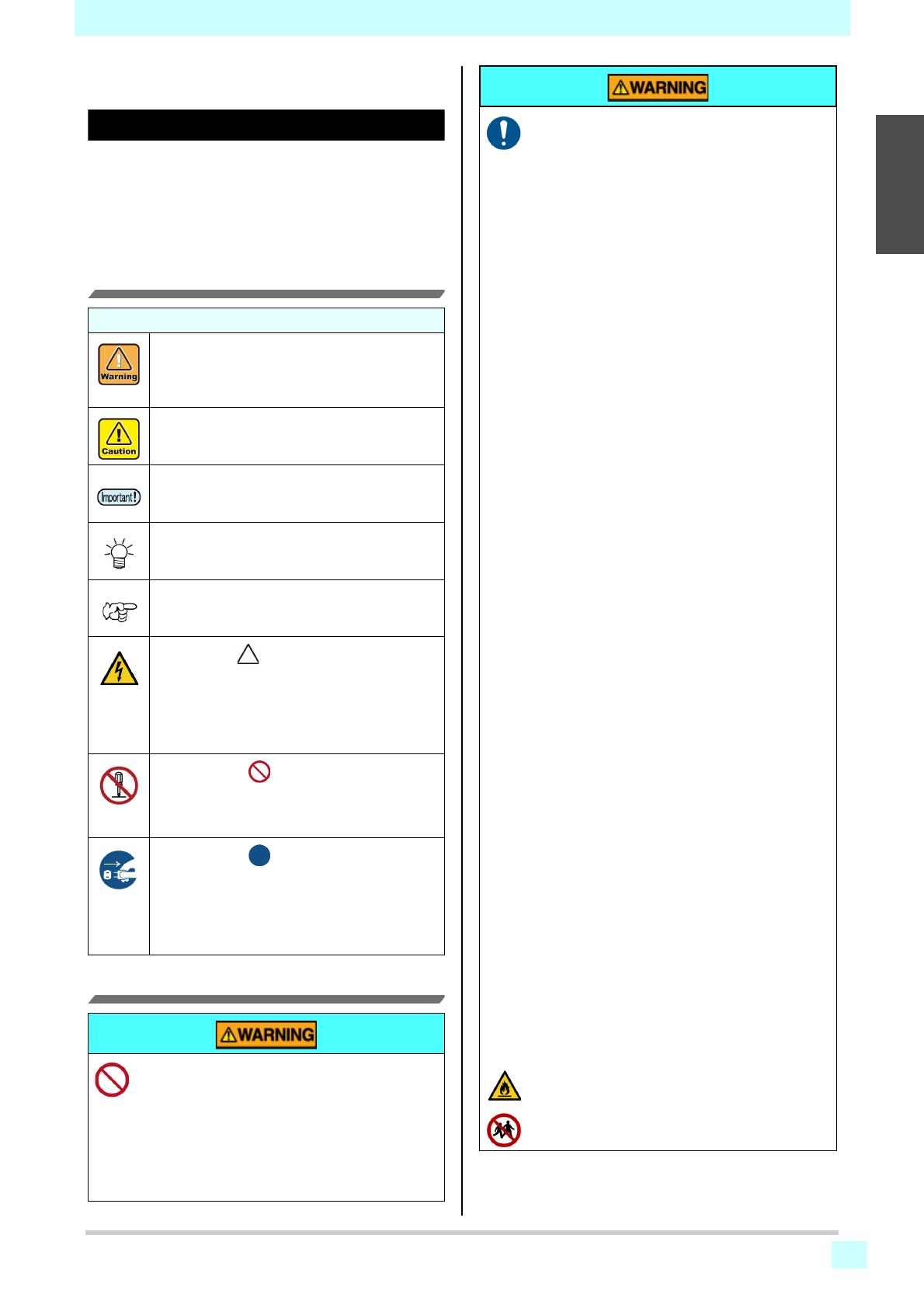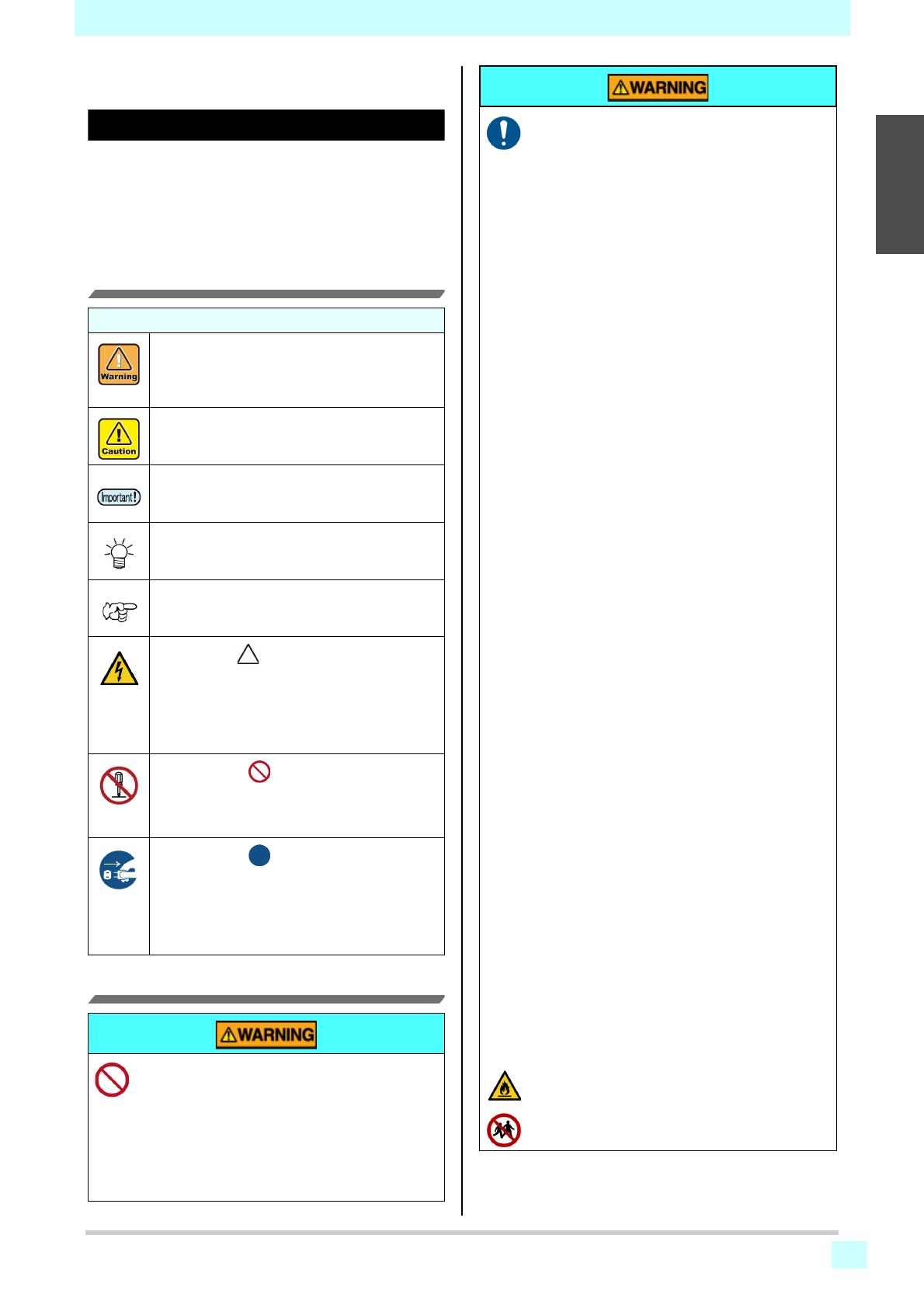
viii
1
2
2
2
2
2
1
Safety Precautions
Safety Precautions
Symbols
Symbols are used in this Operation Manual for safe
operation and for prevention of damage to the machine.
The indicated sign is different depending on the content of
caution.
Symbols and their meanings are given below. Please
follow these instructions as you read this manual.
Examples of symbols
Warning for Use
Meaning
Failure to observe the instructions given with this
symbol can result in death or serious injuries to
personnel. Be sure to read it carefully and use it
properly.
Failure to observe the instructions given with this
symbol can result in injuries to personnel or
damage to property.
Important notes in use of this machine are given
with this symbol. Understand the notes thoroughly
to operate the machine properly.
Useful information is given with this symbol. Refer
to the information to operate the machine
properly.
Indicates the reference page for related contents.
The symbol " " indicates that the instructions
must be observed as strictly as the CAUTION
instructions (including DANGER and WARNING
instructions). A sign representing a precaution
(the sign shown at left warns of hazardous
voltage) is shown in the triangle.
The symbol " " indicates that the action
shown is prohibited. A sign representing a
prohibited action (the sign shown at left prohibits
disassembly) is shown in or around the circle.
The symbol " " indicates that the action
shown must be taken without fail or the
instructions must be observed without fail. A sign
representing a particular instruction (the sign
shown at left instructs to unplug the cable from the
wall outlet) is shown in the circle.
• Do not use a flammable spray or solvent inside or
around the machine. It may cause a fire or electric
shock due to ignition.
• Do not place containers or small metal objects
containing vases, flower pots, cups, cosmetics,
medicines, water, etc. on or near the machine. If it
spills or gets inside, it may cause a fire or electric
shock.
• The set of power cables provided with this machine
is for use with this machine only. It cannot be used
with other electrical devices. Do not use any power
cables other than the ones provided with the
machine. It may cause a fire or electric shock.
• Do not damage, break or work upon the power
cable. If a heavy material is placed on the power
cable, or if it is heated or pulled, the power cable
may be damaged, resulting in fire or electric
shocks.
• Avoid use in humid places. Also, do not pour water
on the unit. It may cause a fire, electric shock, or
malfunction.
• Use of the machine under an abnormal condition
where it produces smoke or strange smell can
result in fire or electric shocks. Be sure to turn off
the power switch immediately and unplug the cable
from the power outlet. Check first that the machine
no longer produces smoke, and then contact your
distributor or our sales office for repair.
• Never disassemble or modify your machine or ink
cartridge by yourself. It may cause an electric shock
or malfunction.
• Do not use extension cables. It may cause a fire or
electric shock.
• Keep the power plug prong clear of any foreign
object such as a piece of metal. It may cause a fire
or electric shock.
• Do not use multi-outlet extension . It may cause a
fire or electric shock.
• If the power cable is damaged or the core wire is
exposed or broken, ask your service representative
to replace it. Using it as it is may cause a fire or
electric shock.
• Do not handle the power plug with wet hands. It
may cause an electric shock.
• Grasp by holding the plug itself when removing the
power plug from power outlet. Do not pull the power
cable. The cable may be damaged, resulting in a
fire or electric shock.
• Do not use a voltage other than the displayed.?It
may cause a fire or electric shock.
• Do not use a power frequency other than the
indicated. It may cause a fire or electric shock.
• If a foreign object such as metal, water, or liquid
enters this maschine, turn it off immediately. After
that, be sure to remove the power plug from the
outlet and contact your service representative.
Using it as it is may cause a fire or electric shock.
• If ink leaks, turn off the main power switch,
disconnect the power plug, and contact your local
distributor, our sales office, or call center.
• Make sure that dust and dirt do not adhere to the
heater on the media transport surface. It may cause
a fire or electric shock.
• Since solvent ink may ignite, do not use fire in the
place where the machine is used.
• Keep children away from this machine.