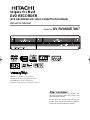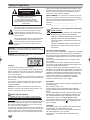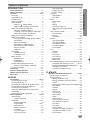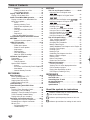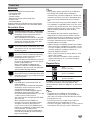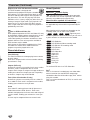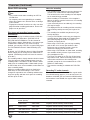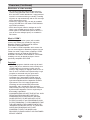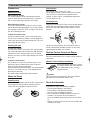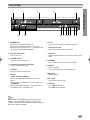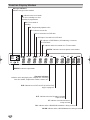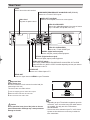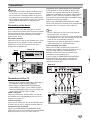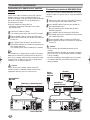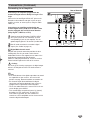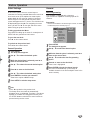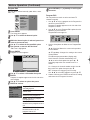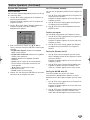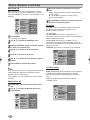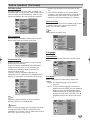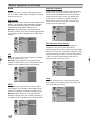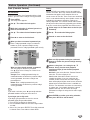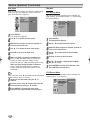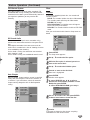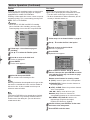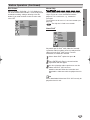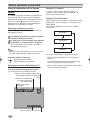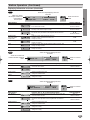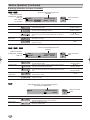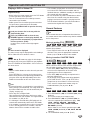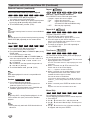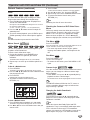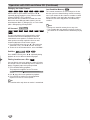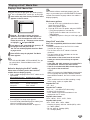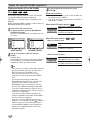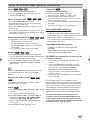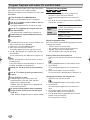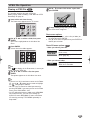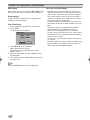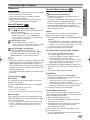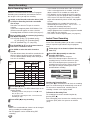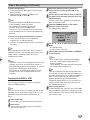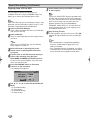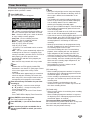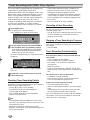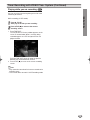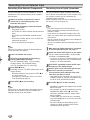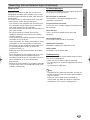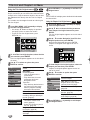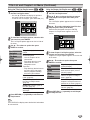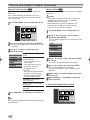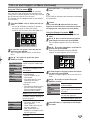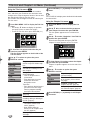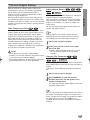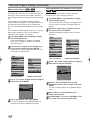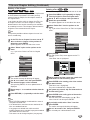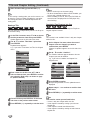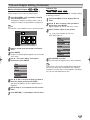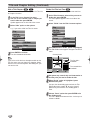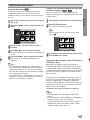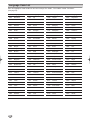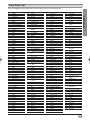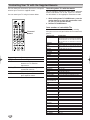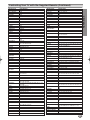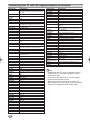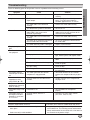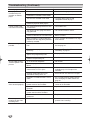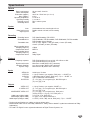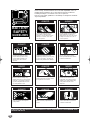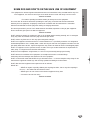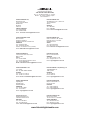Hitachi DV-RV8500UK User manual
- Category
- DVD players
- Type
- User manual
This manual is also suitable for

Instruction Manual
DVD RECORDER
(DVD RECORDER with VIDEO CASSETTE RECORDER)
Model No. DV-RV8500E
(
UK
)
Dear customer
Thank you for purchasing this product. For
optimum performance and safety, please read
these instructions carefully.
Before connecting, operating or adjusting this
product, please read these instructions completely.
Please keep this manual for future reference.
VIDEO Plus
+
and PlusCode are registered
trademark of Gemstar Development Corporation.
The VIDEO Plus
+
system is manufactured
under licence from Gemstar Development Corporation.
PAL
K-DV-RV8500E(UK) 7/28/05 16:03 Page 1

Safety Precautions
2
This lightning flash with arrowhead symbol within an
equilateral triangle is intended to alert the user to
the presence of uninsulated dangerous voltage
within the product’s enclosure that may be of
sufficient magnitude to constitute a risk of electric
shock to persons.
The exclamation point within an equilateral triangle
is intended to alert the user to the presence of
important operating and maintenance (servicing)
instructions in the literature accompanying the
product.
WARNING: Do not install this equipment in a confined space
such as a book case or similar unit.
CAUTION:
This DVD Recorder employs a Laser System.
To ensure proper use of this product, please read this owner’s
manual carefully and retain for future reference should the unit
require maintenance, contact an authorised service location
(see service procedure).
Use of controls, adjustments, or the performance of procedures
other than those specified herein may result in hazardous radi-
ation exposure.
To prevent direct exposure to laser beam, do not try to open
the enclosure. Visible laser radiation when open. DO NOT
STARE INTO BEAM.
CAUTION: The apparatus should not be exposed to water
(dripping or splashing) and no objects filled with liquids, such
as vases, should be placed on the apparatus.
NOTES ON COPYRIGHTS:
It is forbidden by law to copy, broadcast, show, broadcast
via cable, play in public, or rent copyrighted material without
per
mission.
This product features the copy protection function developed by
Macrovision. Copy protection signals are recorded on some
discs. When recording and playing the pictures of these discs
on a VCR, picture noise will appear.
This product incorporates copyright protection technology that
is protected by method claims of certain U.S. patents and other
intellectual property rights owned by Macrovision Corporation
and other rights owners. Use of this copyright protection tech-
nology must be authorised by Macrovision Corporation, and is
intended for home and other limited viewing uses only unless
otherwise authorised by Macrovision Corporation. Reverse
engineering or disassembly is prohibited.
SERIAL NUMBER: The serial number is found on the back of
this unit. This number is unique to this unit and not available to
others. You should record requested information here and retain
this guide as a permanent record of your purchase.
Model No. ___________________________________
Serial No. ___________________________________
Information for users applicable in European
Union countries
This symbol on the product or on its packaging
means that your electrical and electronic
equipment should be disposed at the end of life
separately from your household wastes.
There are separate collection systems for recy-
cling in EU.
For more information, please contact the local
authority or the dealer where you purchased
the product.
Important for United Kingdom
The mains lead on this equipment is supplied with a moulded
plug incorporating a fuse, the value of which is indicated on
the pin face of the plug. Should the fuse need to be replaced,
an ASTA or BSI approved BS1362 fuse must be used of the
same rating.
If the fuse cover is detachable never use the plug with the
cover omitted.
If a replacement fuse cover is required, ensure it is of the
same colour as that visible on the pin face of the plug. Fuse
covers are available from your dealer.
DO NOT cut off the mains plug from this equipment. If the
plug fitted is not suitable for the power points in your home or
the cable is too short to reach a power point, then obtain an
appropriate safety approved extension lead or consult your
dealer. If there is no alternative to cutting off the mains plug,
ensure that you dispose of it immediately, having first
removed the fuse to avoid a possible shock hazard by
inadvertent connection to the mains supply.
IMPORTANT
The wires in the mains lead are coloured in accordance with
the following code:
Blue = Neutral, Brown = Live
As these colours may not correspond with the coloured
marking identifying the terminals in your plug, proceed as
follows:
The wire coloured BLUE must be connected to the terminal
marked with the letter N or coloured BLUE or BLACK. The
wire coloured BROWN must be connected to the terminal
marked with the letter L or coloured BROWN or RED.
On no account connect either of these wires to the terminal
marked E or by the earth symbol or coloured green or
green and yellow.
CAUTIONS
This product satisfies CE regulations when shielded cables
and connectors are used to connect the unit
to other equipment. To prevent electromagnetic interference
with electric appliances, such as radios
and televisions, use shielded cables and connectors for
connections.
WARNING: TO REDUCE THE RISK OF FIRE OR ELEC-
TRIC SHOCK, DO NOT EXPOSE THIS PRODUCT TO RAIN
OR MOISTURE.
CAUTION
RISK OF ELECTRIC SHOCK
DO NOT OPEN
CAUTION: TO REDUCE THE RISK
OF ELECTRIC SHOCK
DO NOT REMOVE COVER (OR BACK)
NO USER-SERVICEABLE PARTS INSIDE
REFER SERVICING TO QUALIFIED SERVICE
PERSONNEL.
K-DV-RV8500E(UK) 7/28/05 16:03 Page 2

Table of Contents
IINTRODUCTION
3
INTRODUCTION
Safety Precautions. . . . . . . . . . . . . . . . . . . . . . . 2
Table of Contents . . . . . . . . . . . . . . . . . . . . . . 3-4
Overview . . . . . . . . . . . . . . . . . . . . . . . . . . . . 5-10
Accessory . . . . . . . . . . . . . . . . . . . . . . . . . . . . 5
Recordable Discs . . . . . . . . . . . . . . . . . . . . . . . 5
Playable Discs . . . . . . . . . . . . . . . . . . . . . . . . . 5
Disc-related terms . . . . . . . . . . . . . . . . . . . . . . 6
About Symbols . . . . . . . . . . . . . . . . . . . . . . . . . 6
• About the symbol display . . . . . . . . . . . . 6
• About the disc symbols for instructions . . . . 6
About DVD-R and DVD-RW disc . . . . . . . . . . . . 7
• What are ‘recording modes’? . . . . . . . . . . . 7
• Is editing a DVD like editing a video tape? . 7
• About word ‘Original’ and ‘Playlist’. . . . . . . . 7
About DVD+R and DVD+RW disc . . . . . . . . . . . 7
About DVD recording . . . . . . . . . . . . . . . . . . . . 8
• Disc types and recording formats, modes,
and settings . . . . . . . . . . . . . . . . . . . . . . . . 8
• Notes for recording. . . . . . . . . . . . . . . . . . . 8
• Recording TV audio channels. . . . . . . . . . . 8
•Restrictions on video recording. . . . . . . . . . 9
• What is ‘CPRM’? . . . . . . . . . . . . . . . . . . . . 9
• Copyright . . . . . . . . . . . . . . . . . . . . . . . . . . 9
Precautions . . . . . . . . . . . . . . . . . . . . . . . . . . 10
• Handling the unit . . . . . . . . . . . . . . . . . . . 10
• Cleaning the unit . . . . . . . . . . . . . . . . . . . 10
Notes on Discs . . . . . . . . . . . . . . . . . . . . . . . . 10
• Handling discs . . . . . . . . . . . . . . . . . . . . . 10
• Storing discs . . . . . . . . . . . . . . . . . . . . . . 10
• Cleaning discs . . . . . . . . . . . . . . . . . . . . . 10
Remote Control Operation Range . . . . . . . . . . 10
• Remote Control Battery Installation . . . . . 10
Reset the Recorder. . . . . . . . . . . . . . . . . . . . . 10
Front Panel . . . . . . . . . . . . . . . . . . . . . . . . . . . . 11
Function Display Window . . . . . . . . . . . . . . . . 12
Remote Control Overview . . . . . . . . . . . . . . . . 13
Rear Panel . . . . . . . . . . . . . . . . . . . . . . . . . . . . 14
HOOKUP
Connections . . . . . . . . . . . . . . . . . . . . . . . . 15-18
Connecting to the Aerial . . . . . . . . . . . . . . . . . 15
Connections to Your TV. . . . . . . . . . . . . . . . . . 15
Connecting to a cable box or satellite receiver . . 16
Connecting an external decoder box . . . . . . . . 16
Connecting to an Amplifier . . . . . . . . . . . . . . . 17
Accessory Audio/Video (A/V) Connections
to Recorder . . . . . . . . . . . . . . . . . . . . . . . . . . 18
Connecting a Digital Camcorder . . . . . . . . . . . 18
Before Operation. . . . . . . . . . . . . . . . . . . . . 19-32
Initial Settings . . . . . . . . . . . . . . . . . . . . . . . . . 19
• General Operation . . . . . . . . . . . . . . . . . . 19
GENERAL . . . . . . . . . . . . . . . . . . . . . . . . . 19-23
•Auto Programming . . . . . . . . . . . . . . . . . . 19
• Program Edit . . . . . . . . . . . . . . . . . . . . 20-21
•Auto Clock Set . . . . . . . . . . . . . . . . . . . . . 22
• Manual Clock Set . . . . . . . . . . . . . . . . . . . 22
• TV Aspect . . . . . . . . . . . . . . . . . . . . . . . . 22
• VCR Play Aspect . . . . . . . . . . . . . . . . . . . 22
• VCR Play System. . . . . . . . . . . . . . . . . . . 23
•AV2 Connection . . . . . . . . . . . . . . . . . . . . 23
• Progressive Scan . . . . . . . . . . . . . . . . . . . 23
•Factory Setting . . . . . . . . . . . . . . . . . . . . . 23
Language . . . . . . . . . . . . . . . . . . . . . . . . . . . . 23
• Display Menu . . . . . . . . . . . . . . . . . . . . . . 23
• Disc Menu . . . . . . . . . . . . . . . . . . . . . . . . 23
Audio . . . . . . . . . . . . . . . . . . . . . . . . . . . . . . . 24
• Dolby Digital. . . . . . . . . . . . . . . . . . . . . . . 24
• DTS . . . . . . . . . . . . . . . . . . . . . . . . . . . . . 24
• MPEG . . . . . . . . . . . . . . . . . . . . . . . . . . . 24
• Sampling Frequency. . . . . . . . . . . . . . . . . 24
• DRC (Dynamic Range Control). . . . . . . . . 24
•Vocal . . . . . . . . . . . . . . . . . . . . . . . . . . . . 24
Lock (Parental Control) . . . . . . . . . . . . . . . 25-26
• Set Password . . . . . . . . . . . . . . . . . . . . . . 25
• Rating . . . . . . . . . . . . . . . . . . . . . . . . . . . 25
• Area Code . . . . . . . . . . . . . . . . . . . . . . . . 26
Record . . . . . . . . . . . . . . . . . . . . . . . . . . . 26-27
• Disc Record Mode . . . . . . . . . . . . . . . . . . 26
• VCR Record Mode . . . . . . . . . . . . . . . . . . 26
• VCR Record System . . . . . . . . . . . . . . . . 27
•DV Record Audio . . . . . . . . . . . . . . . . . . . 27
•Auto Chapter . . . . . . . . . . . . . . . . . . . . . . 27
Disc. . . . . . . . . . . . . . . . . . . . . . . . . . . . . . 27-29
• Initialize . . . . . . . . . . . . . . . . . . . . . . . . . . 27
• Finalize . . . . . . . . . . . . . . . . . . . . . . . . . . 28
• Disc Label . . . . . . . . . . . . . . . . . . . . . . . . 28
• Disc Protect . . . . . . . . . . . . . . . . . . . . . . . 29
• Manual Skip . . . . . . . . . . . . . . . . . . . . . . 29
• About DivX
®
. . . . . . . . . . . . . . . . . . . . . . . 29
General Explanation of On-Screen Display. 30-32
• Displaying Information on-screen . . . . . 30-32
• Displaying Information While Watching TV . . 30
• Changing TV Channels. . . . . . . . . . . . . . . 30
• Changing TV Audio Channel. . . . . . . . . . . 30
PLAYBACK
Operation with DVD and Video CD . . . . . . . 33-36
Playing a DVD or Video CD. . . . . . . . . . . . . . . 33
General Features . . . . . . . . . . . . . . . . . . . . . . 33
•Moving to another TITLE . . . . . . . . . . . . . 33
•Moving to another CHAPTER/TRACK. . . . 33
• Search . . . . . . . . . . . . . . . . . . . . . . . . . . . 33
• Still Picture and Frame-by-Frame Playback 34
• Slow Motion . . . . . . . . . . . . . . . . . . . . . . . 34
• Random . . . . . . . . . . . . . . . . . . . . . . . . . . 34
• Repeat . . . . . . . . . . . . . . . . . . . . . . . . . . 34
• Repeat A-B . . . . . . . . . . . . . . . . . . . . . . . 34
• Time Search . . . . . . . . . . . . . . . . . . . . . . 34
• Manual Skip . . . . . . . . . . . . . . . . . . . . . . . 34
• Zoom . . . . . . . . . . . . . . . . . . . . . . . . . . . . 35
• Marker Search . . . . . . . . . . . . . . . . . . . . 35
• Checking the Contents of
DVD Video Discs: Menus . . . . . . . . . . . . . 35
• Title Menu . . . . . . . . . . . . . . . . . . . . . . . . 35
• Disc Menu . . . . . . . . . . . . . . . . . . . . . . . . 35
• Camera Angle . . . . . . . . . . . . . . . . . . . . . 35
• Changing the Audio Soundtrack . . . . . . . . 35
• Changing the Audio Channel . . . . . . . . . . 36
• 3D Surround . . . . . . . . . . . . . . . . . . . . . . 36
K-DV-RV8500E(UK) 7/28/05 16:03 Page 3

Table of Contents
4
• Subtitles. . . . . . . . . . . . . . . . . . . . . . . . . . 36
• Finding Locations on a Disc . . . . . . . . . . . 36
• Last Condition Memory . . . . . . . . . . . . . . 36
Playing a DivX
®
Movie Disc . . . . . . . . . . . . . . . 37
Playing a DivX
®
Movie Disc . . . . . . . . . . . . . . . 37
Audio CD and MP3/WMA Operation . . . . . . 38-39
Playing an Audio CD or MP3/WMA Disc . . . . . 38
Music menu options . . . . . . . . . . . . . . . . . . . . 38
•Pause . . . . . . . . . . . . . . . . . . . . . . . . . . . 39
•Moving to Another Track . . . . . . . . . . . . . . 39
• Repeat Track/All(Folder)/Off . . . . . . . . . . . 39
• Random . . . . . . . . . . . . . . . . . . . . . . . . . . 39
• Changing the Audio Channel . . . . . . . . . . 39
• Search . . . . . . . . . . . . . . . . . . . . . . . . . . . 39
• Repeat A-B . . . . . . . . . . . . . . . . . . . . . . . 39
Notes on MP3/WMA Recordings . . . . . . . . . 39
Programmed Playback with Audio CD and
MP3/WMA . . . . . . . . . . . . . . . . . . . . . . . . . . . . . 40
• Program List menu options . . . . . . . . . . . . 40
JPEG File Operation . . . . . . . . . . . . . . . . . . 41-42
Viewing a JPEG File . . . . . . . . . . . . . . . . . . . . 41
• Photo menu options . . . . . . . . . . . . . . . . . 41
• Photo-CD menu options . . . . . . . . . . . . . . 41
• Skip Images . . . . . . . . . . . . . . . . . . . . . . . 42
• Rotate Images . . . . . . . . . . . . . . . . . . . . . 42
• View Slide Shows. . . . . . . . . . . . . . . . . . . 42
• Notes on JPEG Recordings . . . . . . . . . . . 42
VCR Mode Tape Playback . . . . . . . . . . . . . . . . 43
Preparation. . . . . . . . . . . . . . . . . . . . . . . . . . . 43
Normal Playback. . . . . . . . . . . . . . . . . . . . . . . 43
•Tracking Control . . . . . . . . . . . . . . . . . . . . 43
Special Effect Playback. . . . . . . . . . . . . . . . . . 43
• Search . . . . . . . . . . . . . . . . . . . . . . . . . . . 43
• Still Picture and Frame-by-Frame Playback 43
• Slow Motion . . . . . . . . . . . . . . . . . . . . . . . 43
• Counter Memory Function . . . . . . . . . . . . 43
RECORDING
Basic Recording . . . . . . . . . . . . . . . . . . . . . 44-46
Basic Recording from a TV . . . . . . . . . . . . . . . 44
Instant Timer Recording . . . . . . . . . . . . . . . . . 44
Copying from DVD to VCR . . . . . . . . . . . . . . . 45
Copying from VCR to DVD . . . . . . . . . . . . . . . 46
Timer Recording . . . . . . . . . . . . . . . . . . . . . . . 47
Timer Recording with VIDEO Plus+
System. . . . . . . . . . . . . . . . . . . . . . . . . . . . . 48-49
Checking Timer Recording Details . . . . . . . . . 48
Canceling a Timer Recording . . . . . . . . . . . . . 48
Stopping a Timer Recording in Progress . . . . . 48
Timer Recording Troubleshooting . . . . . . . . . . 48
Playing while you are recording. . . . . . . . . . . . 49
Recording from an External Input . . . . . . . 50-51
Recording from External Components. . . . . . . 50
Recording from a Digital Camcorder . . . . . . . . 50
What is DV? . . . . . . . . . . . . . . . . . . . . . . . . . . 51
•DV-Related Messages . . . . . . . . . . . . . . . 51
•Troubleshooting . . . . . . . . . . . . . . . . . . . . 51
EDITING
Title List and Chapter List Menu . . . . . . . . 52-56
Using the Title List-Original menu
. . . . . . . . . . . . . . . . . . . . . . . . . . . 52
Using the Chapter List-Original menu
. . . . . . . . . . . . . . . . . . . . . . . . . . . 52
Using the Title List-Playlist menu . . . 53
Using the Chapter List-Playlist menu
. . . . . . . . . . . . . . . . . . . . . . . . . . . 53
Using the Title List menu . . . . . . . . . . . . 54
Deleting a Title . . . . . . . . . . . . . . . . . . . . 54
If the disc has already been finalized. . . . . . . . 54
Using the Title List menu . . . . . . . . . . . . 55
Using the Chapter List menu . . . . . . . . . 55
Using the Title List menu . . . . . . . . . . . . 56
Using the Chapter List menu . . . . . . . . . 56
Title and Chapter Editing . . . . . . . . . . . . . . 57-62
Titles, Chapters and Parts. . . . . . . . . . . . . . . . 57
Adding Chapter Markers . . . . . . . . . . . . . . . . . 57
Changing Title Thumbnails . . . . . . . . . . . . . . . 57
Making a New Playlist. . . . . . . . . . . . . . . . . . . 58
Adding Additional Title/Chapters to the Playlist 58
Deleting a Title/Chapter . . . . . . . . . . . . . . . . . 59
Deleting a Part . . . . . . . . . . . . . . . . . . . . . . . . 59
Naming a Title . . . . . . . . . . . . . . . . . . . . . . . . 60
Combining Two Chapters Into One . . . . . . . . . 60
Moving a Playlist Chapter . . . . . . . . . . . . . . . . 61
Protect a Title . . . . . . . . . . . . . . . . . . . . . . . . . 61
Hide a Title/Chapter . . . . . . . . . . . . . . . . . . . . 62
Divide One Title Into Two . . . . . . . . . . . . . . . . 62
Additional Information . . . . . . . . . . . . . . . . . . . 63
Overwrite Recording . . . . . . . . . . . . . . . . . . . . 63
Viewing Title List menu displayed on other
DVD recorders or players . . . . . . . . . . . . . . . . 63
Playing Your Recordings on other
DVD Players (Finalizing a Disc). . . . . . . . . . . . 63
REFERENCE
Language Code List. . . . . . . . . . . . . . . . . . . . . 64
Area Code List . . . . . . . . . . . . . . . . . . . . . . . . . 65
Controlling Your TV with
the Supplied Remote . . . . . . . . . . . . . . . . . 66-68
Troubleshooting . . . . . . . . . . . . . . . . . . . . . 69-70
Specifications . . . . . . . . . . . . . . . . . . . . . . . . . 71
About the symbols for instructions
Indicates hazards likely to cause harm to the unit
itself or other material damage.
Indicates special operating features of this unit.
Indicates tips and hints for making the task easier.
+R
+R
+RW
+RW
Video
Video
VRRAM
VRRAM
VRRAM
VRRAM
K-DV-RV8500E(UK) 7/28/05 16:03 Page 4

Overview
INTRODUCTION
5
Accessory
Check for the supplied accessories below.
• Video/Audio Cable
• RF Cable for TV
• Remote Control
• Batteries for Remote Control (AAA Size)
• SCART Cable
• Instruction Manual
Dispose of batteries according to local environmental
regulations. Do not put them in the household rubbish.
Recordable Discs
DVD-RW (Digital Video Disc - ReWritable):
These Discs can be recorded on repeatedly.
Recordings can be erased, then you can
record again on the same Disc.
When a brand-new DVD-RW disc is inserted,
the screen for formatting the disc will appear:
Choose the VR mode or Video mode, and
then format the disc before use.
DVD-R (Digital Video Disc - Recordable):
These Discs can be recorded only once. After
you finalize a DVD-R, you cannot record on it
or edit it any more.
DVD+RW (Digital Video Disc + ReWritable):
These Discs can be recorded on repeatedly.
Recordings can be erased, then you can
record again on the same Disc.
When a brand-new DVD+RW disc is inserted,
the screen for formatting the disc will appear:
Format the disc before use.
When a DVD+RW disc recorded on this
recorder is removed, it will automatically be
finalized, but if you enter a title after finalization,
you will need to manually finalize it.
DVD+R (Digital Video Disc + Recordable):
These Discs can be recorded only once. After
you finalize a DVD+R, you cannot record on it
or edit it any more.
.DVD-RAM (DVD - Random Access
Memory)
DVD-RAM discs can be formatted for VR
mode recording.
These Discs can be recorded on repeatedly.
Recordings can be erased, then you can
record again on the same Disc.
Playable on DVD-RAM compatible players.
Recordings can be extensively edited.
Only DVD-RAM standard Version 2.0, 2.1 and
2.2 discs can be used in this unit.
You cannot use the cartridge-type DVD-RAM
disc in this unit.
When a brand-new DVD-RAM disc is
inserted, the screen for formatting the disc
will appear: Format the disc before use.
In the case of an 8-cm DVD-RAM on which
photos were recorded on a Hitachi DVD video
camera/recorder, no editing of Disc
Navigation or play list can be performed on
this recorder (recording on it and creating a
play list are possible).
otes
– This recorder cannot record CD-R or CD-RW discs.
–DVD-R/RW, DVD+R/RW and CD-R/RW discs
recorded using a personal computer or a DVD or CD
recorder may not play if the disc is damaged or dirty,
or if there is dirt or condensation on the recorder’s
lens.
– If you record a disc using a personal computer, even if
it is recorded in a compatible format, there are cases
in which it may not play because of the settings of the
application software used to create the disc. (Check
with the software publisher for more detailed
information.)
– The company does not hold any responsibility to
compensate the contents which should have been
recorded, and any losses or damages (e.g. losses of
business profit, or business intermission) that may
arise from malfunction of this recorder (not
recording/editing as intended).
Problems arising in the following situations are included.
• When a DVD disc recorded on this recorder is used
in a DVD recorder of another manufacturer, or used
(insertion, playback, recording or editing) in a
personal computer DVD drive.
• When a DVD that has been used as above is used
again in this recorder.
• When a DVD disc recorded in a DVD recorder of
another manufacturer, or in a personal computer
DVD drive is used.
Playable Discs
DVD
(8 cm/12 cm disc)
Video CD (VCD)
(8 cm / 12 cm disc)
Audio CD
(8 cm/12 cm disc)
In addition, this unit can play DVD-R/DVD-RW discs;
DVD+R/DVD+RW discs; CD-R/CD-RW discs that
contain audio titles, MP3 files, WMA files, or JPEG files;
and VCD.
otes
– Depending on the conditions of the recording
equipment or the CD-R/RW (or DVD±R/±RW) disc
itself, some CD-R/RW (or DVD±R/±RW) discs cannot
be played on the unit.
– Do not attach any seal or label to either side (the
labelled side or the recorded side) of a disc.
– Do not use irregularly shaped CDs (e.g., heart-shaped
or octagonal). Doing so may result in malfunctions.
K-DV-RV8500E(UK) 7/28/05 16:03 Page 5

Overview (Continued)
6
Regional code of the DVD Recorder and DVDs
This DVD Recorder is designed and
manufactured for playback of Region 2 encoded
DVD software. The region code on the labels of some
DVD discs indicates which type of DVD Recorder can
play those discs. This unit can play only DVD discs
labelled 2 or ALL. If you try to play any other discs, the
message “Incorrect region code. Can’t play back” will
appear on the TV screen. Some DVD discs may not
have a region code label even though their playback is
prohibited by area limits.
otes on DVDs and Video CDs
Some playback operations of DVDs and Video CDs may
be intentionally fixed by software manufacturers. As this
unit plays DVDs and Video CDs according to disc
content designed by the software manufacturer, some
playback features of the unit may not be available or
other functions may be added.
Refer also to the instructions supplied with the DVDs
and Video CDs. Some DVDs made for business
purposes may not be played on the unit.
Disc-related terms
Title (DVD only)
The main film content or accompanying feature content
or music album.
Each title is assigned a title reference number enabling
you to locate it easily.
Chapter (DVD only)
Sections of a picture or a musical piece that are smaller
than titles. A title is composed of one or several
chapters. Each chapter is assigned a chapter number to
enable you to locate the chapter you want. Depending
on the disc, chapters may not be labelled.
Track (Video CD and audio CD only)
Sections of a picture or a musical piece on a video CD
or an audio CD. Each track is assigned a track number,
enabling you to locate the track you want.
Scene
On a video CD, moving pictures and still pictures are
divided into sections called “Scenes”. Each scene
available is displayed on the Scene menu and assigned
a scene number, enabling you to locate the scene you
want.
A scene may be composed of one or several tracks.
About Symbols
About the symbol display
“ ” may appear on the TV screen during operation.
This icon means the function explained in this owner’s
manual is not available on that specific disc.
About the disc symbols for instructions
A section whose title has one of the following symbols
are applicable only to those discs represented by the
symbol.
Many functions of this recorder are dependent on the
recording mode. One or more of the symbols
( , , , ) appear by each
function explained in this manual so that you can see at
a glance whether it’s relevant for the disc loaded.
DVD-RAM disc
DVD-R/RW with Video recording mode
DVD-RW with VR recording mode
DVD+RW disc
DVD+R disc
DVD-Video disc
Video CDs
Audio CDs
MP3 CDs
JPEG CDs
DivX
®
CDs
VHS Tape.
The finalized DVD disc is as DVD-Video disc.
DivX
®
DivX
®
is the name of a revolutionary new video codec
which is based on the new MPEG-4 compression
standard for video.You will be able to play DivX
®
movies
using this recorder.
DivX is a registered trademark of DivX, Inc. and is used
under license.
VHS
DivX
JPEG
MP3
CD
VCD
DVD
+R
+RW
VR
Video
RAM
+RW+RVR
Video
2
K-DV-RV8500E(UK) 7/28/05 16:03 Page 6

Overview (Continued)
INTRODUCTION
7
About DVD-R and DVD-RW disc
How are DVD-R and DVD-RW discs different?
The essential difference between DVD-R and DVD-RW
is that DVD-R is a record-once medium, while DVD-RW
is a re-recordable/erasable medium. You can re-record/
erase a DVD-RW disc approximately 1,000 times.
Can I play my recordable discs in a regular DVD
player?
Generally, DVD-R discs and DVD-RW discs recorded in
Video mode are playable in a regular DVD player, but
they must be ‘finalized’ first. This process fixes the
contents of the disc to make them readable to other
DVD players as DVD-Video discs.
DVD-RW discs recorded in VR (Video Recording) mode
are playable in some players.
This indicates a product feature that is
capable of playing DVD-RW discs recorded
with Video Recording format.
What are ‘recording modes’?
There are two recording modes available using this
recorder: VR mode and Video mode. When recording to
a DVD-R disc, recordings are always in Video mode.
DVD-RW discs can be formatted for VR mode recording
or Video mode recording.
VR mode recording
•4 different picture quality/recording time settings
available (XP, SP, LP, EP)
• Not playable on regular DVD players
• Recordings can be extensively edited
Video mode recording
•4 different picture quality/recording time settings
available (XP, SP, LP, EP)
• Playable on regular DVD players (after finalizing)
• Limited editing features
ote
DVD-Video Format (Video mode) is a new format for
recording on DVD-R/RW and DVD+R/RW discs that was
approved by the DVD Forum in 2000. You may therefore
experience problems playing recordable DVD discs in
some players. Symptoms include video artifacts, audio
and/or video dropouts and playback suddenly stopping.
Our company cannot take responsibility for problems
playing discs recorded on this recorder in other players.
Is editing a DVD like editing a video tape?
No. When you edit a video tape you need one video
deck to play the original tape and another to record the
edits. With DVD, you edit by making a ‘Playlist’ of what to
play and when to play it. On playback, the recorder plays
the disc according to the Playlist.
About word ‘Original’ and ‘Playlist’
Throughout this manual, you will often see the words
Original and Playlist to refer to the actual content and
the edited version.
• Original: content refers to what’s actually recorded on
the disc.
• Playlist: content refers to the edited version of the
disc — how the Original content is to be played.
About DVD+R and DVD+RW disc
How are DVD+R and DVD+RW discs different?
The essential difference between DVD+R and DVD+RW
is that DVD+R is a record-once medium, while DVD+RW
is a re-recordable/erasable medium. You can re-record/
erase a DVD+RW disc approximately 1,000 times.
DVD+RW mode recording
•4 different picture quality/recording time settings
available (XP, SP, LP, EP)
• Playable on regular DVD players
• The edited contents is playable on regular DVD
players only after finalizing
• Recordings can be edited the title/chapter
DVD+R mode recording
•4 different picture quality/recording time settings
available (XP, SP, LP, EP)
• Playable on regular DVD players (after finalizing)
•Any edited contents are not be compatible on regular
DVD players. (Hide, chapter combine, added chapter
mark, etc.)
• Limited title/chapter editing features
K-DV-RV8500E(UK) 7/28/05 16:03 Page 7

Overview (Continued)
8
About DVD recording
otes
• This recorder cannot make recordings on CD-R or
CD-RW discs.
• Our company takes no responsibility for recording
failure due to power cuts, defective discs, or damage
to the recorder.
•Fingerprints and small scratches on a disc can affect
playback and/or recording performance. Please take
proper care of your discs.
Disc types and recording formats, modes,
and settings
This recorder can play five different kinds of DVD disc:
pre-recorded DVD-Video discs, DVD-RW, DVD-R,
DVD+RW and DVD-RAM discs. The disc format for
DVD-R discs is always ‘Video format’—the same as pre-
recorded DVD-Video discs. This means that once
finalized, you can play a DVD-R in a regular DVD player.
The DVD-RAM disc format is Video Recording (VR)
format.
By default, the DVD-RW disc format is Video Recording
format, though you can change this to Video format, if
required. (Reinitializing the disc will erase the contents
of the disc.)
The recording mode is closely related to the disc format.
If the disc format is Video Recording format, then the
recording mode is VR mode; if the disc format is Video
mode, then the recording mode is Video mode (except
for DVD-Video, which is not recordable, and so does not
have a recording mode).
Within the recording modes (which are fixed for the
whole disc) are the record settings. These can be
changed as required for each recording and determine
the picture quality and how much space the recording
will take up on the disc.
Notes for recording
• The recording times shown are not exact because the
recorder uses variable bit-rate video compression.
This means that the exact recording time will depend
on the material being recorded.
• When recording a TV broadcast, if the reception is
poor or the picture contains interference, the recording
times may be shorter.
• If you record still pictures or audio only, the recording
time may be longer.
• The displayed times for recording and time remaining
may not always add up to exactly the length of the
disc.
• The recording time available may decrease if you
heavily edit a disc.
• If using a DVD-RW disc, make sure you change the
recording format (Video mode or VR mode) before
you record anything on the disc. See page 27
(Initialize) for how to do this.
• When using a DVD-R disc, you can keep recording
until the disc is full, or until you finalize the disc.
Before you start a recording session, check the
amount of recording time left on the disc.
• When using a DVD-RW disc in Video mode, recording
time available will only increase if you erase the last
title recorded on the disc.
•The Erase Title option in the Title List-Original menu
only hides the title, it does not actually erase the title
from the disc and increase the recording time
available (except for the last recorded title on a DVD-
RW disc in Video mode).
•The overwrite recording is available with DVD+RW
disc.
Recording TV audio channels
This recorder can record either NICAM or regular audio.
If the NICAM setting (page 21) is set to Auto, then if the
broadcast is NICAM, you can record the NICAM audio. If
the broadcast is non-NICAM, the regular audio is always
recorded.
Disc type Disc format Recording mode Functions
DVD-Video Video format n/a Playback only
DVD-RW Video Recording VR mode Playback, recording, Original/Playlist editing
format (default)
Video format Video mode Playback, limited recording, limited editing
DVD-R Video format Video mode Playback, limited recording, limited editing
DVD+RW +RW Video format DVD+RW Playback, limited recording, Title/Chapter editing
DVD+R +R Video format DVD+R Playback, limited recording, limited Title/Chapter editing
K-DV-RV8500E(UK) 7/28/05 16:03 Page 8

Overview (Continued)
INTRODUCTION
9
Restrictions on video recording
•You cannot record copy-protected video using this
recorder. Copy-protected video includes DVD-Video
discs and some satellite broadcasts. If copy-protected
material is encountered during a recording, recording
will pause or stop automatically and an error message
will be displayed on-screen.
• Video that is ‘copy-once only’ can only be recorded
using a DVD-RW disc in VR mode or DVD-RAM disc
with CPRM (see below).
• NTSC format signals from the analogue or the DV
inputs is not recorded correctly with this recorder.
• Video signals in SECAM format (from the built-in TV
tuner or from the analogue inputs) are recorded in
PAL format.
What is ‘CPRM’?
CPRM is a copy protection system (with scramble
system) only allowing the recording of ‘copy once’
broadcast programs. CPRM stands for Content
Protection for Recordable Media.
This recorder is CPRM compatible, which means that
you can record copy-once broadcast programs, but you
cannot then make a copy of those recordings. CPRM
recordings can only be made on DVD-RW discs
formatted in VR mode or DVD-RAM discs, and CPRM
recordings can only be played on players that are
specifically compatible with CPRM.
Copyright
• Recording equipment should be used only for lawful
copying and you are advised to check carefully what
is lawful copying in the country in which you are
making a copy. Copying of copyright material such as
films or music is unlawful unless permitted by a legal
exception or consented to by the rights owner.
• This product incorporates copyright protection
technology that is protected by method claims of
certain U.S. patents and other intellectual property
rights owned by Macrovision Corporation and other
rights owners. Use of this copyright protection
technology must be authorised by Macrovision
Corporation, and is intended for home and other
limited viewing uses only unless otherwise authorised
by Macrovision corporation. Reverse engineering or
disassembly is prohibited.
• CONSUMERS SHOULD NOTE THAT NOT ALL HIGH
DEFINITION TELEVISION SETS ARE FULLY
COMPATIBLE WITH THIS PRODUCT AND MAY
CAUSE ARTIFACTS TO BE DISPLAYED IN THE
PICTURE. IN CASE OF 625 PROGRESSIVE SCAN
PICTURE PROBLEMS, IT IS RECOMMENDED THAT
THE USER SWITCH THE CONNECTION TO THE
‘STANDARD DEFINITION’ OUTPUT. IF THERE ARE
QUESTIONS REGARDING OUR TV SET
COMPATIBILITY WITH THIS MODEL 625p
RECORDER, PLEASE CONTACT OUR CUSTOMER
SERVICE CENTRE.
K-DV-RV8500E(UK) 7/28/05 16:03 Page 9

Overview (Continued)
10
Precautions
Handling the unit
When shipping the unit
The original shipping carton and packing materials
come in handy. For maximum protection, re-pack the
unit as it was originally packaged at the factory.
When setting up the unit
The picture and sound of a nearby TV, VCR, or radio
may be distorted during playback. In this case, position
the unit away from the TV, VCR, or radio, or turn off the
unit after removing the disc.
To keep the surface clean
Do not use volatile liquids, such as insecticide spray,
near the unit. Do not leave rubber or plastic products in
contact with the unit for a long period of time. They will
leave marks on the surface.
Cleaning the unit
To clean the cabinet
Use a soft, dry cloth. If the surfaces are extremely dirty,
use a soft cloth lightly moistened with a mild detergent
solution. Do not use strong solvents such as alcohol,
benzine, or thinner, as these might damage the surface
of the unit.
To obtain a clear picture
The Recorder is a high-tech, precision device. If the
optical pick-up lens and disc drive parts are dirty or
worn, the picture quality will be poor.
Regular inspection and maintenance are recommended
after every 1,000 hours of use. (This depends on the
operating environment.)
For details, please contact your nearest dealer.
Notes on Discs
Handling discs
Do not touch the playback side of the disc. Hold the disc
by the edges so that fingerprints will not get on the
surface. Do not stick paper or tape on the disc.
Storing discs
After playing, store the disc in its case.
Do not expose the disc to direct sunlight or sources of
heat, or leave it in a parked car exposed to direct
sunlight, as there may be a considerable temperature
increase inside the car.
Cleaning discs
Fingerprints and dust on the disc can cause poor picture
quality and sound distortion. Before playing, clean the
disc with a clean cloth. Wipe the disc from the centre
outward.
Do not use strong solvents such as alcohol, benzine,
thinner, commercially available cleaners, or anti-static
spray intended for older vinyl records.
Remote Control Operation Range
Point the remote control at the remote sensor and press
the buttons.
Remote Control Battery Installation
Detach the battery cover on the rear of
the remote control, and insert two R03
(size AAA) batteries with and
aligned correctly.
Caution
Do not mix old and new batteries. Never mix different
types of batteries (standard, alkaline, etc.).
Reset the Recorder
If you observe any of the following symptoms...
• The front panel display is not working.
• The Recorder is not operating normally.
...you can reset the Recorder as follows:
• Press and hold the POWER button for at least five
seconds. This will force the unit to power off.
Press the POWER button again to turn the unit back
on.
• Unplug the mains lead, wait at least five seconds, and
then plug it in again.
NoYes
K-DV-RV8500E(UK) 7/28/05 16:03 Page 10

Front Panel
INTRODUCTION
11
1 STANDBY/ON
Switches the Recorder ON and OFF.
Press to turn the power on and off. (As to the
indication of the Operate switch, “
I ” shows ON and
“Í” shows electrical power stand-by.)
2 Disc Tray (DVD deck)
Insert a disc here.
3 < OPEN/CLOSE
Opens or closes the disc tray.
4 Cassette Compartment (VCR deck)
Insert a video cassette here.
5 < EJECT
Ejects the tape in the VCR deck.
6 AV 3 IN
- VIDEO /AUDIO (Left/Right)
Connect the audio/video output of an external
source
(Audio system, TV/ Monitor, VCR, Camcorder, etc.).
- S-VIDEO IN
Connect the S-Video output of an external source
(TV/ Monitor, VCR, Camcorder, etc.).
7 DV IN
Connect the DV output of a digital camcorder.
8 DVD/VCR indicator
Indicates the active DVD or VCR deck.
9 DVD/VCR
Toggles control between the DVD deck and the VCR
deck.
: DUBBING
Press to copy DVD to VCR (or VCR to DVD).
; ¥ (REC)
Starts recording.
Press repeatedly to set the recording time.
< ∫ (STOP)
Stops playback.
= 1 (PLAY)
To play back a disc or tape.
> SEARCH
Press 6 for fast back.
Press 5 for fast forward.
1
6 7 9 : ; < = >8
2 3 54
ote
Holding down the POWER button on the front of this
recorder in the stop mode will allow you to reset the
recorder. Do not perform this during recording: Doing so
will result in flawed recording.
K-DV-RV8500E(UK) 7/28/05 16:03 Page 11

Function Display Window
12
ST Indicates a stereo broadcast is
being received.
Disc type indicators
Indicates the type of disc loaded.
Hi-Fi Indicates when the Recorder is playing
a tape in Hi-Fi.
DUB Indicates that a DVD to VCR (or VCR to DVD)
copy is in progress.
BIL Indicates when a BILINGUAL broadcast is being received.
Character indicators
Indicates clock, total playing time, elapsed time, remaining
time, title number, chapter/track number, channel, etc.
REPEAT Indicates repeat mode.
REC The recorder is
recording.
Indicates when the recorder
is in timer recording or a timer
recording is programmed.
PRG Programmed playback active.
TTL Indicates current title.
A disc is inserted in the DVD deck.
A VHS tape is inserted in the VCR deck.
VR Indicates a DVD-RW disc (VR mode only) is inserted
in the DVD deck.
TV Indicates when the recorder is in TV tuner mode.
CHP/TRK Indicates current chapter or track number.
NICAM Indicates when a NICAM broadcast is being received.
DVD
PRG TTL VR TRKCHP DUB
Hi-Fi ST
BIL
VCD
AB
REC
TV
NICAM
K-DV-RV8500E(UK) 7/28/05 16:03 Page 12

Remote Control Overview
INTRODUCTION
13
(p.66) POWER
Switches the recorder ON or OFF.
(p.43) DVD
Select the Recorder’s function mode to
DVD.
(p.43) VCR
Select the Recorder’s function mode to
VCR.
(p.66) INPUT
Changes the input to use for recording
(Tuner, AV1-3, or DV IN).
(p.35) 0-9 numerical buttons
Selects numbered options in a menu.
(p.35, 48) CLEAR
- Removes a track number on the
Program List or a mark on the
Marker Search menu.
- Reset tape counter to zero.
(p.30) DISPLAY
Accesses On-Screen Display.
(p.49) TIME SLIP
To play the title being recorded and also
currently being recorded appears as PIP.
(p.47) TIMER REC
Displays Timer Record menu.
(p.44) REC (µ)
Starts recording. Press repeatedly to set
the recording time.
(p.44) REC MODE
Selects the recording mode:
XP, SP, LP, or EP.
(p.29) MANUAL SKIP
Pressing this button during palyback will
skip to a scene 30 seconds forward.
(p.45) TV/DVD
To view channels selected by the
recorder’s tuner or by the TV tuner.
(p.57) CHP ADD
Inserts a chapter marker when playing/
recording a VR mode DVD-RW (and
DVD+RW/+R) disc.
(p.48) VIDEO Plus +
Pressing this button and input VIDEO
Plus + number to preset the timer for
recording.
(p.45) DUBBING
Press to copy DVD to VCR (or VCR to
DVD).
(p.30, 35) AUDIO
Selects an audio language (DVD) or an
audio channel (CD).
(p.36) SUBTITLE
Selects a subtitle language.
(p.35) ANGLE
Selects a DVD camera angle,
if available.
(p.35) ZOOM
Enlarges DVD video image.
(p.35) MARKER
Marks any point during playback.
(p.35) SEARCH
Displays Marker Search menu.
EJECT, OPEN/CLOSE (p.11)
- Opens and closes the disc tray.
- Ejects the tape in the VCR deck.
TV Control Buttons (p.66)
POWER:
Tur ns the TV on or off.
INPUT: Selects the TV’s source.
PROG: Selects TV’s channel.
VOL: Adjusts TV’s volume.
MUTE: Temporarily turns TV sound
OFF, press again to restore.
BACKWARD / FORWARD (6/5)
(p.33, 39)
- DVD: Search backward or forward.
- VCR: Rewinds the tape during the
STOP mode, for fast reverse picture
search and Advances the tape during
the STOP mode, fast forward picture
search.
SKIP (:/9) (p.33, 39)
Go to next chapter or track. Returns to
beginning of current chapter or track or
go to previous chapter or track.
PAUSE/STEP (;) (p.39)
Pause playback temporarily / press
repeatedly for frame-by-frame
playback.
PLAY (1) (p.33)
Starts playback.
STOP (∫) (p.38, 44)
Stops playback or recording.
DISC MENU / LIST (p.28, 52)
Accesses menu on a DVD disc, Title List
or Playlist menu.
2 / 1 / 3 / 4 (left/right/up/down)
Selects an option in the menu.
PROG/TRK(+/–) (p.30, 43)
- Select channel program of the
recorder.
- To adjust tracking.
- To control vertical tremble during
picture still.
ENTER (p.19)
- Acknowledges menu selection.
- Displays information while viewing a
TV program.
SETUP (p.19)
Accesses or removes the Setup menu.
TITLE MENU (p.35, 63)
Displays the disc’s Title menu, if
available.
RETURN (@) (p.30)
- Removes the menu.
REPEAT (p.34)
Repeat chapter, track, title, all.
A-B (p.34, 39)
Repeat sequence.
RANDOM (p.34, 39)
Plays tracks in random order.
THUMBNAIL (p.57)
Selects a thumbnail picture for the
current title and chapter for use in the
Original and Playlist menu.
K-DV-RV8500E(UK) 7/28/05 16:03 Page 13

Rear Panel
14
Caution
Do not touch the inner pins of the jacks on the rear
panel. Electrostatic discharge may cause permanent
damage to the unit.
AERIAL
Connect the aerial to this terminal.
COAXIAL (Digital audio out jack)
Connect to digital (coaxial) audio equipment.
Mains Lead
Plug into the power source.
S-VIDEO OUT
Connect to a S-Video Input on TV.
OPTICAL (Digital audio out jack)
Connect to digital (optical) audio equipment.
AERIAL OUT
Passes the signal from the AERIAL to your TV/monitor.
EURO AV 1 AUDIO/VIDEO
Connect to a TV with SCART jack.
AUDIO OUT (Left/Right)
Connect to an amplifier, receiver or stereo system.
COMPONENT/PROGRESSIVE SCAN VIDEO OUT (Y Pb Pr)
Connect to a TV with Y Pb Pr inputs.
EURO AV 2 DECODER
Connect the audio/video output of an external source
(Pay-TV decoder, Set Top Box, VCR, etc.).
VIDEO OUTPUT Switch
Select either COMPONENT/PROGRESSIVE SCAN VIDEO OUT or RGB
signal of EURO AV1 AUDIO/ VIDEO terminal depending on how you connect
the Recorder to the TV.
Important Note
About Ferrite Core
Be sure to attach the ferrite core to the mains lead (for
connecting to this unit).
This ferrite core can reduce noises.
1 Push the stopper [a] of the ferrite core to open.
2 Wind the mains lead twice on ferrite core.
3 Close the ferrite core until it clicks.
1
2
[a]
ips
• Depending on your TV and other equipment you wish
to connect, there are various ways you could connect
the recorder. Use only one of the connections
described below.
• Please refer to the manuals of your TV, VCR, Stereo
System or other devices as necessary to make the
best connections.
K-DV-RV8500E(UK) 7/28/05 16:03 Page 14

Connections
HOOKUP
15
Caution
– Make sure the Recorder is connected directly to the
TV. Tune the TV to the correct video input channel.
– Do not connect the Recorder’s AUDIO OUT jack to
the phono in jack (record deck) of your audio system.
– Do not connect your Recorder via your VCR. The DVD
image could be distorted by the copy protection
system.
Connecting to the Aerial
Remove the aerial cable plug from your TV set and
insert it into the aerial socket at the back of the recorder.
Plug one end of the aerial cable into the TV socket on
the recorder and the other end into the aerial input
socket on your TV set.
RF coaxial connection
Connect the RF. OUT jack on the Recorder to the aerial
input jack on the TV using the 75-ohm Coaxial Cable
supplied (R). The RF. OUT jack passes the signal
through from the AERIAL jack.
Connections to Your TV
• Make one of the following connections, depending on
the capabilities of your existing equipment.
• When using the COMPONENT/PROGRESSIVE
SCAN VIDEO OUT jacks, set the VIDEO OUTPUT
switch to COMPONENT. When using the SCART jack,
set the VIDEO OUTPUT switch to RGB.
SCART connection
Connect the EURO AV1 AUDIO/VIDEO scart jack on
the Recorder to the corresponding in jacks on the TV
using the scart cable (T).
S-Video connection
Connect the S-VIDEO OUT jack on the Recorder to the
S-Video in jack on the TV using the S-Video cable (S).
Component Video connection
Connect the COMPONENT/PROGRESSIVE SCAN
VIDEO OUT jacks on the Recorder to the corresponding
input jacks on the TV using an Y Pb Pr cable (C).
Aerial
Rear of Recorder
R
Rear of TV
ANTENNA
INPUT
L
R
AUDIO INPUT
VIDEO
INPUT
SCART INPUT
Progressive Scan (ColourStream
®
Pro) connection
If your television is a high-definition or ‘digital ready’
television, you may take advantage of the recorder’s
progressive scan output for the highest video resolution
possible. If your TV does not accept the Progressive
Scan format, the picture will appear scrambled if you try
Progressive Scan on the recorder.
Connect the COMPONENT/PROGRESSIVE SCAN
VIDEO OUT jacks on the Recorder to the corresponding
input jacks on the TV using an Y Pb Pr cable (C).
otes
– Set the Progressive to “ON” on the setup menu for
progressive signal, see page 23.
– Set the progressive to “Off” by removing any disc from
the unit and close the disc tray. Then press STOP and
hold it for five seconds before releasing it.
– Progressive scan does not work with the analogue
video connections or S-VIDEO connection.
Audio (Left/Right) Connection
Connect the left and right AUDIO OUT jacks of the
Recorder to the audio left and right IN jacks on the TV
using the audio cables (A). Do not connect the
Recorder’s AUDIO OUT jack to the phono in jack
(record deck) of your audio system.
If you are using the COMPONENT/PROGRESSIVE
SCAN VIDEO OUT jacks, but are connecting the
recorder to a standard (analogue) television, set
Progressive Scan to OFF.
L
R
AUDIO INPUT
VIDEO
INPUT
S-VIDEO
INPUT
SCART INPUT
Pr
Pb
Y
Rear of Recorder
Rear of TV
S A T
C
COMPONENT VIDEO/
PROGRESSIVE SCAN INPUT
K-DV-RV8500E(UK) 7/28/05 16:03 Page 15

Connections (Continued)
16
Connecting to a cable box or satellite
receiver
If you have a cable or satellite receiver with a built-in
decoder, connect it to this recorder and your TV as
shown on this page. If you are using a separate decoder
box for your cable/satellite TV, set up following the
instructions on the right.
Using the setup on this page you can:
• Record any channel by selecting it on the cable
box/satellite tuner.
11
Connect RF cables as shown.
This enables you to watch and record TV channels.
22
Use the SCART cable to connect the EURO AV1
AUDIO/VIDEO connector to a SCART AV connector
on your TV.
33
Use a SCART cable to connect the EURO AV2
DECODER connector to a SCART AV connector on
your satellite/cable box.
This enables you to record scrambled TV channels.
ip
This recorder has a ‘loop through’ function. This feature
allows you to record a TV program from the built-in TV
tuner in this recorder, while watching a satellite or cable
channel. Press TV/DVD to select the TV mode during
recording. The TV indicator appears.
Caution:
Do not connect this recorder ‘through’ your VCR,
satellite receiver or cable box. Always connect each
component directly to your TV or AV receiver.
Connecting an external decoder box
If you have an external, dedicated decoder box for your
satellite or cable TV system, use the setup described on
this page.
11
Connect the cable from the aerial/cable TV outlet to
the aerial input on your cable/satellite tuner.
22
Use a SCART cable to connect your decoder to
your cable/satellite tuner.
See the manual for your decoder box for more
detailed instructions.
33
Use a SCART cable to connect the EURO AV2
DECODER connector to a SCART AV connector on
your satellite/cable box.
44
Use the SCART cable to connect the EURO AV1
AUDIO/VIDEO connector to a SCART AV connector
on your TV.
Caution:
• Do not connect your decoder box directly to this
recorder.
• Information from the decoder (for example, relating to
pay TV services), is only viewable when this recorder
is off (in standby).
•For timer recording to work properly on this recorder,
the satellite/cable box must also be switched on
during recording.
SCART AV1 SCART AV2
AERIAL
INPUT
AERIAL
OUTPUT
Rear of Recorder
Cable Box or Satellite Receiver
Aerial/Cable TV
Wall Jack
SCART AV1 SCART AV2
AERIAL
INPUT
AERIAL
OUTPUT
SCART AV
Rear of Recorder
Cable Box or
Satellite Receiver
Decoder
Aerial/
Cable TV
Wall Jack
K-DV-RV8500E(UK) 7/28/05 16:03 Page 16

Connections (Continued)
HOOKUP
17
Connecting to an Amplifier
Connecting to an amplifier equipped with two
channel analogue stereo or Dolby Pro Logic ll/ Pro
Logic
Connect the Left and Right AUDIO OUT jacks on the
Recorder to the audio left and right in jacks on your
amplifier, receiver, or stereo system, using the audio
cables (A).
Connecting to an amplifier equipped with two
channel digital stereo (PCM) or to an Audio/ Video
receiver equipped with a multi-channel decoder
(Dolby Digital™, MPEG 2, or DTS)
11
Connect one of the Recorder’s DIGITAL AUDIO
OUT jacks (OPTICAL O or COAXIAL X) to the
corresponding in jack on your amplifier. Use an
optional digital (optical O or coaxial X) audio cable.
22
You will need to activate the recorder’s digital
output. (See “Audio” on page 24).
Digital Multi-channel sound
A digital multi-channel connection provides the best
sound quality. For this you need a multi-channel
Audio/Video receiver that supports one or more of the
audio formats supported by your Recorder
(MPEG 2, Dolby Digital and DTS). Check the receiver
manual and the logos on the front of the receiver.
Caution:
Due to the DTS Licensing agreement, the digital output
will be in DTS digital out when DTS audio stream is
selected.
otes
– If the audio format of the digital output does not match
the capabilities of your receiver, the receiver will
produce a strong, distorted sound or no sound at all.
– Six Channel Digital Surround Sound via digital
connection can only be obtained if your receiver is
equipped with a Digital Multi-channel decoder.
–To see the audio format of the current DVD in the on-
screen display, press AUDIO.
– This recorder does not perform internal (2 channel)
decoding of a DTS sound track. To enjoy DTS
multi channel surround, you must connect this
recorder to a DTS compatible receiver via one of this
recorder’s digital audio outputs.
Amplifier (Receiver)
Rear of Recorder
A
X
O
R
L
AUDIO INPUTDIGITAL INPUT
COAXIAL
DIGITAL INPUT
OPTICAL
K-DV-RV8500E(UK) 7/28/05 16:03 Page 17

Connections (Continued)
18
Accessory Audio/Video (A/V)
Connections to Recorder
Connect the input jacks (AV3) on the Recorder to the
audio/video out jacks on your accessory component,
using audio/video cables.
ote
If you use the S-VIDEO IN jack on the front panel, the
VIDEO IN jack on the front panel is not available.
Connecting a Digital Camcorder
Using the front panel DV IN jack, it is possible to
connect a DV digital camcorder or video deck or
DVD-R/RW recorder and digitally transfer DV tapes or
DVD-R/RW discs to DVD-R/RW.
Use a DV cable (not supplied) to connect the DV in/out
jack of your DV camcorder/video deck to the front panel
DV IN jack of this recorder.
ote
This jack is for connection to DV equipment only. It is not
compatible with digital satellite tuners or D-VHS video
decks.
L
R
VIDEO
OUTPUT
AUDIO
OUTPUT
Front of
Recorder
OR
S-VIDEO
OUTPUT
DV Digital Camcorder
Front of Recorder
DV
IN/OUT
K-DV-RV8500E(UK) 7/28/05 16:03 Page 18

Before Operation
HOOKUP
19
Initial Settings
In this menu system, there are several ways to
customise the settings provided. Most menus consist of
three levels to set up the options, but some require
greater depth for the variety of settings. If you press
SETUP, only the first and second level of the menu
system will appear on the TV screen. The third level can
be displayed by pressing 1.For navigating the menu
levels, you will see “1” on the right side of the menu
label to help you go to the next level.
To bring up and exit the Menu:
Press SETUP to bring up the menu. A second press of
SETUP will take you back to initial screen.
To go to the next level:
Press 1 on the remote control.
To go back to the previous level:
Press 2 on the remote control.
General Operation
11
Press SETUP.
The Setup menu appears.
22
Use 3 / 4 to select the desired option.
33
While the desired item is selected, press 1 to
move to the second level.
44
Use 3 / 4 to select the second desired option.
55
Press 1 to move to the third level.
66
Use 3 / 4 to select the desired setting then
press ENTER to confirm your selection.
Some items require additional steps.
77
Press SETUP to exit the Setup menu.
otes
• Press 2 to go back to the previous level.
• The Setup menu screen will not automatically
disappear once it is displayed. Therefore, if you do not
operate the recorder for a long period of time, press
the SETUP button to switch off the menu in order to
prevent burning out the screen.
General
Auto Programming
This Recorder is equipped with a frequency
synthesised tuner capable of receiving up to 99 TV
channels.
Preparation:
• Connect the Recorder to the desired type of aerial, as shown
in Connecting to the Aerial on page 15.
11
Press SETUP.
The Setup menu appears.
22
Use 3 / 4 to select the General option.
33
While the General option is selected, press 1 to
move to the second level.
44
Use 3 / 4 to select the Auto Programming
option.
55
Press 1 to move to the third level.
“Start” icon is highlighted.
66
Press ENTER to begin the channel search.
The tuner will automatically cycle through all
available channels in the area and place them in the
tuner’s memory.
Auto Programming
Program Edit
Clock Set
TV Aspect
VCR Play Aspect
VCR Play System
AV2 Connection
Progressive Scan
Factory Set
Start
K-DV-RV8500E(UK) 7/28/05 16:03 Page 19

Before Operation (Continued)
20
Program Edit
You can edit a channel manually (add, delete, name,
move, etc.).
11
Press SETUP.
The Setup menu appears.
22
Use 3 / 4 to select the General option.
33
While the General option is selected, press 1 to
move to the second level.
44
Use 3 / 4 to select the Program Edit option
then press 1 to move to the third level.
“Edit” icon is highlighted.
55
Press ENTER.
Program List menu appears.
66
Use 3 / 4 to select a PR number then press
ENTER.
Program List options appears on the left side of the
menu display.
77
Use 3 / 4 to select an option then press
ENTER to confirm.
Program Edit: Edits the
selected program.
Station Rename: Edits the
station name.
Move: Moves the program’s
location on the program list.
Delete: Deletes the program
from program list.
Decoder On/Off: Set the
decoder for the program to On or
Off.
NICAM Auto/Off: Set the
NICAM function to for the
program Auto or Off.
88
Press RETURN (@) repeatedly to exit Program
List menu.
Program Edit
You can perform a search to select and store TV
channels manually.
1. Use 3 / 4 to select a program on the Program List
menu then press ENTER.
Program List options appears on the left side of the
Program List menu.
2. Use 3 / 4 to select “Program Edit” option from the
options then press ENTER.
Program Edit menu appears.
3. See the descriptions on below to use Program Edit
menu.
2 / 1 (left/right): Moves the cursor to the previous
or next column.
3 / 4 (up/down): Changes the setting at the current
cursor position.
PR: Indicates program number (display only)
Seek: Searches a station automatically. Use
2 / 1 to select Seek option then press 3 / 4.
Searching stops when the recorder tunes in a
station.
Ch.: Changes the channel number to edit. Use 2 /
1 to select Ch. option then press 3 / 4.
MFT: Changes the frequency for fine tuning.
Use 2 / 1 to select MFT option then press 3 / 4.
4. Choose OK then press ENTER to confirm the setting
and returns to the Program List menu.
Auto Programming
Program Edit
Clock Set
TV Aspect
Edit
VCR Play Aspect
VCR Play System
AV2 Connection
Progressive Scan
Factory Set
Select
Move
ClosePage Up/Down
PR Ch. MFT Station
PR-01
01 C 12
C 23
C 7
C 27
C 17
C 33
C 34
C 47
C 10
+10
0
0
-10
0
0
+20
0
-60
AAA
BBB
CCC
DDD
02
03
04
05
06
07
08
09
10
11
Program Edit
Station Rename
Move
Delete
Decoder On/Off
NICAM Auto/Off
PR Seek Ch. MFT
OK
C07
07
0
K-DV-RV8500E(UK) 7/28/05 16:03 Page 20
Page is loading ...
Page is loading ...
Page is loading ...
Page is loading ...
Page is loading ...
Page is loading ...
Page is loading ...
Page is loading ...
Page is loading ...
Page is loading ...
Page is loading ...
Page is loading ...
Page is loading ...
Page is loading ...
Page is loading ...
Page is loading ...
Page is loading ...
Page is loading ...
Page is loading ...
Page is loading ...
Page is loading ...
Page is loading ...
Page is loading ...
Page is loading ...
Page is loading ...
Page is loading ...
Page is loading ...
Page is loading ...
Page is loading ...
Page is loading ...
Page is loading ...
Page is loading ...
Page is loading ...
Page is loading ...
Page is loading ...
Page is loading ...
Page is loading ...
Page is loading ...
Page is loading ...
Page is loading ...
Page is loading ...
Page is loading ...
Page is loading ...
Page is loading ...
Page is loading ...
Page is loading ...
Page is loading ...
Page is loading ...
Page is loading ...
Page is loading ...
Page is loading ...
Page is loading ...
Page is loading ...
Page is loading ...
Page is loading ...
-
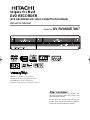 1
1
-
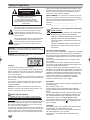 2
2
-
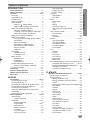 3
3
-
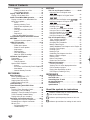 4
4
-
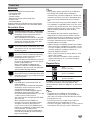 5
5
-
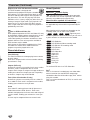 6
6
-
 7
7
-
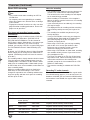 8
8
-
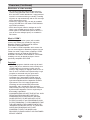 9
9
-
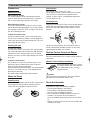 10
10
-
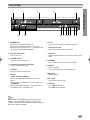 11
11
-
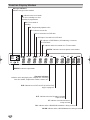 12
12
-
 13
13
-
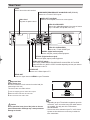 14
14
-
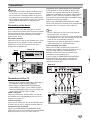 15
15
-
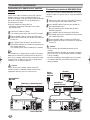 16
16
-
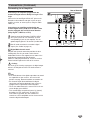 17
17
-
 18
18
-
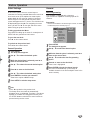 19
19
-
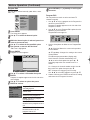 20
20
-
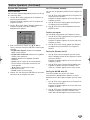 21
21
-
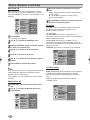 22
22
-
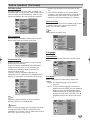 23
23
-
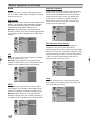 24
24
-
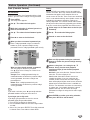 25
25
-
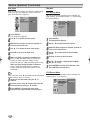 26
26
-
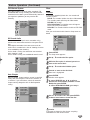 27
27
-
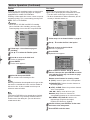 28
28
-
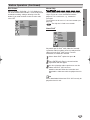 29
29
-
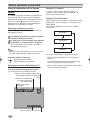 30
30
-
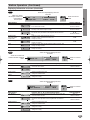 31
31
-
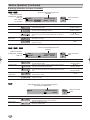 32
32
-
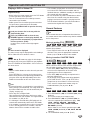 33
33
-
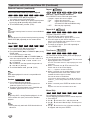 34
34
-
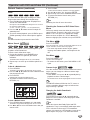 35
35
-
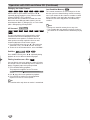 36
36
-
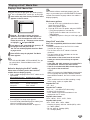 37
37
-
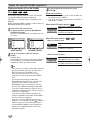 38
38
-
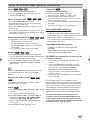 39
39
-
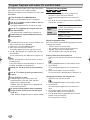 40
40
-
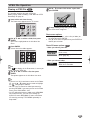 41
41
-
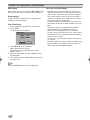 42
42
-
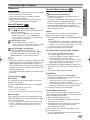 43
43
-
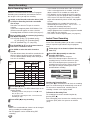 44
44
-
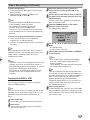 45
45
-
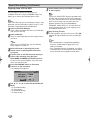 46
46
-
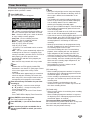 47
47
-
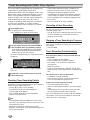 48
48
-
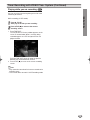 49
49
-
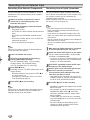 50
50
-
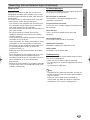 51
51
-
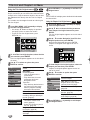 52
52
-
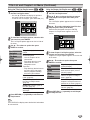 53
53
-
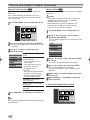 54
54
-
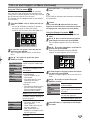 55
55
-
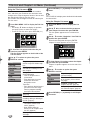 56
56
-
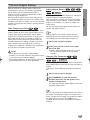 57
57
-
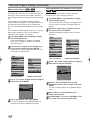 58
58
-
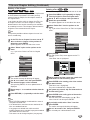 59
59
-
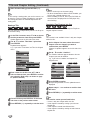 60
60
-
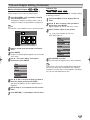 61
61
-
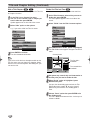 62
62
-
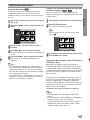 63
63
-
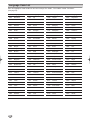 64
64
-
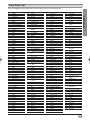 65
65
-
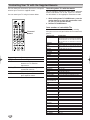 66
66
-
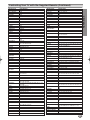 67
67
-
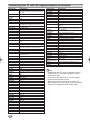 68
68
-
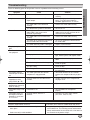 69
69
-
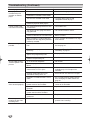 70
70
-
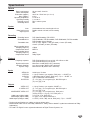 71
71
-
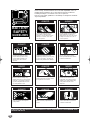 72
72
-
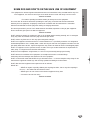 73
73
-
 74
74
-
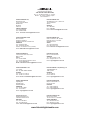 75
75
Hitachi DV-RV8500UK User manual
- Category
- DVD players
- Type
- User manual
- This manual is also suitable for
Ask a question and I''ll find the answer in the document
Finding information in a document is now easier with AI
Related papers
-
Hitachi DV-DS253UK User manual
-
Hitachi DV-DS81E User manual
-
Hitachi DV-RF7U User manual
-
Hitachi AX-M40MP3 User manual
-
Hitachi DA-P30 E Operation Owner's manual
-
Hitachi CX-40E User manual
-
Hitachi DZ-MV270E User manual
-
Hitachi CX82 User manual
-
Hitachi DV-RF7U User manual
-
Hitachi DV-RV8500E/UK User manual