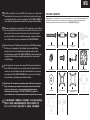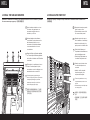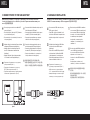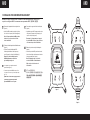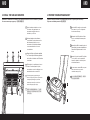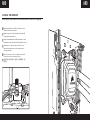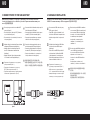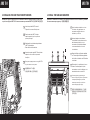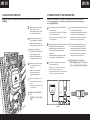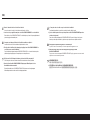Corsair HYDRO Series H100i RGB PLATINUM SE Extreme Performance 240mm RGB Liquid CPU Cooler User manual
- Type
- User manual
Corsair HYDRO Series H100i RGB PLATINUM SE Extreme Performance 240mm RGB Liquid CPU Cooler: Experience unparalleled cooling performance with this top-of-the-line liquid CPU cooler. Featuring a 240mm radiator and powerful RGB fans, the H100i RGB PLATINUM SE keeps your processor running cool and quiet even during the most demanding workloads. With its customizable RGB lighting and intuitive software, you can personalize your cooling system to match your style and optimize performance.
Corsair HYDRO Series H100i RGB PLATINUM SE Extreme Performance 240mm RGB Liquid CPU Cooler: Experience unparalleled cooling performance with this top-of-the-line liquid CPU cooler. Featuring a 240mm radiator and powerful RGB fans, the H100i RGB PLATINUM SE keeps your processor running cool and quiet even during the most demanding workloads. With its customizable RGB lighting and intuitive software, you can personalize your cooling system to match your style and optimize performance.
















-
 1
1
-
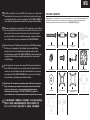 2
2
-
 3
3
-
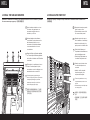 4
4
-
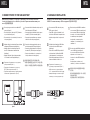 5
5
-
 6
6
-
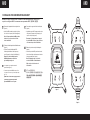 7
7
-
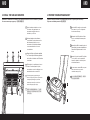 8
8
-
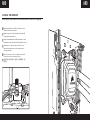 9
9
-
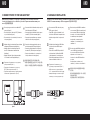 10
10
-
 11
11
-
 12
12
-
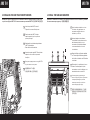 13
13
-
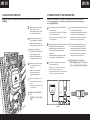 14
14
-
 15
15
-
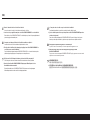 16
16
Corsair HYDRO Series H100i RGB PLATINUM SE Extreme Performance 240mm RGB Liquid CPU Cooler User manual
- Type
- User manual
Corsair HYDRO Series H100i RGB PLATINUM SE Extreme Performance 240mm RGB Liquid CPU Cooler: Experience unparalleled cooling performance with this top-of-the-line liquid CPU cooler. Featuring a 240mm radiator and powerful RGB fans, the H100i RGB PLATINUM SE keeps your processor running cool and quiet even during the most demanding workloads. With its customizable RGB lighting and intuitive software, you can personalize your cooling system to match your style and optimize performance.
Ask a question and I''ll find the answer in the document
Finding information in a document is now easier with AI
in other languages
- français: Corsair HYDRO Series H100i RGB PLATINUM SE Extreme Performance 240mm RGB Liquid CPU Cooler Manuel utilisateur
- español: Corsair HYDRO Series H100i RGB PLATINUM SE Extreme Performance 240mm RGB Liquid CPU Cooler Manual de usuario
- Deutsch: Corsair HYDRO Series H100i RGB PLATINUM SE Extreme Performance 240mm RGB Liquid CPU Cooler Benutzerhandbuch
- русский: Corsair HYDRO Series H100i RGB PLATINUM SE Extreme Performance 240mm RGB Liquid CPU Cooler Руководство пользователя
Related papers
-
Corsair CW-9060038-WW User manual
-
Corsair iCUE Elite Capellix High Performance RGB Liquid CPU Cooler User manual
-
Corsair CW-9060031-WW User manual
-
Corsair H100iGTX Extreme Performance Liquid CPU Cooler User manual
-
Corsair H100i v2 Quick start guide
-
Corsair VX450W User manual
-
Corsair iCUE H100i RGB PRO XT Liquid CPU Cooler User manual
-
Corsair HX650W, UK User manual
-
Corsair CO-9050073-WW User guide
-
Corsair CMDAF User manual
Other documents
-
Lian Li LI UF-P28120-1B Installation guide
-
Cooler Master RR-V8VC-16PR-R1 User manual
-
Aura GL120 Installation guide
-
Gamdias CHIONE E2-120 LITE 2 Installation guide
-
Cooler Master V8 GTS User manual
-
Rosewill PB240-RGB Closed Loop CPU Liquid Cooler User manual
-
Symphony TR240 Liquid CPU Cooler User manual
-
Thermaltake TH360-420 V2 Ultra ARGB Sync User manual
-
Thermaltake TH240-280 V2 Ultra ARGB Sync User manual
-
 ekwb EK User manual
ekwb EK User manual