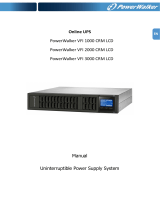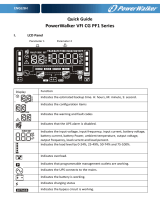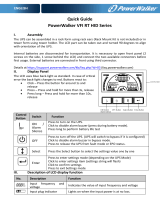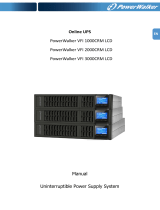Sounding every 10
seconds
Sounding twice every
second
Out of bypass voltage
range
Bypass frequency unstable
III. Frequency Converter Mode
When input frequency is within 40 Hz to 70 Hz, the UPS can
be set at a constant output frequency, 50 Hz or 60 Hz. The
UPS will still charge battery under this mode. Frequency
Converter requires de-rating of the UPS Power to 80%.
IV. Button operation
ON/Mute Button
Press and hold ON/Mute button for at least 2 seconds to turn on the UPS.
When the UPS is on battery mode, press and hold this button for at least 5 seconds to
disable or enable the alarm system. But it’s not applied to the situations when warnings
or errors occur.
Press this button to display previous selection in UPS setting mode (up key)
Press and hold ON/Mute button for 5 seconds to enter UPS self-testing while in AC
mode, ECO mode, or converter mode.
OFF/Enter Button
Press and hold this button at least 2 seconds to turn off the UPS. UPS will be in standby
mode under power normal or transfer to Bypass mode if the Bypass enable setting by
pressing this button.
Press this button to confirm selection in UPS setting mode.
Select Button
Press this button to change the LCD message for input voltage, input frequency, battery
voltage, output voltage and output frequency. It will return back to default display when
pausing for 10 seconds.