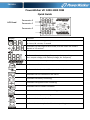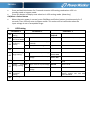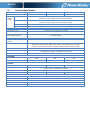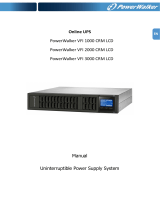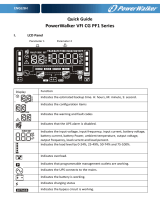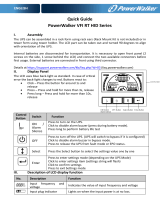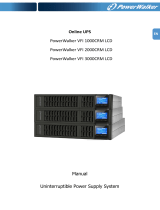ENGLISH
PowerWalker VFI 1000-3000 CRM
Quick Guide
LCD Panel
Display
Function
Indicates the remaining backup time in numbers.
H: hours, M: minute, S: second
Indicates the warning and fault codes, and the codes are listed in
details in 3-5 section..
Indicates that the UPS alarm is disabled.
Indicates the output voltage, frequency or battery voltage.
Vac: output voltage, Vdc: battery voltage, Hz: frequency
Indicates the load level by 0-25%, 26-50%, 51-75%, and 76-100%.
Indicates overload.
Indicates the load or the UPS output is short circuit.
Indicates the UPS connects to the mains.
Indicates the battery is working.
Indicates the bypass circuit is working.
Indicates the ECO mode is enabled.
Indicates the Inverter circuit is working.
Indicates the output is working.
Indicates the battery is fault.
Indicates low battery level and low battery voltage.
Parameter 3
Parameter 1
Parameter 2

ENGLISH
I. Rear panel view
1. AC input
5. SNMP intelligent slot (option)
2. Input circuit breaker
6. External battery connection
3. USB communication port
7. Output receptacles
4. RS-232 communication port
8. Output terminal (only 3kVA unit)
The drawing shows VFI 3000 CRM, other versions may have slightly different location of
components
Communication connection
USB port
RS-232 port
Intelligent slot
Apart from standard USB Port, the UPS is equipped with RS-232. Those two ports do not work
at the same time.
II. Modes and warnings
Mode / Condition
Icon
Audible Alarm
Muted
Online Mode
No alarm
N/A
Standby Mode
No alarm
N/A
Battery Mode
Sounding every 4 seconds
Yes
Low Battery
Sounding every second
Yes
ECO Mode
No alarm
N/A

ENGLISH
Bypass Mode
Sounding every 10
seconds
Yes
Overload
Sounding twice every
second
No
Battery is not connected
Sounding every second
No
Over Charge
Sounding every second
No
Over temperature
Sounding every second
No
Charger failure
Sounding every second
No
Battery fault
Sounding every second
No
Out of bypass voltage
range
Sounding every second
No
Bypass frequency unstable
Sounding every second
No
EEPROM error
Sounding every second
No
Fault
Sounding continuously
Yes
III. Frequency Converter Mode
When input frequency is within 40 Hz to 70 Hz, the UPS can
be set at a constant output frequency, 50 Hz or 60 Hz. The
UPS will still charge battery under this mode. Frequency
Converter requires de-rating of the UPS Power to 80%.
IV. Button operation
ON/Mute Button
Press and hold ON/Mute button for at least 2 seconds to turn on the UPS.
When the UPS is on battery mode, press and hold this button for at least 5 seconds to
disable or enable the alarm system. But it’s not applied to the situations when warnings
or errors occur.
Press this button to display previous selection in UPS setting mode (up key)
Press and hold ON/Mute button for 5 seconds to enter UPS self-testing while in AC
mode, ECO mode, or converter mode.
OFF/Enter Button
Press and hold this button at least 2 seconds to turn off the UPS. UPS will be in standby
mode under power normal or transfer to Bypass mode if the Bypass enable setting by
pressing this button.
Press this button to confirm selection in UPS setting mode.
Select Button
Press this button to change the LCD message for input voltage, input frequency, battery
voltage, output voltage and output frequency. It will return back to default display when
pausing for 10 seconds.

ENGLISH
Press and hold this button for 5 seconds to enter UPS setting mode when UPS is in
standby mode or bypass mode.
Press this button to display next selection in UPS setting mode. (down key)
ON/Mute + Select Button
When the main power is normal, press ON/Mute and Select buttons simultaneously for 5
seconds. Then UPS will enter to bypass mode. This action will be ineffective when the
input voltage is out of acceptable range.
V. UPS Setting
Parameter 1
Parameter 2
Parameter 3
01
Output voltage
setting
200/208/220
/230/240
Value in V AC
02
Frequency
Converter Mode
CF
Converter Mode
ENA/dIS
Enable or Disable (default)
03
Output
frequency
setting
CF
Converter Mode setting (if
enabled)
50 / 60
Value in Hz
BAT
Battery Mode setting
50 / 60
Value in Hz
04
ECO Mode
ENA/dIS
Enable or Disable (default)
05
ECO voltage
range setting
HLS
Upper Limit for Input Voltage
Nominal
+7V to +24V
Value in V AC
LLS
Bottom Limit for Input
Voltage
Nominal
-7V to -24V
Value in V AC
06
Bypass
ENA/diS
Enable or Disable (default) bypass
mode
07
Bypass Input
Voltage setting
HLS
Upper Limit for Input Voltage
230-264
Value in V AC
LLS
Bottom Limit for Input
Voltage
170-220
Value in V AC
08
Autonomy
Limitation
setting
0-999
Backup time limit in minutes. 0
actually means 10s and 999
means disabled
00
Exit setting

ENGLISH
VI. Technical Specification
MODEL
VFI 1000 CRM/CRS
VFI 2000 CRM/CRS
VFI 3000 CRM/CRS
POWER
1000 VA / 800 W
2000 VA / 1600 W
3000 VA / 2400 W
Input
Voltage
Range
Low Line Transfer
160VAC/140VAC/120VAC/110VAC±5%
(Ambient Temp.<35 degC; based on load percentage)
Low Line Comeback
175VAC/155VAC/135VAC/125VAC ± 5 %
(Ambient Temp.<35 degC; based on load percentage)
High Line Transfer
300 VAC ± 5 %
High Line Comeback
290 VAC ± 5 %
Input Frequency Range
40Hz ~ 70 Hz
Input Power Factor
> 0.99 @ nominal voltage (input voltage)
Output voltage
200/208/220/230/240VAC
AC Voltage Regulation
±1% (Batt. Mode)
Frequency Range
47 ~ 53 Hz or 57 ~ 63 Hz (Synchronized Range)
Frequency Range (Batt.
Mode)
50 Hz ± 0.25 Hz or 60Hz ± 0.3 Hz
Overload
105%~110%: 10min; 110%~130%: 1min; >130%: 3s at Ambient Temp.<35 degC
If utility is normal, UPS will switch to bypass mode. Otherwise to battery mode.
Current Crest Ratio
3:1
Harmonic Distortion
< 3 % THD (linear load); < 6 % THD (non-linear load)
AC Mode to Batt. Mode
0ms to Battery Mode or 4ms (typical) from inverter to bypass
EFFICIENCY
AC Mode
88%
89%
90%
Battery Mode
83%
87%
88%
BATTERY
Battery (only CRM)
2x 12 V / 9 AH
4x 12 V / 9 AH
6x 12 V / 9 AH
Recharge Time (only CRM)
4 hours recover to 90% Power (Typical)
Charging Current
1.0 A (max.) for VFI CRM and 6.0 A (max.) for VFI CRS
Charging Voltage
27.4 VDC ± 1%
54.7 VDC ±1%
82.1 VDC ±1%
ENVIRONMENT
Operation Humidity
20-90 % RH @ 0- 40 degC (non-condensing)
Noise Level
Less than 50dBA @ 1 Meter
MANAGEMENT
Smart RS-232 or USB
PowerWalker ViewPower
Optional SNMP
Power management from SNMP manager and web browser
-
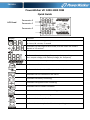 1
1
-
 2
2
-
 3
3
-
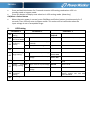 4
4
-
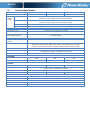 5
5
PowerWalker VFI 1000 CRM LCD UK Quick start guide
- Type
- Quick start guide
- This manual is also suitable for
Ask a question and I''ll find the answer in the document
Finding information in a document is now easier with AI
Related papers
-
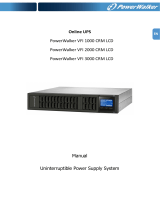 PowerWalker VFI 1000 CRM LCD Uninterruptible Power Supply System User manual
PowerWalker VFI 1000 CRM LCD Uninterruptible Power Supply System User manual
-
PowerWalker VFI 1000 C LCD Quick start guide
-
PowerWalker VFI 1500 RMG PF1 Quick start guide
-
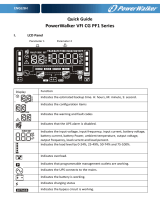 PowerWalker VFI 1500 CG PF1 UK Quick start guide
PowerWalker VFI 1500 CG PF1 UK Quick start guide
-
 PowerWalker VFI 2000C LCD Specification
PowerWalker VFI 2000C LCD Specification
-
 PowerWalker VFI 1500 LCD Owner's manual
PowerWalker VFI 1500 LCD Owner's manual
-
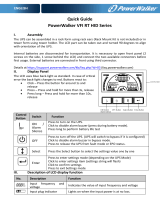 PowerWalker VFI 3000 RT HID UK Owner's manual
PowerWalker VFI 3000 RT HID UK Owner's manual
-
PowerWalker VFI 60K CPG PF1 3/3 BX User manual
-
PowerWalker VFI 2000 AT FR Quick start guide
-
PowerWalker VFI 10000 CPR 3/1 BX Owner's manual
Other documents
-
 Power-all FRUK19-3000HV-01V User manual
Power-all FRUK19-3000HV-01V User manual
-
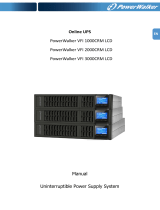 BlueWalker VFI 2000CRM LCD Specification
BlueWalker VFI 2000CRM LCD Specification
-
 BlueWalker VFI 1000C LCD Specification
BlueWalker VFI 1000C LCD Specification
-
BlueWalker VFI 1000R LCD Specification
-
BlueWalker PowerWalker VFI 3000 LCD/UK Specification
-
BlueWalker PowerWalker VFI 1000 LCD Specification
-
Voltronic Power 1K/2K/3K Online UPS User manual
-
BlueWalker PowerWalker VFI 1000RM LCD User manual
-
 Uninterruptible Power Supplies Knight KN-1102TS User manual
Uninterruptible Power Supplies Knight KN-1102TS User manual
-
Mustek PowerMust 1008 User manual