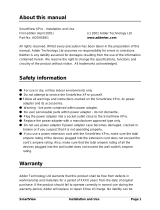Page is loading ...

N56W24720 N. Corporate Circle Sussex, WI 53089
800-451-1460 www.rathmicrotech.com
SmartView Visual
Communication System
Installation & Operations Manual
ARE YOU TRAPPED?
RP850001SV
Ver. 10
11/21
WARRANTY
2YEAR

Thank you for purchasing the SmartView Visual Communication System. We are the largest Emergency
Communication Manufacturer in North America and have been in business for over 35 years.
We take great pride in our products, service, and support. Our Emergency Products are of the highest
quality. Our experienced customer support teams are available to remotely assist with site preparation,
installation, and maintenance. It is our sincere hope that your experience with us has and will continue
to surpass your expectations.
Table of Contents
Pre-Installation Requirements . . . . . . . . . . . . . . . . . .
Installation . . . . . . . . . . . . . . . . . . . . . . . . . . . . . . . . . .
Operations and Testing . . . . . . . . . . . . . . . . . . . . . . .
Troubleshooting . . . . . . . . . . . . . . . . . . . . . . . . . . . . .
Controller Layout . . . . . . . . . . . . . . . . . . . . . . . . . . . .
Installation and Wiring Diagrams . . . . . . . . . . . . . . .
In-Building Intercom Master Setup . . . . . . . . . . . . . .
LAN Setup . . . . . . . . . . . . . . . . . . . . . . . . . . . . . . . . . .
Appendix A . . . . . . . . . . . . . . . . . . . . . . . . . . . . . . . . .
Appendix B . . . . . . . . . . . . . . . . . . . . . . . . . . . . . . . . .
Page 3
Page 3
Page 4
Page 4
Page 5
Page 5
Page 7
Page 7
Page 8
Page 9
N56W24720 N. Corporate Circle Sussex, WI 53089
800-451-1460 www.rathmicrotech.com

Pre-Installation Requirements
1. Internet Connection:
• Routed internet connection using DHCP
(Network must use private IP address ranges 10.X.X.X or 192.X.X.X or 172.X.X.X)
OR
• Cellular modem with data (available from RATH®)
2. Laptop with a network connection for testing
3. Power Option: 2100-SVE Ethernet Extenders
4. SmartView Controller, SmartView Display, and SmartView Camera
5. YES and NO or DOOR OPEN and DOOR CLOSE buttons
Hardware Mounting
1. Mount the SmartView Controller in the elevator using the provided adapter plate or mounting kit.
2. Mount the Camera in the panel or ceiling of the elevator using the provided hardware. The Camera must be no
more than 15 feet from the Controller.
3. Connect the Camera to the Controller using the provided USB cable.
4. Mount the SmartView Display in the elevator panel. The Display must be no more than 20 feet from the Controller.
Note: Reference Appendix A for Display part numbers and window thickness.
5. Connect the Display to the Controller using the provided HDMI cable.
6. Connect the Display power output (J10) to the SmartView Display power input using the provided cable.
Note: The Controller output power (J10) is only compatible with the SmartView Display.
Note: For use with the CE Elite Pi Display, you must order the Display with the proper software and also the correct
SmartView Controller part number.
7. Connect the button designated for “YES” to the Controller terminal labeled “YES”.
8. Connect the button designated for “NO” to the Controller terminal labeled “NO”.
Note: Use 24AWG wire minimum and 18AWG wire maximum.
Powering Options
1. 2100-SVE Ethernet Extenders
a. Reference diagram on page 5 as a guide.
b. Place the main injector unit and UPS in the machine room or network room.
c. Connect the provided Ethernet cable from a routed network switch to the PoE In port on the main injector.
d. Plug the included power supply into the UPS.
e. Use an existing single pair or run a single pair of wire from the main injector unit to the remote extender unit.
Note: 18AWG wire is recommended.
f. Using the provided RJ45 adapters, wire to pins 1 and 2 and connect the adapters to the LRP Out on the main
injector and LRP IN on the remote extender.
g. Connect the provided Ethernet cable from the PoE Out port on the remote extender to the Ethernet port on the
Controller Board.
h. Plug Extender into a PoE Network port. Requires a straight network connection.
Installation
Page 3
N56W24720 N. Corporate Circle Sussex, WI 53089
800-451-1460 www.rathmicrotech.com

Compatible Internet Browsers: Google Chrome, Mozilla Firefox, Microsoft Edge, or Safari
Note: A laptop or computer with a network connection is required for testing.
1. Plug the provided ash drive into your laptop or computer.
2. Open the SmartView link located on the ash drive.
Note: If you have lost the provided ash drive, contact RATH®.
3. Enter one of the IDs associated with your job.
Note: A new tab will open automatically.
4. In the new tab you will see the camera feed from the ID.
5. Send a message to the Display by typing into the dialog box and press Enter.
Note: YES and NO responses will be shown adjacent to the dialog box.
6. To test other IDs, close the tab or navigate back to the Rescue Services tab and enter the remaining IDs.
Troubleshooting
Problem Possible Cause & Solutions
The Display is blank: • The display will only power when the system is accessed via the
SmartView Software. Follow the steps in the Operations and
Testing section to verify.
• Verify the SmartView is on a network with a router capable of
handing out DHCP.
The Software says device is oine: • Verify the Controller has a routed internet connection and a
minimum of 5MB/S.
• Verify the Ethernet port on the Controller has an amber light and
ashing green light.
• If necessary, connect a laptop to the Ethernet cable to verify.
Device is not connecting: • In some cases, a rewall will block the SmartView device.
• Contact RATH® for the MAC address of your device.
• Allow the device through your rewall.
The software says invalid SmartView ID: • Verify that the ID number was entered correctly into the software.
Finding device’s IP address: • Hold the Yes and No buttons simultaneously for 7 seconds.
• The display will show the devices IP address and server connection.
Operations and Testing
Page 4

Page 5
Controller Layout
Installation & Wiring Diagrams
RATH Components
2100-SVCB
Camera
(5V, 0.5A)
2100-SVD
Display
(5V, 0.59A)
YES
Machine Room
2100-SVE
(PoE Extender Main)
NO
YES NO
SOM
D PWR PWR
USB Ethernet
RS485
HDMI
RP7700104S
(Power Supply/UPS/Battery)
Elevator Car
2100-SVE
(PoE Extender Remote)
COP
CAT 5E
Outbound
Communication
Source
Single Pair
Wire to pins 1 and 2 of the RJ45 connector.
Extends power and communication up to 1,600 feet.
CAT 5E
When powering via PoE battery backup can be done remotely.
2100-SVC
Controller (PoE Powered)
Notes:
• 2-wire from main Extender to remote Extender
• Ethernet Patch Cable from communication source to main
Ethernet Extender
• Ethernet Patch Cable from remote Ethernet Extender to
SmartView Controller
Machine Room
Elevator Car COP
SmartView Components
Single Pair
Wire to pins 1 and 2 of the RJ45 connector
Extends power and communication up to 1,600 feet
When powering via PoE battery backup can be done remotely.
CAT5E
Ethernet
Patch
Cable 2100-SVE
(PoE Extender Main)
RP7700104S
(Power Supply/UPS/ Battery)
Outbound
Communication
Source
2100-SVE
(PoE Extender Remote)
YES NO
2100-SVD
Display
(5v, 0.59A)
2100-SVCB
Camera
(5v, 0.5A)
Wiring with Ethernet Extenders (2100-SVE) (Must be Supplied by RATH®)
Page 4
Remote Extender
Main Extender
Battery backup can be done remotely.
Ethernet
Patch
Cable

Wiring Example (Preferred Option for Standard Travel Cable):
RJ45 Adapters Included
with 2100-SVE
• Extender Power: Supplies 1A to the SmartView Controller
• Extender Wiring:
• Extends up to 1,640 feet over single pair of wiring between Extenders (requires
single pair, 18-24ga, shielded or unshielded)
• Ethernet Patch Cable with RJ45 connectors required from network switch and the
SmartView Controller to each Extender
• Main Unit (Injector) has LAN In (internet connection) and LRP Out (two wire connection)
• Remote Unit (Extender) has LRP In (two wire connection from main unit) and PoE Out
(Ethernet connection to SmartView Controller)
Page 6
Wiring to CE Elite Pi Display
Note: For use with the CE Elite Pi
Display, you must order the Display with
the proper software and also the correct
SmartView Controller part number.
SmartView
Camera
YES NO
To SmartView Camera
To PoE+ Network Switch
or
Ethernet Extender
12vdc Supplied from
Switch or Extender
SmartView Controller
(12V, 1A, or 24V 0.5A)
YES NO

Page 7Page 6
Click the SmartView icon to begin linking the Head-End Controller. For initial setup, the SmartView Head-End will need
to be connected to the internet. Provide a 120v backed up power source or RATH® RP7700104S. Reference manual
RP8500510 for SmartRescue phone wiring and manual RP8500PBXG for Command Center phone wiring.
Visual Setup:
1. Install the SmartView Controllers before setting up the Head-End (see instructions on page 3).
2. Power on the Head-End and wait for the software to load.
3. Click the SmartView icon to begin linking the Head-End Controllers.
4. On the Conguration Screen, enter each SmartView ID installed at your location.
5. Click Submit.
Note: If you see an error, re-check that a proper ID was entered.
6. The IDs will be displayed on the next page.
7. Once successfully linked, you will see a list of the devices with a view icon next to each.
Note: Wait at least 2 minutes to allow the SmartView devices to link before testing.
Note: To verify operation, click the view icon for one of the devices.
In-Building Intercom Master Setup
LAN Setup
To ensure operation if the external internet is compromised, verify the Head-End and Controllers wire back to the
same network switch or series of network switches. See wiring example below.
Machine Room
Network Switch
Elevator 6
Elevator 3
Elevator 4
Elevator 2
Elevator 1
Head End Network Switch Building
Router
Floor 1
Floor 2
Floor 3
Floor 4

Page 8
Appendix A
SmartView Controller Specications:
• Power Requirements: 12v or 24v via Extender
• Curent Draw:
12v Active = 1A
12v Idle = 0.5A
24v Active = 0.5A
24v Idle = 0.25A
• Operating Temperature: 32°F to 158°F (0°C to 70°C)
• Dimensions: 4” H x 7” W x 1.2” D
SmartView Camera Specications (Powered by Controller):
• Power Requirements:
Active = 5v, 0.12A
Idle = 0v, 0A
• Operating Temperature: 32°F to 140°F (0°C to 60°C)
SmartView Display Specications (Powered by Controller):
• Power Requirements:
Active = 5v, 0.59A
Idle = 0v, 0A
• Operating Temperature: -4°F to 158°F (-20°C to 70°C)
• Screen Size: 5 inches
• Part Numbers:
2100-SVD (0.0625” window)
2100-SVDA (0.125” window)
2100-SVDB (0.109” window)
2100-SVDC (0.078” window)
2100-SVDE (0.118” window)

Page 9
SmartView ID Location/Description
10020 Elevator 1
10021 Elevator 2
SmartView ID Location/Description
ID Table:
Appendix B
Example ID Table:
/