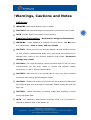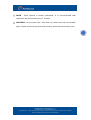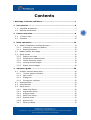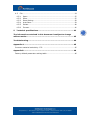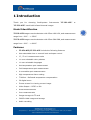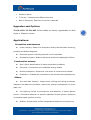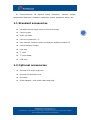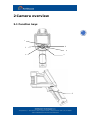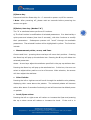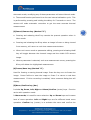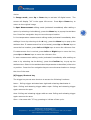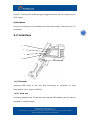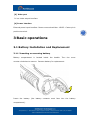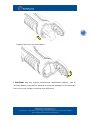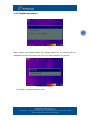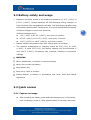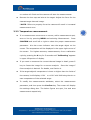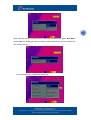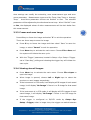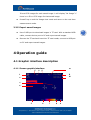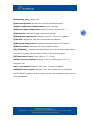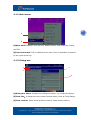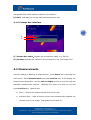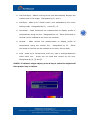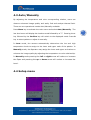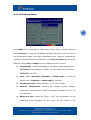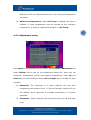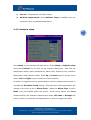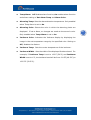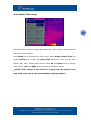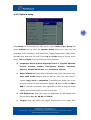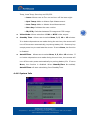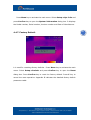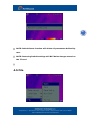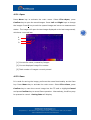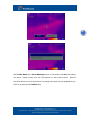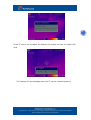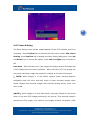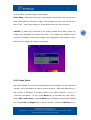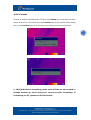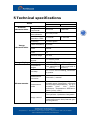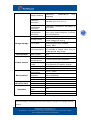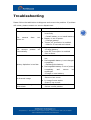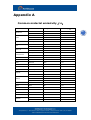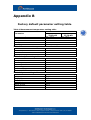Intellisystem TT-7TL-HTI Owner's manual
- Category
- Measuring, testing & control
- Type
- Owner's manual
This manual is also suitable for

ThermalTronix
TT-3TL-HTI
TT-7TL-HTI
Thermal Image Camera
User Manual

1
! Warnings, Cautions and Notes
Definitions
WARNING Could cause bodily injury or death.
CAUTION Could cause damage to equipment or permanent loss of data.
NOTE provides useful information to the operator.
Important Information – Read before using the Instrument
WARNING – Laser Radiation is emitted from this device. Do Not stare
into Laser Beam. Class 2 Laser, 635 nm, 0.9mW
CAUTION - Never point the lens directly toward a strong radiation source
(ie. Sun, direct or reflected laser beam, etc ), with power on or power off, as
damage may result to the thermal detector used inside. Permanent
damage may result!
CAUTION - The original shipping carton should be kept for use for future
transportation. Do not drop, shake or impact the thermal imager
excessively, in use or during transportation.
CAUTION - Store the unit in its original case in a cool, dry, well-ventilated
area away from strong electromagnetic fields.
CAUTION - Protect the surface of the lens from being stained or damaged
by foreign objects such as sludge or chemicals. Please replace the lens cap
after use.
CAUTION - Please remember to backup image data regularly to avoid
losing important data.
NOTE - For maximum measurement accuracy, allow 3 to 5 minutes for
camera to stabilize after initial power up.

2
NOTE - Each camera is factory calibrated. It is recommended that
calibration be performed every 12 months.
CAUTION - Do not open case. Unit does not contain any user serviceable
parts. Repair should be performed by factory authorized technicians only.

3
Contents
! Warnings, Cautions and Notes ........................................................ 1
1 Introduction ............................................................................... 5
1.1 Standard accessories ..........................................................................................7
1.2 Optional accessories ...........................................................................................7
2 Camera overview ........................................................................ 8
2.1 Function keys ......................................................................................................8
2.2 Interface .............................................................................................................. 12
3 Basic operations ....................................................................... 13
3.1 Battery Installation and Replacement .......................................................... 13
3.1.1 Inserting or removing battery ................................................................ 13
3.1.2 Replacing battery ....................................................................................... 15
3.2 Battery safety and usage ................................................................................ 16
3.3 Quick access ....................................................................................................... 16
3.3.1 Capture an image ...................................................................................... 16
3.3.2 Temperature measurement ..................................................................... 17
3.3.3 Freeze and save image ............................................................................. 19
3.3.4 Viewing stored Images ............................................................................. 19
3.3.5 Export saved images ................................................................................. 20
4 Operation guide ........................................................................ 20
4.1 Graphic interface description .......................................................................... 20
4.1.1 Screen graphic interface ......................................................................... 20
4.1.2 Main menu ................................................................................................... 22
4.1.3 Dialog box .................................................................................................... 22
4.1.4 Prompt box interface ................................................................................. 23
4.2 Measurements .................................................................................................... 23
4.3 Auto/Manually .................................................................................................... 25
4.4 Setup menu......................................................................................................... 25
4.4.1 Measuring Setup ........................................................................................ 26
4.4.2 Adjustment setup ....................................................................................... 27
4.4.3 Analysis setup ............................................................................................. 28
4.4.4 Date/Time setup......................................................................................... 30
4.4.5 System setup .............................................................................................. 31
4.4.6 System Info ................................................................................................. 32
4.4.7 Factory Default ........................................................................................... 33

4
4.5 File ......................................................................................................................... 34
4.5.1 Open .............................................................................................................. 35
4.5.2 Save............................................................................................................... 35
4.5.3 Save Setting ................................................................................................ 38
4.5.4 Auto Save ..................................................................................................... 39
4.5.5 Delete ............................................................................................................ 40
4.5.6 Format........................................................................................................... 41
5 Technical specifications ............................................................ 42
The information contained in this document is subject to change
without notice. ............................................................................... 43
Troubleshooting ............................................................................. 44
Appendix A .................................................................................... 45
Common material emissivity(FYI) ........................................................................ 45
Appendix B .................................................................................... 46
Factory default parameter setting table ................................................................. 46

5
1 Introduction
Thank you for choosing Intellisystem Instruments “TT-3TL-HTI” or
“TT-7TL-HTI” hand-held infrared thermal imager.
Model Identification
TT-3TL-HTI imagers use the detector with 25um 160*120, and measurement
range from -20°C ~ +350°C
TT-7TL-HTI imagers use the detector with 25um 384*288, and measurement
range from -20°C ~ +600°C
Features
TT-3TL-HTI\TT-7TL-HTI include the following features:
User selectable Auto or manual level and span control
°C, °F or K measurement scale
11 user selectable color palettes
11 user selectable languages
Hot temperature spot measurement
Cold temperature spot measurement
4 removable spot measurements
High temperature Alarm setting
T Reflect - Reflected temperature compensation
2X digital zoom
Freeze screen for viewing current image
Video Output – NTSC or PAL
Areas measurements
lines measurements
Image storage via TF card
CMOS visible image and storage
Audio recording

6
Isotherm Alarm
T Correct – Measurement Offset correction
Built in Emissivity Table list of common materials
Upgrades and Options
TT-3TL-HTI & TT-7TL-HTI Series models are factory upgradeable for Wide
Angle or Telephoto Lenses.
Applications:
Preventive maintenance
Power industry: Power line and power facility thermal state checking;
problem and defect diagnosis.
Electrical system: Identify potential circuit overloads.
Mechanical system: Reduce downtime and avoid catastrophic failure.
Construction science
Roof: Quick identification of water penetration problems.
Structure: Commercial and residential energy audits.
Moisture detection: Determine root cause of moisture and mildew.
Evaluation:Evaluate the resolution to ensure the area completely dry.
Others
Iron and steel industry: Inspect steel refining and rolling processes;
diagnose hot-blast stove defects; detect the embryo temperature of armor
plate, etc.
Fire fighting: Forest fire prevention and detection of latent ignition
source. Preventive detection on specific materials of auto-ignition. Detection
of potential spark ignition sources.
Medical: Human body surface temperature detection and screening.

7
Petrol/chemical: Oil pipeline status inspection; material surface
temperature detection; insulation inspection; power equipment status, etc.
1.1 Standard accessories
Infrared thermal image camera (with wrist strap)
Carrying case
Video out cable
Lithium ion batteries(2)
User manual, Infrared report and analysis software system CD
Lithium battery charger
Lens cap
TF card
TF card reader
USB cable
1.2 Optional accessories
External 0.5x wide-angle lens
External 2x telescopic lens
Eye patch
Power adapter(with power cable and plug)

8
2 Camera overview
2.1 Function keys
2
3
1
4
5
6
7

9
[1] Power key
Press and hold the Power Key for > 3 seconds to power on/off the camera.
! Note: After powering off, please wait ten seconds before powering the
camera on again.
[2] Select/Auto key (Marked “A”)
The “A” or attribute button performs 2 functions.
a) The first function is modification of selected parameters. It is obtained by a
quick press and release (less than 2 seconds), with this functions to modify
their parameters. Subsequent presses will “scroll” through the available
parameters. The selected function will be highlighted in yellow. The functions
include:
Measurement points, areas, and lines
Cursors and lines - pressing the arrow keys will move their position. Pressing
the Menu key will pop up the attribute box. Pressing the C key will delete the
selected parameter.
Areas – Arrow keys adjust the attribute specified in the pop up attribute box.
Pressing the Menu key will pop up the attribute box. In this box, the user can
select to adjust either position or size of the area. After selection, the arrows
will then adjust the attribute.
Color Palette
Pressing the left or right arrows will scroll through the available color palettes,
displaying their name above the palette. The selected palette will become
active after about 3 seconds of selecting it and will be set as the default power
on palette.
Level/Span values
Pressing the left or right arrow will reduce or increase the Span and pressing
the up or down arrow will reduce or increase the Level. If the unit is in

10
Automatic mode, modifying any of these parameters will select Manual mode.
b)The second function performed is to force an internal calibration cycle. This
is performed by pressing and holding the A key for 5 seconds or more. The
camera will make automatic correction to get the most accurate thermal
measurement.
[3] Cancel/Camera key (Marked “C”)
Pressing and releasing the C key cancels the present operation when in
Menu mode.
Pressing and releasing the C key when an image is frozen or being viewed
from memory, will return to real-time measurement status.
When not in menu mode or parameter editing, pressing and releasing the C
key will toggle between the thermal image and the visible CCD camera
image.
When a parameter is selected, such as a measurement cursor, pressing the
C key will delete the highlighted measurement.
[4] Freeze/Save key (Marked “S”)
Used for freezing or saving thermal image. Press the key once to freeze the
image. Press Confirm to save the image or Press C to return to real-time
measurement. If Voice recording is enabled, Voice comment dialog box will
display.
[5] Menu/Confirm key (bar)
Includes Up, Down, Left, Right and Menu/Confirm (center) keys. Function
varies with operation mode.
In Menu mode, it is used for menu selection. Up and Down keys are for same
level of menu operation. Left and Right keys are for different levels menu
operation. Confirm key (center) is to activate the menu and confirm the

11
choice.
In Image mode, press Up or Down key to activate X2 digital zoom. The
screen will display “X2” in the upper left corner. Press Up or Down key to
return to the original image.
In Spot Measurement editing mode (activated immediately after adding a
spot or by selecting via the A key), press the Menu key to pop up the attribute
box. Press four navigation keys to move the spot location.
In line temperature measurement editing mode (activated immediately after
adding a line or by selecting via the A key), press the Menu key to pop up the
attribute box. If measurement line is horizontal, press Up and Down keys to
move the line location; press Left and Right keys to move the reference line.
If measurement line is vertical, press Left and Right keys to move the line;
press Up and Down keys to move the reference line.
In area measurement editing mode (activated immediately after adding an
area or by selecting via the A key), press the Confirm key to pop up the
attribute box. Select in the attribute box the parameter to be edited, either size
or position. Press the four navigation keys to move the area location or change
the size of the area.
[6] Trigger/Shortcut key
The trigger key serves as a shortcut to access the following functions:
Laser – Pulling trigger activates laser sight and releasing deactivates it.
Spot– Pulling and releasing trigger adds a spot. Pulling and releasing trigger
again removes the spot.
Area –Pulling and releasing trigger adds an area. Pulling and releasing trigger
again removes the area.
Save – the same with “S” key, pressing to initiate a Save cycle.

12
IR/CCD - Pulling and releasing trigger toggles between the IR image and the
CCD image.
[7] Microphone
Used for recording a voice message with the Saved image. See Section 4.5.3
for details.
2.2 Interface
[1] USB output
Inserting USB cable to this port and connecting to computer for data
transmission (only support USB2.0).
[2] TF Card slot
Accepting standard size TF card such as supplied 2GB capacity card, for device
upgrade or image storage.
1
4
2
3

13
[3] Video port
It is a video output interface.
[4] Power interface
External power input interface. Power source should be +12VDC. Center pin is
positive terminal.
3 Basic operations
3.1 Battery Installation and Replacement
3.1.1 Inserting or removing battery
Battery compartment is located inside the handle. Turn the cover
counter-clockwise to remove. Remove battery for replacement.
Insert the battery (the battery contacts must face into the battery
compartment).

14
Replace the cover and screw down.
! CAUTION: Use only original manufacturer replacement battery. Use of
incorrect battery may result in physical or electrical damage to the instrument
due to incorrect voltage or physical size difference.

15
3.1.2 Replacing battery
When battery has approximately 5% charge remaining, the warning will be
displayed and the instrument will turn off in approximately 3 seconds.
Powering off display
It’s better to replace batteries now.

16
3.2 Battery safety and usage
Batteries should be stored in an ambient temperature of -4°F (–20°C) to
67.9°F (+20°C). Lithium batteries will self-discharge during storage, so
they should be fully charged before storage. Self-discharge may affect long
term battery performance. Furthermore, it is recommended that the battery
should be charged in a set time, as below;
Ambient temperature of:
-4°F (–20°C) to 67.9°F (+20°C), once every 6 months
67.9°F (+20°C) to 113°F (+45°C), once every 3 months
113°F (+45°C) to 149°F (+60°C), once every month
Battery should have greater than 50% charge prior to recharge.
The ambient temperature for charging should be 32°F (0°C) to 104°F
(+40°C). If under 32°F (0°C), the battery capacity will be diminished; if
over 104°F (+40°C), the battery may overheat, resulting in permanent
damage.
WARNING:
Never disassemble, incinerate or puncture battery
Never short circuit the battery
Keep battery dry
Keep out of reach of children
Always dispose of battery in accordance with local, state and federal
regulations
3.3 Quick access
3.3.1 Capture an image
After installing the battery, press and hold the power key (≥3 seconds)
until the display comes on. After approximately 50 seconds, the power

17
on routine will finish and the camera will start its measurements.
Remove the lens cap and aim at the target. Adjust the focus for the
clearest target thermal image.
! NOTE: Failure to properly focus the camera will result in increased
measurement error.
3.3.2 Temperature measurement
If no measurement cursors are on screen, add a measurement spot,
area or line by pressing MENU and selecting Measurement. Press
CONFIRM and scroll left or right to select the proper measurement
parameter. Aim the cursor indicator onto the target object on the
screen. The temperature will be displayed in the upper right corner of
the screen. For highest accuracy measurements, force a calibration
cycle by pressing the A key for 5 seconds until “Calibrating” appears
in upper left portion of display.
If you want to measure the current thermal image in detail, press S
key to freeze the image for on-screen analysis. Save the image if
future analysis is desired. For details, see Section 4.
If the target object’s temperature is lower or higher than the limits of
the camera, it will display <XXX° or >XXX° with XXX being the min or
max temperature of the selected range.
To modify the measurements attributes, select the measurement
parameter, and then press the Confirm key. The screen will display
the settings dialog box. The below figures are spot, line and area
measurement respectively.

18
Spot settings include emissivity and reference temperature. When Set Ref is
set as Yes, the displayed values of other measurements will be their delta from
this measurement.
Line settings only include the emissivity.

19
Area settings can modify the emissivity, area measurement type and area
move parameter. Measurement types are Min Temp, Max Temp or Average
Temp. Area Move parameter choices are Position or Size. The selected
parameter will be adjusted by the directional arrow keys. When “Set Ref” is set
as Yes, the displayed values of other measurements will be their delta from
this measurement.
3.3.3 Freeze and save image
Press S key to freeze the image and select “C” to exit the operation.
There are three ways to save the image:
Press S key to freeze the image and then select” Save” to save the
image, or select “Cancel” to exit the operation.
Press Menu key to activate the main menu. Choose File->Save and
the system will initiate the save cycle.
With the “Trigger” parameter, located in Setup->Sys. Setup->Trigger,
set to “Save Key”, pulling and releasing the trigger key will initiate the
save cycle.
3.3.4 Viewing stored Images
Press Menu key to activate the main menu. Choose File->Open to
open the image.
When image is opened, choose Left or Right keys to select the
previous or next images respectively.
If the instrument is in IR mode, it will display all IR images of each saved
image, it will display “No Image” if there is no IR image for that saved
image.
If the instrument is in CCD mode, it will display all CCD images of each
saved image, it will display “No Image” if there is no CCD image for
that saved image.
If the trigger is configured to IR/CCD mode by Setup->Sys.
Setup->Trigger, when in image view, the trigger can switch between
Page is loading ...
Page is loading ...
Page is loading ...
Page is loading ...
Page is loading ...
Page is loading ...
Page is loading ...
Page is loading ...
Page is loading ...
Page is loading ...
Page is loading ...
Page is loading ...
Page is loading ...
Page is loading ...
Page is loading ...
Page is loading ...
Page is loading ...
Page is loading ...
Page is loading ...
Page is loading ...
Page is loading ...
Page is loading ...
Page is loading ...
Page is loading ...
Page is loading ...
Page is loading ...
Page is loading ...
-
 1
1
-
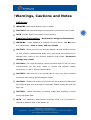 2
2
-
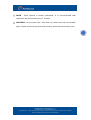 3
3
-
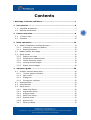 4
4
-
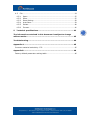 5
5
-
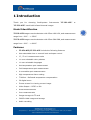 6
6
-
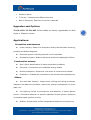 7
7
-
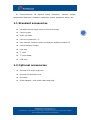 8
8
-
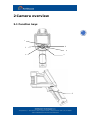 9
9
-
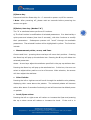 10
10
-
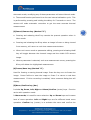 11
11
-
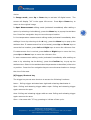 12
12
-
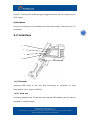 13
13
-
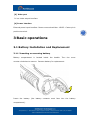 14
14
-
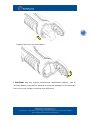 15
15
-
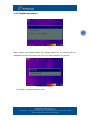 16
16
-
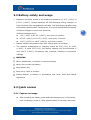 17
17
-
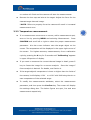 18
18
-
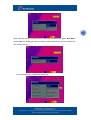 19
19
-
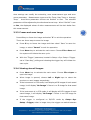 20
20
-
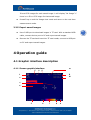 21
21
-
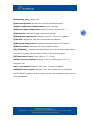 22
22
-
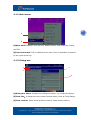 23
23
-
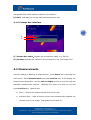 24
24
-
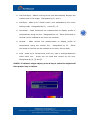 25
25
-
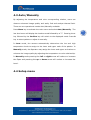 26
26
-
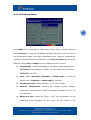 27
27
-
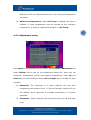 28
28
-
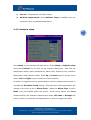 29
29
-
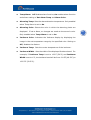 30
30
-
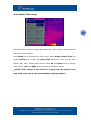 31
31
-
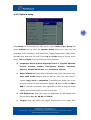 32
32
-
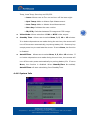 33
33
-
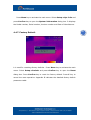 34
34
-
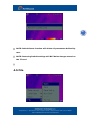 35
35
-
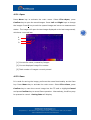 36
36
-
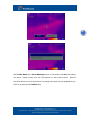 37
37
-
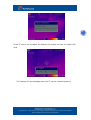 38
38
-
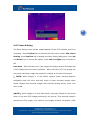 39
39
-
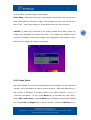 40
40
-
 41
41
-
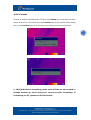 42
42
-
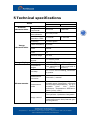 43
43
-
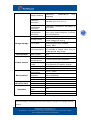 44
44
-
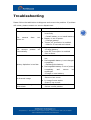 45
45
-
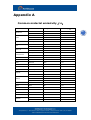 46
46
-
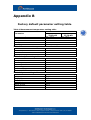 47
47
Intellisystem TT-7TL-HTI Owner's manual
- Category
- Measuring, testing & control
- Type
- Owner's manual
- This manual is also suitable for
Ask a question and I''ll find the answer in the document
Finding information in a document is now easier with AI
Related papers
-
Intellisystem TT-807LD-HTI Owner's manual
-
Intellisystem TT-ET2W-HTI Owner's manual
-
Intellisystem TT-13T-HTI Owner's manual
-
Intellisystem TT-607FG-HTI User manual
-
Intellisystem TT-H-BFTC Owner's manual
-
Intellisystem TT-1060MD-FTM Owner's manual
-
Intellisystem TT-1040S-UTCM Owner's manual
-
Intellisystem ThermalTronix TT-T2F-HTI Series User manual
-
Intellisystem TT-1066MD-FTM Owner's manual
-
Intellisystem TT-1230S-37-NVMB Owner's manual
Other documents
-
 PerfectPrime IR0018 User manual
PerfectPrime IR0018 User manual
-
 PerfectPrime IR0018 User manual
PerfectPrime IR0018 User manual
-
Promax IR-283 User manual
-
 PerfectPrime IR0280 User manual
PerfectPrime IR0280 User manual
-
UNI-T UTi165A Plus Professional Thermal Imager User manual
-
Perfect Prime IR281 User manual
-
Dali T4 User manual
-
Dwyer TIC-30 User manual
-
 Satir E8-GN User manual
Satir E8-GN User manual
-
 Satir D300 User manual
Satir D300 User manual