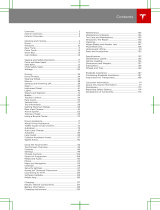Wireless Charging Platform
Setup and User Manual
Power On
6. Plug USB-C cable into 65W USB-C power supply
7. Plug power supply into power outlet.
Charge Devices
Place devices flat on Alcantara surface.
Device Not Charging
Devices placed over the aluminum frame will not charge.
LED Status Indicator
LED on bottom side of front edge indicates status.
FreePower Wireless Charging
FreePower wireless charging is the technology inside that
powers the Tesla Wireless Charging Platform.
To learn more about FreePower, visit www.freepower.io
USB-C PD
USB-C Cable Length (in)
Product Weight (g)
Product Dimensions (mm)
Charge Performance
Safety
Foreign Objects
Compatibiliy
Tesla Logo
FreePower Logo
Part Number
Support Contact
IP Rating
Any 15V 3A USB-C PD power supply
No Stand: 60 | With Stand: 56
No Stand: 747 | With stand: 1,026
No stand: 220L x 130W x 20H | With stand: 220L x 117W x 70H
Wireless charging performance may vary. For best results, keep
charger out of direct sunlight and warm environments, use a thin
phone case or no phone case.
This product is intended for home and office use only. Prevent
cable from being pinched or damaged. Unplug the product if not
used for an extended period of time. Use in dry locations. Do not
place metal objects, or non Qi-enabled wirless power receiving
devices on the charging surface. Do not disamble the charger.
If a metal object is detected between the wireless charger and a
device charging, the object may start to hear up, in order to
prevent this, the charger will stop transmitting power and the
LED status indicator will show a slow pulsating blink. Remove
device and ensure there are no metal objects attached to the
device or on the surface on the charger before resuming normal
operation.
Qi Certified devices, including smartphones and accessories from
Apple, Samsung, Google, and other manufacturers.
Product of Tesla, Inc
1 Tesla Road, Austin, TX 78725
Product of Aira, Inc
2048 N 44th St, Phoenix, AZ 85008
1799799
OnlineOrders@Tesla.com
IPX2
What’s in the box?
1. Charger
2. Magnetic Stand
3. 65W USB-C Power Supply
Configurations
4. Flat
5. Tilted (with Magnetic Stand)
Cable Management With Stand
Route cable through the stand and out the bottom.
1
2
3
4
5
6
7
Start of Charge
Charging
Device Removal
Device 1
Multiple Devices
Power Supply Error
System Error
Metal Object Detected
5 sec illumunation then dim
Constant dim
LED off
LED off and then reilluminate
Rapid blink
Rapid 3 blink burst
Slow pulsating blink
*Learn more by reviewing Foreign Objects
description in last section