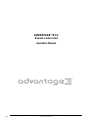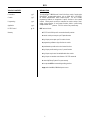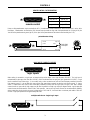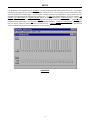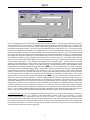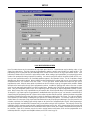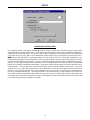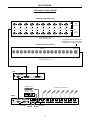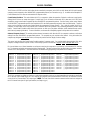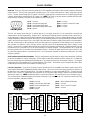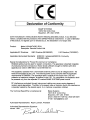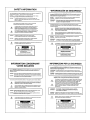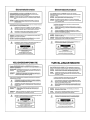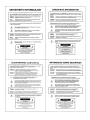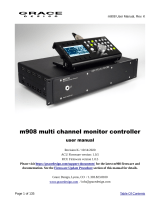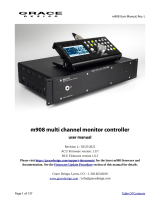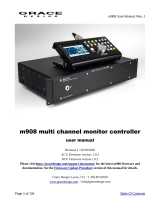Biamp RCU Operation
Below you will find brief product information for Biamp RCU Operation. The RCU allows control of certain other ADVANTAGE® programmable products, such as VRAM, MSP, & SPM522D, via external potentiometers and/or contact closures. The RCU includes programming software for assignment of specific functions to the external controls. Control panels can then be customized to control a variety of level, muting, source selection, & recall preset functions within a system having multiple ADVANTAGE® products. Some key features of the RCU include:
- RS-232 serial & link ports for communication with products
Biamp RCU Operation
Below you will find brief product information for Biamp RCU Operation. The RCU allows control of certain other ADVANTAGE® programmable products, such as VRAM, MSP, & SPM522D, via external potentiometers and/or contact closures. The RCU includes programming software for assignment of specific functions to the external controls. Control panels can then be customized to control a variety of level, muting, source selection, & recall preset functions within a system having multiple ADVANTAGE® products. Some key features of the RCU include:
- RS-232 serial & link ports for communication with products


















-
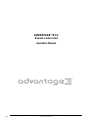 1
1
-
 2
2
-
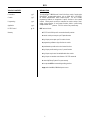 3
3
-
 4
4
-
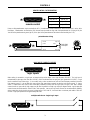 5
5
-
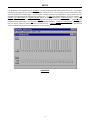 6
6
-
 7
7
-
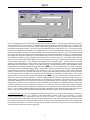 8
8
-
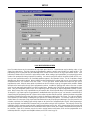 9
9
-
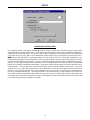 10
10
-
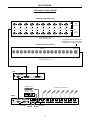 11
11
-
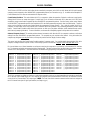 12
12
-
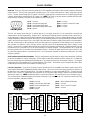 13
13
-
 14
14
-
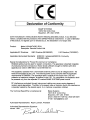 15
15
-
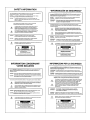 16
16
-
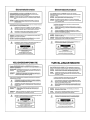 17
17
-
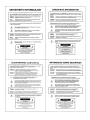 18
18
Biamp RCU Operation User manual
- Type
- User manual
- This manual is also suitable for
Biamp RCU Operation
Below you will find brief product information for Biamp RCU Operation. The RCU allows control of certain other ADVANTAGE® programmable products, such as VRAM, MSP, & SPM522D, via external potentiometers and/or contact closures. The RCU includes programming software for assignment of specific functions to the external controls. Control panels can then be customized to control a variety of level, muting, source selection, & recall preset functions within a system having multiple ADVANTAGE® products. Some key features of the RCU include:
- RS-232 serial & link ports for communication with products
Ask a question and I''ll find the answer in the document
Finding information in a document is now easier with AI
Related papers
Other documents
-
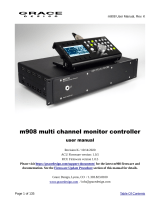 Grace Design m908 Owner's manual
Grace Design m908 Owner's manual
-
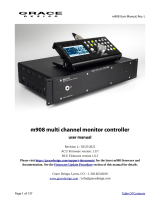 Grace Design m908 Owner's manual
Grace Design m908 Owner's manual
-
Grace m908 User manual
-
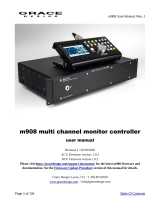 Grace Design m908 Owner's manual
Grace Design m908 Owner's manual
-
Dell PowerEdge 6400 Owner's manual
-
DRAKE 4000 series II Installation guide
-
Dell PowerEdge 6300 User guide
-
Clear-Com Encore RCS-2700 Owner's manual
-
Dell PowerEdge 4400 Owner's manual
-
Grace m908 User manual