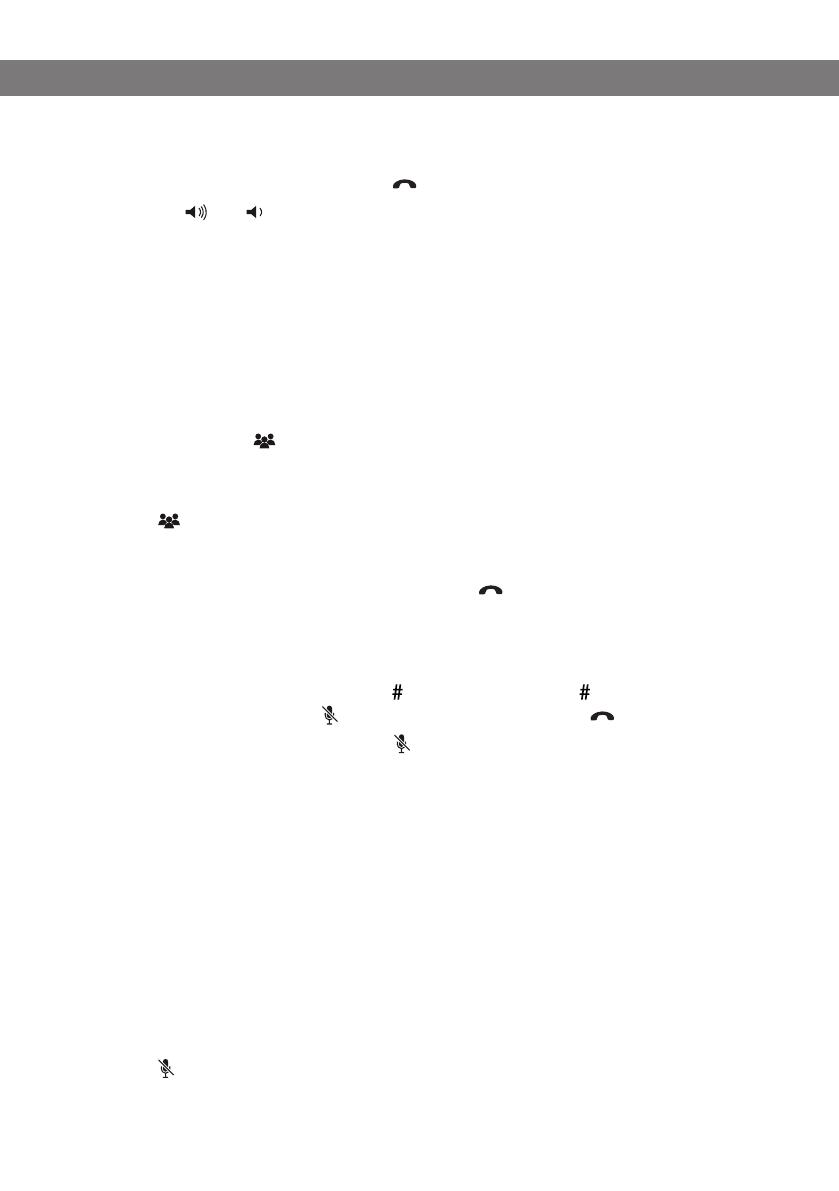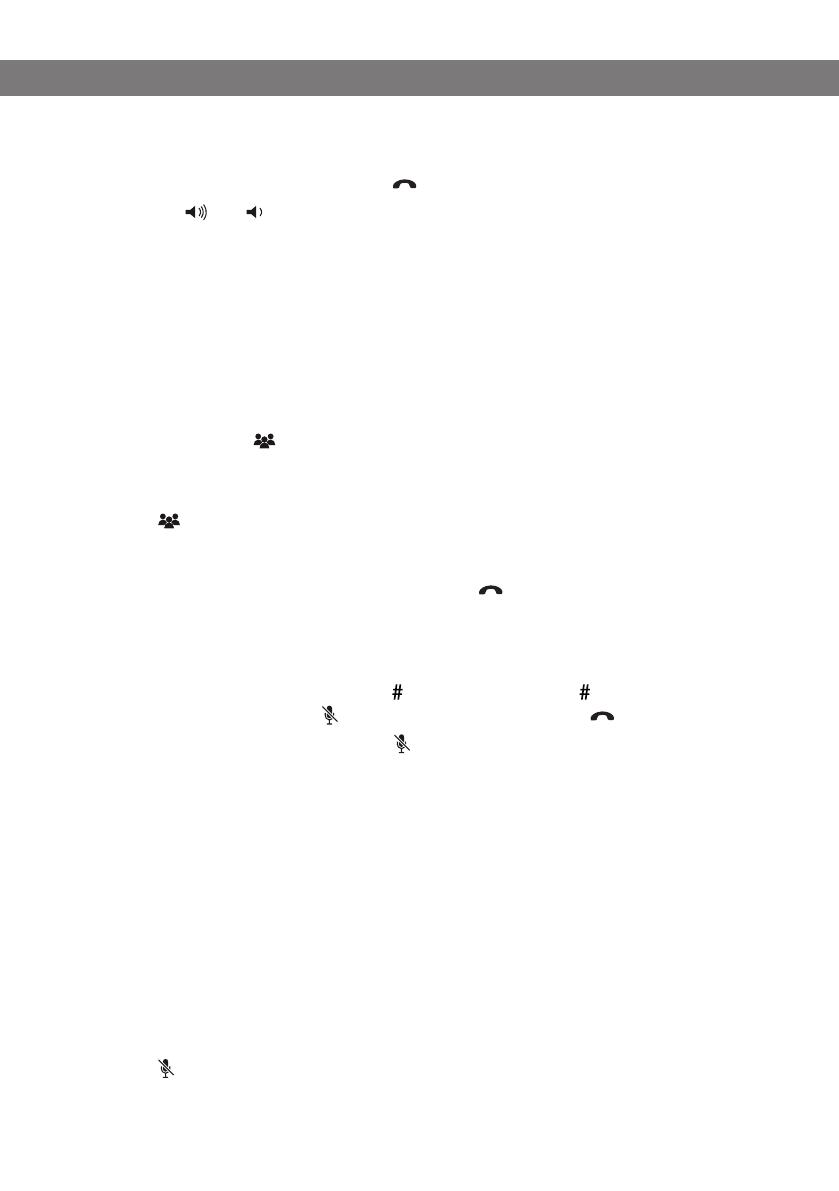
8
ADJUSTING THE RING VOLUME
The phone
needs to be in stand-by mode (
) when you change this setting.
Press the and
keys.
The ring volume changes each time you press.
There are six levels. You will hear the ring tone for each level you select.
CHANGING THE CONFERENCE KEY
A request must be sent to the PBX to connect a three-way call. R3 (Flash 3) is the standard
and it works in most countries and with most PBXs. If you experience problems creating a
three-way call, this command may need to be changed as described below. Please contact
the telephone administrator in your company or your service provider for further information.
Press and hold the key for three seconds.
You will hear a tone conrming that you are in the conference setting mode.
Press the digit or sequence required by your PBX.
Press .
You will hear a tone conrming that the setting has been saved and that you have exited the
setting mode.
You can exit the conference setting mode by pressing or waiting for 10 seconds.
SETTINGS IN SETTING MODE
There are a number of settings you can change by rst putting the phone in setting mode
and then entering a command followed by and a value followed by as instructed below.
To enter the setting mode, press
with the phone in stand-by mode (
).
You can exit the setting mode by pressing or waiting for 10 seconds.
Changing the Flash/R-pulse time (1)
Flash/R-pulse (Register recall) is used to request a new line from the PBX. Different
countries and PBXs may require different durations for activating the Flash/R-pulse. Duration
requirements should be specied in the technical data for the PBXs.
Applicable values: 1 = by region (standard)
2 = 60 ms
3 = 100 ms (Scandinavia, Europe, Siemens HiPath)
4 = 200 ms
5 = 300 ms
6 = 400 ms (Germany, France, Israel)
7 = 500 ms (USA)
8 = 600 ms
Press .
You will hear a tone conrming that you are in setting mode.
SETTINGS