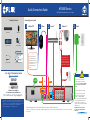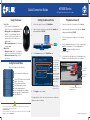Information in this document is subject to change without notice. As our
products are subject to continuous improvement, FLIR Systems, Inc. and
our subsidiaries reserve the right to modify product design, specifications
and prices, without notice and without incurring any obligation.
E&OE © 2015 FLIR Systems, Inc. All rights reserved.
Software and complete
instruction manual available on:
flir.com/security/support
Package Contents:
Remote Control
MPX DVR
Quick Start Guides
Ethernet Cable
USB Mouse
Connecting your system
*Not included.
**Cameras not included. This system supports analog and FLIR MPX cameras. Extension cables and power adapters for cameras are not included.
3
1
2
5
Cameras**
Router*
Mouse
Monitor/TV* Power
4
HD Digital Video Surveillance Recorder
M3100E Series
Quick Connection Guide
8 channel configuration shown. 4/16 channel will have the respective number of video inputs.
This system features automatic
firmware upgrades for enhanced
functionality. It is required to upgrade
your system to the latest firmware
version.
If a firmware upgrade is available:
1. After startup, a notification will
appear asking you to upgrade the
firmware. Click OK to upgrade.
2. The system will download and install
the firmware upgrade. Wait for the
firmware update to complete. The
system may restart during the firmware
upgrade process.
DO NOT power off or disconnect
the power cable during firmware
installation.
FULL INSTRUCTION MANUAL ONLINE
M3100E_SERIES_QCG_EN_R1
Power Adapter
For best performance it
is recommended to use a
1080P monitor/TV and set
the DVR’s output resolution
to 1920x1080. See the
instruction manual for
details.
!
VGA*
HDMI
OR
6: ON
Extension Cable*
The extension cable must
be a single stretch of cable
between the DVR and camera.
You cannot connect multiple
extension cables to each other.

Left-click:
• Click to open the Navigation Bar.
Right-click to close the Navigation Bar.
• During split-screen display mode:
Double-click an individual channel
to view it in full-screen. Double-click
again to return to the split-screen
display mode.
• While navigating menus: Click to open
a menu option.
Right-click:
• During live view: Right-click anywhere
on the screen to open the Quick Menu.
• Within system menus: Right-click to
exit menus.
Using the mouse
1 2
Quick Connection Guide
Using the Quick Menu
Setting the date and time Playback and search
From live view, right-click and then click Search.
Log in using the system user name (default: admin)
and password (default: 000000).
Use the calendar on the right to select the date to
playback.
Use the drop-down menus to select the channels you
would like to playback. Click the display options
( ) to playback multiple channels
simultaneously.
Click inside the video bar to select the playback time.
Playback starts immediately at the selected time.
In live view, right-click and click Main Menu.
Log in using the system user name (default: admin) and
password (default: 000000).
Click Apply to save changes.
Enter the current time
and select your time
zone, and click OK
1.
2.
4.
3.
It is important to set the correct time to ensure accurate time
stamps on video recordings.
Right-click to open the Quick Menu.
Select camera/live display view
Control PTZ cameras (not included)
Adjust color settings
View system information
Start/stop sequence mode
Search and playback recordings
Open manual recording controls
Open Main Menu
Click and
select Setting
Click General and select the Date&Time tab.
Check DST to enable
auto Daylight Savings
Time updates
(Optional) Check NTP
to sync your system
with an Internet time
server. Click Manual
Update to instantly
update the time
NOTE: A constant
Internet connection is
required to use NTP
5.
1.
2.
4.
3.
5.
1.
2.
Select the day
to playback
Select channels
to playback
Click inside the bar to select a
playback time.
HD Digital Video Surveillance Recorder
M3100E Series
Disable beeping alarms
If the system is beeping after startup, the Ethernet cable may not be connected or the
system may not be connected to the Internet.
To stop the beeping:
a) Connect an Ethernet cable from the system to your router and restart the system. OR
b) Right click and click Disable Beep.
M3100E_SERIES_QCG_EN_R1
-
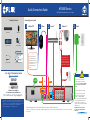 1
1
-
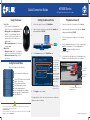 2
2
FLIR M3104E1A4 - M3104E1A4P User guide
- Type
- User guide
- This manual is also suitable for
Ask a question and I''ll find the answer in the document
Finding information in a document is now easier with AI
Related papers
-
FLIR M3104E2C4 - M3104E2C4P User manual
-
FLIR M4400 Series User guide
-
FLIR M4200 - M4200P Series User guide
-
FLIR M4400 Series User manual
-
FLIR M4200 - M4200P Series User manual
-
FLIR M4100-Series User manual
-
FLIR M3100 SERIES User manual
-
FLIR M4100-Series User guide
-
FLIR M5100 Series User manual
-
FLIR M832K44 User manual
Other documents
-
Lorex LHV21081TC4B Operating instructions
-
Lorex LHV10041TC4 User guide
-
Lorex LBV2521B User manual
-
Lorex MPX42W User manual
-
Lorex 4KHDIP88W Quick Connection Guide
-
Lorex LHV10041TC4 User guide
-
Lorex LNR600 Series User manual
-
Digimerge D3000 Series User manual
-
Lorex LN1081-166W User manual
-
Digimerge DNR200 Series User manual