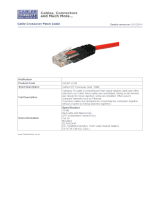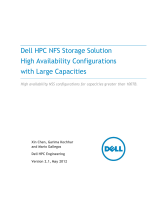Page is loading ...

Fo ld Fo ld Fo ld
READ ME FIRST
QUICK INSTALL GUIDE
18-Port/16 PoE+/2 Gig Uplink
Smart Switch
XFS-1816P
Includes:
XFS-1816P 18-Port/16 PoE+/2 Gig Uplink Smart Switch
Rack Mount Kit
Rubber Feet
Power Cord
SETUP AND CONFIGURATION
1
Physical Installation
The XFS-1816P can be rack-mounted or used as a desktop switch. Install the
XFS-1816P in a stable/safe place to avoid any possible damage. Avoid placement
in direct sunlight. Do not place heavy articles on the XFS-1816P and verify the
ground connection of the outlet is functioning properly.
Desktop/Shelf Installation
For desktop/shelf installation, attach the four rubber feet to the corner inden-
tations on the bottom of the XFS-1816P, then place the switch horizontally on
a solid, level platform.
Rack Installation
Use the included L-brackets for convenient installation in a 19-inch server or
audio rack. As shown below, use four screws to attach the rack ears on both
sides of the XFS-1816P, and insert the switch horizontally into the rack. Use your
desired hardware to ax the switch supports to the rack.
Attach feet for desktop installation Install brackets for rack-mounting
2
Connecting Ethernet and Power
Ethernet and Power Connections
Use any RJ-45 to connect the XFS-1816P to an Ethernet-enabled device,
including servers, routers or other switches. No crossover cable is necessary.
The XFS-1816P supports 10/100/1000 Mbps Ethernet; 10/100 Mbps half/
full-duplex mode and 1000 Mbps full-duplex mode. All eighteen RJ-45 ports
support Auto MDI/MDIX and can be used as ordinary ports or as Uplink
ports. Ports 1-16 are PoE+ and are enabled by default.
Use the included power cable to connect the XFS-1816P to a surge protect-
ed outlet. The AC input socket and a power switch are on the rear panel.
The built-in power supply supports 100~240VAC at 50/60Hz.
Network Cabling
Luxul recommends Category-5, super Category-5 or Category-6 unshielded
twisted pair (CAT5/CAT5e/CAT6 UTP). To ensure best performance and
stable data transmission at 1000 Mbps, use Category-6 shielded twisted pair.
c CAUTION: Multiple Uplink channels can create loops, resulting in
network failure. Ensure only one Uplink channel exists
between switches or between the XFS-1816P and a router.
n NOTE: When powering up, the port LEDs corresponding to the opti-
cal interface may take a moment to initialize. This is normal
as the XFS-1816P initialization and startup completes.
n NOTE: For optimal switch performance, do not exceed 230W
combined consumption of all external PoE devices.
Sales
801-822-5450
Technical Support
801-822-5450
LUX-QIG-XFS-1816P-v5 04261710
Copyright and Trademark Notices
No part of this document may be modified or adapted in any way, for any purposes without permission
in writing from Luxul. The material in this document is subject to change without notice. Luxul reserves
the right to make changes to any product to improve reliability, function, or design. No license is granted,
either expressly or by implication or otherwise under any Luxul intellectual property rights. An implied
license only exists for equipment, circuits and subsystems contained in this or any Luxul product.
© Copyright 2017 Luxul. All rights reserved. The name Luxul, the Luxul logo, the Luxul logo mark and
Simply Connected are all trademarks and or registered trademarks of Luxul Wireless, Inc. All other
trademarks and registered trademarks are property of their respective holders.

Fo ld Fo ld Fo ld
READ ME FIRST
QUICK INSTALL GUIDE
18-Port/16 PoE+/2 Gig Uplink
Smart Switch
XFS-1816P
Includes:
XFS-1816P 18-Port/16 PoE+/2 Gig Uplink Smart Switch
Rack Mount Kit
Rubber Feet
Power Cord
SETUP AND CONFIGURATION
1
Physical Installation
The XFS-1816P can be rack-mounted or used as a desktop switch. Install the
XFS-1816P in a stable/safe place to avoid any possible damage. Avoid placement
in direct sunlight. Do not place heavy articles on the XFS-1816P and verify the
ground connection of the outlet is functioning properly.
Desktop/Shelf Installation
For desktop/shelf installation, attach the four rubber feet to the corner inden-
tations on the bottom of the XFS-1816P, then place the switch horizontally on
a solid, level platform.
Rack Installation
Use the included L-brackets for convenient installation in a 19-inch server or
audio rack. As shown below, use four screws to attach the rack ears on both
sides of the XFS-1816P, and insert the switch horizontally into the rack. Use your
desired hardware to ax the switch supports to the rack.
Attach feet for desktop installation Install brackets for rack-mounting
2
Connecting Ethernet and Power
Ethernet and Power Connections
Use any RJ-45 to connect the XFS-1816P to an Ethernet-enabled device,
including servers, routers or other switches. No crossover cable is necessary.
The XFS-1816P supports 10/100/1000 Mbps Ethernet; 10/100 Mbps half/
full-duplex mode and 1000 Mbps full-duplex mode. All eighteen RJ-45 ports
support Auto MDI/MDIX and can be used as ordinary ports or as Uplink
ports. Ports 1-16 are PoE+ and are enabled by default.
Use the included power cable to connect the XFS-1816P to a surge protect-
ed outlet. The AC input socket and a power switch are on the rear panel.
The built-in power supply supports 100~240VAC at 50/60Hz.
Network Cabling
Luxul recommends Category-5, super Category-5 or Category-6 unshielded
twisted pair (CAT5/CAT5e/CAT6 UTP). To ensure best performance and
stable data transmission at 1000 Mbps, use Category-6 shielded twisted pair.
c CAUTION: Multiple Uplink channels can create loops, resulting in
network failure. Ensure only one Uplink channel exists
between switches or between the XFS-1816P and a router.
n NOTE: When powering up, the port LEDs corresponding to the opti-
cal interface may take a moment to initialize. This is normal
as the XFS-1816P initialization and startup completes.
n NOTE: For optimal switch performance, do not exceed 230W
combined consumption of all external PoE devices.
Sales
801-822-5450
Technical Support
801-822-5450
LUX-QIG-XFS-1816P-v5 04261710
Copyright and Trademark Notices
No part of this document may be modified or adapted in any way, for any purposes without permission
in writing from Luxul. The material in this document is subject to change without notice. Luxul reserves
the right to make changes to any product to improve reliability, function, or design. No license is granted,
either expressly or by implication or otherwise under any Luxul intellectual property rights. An implied
license only exists for equipment, circuits and subsystems contained in this or any Luxul product.
© Copyright 2017 Luxul. All rights reserved. The name Luxul, the Luxul logo, the Luxul logo mark and
Simply Connected are all trademarks and or registered trademarks of Luxul Wireless, Inc. All other
trademarks and registered trademarks are property of their respective holders.

Fo ld Fo ld Fo ld
READ ME FIRST
QUICK INSTALL GUIDE
18-Port/16 PoE+/2 Gig Uplink
Smart Switch
XFS-1816P
Includes:
XFS-1816P 18-Port/16 PoE+/2 Gig Uplink Smart Switch
Rack Mount Kit
Rubber Feet
Power Cord
SETUP AND CONFIGURATION
1
Physical Installation
The XFS-1816P can be rack-mounted or used as a desktop switch. Install the
XFS-1816P in a stable/safe place to avoid any possible damage. Avoid placement
in direct sunlight. Do not place heavy articles on the XFS-1816P and verify the
ground connection of the outlet is functioning properly.
Desktop/Shelf Installation
For desktop/shelf installation, attach the four rubber feet to the corner inden-
tations on the bottom of the XFS-1816P, then place the switch horizontally on
a solid, level platform.
Rack Installation
Use the included L-brackets for convenient installation in a 19-inch server or
audio rack. As shown below, use four screws to attach the rack ears on both
sides of the XFS-1816P, and insert the switch horizontally into the rack. Use your
desired hardware to ax the switch supports to the rack.
Attach feet for desktop installation Install brackets for rack-mounting
2
Connecting Ethernet and Power
Ethernet and Power Connections
Use any RJ-45 to connect the XFS-1816P to an Ethernet-enabled device,
including servers, routers or other switches. No crossover cable is necessary.
The XFS-1816P supports 10/100/1000 Mbps Ethernet; 10/100 Mbps half/
full-duplex mode and 1000 Mbps full-duplex mode. All eighteen RJ-45 ports
support Auto MDI/MDIX and can be used as ordinary ports or as Uplink
ports. Ports 1-16 are PoE+ and are enabled by default.
Use the included power cable to connect the XFS-1816P to a surge protect-
ed outlet. The AC input socket and a power switch are on the rear panel.
The built-in power supply supports 100~240VAC at 50/60Hz.
Network Cabling
Luxul recommends Category-5, super Category-5 or Category-6 unshielded
twisted pair (CAT5/CAT5e/CAT6 UTP). To ensure best performance and
stable data transmission at 1000 Mbps, use Category-6 shielded twisted pair.
c CAUTION: Multiple Uplink channels can create loops, resulting in
network failure. Ensure only one Uplink channel exists
between switches or between the XFS-1816P and a router.
n NOTE: When powering up, the port LEDs corresponding to the opti-
cal interface may take a moment to initialize. This is normal
as the XFS-1816P initialization and startup completes.
n NOTE: For optimal switch performance, do not exceed 230W
combined consumption of all external PoE devices.
Sales
801-822-5450
Technical Support
801-822-5450
LUX-QIG-XFS-1816P-v5 04261710
Copyright and Trademark Notices
No part of this document may be modified or adapted in any way, for any purposes without permission
in writing from Luxul. The material in this document is subject to change without notice. Luxul reserves
the right to make changes to any product to improve reliability, function, or design. No license is granted,
either expressly or by implication or otherwise under any Luxul intellectual property rights. An implied
license only exists for equipment, circuits and subsystems contained in this or any Luxul product.
© Copyright 2017 Luxul. All rights reserved. The name Luxul, the Luxul logo, the Luxul logo mark and
Simply Connected are all trademarks and or registered trademarks of Luxul Wireless, Inc. All other
trademarks and registered trademarks are property of their respective holders.

Fold Fold Fold
3
Preparing for Access
IP Addressing
If the XFS-1816P is connected to a network with a 192.168.0.X address
scheme, and your computer shares a similar address on the same network,
you can skip to the next step, Access and Setup
.
n Note: If another device on your network shares the 192.168.0.4
address, you’ll need to temporarily reassign or remove that
device while you configure the XFS-1816P.
If your network uses an address scheme other than 192.168.0.X, you’ll need
to set a temporary static IP address on the computer you’re using for
configuration. To do so, set the IP address of your computer to an address
in the 192.168.0.X range, then set the Gateway/Router address to 192.168.0.4
(the default IP address of the XFS-1816P).
Once you’re finished configuring the switch, you can return your comput-
er’s IP configuration to normal, typically “Obtain Automatically/DHCP.”
n Note: Visit http://luxul.com/ip-addressing to learn more about
changing your computer’s IP address and getting connected.
4
Access and Setup
Getting Connected
Use an Ethernet cable to connect your computer to the XFS-1816P, then
power on the switch.
Logging In
To access the XFS-1816P web configuration, open your web browser and enter
the switch’s default 192.168.0.4 IP address in the address field. Log in to the
switch using the default user name and password:
Default IP: 192.168.0.4
Username: admin
Password: admin
Select the menu items on the left to view and/or modify the configuration.
5
Hardware Operation
The front panel of the XFS-1816P switch includes sixteen 10/100/1000 Mbps
RJ-45 PoE+ ports, two Gigabit uplink ports, and one SFP port (shared with Uplink
port 1 and color-coded as such). The front panel also features a set of LED status
indicators.
XFS-1816P Front Panel
Status Indicators
Each of the 16 PoE+ ports has a corresponding LED for Link/Act and PoE. There
are also two uplink LEDs, one Power LED, one System LED, a PoE Max LED and
a reset button to reboot the device or restore factory default settings. The
following table describes the LED functionality:
Indicator
State Description
POWER
On The XFS-1816P is switched on.
O XFS-1816P is switched o or not connected to AC
power. Check power connections and power switch
at the back of the unit.
SYSTEM
On The XFS-1816P is booting.
Flashing The XFS-1816P is running normally.
O The XFS-1816P is in startup and initialization process
or is not on.
PoE Max
On Connected PoE devices are exceeding the rated PoE
power output of the switch.
O PoE power functioning within limits.
Link/Act
On There is a device connected to the port.
Flashing Port is receiving or transmitting data.
O No device is connected to the port.
PoE
On A PoE-enabled device is connected and the switch is
supplying power to the device.
O No PoE-enabled device is connected or PoE is not
enabled on this port
At startup, port LEDs will flash as a self test.
Reset Button
The Reset button (located at the lower-right corner of the front panel) is
used to reset (or reboot) the switch, or to restore the switch factory
default settings.
X
To Reset the Switch: With the XFS-1816P powered on, press the
Reset button.
c CAUTION: Do not hold the button for more than a second. Doing
so could erase all settings and restore factory defaults.
X
To Restore the Default Settings: With the XFS-1816P powered on, press
and hold the Reset button until the status of the System LED shows the
following: On – flashing – o. Once you see the flash sequence, release
the Reset button and the switch automatically restores factory default
settings. Once the System LED starts flashing again, the XFS-1816P is set to
factory defaults.
c CAUTION: Please note that restoring Default Settings will remove
any/all custom configuration.

Fold Fold Fold
3
Preparing for Access
IP Addressing
If the XFS-1816P is connected to a network with a 192.168.0.X address
scheme, and your computer shares a similar address on the same network,
you can skip to the next step, Access and Setup
.
n Note: If another device on your network shares the 192.168.0.4
address, you’ll need to temporarily reassign or remove that
device while you configure the XFS-1816P.
If your network uses an address scheme other than 192.168.0.X, you’ll need
to set a temporary static IP address on the computer you’re using for
configuration. To do so, set the IP address of your computer to an address
in the 192.168.0.X range, then set the Gateway/Router address to 192.168.0.4
(the default IP address of the XFS-1816P).
Once you’re finished configuring the switch, you can return your comput-
er’s IP configuration to normal, typically “Obtain Automatically/DHCP.”
n Note: Visit http://luxul.com/ip-addressing to learn more about
changing your computer’s IP address and getting connected.
4
Access and Setup
Getting Connected
Use an Ethernet cable to connect your computer to the XFS-1816P, then
power on the switch.
Logging In
To access the XFS-1816P web configuration, open your web browser and enter
the switch’s default 192.168.0.4 IP address in the address field. Log in to the
switch using the default user name and password:
Default IP: 192.168.0.4
Username: admin
Password: admin
Select the menu items on the left to view and/or modify the configuration.
5
Hardware Operation
The front panel of the XFS-1816P switch includes sixteen 10/100/1000 Mbps
RJ-45 PoE+ ports, two Gigabit uplink ports, and one SFP port (shared with Uplink
port 1 and color-coded as such). The front panel also features a set of LED status
indicators.
XFS-1816P Front Panel
Status Indicators
Each of the 16 PoE+ ports has a corresponding LED for Link/Act and PoE. There
are also two uplink LEDs, one Power LED, one System LED, a PoE Max LED and
a reset button to reboot the device or restore factory default settings. The
following table describes the LED functionality:
Indicator
State Description
POWER
On The XFS-1816P is switched on.
O XFS-1816P is switched o or not connected to AC
power. Check power connections and power switch
at the back of the unit.
SYSTEM
On The XFS-1816P is booting.
Flashing The XFS-1816P is running normally.
O The XFS-1816P is in startup and initialization process
or is not on.
PoE Max
On Connected PoE devices are exceeding the rated PoE
power output of the switch.
O PoE power functioning within limits.
Link/Act
On There is a device connected to the port.
Flashing Port is receiving or transmitting data.
O No device is connected to the port.
PoE
On A PoE-enabled device is connected and the switch is
supplying power to the device.
O No PoE-enabled device is connected or PoE is not
enabled on this port
At startup, port LEDs will flash as a self test.
Reset Button
The Reset button (located at the lower-right corner of the front panel) is
used to reset (or reboot) the switch, or to restore the switch factory
default settings.
X
To Reset the Switch: With the XFS-1816P powered on, press the
Reset button.
c CAUTION: Do not hold the button for more than a second. Doing
so could erase all settings and restore factory defaults.
X
To Restore the Default Settings: With the XFS-1816P powered on, press
and hold the Reset button until the status of the System LED shows the
following: On – flashing – o. Once you see the flash sequence, release
the Reset button and the switch automatically restores factory default
settings. Once the System LED starts flashing again, the XFS-1816P is set to
factory defaults.
c CAUTION: Please note that restoring Default Settings will remove
any/all custom configuration.

Fold Fold Fold
3
Preparing for Access
IP Addressing
If the XFS-1816P is connected to a network with a 192.168.0.X address
scheme, and your computer shares a similar address on the same network,
you can skip to the next step, Access and Setup
.
n Note: If another device on your network shares the 192.168.0.4
address, you’ll need to temporarily reassign or remove that
device while you configure the XFS-1816P.
If your network uses an address scheme other than 192.168.0.X, you’ll need
to set a temporary static IP address on the computer you’re using for
configuration. To do so, set the IP address of your computer to an address
in the 192.168.0.X range, then set the Gateway/Router address to 192.168.0.4
(the default IP address of the XFS-1816P).
Once you’re finished configuring the switch, you can return your comput-
er’s IP configuration to normal, typically “Obtain Automatically/DHCP.”
n Note: Visit http://luxul.com/ip-addressing to learn more about
changing your computer’s IP address and getting connected.
4
Access and Setup
Getting Connected
Use an Ethernet cable to connect your computer to the XFS-1816P, then
power on the switch.
Logging In
To access the XFS-1816P web configuration, open your web browser and enter
the switch’s default 192.168.0.4 IP address in the address field. Log in to the
switch using the default user name and password:
Default IP: 192.168.0.4
Username: admin
Password: admin
Select the menu items on the left to view and/or modify the configuration.
5
Hardware Operation
The front panel of the XFS-1816P switch includes sixteen 10/100/1000 Mbps
RJ-45 PoE+ ports, two Gigabit uplink ports, and one SFP port (shared with Uplink
port 1 and color-coded as such). The front panel also features a set of LED status
indicators.
XFS-1816P Front Panel
Status Indicators
Each of the 16 PoE+ ports has a corresponding LED for Link/Act and PoE. There
are also two uplink LEDs, one Power LED, one System LED, a PoE Max LED and
a reset button to reboot the device or restore factory default settings. The
following table describes the LED functionality:
Indicator
State Description
POWER
On The XFS-1816P is switched on.
O XFS-1816P is switched o or not connected to AC
power. Check power connections and power switch
at the back of the unit.
SYSTEM
On The XFS-1816P is booting.
Flashing The XFS-1816P is running normally.
O The XFS-1816P is in startup and initialization process
or is not on.
PoE Max
On Connected PoE devices are exceeding the rated PoE
power output of the switch.
O PoE power functioning within limits.
Link/Act
On There is a device connected to the port.
Flashing Port is receiving or transmitting data.
O No device is connected to the port.
PoE
On A PoE-enabled device is connected and the switch is
supplying power to the device.
O No PoE-enabled device is connected or PoE is not
enabled on this port
At startup, port LEDs will flash as a self test.
Reset Button
The Reset button (located at the lower-right corner of the front panel) is
used to reset (or reboot) the switch, or to restore the switch factory
default settings.
X
To Reset the Switch: With the XFS-1816P powered on, press the
Reset button.
c CAUTION: Do not hold the button for more than a second. Doing
so could erase all settings and restore factory defaults.
X
To Restore the Default Settings: With the XFS-1816P powered on, press
and hold the Reset button until the status of the System LED shows the
following: On – flashing – o. Once you see the flash sequence, release
the Reset button and the switch automatically restores factory default
settings. Once the System LED starts flashing again, the XFS-1816P is set to
factory defaults.
c CAUTION: Please note that restoring Default Settings will remove
any/all custom configuration.

Fold Fold Fold
3
Preparing for Access
IP Addressing
If the XFS-1816P is connected to a network with a 192.168.0.X address
scheme, and your computer shares a similar address on the same network,
you can skip to the next step, Access and Setup
.
n Note: If another device on your network shares the 192.168.0.4
address, you’ll need to temporarily reassign or remove that
device while you configure the XFS-1816P.
If your network uses an address scheme other than 192.168.0.X, you’ll need
to set a temporary static IP address on the computer you’re using for
configuration. To do so, set the IP address of your computer to an address
in the 192.168.0.X range, then set the Gateway/Router address to 192.168.0.4
(the default IP address of the XFS-1816P).
Once you’re finished configuring the switch, you can return your comput-
er’s IP configuration to normal, typically “Obtain Automatically/DHCP.”
n Note: Visit http://luxul.com/ip-addressing to learn more about
changing your computer’s IP address and getting connected.
4
Access and Setup
Getting Connected
Use an Ethernet cable to connect your computer to the XFS-1816P, then
power on the switch.
Logging In
To access the XFS-1816P web configuration, open your web browser and enter
the switch’s default 192.168.0.4 IP address in the address field. Log in to the
switch using the default user name and password:
Default IP: 192.168.0.4
Username: admin
Password: admin
Select the menu items on the left to view and/or modify the configuration.
5
Hardware Operation
The front panel of the XFS-1816P switch includes sixteen 10/100/1000 Mbps
RJ-45 PoE+ ports, two Gigabit uplink ports, and one SFP port (shared with Uplink
port 1 and color-coded as such). The front panel also features a set of LED status
indicators.
XFS-1816P Front Panel
Status Indicators
Each of the 16 PoE+ ports has a corresponding LED for Link/Act and PoE. There
are also two uplink LEDs, one Power LED, one System LED, a PoE Max LED and
a reset button to reboot the device or restore factory default settings. The
following table describes the LED functionality:
Indicator
State Description
POWER
On The XFS-1816P is switched on.
O XFS-1816P is switched o or not connected to AC
power. Check power connections and power switch
at the back of the unit.
SYSTEM
On The XFS-1816P is booting.
Flashing The XFS-1816P is running normally.
O The XFS-1816P is in startup and initialization process
or is not on.
PoE Max
On Connected PoE devices are exceeding the rated PoE
power output of the switch.
O PoE power functioning within limits.
Link/Act
On There is a device connected to the port.
Flashing Port is receiving or transmitting data.
O No device is connected to the port.
PoE
On A PoE-enabled device is connected and the switch is
supplying power to the device.
O No PoE-enabled device is connected or PoE is not
enabled on this port
At startup, port LEDs will flash as a self test.
Reset Button
The Reset button (located at the lower-right corner of the front panel) is
used to reset (or reboot) the switch, or to restore the switch factory
default settings.
X
To Reset the Switch: With the XFS-1816P powered on, press the
Reset button.
c CAUTION: Do not hold the button for more than a second. Doing
so could erase all settings and restore factory defaults.
X
To Restore the Default Settings: With the XFS-1816P powered on, press
and hold the Reset button until the status of the System LED shows the
following: On – flashing – o. Once you see the flash sequence, release
the Reset button and the switch automatically restores factory default
settings. Once the System LED starts flashing again, the XFS-1816P is set to
factory defaults.
c CAUTION: Please note that restoring Default Settings will remove
any/all custom configuration.

Fo ld Fo ld Fo ld
READ ME FIRST
QUICK INSTALL GUIDE
18-Port/16 PoE+/2 Gig Uplink
Smart Switch
XFS-1816P
Includes:
XFS-1816P 18-Port/16 PoE+/2 Gig Uplink Smart Switch
Rack Mount Kit
Rubber Feet
Power Cord
SETUP AND CONFIGURATION
1
Physical Installation
The XFS-1816P can be rack-mounted or used as a desktop switch. Install the
XFS-1816P in a stable/safe place to avoid any possible damage. Avoid placement
in direct sunlight. Do not place heavy articles on the XFS-1816P and verify the
ground connection of the outlet is functioning properly.
Desktop/Shelf Installation
For desktop/shelf installation, attach the four rubber feet to the corner inden-
tations on the bottom of the XFS-1816P, then place the switch horizontally on
a solid, level platform.
Rack Installation
Use the included L-brackets for convenient installation in a 19-inch server or
audio rack. As shown below, use four screws to attach the rack ears on both
sides of the XFS-1816P, and insert the switch horizontally into the rack. Use your
desired hardware to ax the switch supports to the rack.
Attach feet for desktop installation Install brackets for rack-mounting
2
Connecting Ethernet and Power
Ethernet and Power Connections
Use any RJ-45 to connect the XFS-1816P to an Ethernet-enabled device,
including servers, routers or other switches. No crossover cable is necessary.
The XFS-1816P supports 10/100/1000 Mbps Ethernet; 10/100 Mbps half/
full-duplex mode and 1000 Mbps full-duplex mode. All eighteen RJ-45 ports
support Auto MDI/MDIX and can be used as ordinary ports or as Uplink
ports. Ports 1-16 are PoE+ and are enabled by default.
Use the included power cable to connect the XFS-1816P to a surge protect-
ed outlet. The AC input socket and a power switch are on the rear panel.
The built-in power supply supports 100~240VAC at 50/60Hz.
Network Cabling
Luxul recommends Category-5, super Category-5 or Category-6 unshielded
twisted pair (CAT5/CAT5e/CAT6 UTP). To ensure best performance and
stable data transmission at 1000 Mbps, use Category-6 shielded twisted pair.
c CAUTION: Multiple Uplink channels can create loops, resulting in
network failure. Ensure only one Uplink channel exists
between switches or between the XFS-1816P and a router.
n NOTE: When powering up, the port LEDs corresponding to the opti-
cal interface may take a moment to initialize. This is normal
as the XFS-1816P initialization and startup completes.
n NOTE: For optimal switch performance, do not exceed 230W
combined consumption of all external PoE devices.
Sales
801-822-5450
Technical Support
801-822-5450
LUX-QIG-XFS-1816P-v5 04261710
Copyright and Trademark Notices
No part of this document may be modified or adapted in any way, for any purposes without permission
in writing from Luxul. The material in this document is subject to change without notice. Luxul reserves
the right to make changes to any product to improve reliability, function, or design. No license is granted,
either expressly or by implication or otherwise under any Luxul intellectual property rights. An implied
license only exists for equipment, circuits and subsystems contained in this or any Luxul product.
© Copyright 2017 Luxul. All rights reserved. The name Luxul, the Luxul logo, the Luxul logo mark and
Simply Connected are all trademarks and or registered trademarks of Luxul Wireless, Inc. All other
trademarks and registered trademarks are property of their respective holders.
/