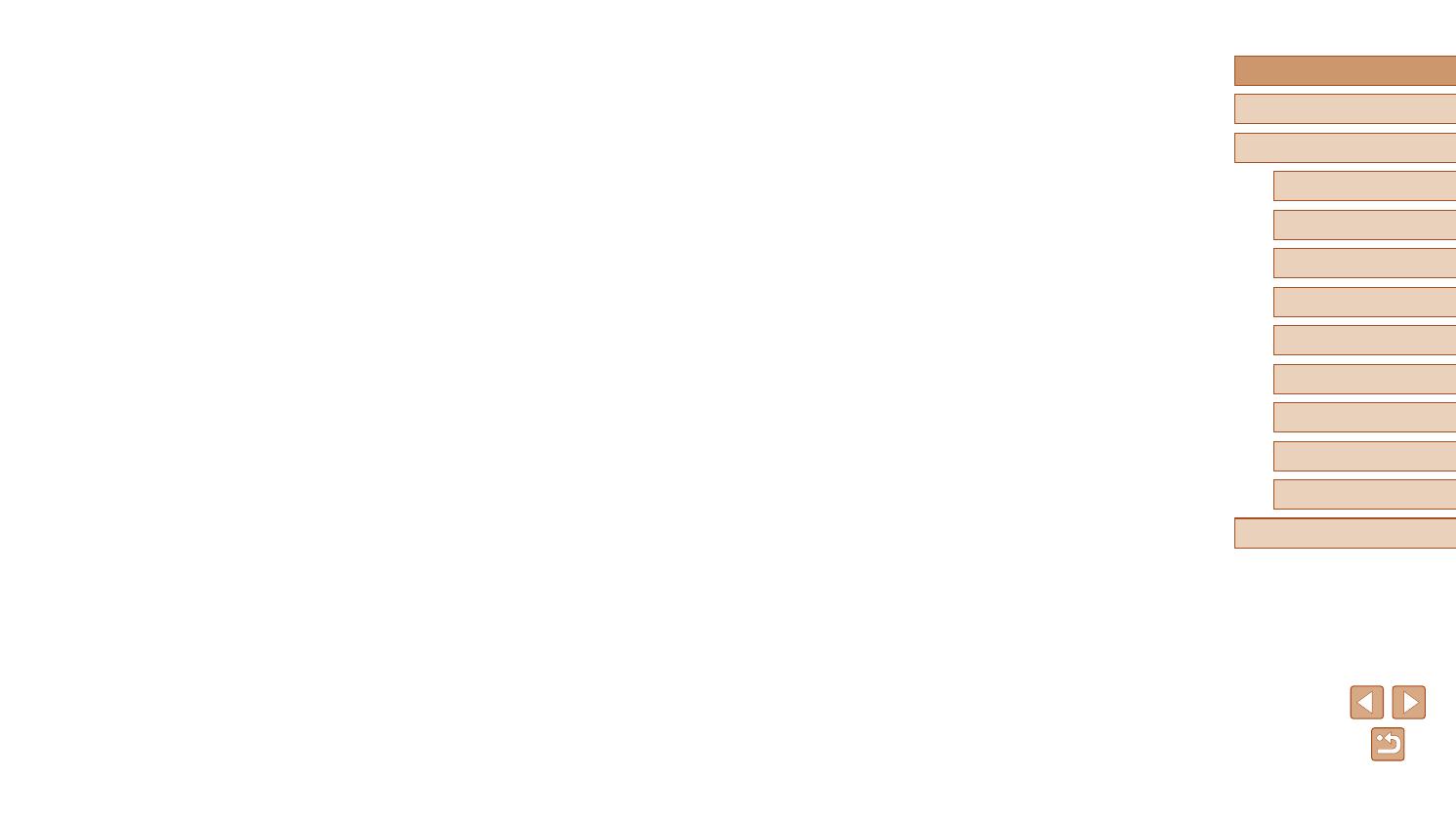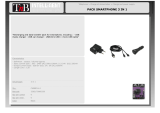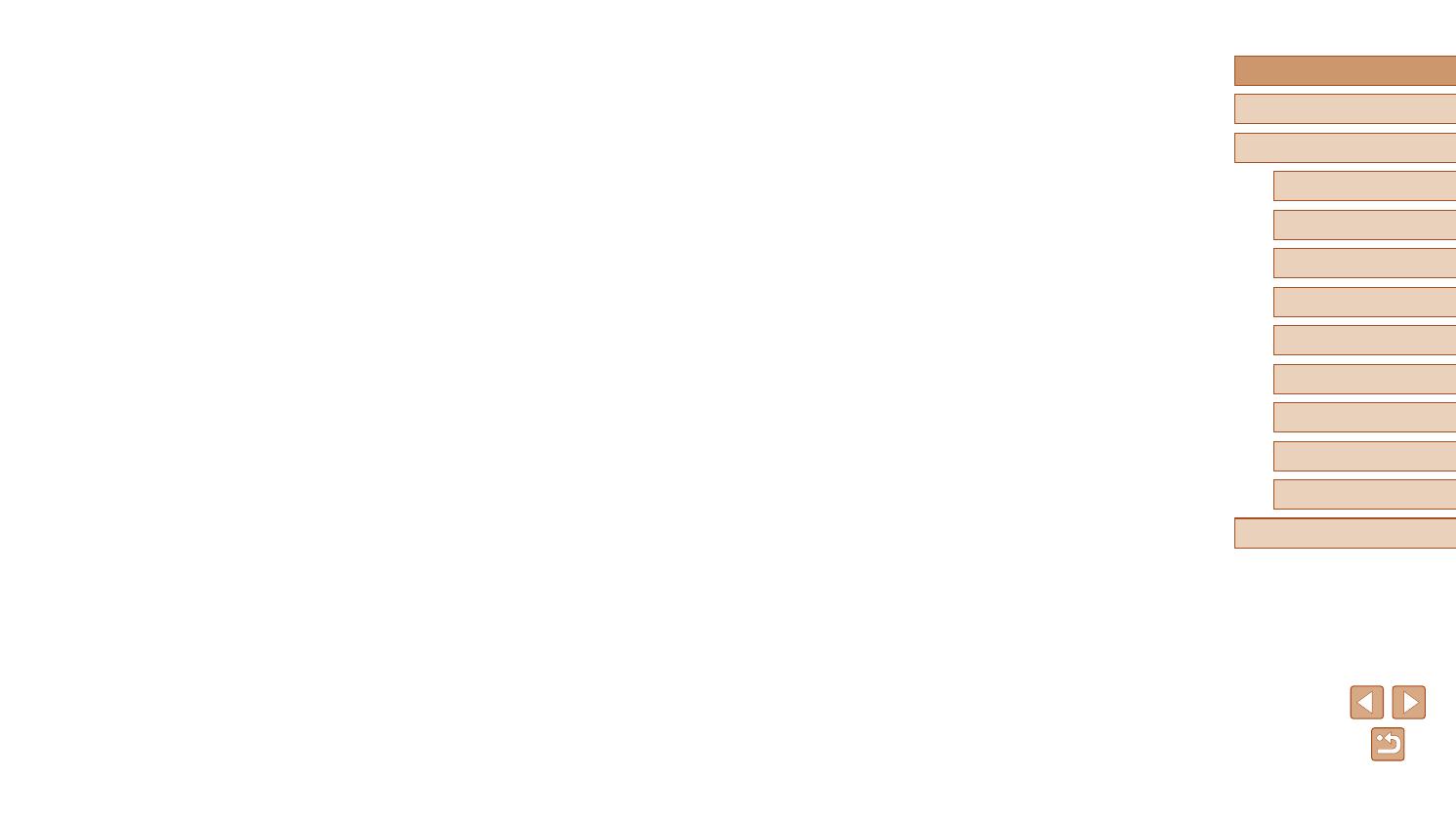
9
Before Use
Basic Guide
Advanced Guide
1
Camera Basics
2
Auto Mode
3
Other Shooting Modes
5
Playback Mode
6
Wi-Fi Functions
7
Setting Menu
8
Accessories
4
P Mode
9
Appendix
Index
8 Accessories ............................................................. 110
System Map ..........................................................................110
Optional Accessories ............................................................. 111
Power Supplies ........................................................................ 111
Flash Unit ................................................................................ 112
Other Accessories ................................................................... 112
Printers .................................................................................... 112
Photo and Movie Storage ........................................................ 112
Using Optional Accessories...................................................113
Playback on a TV .................................................................... 113
Using the Software ................................................................114
Computer Connections via a Cable ......................................... 114
Checking Your Computer Environment ............................... 114
Installing the Software ......................................................... 114
Saving Images to a Computer ................................................. 114
Printing Images .....................................................................116
Easy Print ................................................................................ 116
ConguringPrintSettings ........................................................ 117
Cropping Images before Printing ......................................... 117
Choosing Paper Size and Layout before Printing ............... 118
Available Layout Options ..................................................... 118
Printing ID Photos ............................................................... 118
Printing Movie Scenes ............................................................. 119
Movie Printing Options ........................................................ 119
Adding Images to the Print List (DPOF) .................................. 119
ConguringPrintSettings .................................................... 119
Setting Up Printing for Individual Images ............................120
Setting Up Printing for a Range of Images .......................... 121
Setting Up Printing for All Images ........................................121
Clearing All Images from the Print List ................................121
Printing Images Added to the Print List (DPOF) .................. 121
Adding Images to a Photobook ...............................................121
Choosing a Selection Method .............................................121
Adding Images Individually ..................................................122
Adding All Images to a Photobook ......................................122
Removing All Images from a Photobook .............................122
9 Appendix .................................................................. 123
Troubleshooting .................................................................... 123
On-Screen Messages........................................................... 127
On-Screen Information ......................................................... 129
Shooting (Information Display) ................................................129
Battery Level .......................................................................129
Playback (Detailed Information Display) ..................................130
Summary of Movie Control Panel ........................................130
Functions and Menu Tables ................................................. 131
Functions Available in Each Shooting Mode ...........................131
FUNC. Menu ............................................................................132
Shooting Tab ............................................................................134
Set Up Tab ............................................................................... 136
Playback Tab ...........................................................................136
Print Tab ..................................................................................137
Playback Mode FUNC. Menu .................................................. 137
Handling Precautions ........................................................... 137
Specications ....................................................................... 138
Image Sensor ......................................................................138
Lens .....................................................................................138
Shutter ................................................................................. 138
Aperture ...............................................................................138
Flash ....................................................................................138
Monitor.................................................................................138
Shooting ..............................................................................139
Recording ............................................................................139
Power ..................................................................................140
Interface ..............................................................................140