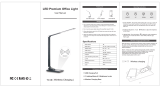Page is loading ...

1
ENGLISH
Before Use
Basic Guide
Advanced Guide
Index
Camera Basics
Auto Mode /
Hybrid Auto Mode
Other Shooting Modes
P Mode
Tv, Av, and M Mode
Playback Mode
Wireless Features
Setting Menu
Accessories
Appendix
Camera User Guide
© CANON INC. 2017 CT0-D143-A
● Make sure you read this guide, including the “Safety Instructions”
(
=
14) section, before using the camera.
● Reading this guide will help you learn to use the camera properly.
● Store this guide safely so that you can use it in the future.
● Click the buttons in the lower right to access other pages.
: Next page
: Previous page
: Page before you clicked a link
● To jump to the beginning of a chapter, click the chapter title at right.

2
Before Use
Basic Guide
Advanced Guide
Camera Basics
Index
Auto Mode /
Hybrid Auto Mode
Other Shooting Modes
P Mode
Tv, Av, and M Mode
Playback Mode
Wireless Features
Setting Menu
Accessories
Appendix
Initial Information
Package Contents
Before use, make sure the following items are included in the package.
If anything is missing, contact your camera retailer.
Camera
Battery Pack
NB-13L*
Battery Charger
CB-2LH/CB-2LHE
Wrist Strap
* Do not peel off the adhesive covering from a battery pack.
● Printed matter is also included.
● A memory card is not included (
=
2).
Before Use
Compatible Memory Cards
The following memory cards (sold separately) can be used, regardless of
capacity.
● SD memory cards*
1
● SDHC memory cards *
1
*
2
● SDXC memory cards*
1
*
2
*1 Cards conforming to SD standards. However, not all memory cards have been
veried to work with the camera.
*2 UHS-I memory cards are also supported.

3
Before Use
Basic Guide
Advanced Guide
Camera Basics
Index
Auto Mode /
Hybrid Auto Mode
Other Shooting Modes
P Mode
Tv, Av, and M Mode
Playback Mode
Wireless Features
Setting Menu
Accessories
Appendix
Preliminary Notes and Legal
Information
● Take and review some test shots initially to make sure the images
were recorded correctly. Please note that Canon Inc., its subsidiaries
and afliates, and its distributors are not liable for any consequential
damages arising from any malfunction of a camera or accessory,
including memory cards, that result in the failure of an image to be
recorded or to be recorded in a way that is machine readable.
● The user’s unauthorized photographing or recording (video and/or
sound) of people or copyrighted materials may invade the privacy of
such people and/or may violate others’ legal rights, including copyright
and other intellectual property rights, even when such photographing
or recording is intended solely for personal use.
● The camera warranty is valid only in the area of purchase. In case of
camera problems while abroad, return to the area of purchase before
contacting a Canon Customer Support Help Desk.
● Although the screen (monitor) is produced under extremely high-
precision manufacturing conditions and more than 99.99% of the
pixels meet design specications, in rare cases some pixels may be
defective or may appear as red or black dots. This does not indicate
camera damage or affect recorded images.
● When the camera is used over an extended period, it may become
warm. This does not indicate damage.
Conventions in This Guide
● In this guide, icons are used to represent the corresponding camera
buttons and dials on which they appear or which they resemble.
● The following camera buttons and controls are represented by icons.
Numbers in parentheses indicate the numbers of corresponding
controls in “Part Names” (
=
4).
[ ] Up button (12) on back
[ ] Left button (8) on back
[ ] Right button (13) on back
[ ] Down button (15) on back
[ ] Control dial (7) on back
● Shooting modes and on-screen icons and text are indicated in
brackets.
●
: Important information you should know
●
: Notes and tips for expert camera use
●
=
xx: Pages with related information (in this example, “xx” represents
a page number)
● Instructions in this guide apply to the camera under default settings.
● For convenience, all supported memory cards are simply referred to as
the “memory card”.
● The symbols “
Still Images” and “ Movies” below titles indicate
how the function is used—whether for still images or movies.

4
Before Use
Basic Guide
Advanced Guide
Camera Basics
Index
Auto Mode /
Hybrid Auto Mode
Other Shooting Modes
P Mode
Tv, Av, and M Mode
Playback Mode
Wireless Features
Setting Menu
Accessories
Appendix
Part Names
(
2
)
(
3
)
(
5
) (
7
) (
8
) (
9
) (
10
) (
11
)
(
12
) (
13
) (
14
)
(
4
)
(
6
)
(
1
)
(1) Microphone
(2) Lamp
(3) Lens
(4) Zoom lever
Shooting: [
(telephoto)] /
[
(wide angle)]
Playback: [
(magnify)] /
[
(index)]
(5) Movie button
(6) Mode dial
(7) Shutter button
(8) Power button
(9) Flash
(10)
(N-Mark)*
(11) [
(Flash pop up)] switch
(12) Tripod socket
(13) Memory card/battery cover
(14) Strap mount
* Used with NFC features (
=
115).
(
1
) (
2
) (
3
) (
4
)
(
5
)
(
6
)
(
7
)
(
8
)
(
9
)
(
10
)
(
11
)
(
12
)
(
13
)
(
14
)
(
15
)
(
16
)
(1) Screen (monitor)
(2) Speaker
(3) DIGITAL terminal
(4) HDMI
TM
terminal
(5) Serial number (Body number)
(6) [
(Framing Assist – Seek)] /
[
(Single-image erase)] button
(7) Control dial
(8) [
(Macro)] /
[
(Manual focus)] / Left button
(9) Indicator
(10) [
(Playback)] button
(11) [
(Wi-Fi)] button
(12) [
(Exposure compensation)] /
[
(Story Highlights)] / Up
button
(13) [
(Flash)] / Right button
(14) FUNC. (Function) / SET button
(15) [
(Information)] / Down
button
(16) [
] button
● You can turn the control dial to perform
most of the operations possible with the
[ ][ ][ ][ ] buttons, such as choosing
items and switching images.

5
Before Use
Basic Guide
Advanced Guide
Camera Basics
Index
Auto Mode /
Hybrid Auto Mode
Other Shooting Modes
P Mode
Tv, Av, and M Mode
Playback Mode
Wireless Features
Setting Menu
Accessories
Appendix
Table of Contents
Before Use
Initial Information .............................................................. 2
Package Contents .................................................................... 2
Compatible Memory Cards....................................................... 2
Preliminary Notes and Legal Information ................................. 3
Conventions in This Guide ....................................................... 3
Part Names .............................................................................. 4
Common Camera Operations ................................................ 12
Safety Instructions .................................................................. 14
Basic Guide
Basic Operations............................................................. 17
Initial Preparations.................................................................. 17
Attaching the Strap .................................................................... 17
Holding the Camera ...................................................................17
Charging the Battery Pack .........................................................18
Inserting the Battery Pack and Your Memory Card ...................18
Removing the Battery Pack and Memory Card .....................19
Setting the Date and Time ......................................................... 19
Changing the Date and Time .................................................20
Display Language ...................................................................... 21
Trying the Camera Out ........................................................... 21
Shooting (Smart Auto) ...............................................................21
Viewing ......................................................................................23
Erasing Images .....................................................................24
Advanced Guide
Camera Basics ................................................................ 25
On/Off ..................................................................................... 25
Power-Saving Features (Auto Power Down) ............................. 26
Power Saving in Shooting Mode ...........................................26
Power Saving in Playback Mode ........................................... 26
Shutter Button ........................................................................ 26
Shooting Modes ..................................................................... 27
Shooting Display Options ....................................................... 27
Adjusting the Screen Angle .................................................... 28
Using the FUNC. Menu .......................................................... 28
Using the Menu Screen .......................................................... 29
On-Screen Keyboard.............................................................. 30
Indicator Display ..................................................................... 31
Clock ...................................................................................... 32
Auto Mode / Hybrid Auto Mode ...................................... 33
Shooting with Camera-Determined Settings .......................... 33
Shooting (Smart Auto) ...............................................................33
Shooting in Hybrid Auto Mode ................................................... 35
Digest Movie Playback ..........................................................36
Still Images/Movies ...............................................................36
Still Images ............................................................................ 36
Movies ...................................................................................36
Scene Icons ............................................................................... 37
Continuous Shooting Scenes ................................................38
Image Stabilization Icons ...........................................................38
On-Screen Frames ....................................................................39
Common, Convenient Features ............................................. 39
Zooming In Closer on Subjects (Digital Zoom) .......................... 39

6
Before Use
Basic Guide
Advanced Guide
Camera Basics
Index
Auto Mode /
Hybrid Auto Mode
Other Shooting Modes
P Mode
Tv, Av, and M Mode
Playback Mode
Wireless Features
Setting Menu
Accessories
Appendix
Recording Movies with Subjects at the Same Size Shown
before Shooting .........................................................................53
Customizing Camera Operation ............................................. 54
Preventing the AF-Assist Beam from Firing ...............................54
Preventing the Red-Eye Reduction Lamp from Lighting Up ......54
Changing the Image Display Style after Shots .......................... 55
Changing the Image Display Period after Shots ...................55
Changing the Screen Displayed after Shots .........................55
Other Shooting Modes .................................................... 56
Applying Effects Automatically (Creative Shot) ...................... 56
Enjoying a Variety of Images from Each Shot ...........................56
Choosing Effects .......................................................................57
Recording Movies with a Variety of Effects................................57
Creative Shot Movie Playback ..............................................57
Shooting Yourself under Optimal Settings (Self Portrait)........ 58
Moving Subjects (Sports) ....................................................... 59
Specic Scenes ...................................................................... 59
Applying Special Effects ......................................................... 60
Shooting with a Skin Smoothing Effect (Smooth Skin) .............. 61
Shooting with a Fish-Eye Lens Effect (Fish-Eye Effect) ............ 61
Shots Resembling Miniature Models (Miniature Effect) .............62
Playback Speed and Estimated Playback Time
(for One-Minute Clips) ...........................................................62
Shooting with a Toy Camera Effect (Toy Camera Effect) ...........63
Shooting with a Soft Focus Effect ..............................................63
Shooting in Monochrome ...........................................................64
Special Modes for Other Purposes ........................................ 64
Auto Shooting after Face Detection (Smart Shutter) ................. 64
Auto Shooting after Smile Detection (Smile) .........................64
Auto Shooting after Wink Detection (Wink Self-Timer) .......... 65
Easily Reacquiring Subjects after Manual Zooming
(Framing Assist – Seek) ............................................................40
Auto Zooming in Response to Subject Movement
(Auto Zoom) ...............................................................................40
Adjusting the Constant Face Display Size ............................41
Easily Reacquiring Subjects with Auto Zooming
(Seek Assist) ..............................................................................42
Adding a Date Stamp ................................................................42
Using the Self-Timer .................................................................. 43
Using the Self-Timer to Avoid Camera Shake .......................44
Customizing the Self-Timer ...................................................44
Continuous Shooting .................................................................44
Image Display during Playback .............................................45
Using Face ID......................................................................... 45
Personal Information .................................................................45
Registering Face ID Information ................................................ 46
Shooting ....................................................................................47
Checking and Editing Registered Information ...........................47
Overwriting and Adding Face Information .............................48
Erasing Registered Information ............................................. 49
Image Customization Features .............................................. 50
Changing the Aspect Ratio ........................................................ 50
Changing the Number of Recording Pixels (Image Size) .......... 50
Guidelines for Choosing Recording Pixel Setting
Based on Paper Size (for 4:3 Images) ..................................50
Correcting Greenish Image Areas from Mercury Lamps ...........51
Changing Movie Image Quality .................................................51
Helpful Shooting Features ...................................................... 52
Displaying Grid Lines .................................................................52
Deactivating Auto Level .............................................................52
Changing the IS Mode Settings ................................................. 53
Deactivating Image Stabilization ...........................................53

7
Before Use
Basic Guide
Advanced Guide
Camera Basics
Index
Auto Mode /
Hybrid Auto Mode
Other Shooting Modes
P Mode
Tv, Av, and M Mode
Playback Mode
Wireless Features
Setting Menu
Accessories
Appendix
Changing the AF Frame Mode ..................................................77
Center ....................................................................................77
Face AiAF .............................................................................. 77
Choosing Subjects to Focus On (Tracking AF) .....................78
Shooting with Servo AF .........................................................79
Changing the Focus Setting ......................................................79
Shooting with the AF Lock ......................................................... 80
Shooting Continuously as the Camera Keeps the Subject in
Focus ......................................................................................... 80
Flash....................................................................................... 81
Changing the Flash Mode .........................................................81
Auto .......................................................................................81
On ..........................................................................................81
Slow Synchro ........................................................................81
Off .......................................................................................... 81
Adjusting the Flash Exposure Compensation ............................82
Shooting with the FE Lock ......................................................... 82
Other Settings ........................................................................ 83
Changing the Compression Ratio (Image Quality) .................... 83
Changing the IS Mode Settings ................................................. 83
Tv, Av, and M Mode ......................................................... 84
Specic Shutter Speeds ([Tv] Mode)...................................... 84
Specic Aperture Values ([Av] Mode) ..................................... 85
Specic Shutter Speeds and Aperture Values ([M] Mode) ..... 85
Adjusting the Flash Output ........................................................86
Playback Mode ................................................................ 87
Viewing ................................................................................... 87
Switching Display Modes ...........................................................88
Overexposure Warning (for Image Highlights) ...................... 89
Histogram ..............................................................................89
GPS Information Display .......................................................89
Auto Shooting after Detecting New Person
(Face Self-Timer) ...................................................................66
Recording Various Movies ...................................................... 67
Recording Movies in Standard Mode ........................................67
Shooting Movies with Smoother Motion ................................67
Locking or Changing Image Brightness ................................67
Disabling Auto Slow Shutter ..................................................68
Correcting Severe Camera Shake ........................................68
Sound Settings ..........................................................................68
Deactivating the Wind Filter ..................................................68
Using the Attenuator .............................................................. 68
Recording Movies in Short Clip Mode .......................................69
Playback Effects ....................................................................69
P Mode ............................................................................. 70
Shooting in Program AE ([P] Mode) ....................................... 70
Image Brightness (Exposure) ................................................. 71
Adjusting Image Brightness (Exposure Compensation) ............ 71
Locking Image Brightness / Exposure (AE Lock) ......................71
Changing the Metering Method .................................................71
Changing the ISO Speed ...........................................................72
Correcting Image Brightness (i-Contrast) .................................. 72
Image Colors .......................................................................... 73
Capturing Natural Colors (White Balance) ................................73
Custom White Balance .......................................................... 73
Changing Image Color Tones (My Colors) ................................74
Custom Color.........................................................................74
Shooting Range and Focusing ............................................... 75
Shooting Close-Ups (Macro) .....................................................75
Shooting in Manual Focus Mode ............................................... 75
Easily Identifying the Focus Area (MF Peaking) ....................76
Digital Tele-Converter ................................................................77

8
Before Use
Basic Guide
Advanced Guide
Camera Basics
Index
Auto Mode /
Hybrid Auto Mode
Other Shooting Modes
P Mode
Tv, Av, and M Mode
Playback Mode
Wireless Features
Setting Menu
Accessories
Appendix
Rotating Images ................................................................... 100
Using the Menu .......................................................................100
Deactivating Auto Rotation ......................................................100
Tagging Images as Favorites ............................................... 101
Using the Menu .......................................................................101
Editing Still Images ............................................................... 102
Resizing Images ......................................................................102
Cropping ..................................................................................102
Changing Image Color Tones (My Colors) ..............................103
Correcting Image Brightness (i-Contrast) ................................ 104
Correcting Red-Eye .................................................................104
Editing Movies ...................................................................... 105
Reducing File Sizes ................................................................. 106
Erasing Movie Chapters ..........................................................107
Viewing Albums (Story Highlights) ....................................... 108
Choosing Themes for Albums .............................................108
Adding Background Music to Albums ...................................... 109
Creating Your Own Albums ...................................................... 110
Combining Short Clips........................................................... 111
Wireless Features ......................................................... 112
Available Wireless Features ..................................................112
Using Wi-Fi Features ............................................................... 112
Using Bluetooth
®
Features ...................................................... 112
Sending Images to a Smartphone ......................................... 113
Transferring Images to a Bluetooth Enabled Smartphone ...... 113
Transferring Images to an NFC-Compatible Smartphone ....... 115
Connecting via NFC When Camera Is Off or in Shooting
Mode ................................................................................... 115
Connecting via NFC When Camera Is in Playback Mode ... 117
Adding a Smartphone Using the Wi-Fi Menu .......................... 117
Using Another Access Point .................................................... 119
Viewing Short Movies Recorded in Creative Shot Mode
(Creative Shot Movies) .............................................................. 89
Viewing Short Movies Created When Shooting Still Images
(Digest Movies) ..........................................................................90
Viewing by Date .....................................................................90
Checking People Detected in Face ID .......................................90
Browsing and Filtering Images ............................................... 91
Navigating through Images in an Index ..................................... 91
Finding Images Matching Specied Conditions .........................91
Viewing Individual Images in a Group .......................................92
Editing Face ID Information .................................................... 93
Changing Names ....................................................................... 93
Erasing Names ..........................................................................93
Image Viewing Options .......................................................... 94
Magnifying Images ....................................................................94
Viewing Slideshows ................................................................... 94
Changing Slideshow Settings ................................................95
Auto Playback of Related Images (Smart Shufe) ....................95
Protecting Images .................................................................. 96
Using the Menu .........................................................................96
Choosing Images Individually .................................................... 96
Selecting a Range .....................................................................97
Protecting All Images at Once ...................................................97
Clearing All Protection at Once .............................................97
Erasing Images ...................................................................... 98
Erasing Multiple Images at Once ...............................................98
Choosing a Selection Method ...............................................98
Choosing Images Individually ................................................99
Selecting a Range .................................................................99
Specifying All Images at Once ...............................................99

9
Before Use
Basic Guide
Advanced Guide
Camera Basics
Index
Auto Mode /
Hybrid Auto Mode
Other Shooting Modes
P Mode
Tv, Av, and M Mode
Playback Mode
Wireless Features
Setting Menu
Accessories
Appendix
Using a Smartphone to View Camera Images and Control
the Camera........................................................................... 136
Geotagging Images When You Shoot .....................................136
Controlling the Camera Remotely from a Smartphone ............138
Controlling the Camera via Wi-Fi ........................................138
Controlling the Camera via Bluetooth ..................................138
Editing or Erasing Wi-Fi Settings.......................................... 139
Editing Connection Information ...............................................139
Changing a Device Nickname .............................................140
Erasing Connection Information ..........................................140
Specifying Images Viewable from Smartphones .................140
Changing the Camera Nickname ............................................141
Returning the Wi-Fi Settings to Default ...................................141
Clearing Information of Devices Paired via Bluetooth .......... 142
Setting Menu .................................................................. 143
Adjusting Basic Camera Functions ...................................... 143
Silencing Camera Operations ..................................................143
Adjusting the Volume ...............................................................143
Hiding Hints and Tips ...............................................................144
Date and Time .........................................................................144
World Clock .............................................................................144
Lens Retraction Timing ............................................................ 145
Using Eco Mode ......................................................................145
Power-Saving Adjustment .......................................................145
Screen Brightness ...................................................................145
Hiding the Start-Up Screen ......................................................146
Formatting Memory Cards ....................................................... 146
Low-Level Formatting .......................................................... 147
File Numbering ........................................................................147
Date-Based Image Storage ..................................................... 148
Metric / Non-Metric Display .....................................................148
Checking Certication Logos ................................................... 148
Previous Access Points ...........................................................120
Saving Images to a Computer .............................................. 120
Preparing to Register a Computer ........................................... 120
Installing CameraWindow ....................................................120
Conguring the Computer for a Wi-Fi Connection
(Windows Only) ...................................................................121
Saving Images to a Connected Computer ...............................122
Conrming Access Point Compatibility ................................ 122
Using WPS-Compatible Access Points ...............................122
Connecting to Listed Access Points ....................................124
Previous Access Points .......................................................125
Sending Images to a Registered Web Service ..................... 126
Registering Web Services .......................................................126
Registering CANON iMAGE GATEWAY ..............................126
Registering Other Web Services .........................................128
Uploading Images to Web Services ........................................128
Printing Images Wirelessly from a Connected Printer .......... 129
Sending Images to Another Camera .................................... 131
Image Sending Options ........................................................ 132
Sending Multiple Images .........................................................132
Selecting a Range ...............................................................133
Sending Favorite Images ....................................................133
Notes on Sending Images .......................................................133
Choosing the Number of Recording Pixels (Image Size) ........134
Adding Comments ................................................................... 134
Sending Images Automatically (Image Sync) ....................... 134
Initial Preparations ................................................................... 134
Preparing the Camera .........................................................134
Preparing the Computer ......................................................135
Sending Images .......................................................................135
Viewing Images Sent via Image Sync on a Smartphone.....136

10
Before Use
Basic Guide
Advanced Guide
Camera Basics
Index
Auto Mode /
Hybrid Auto Mode
Other Shooting Modes
P Mode
Tv, Av, and M Mode
Playback Mode
Wireless Features
Setting Menu
Accessories
Appendix
Adding Images to the Print List (DPOF) ..................................161
Conguring Print Settings ....................................................161
Setting Up Printing for Individual Images ............................161
Setting Up Printing for a Range of Images .......................... 162
Setting Up Printing for All Images ........................................162
Clearing All Images from the Print List ................................162
Printing Images Added to the Print List (DPOF) .................. 162
Adding Images to a Photobook ...............................................163
Choosing a Selection Method .............................................163
Adding Images Individually ..................................................163
Adding All Images to a Photobook ......................................163
Removing All Images from a Photobook .............................163
Appendix ........................................................................ 164
Troubleshooting .................................................................... 164
On-Screen Messages........................................................... 168
On-Screen Information ......................................................... 170
Shooting (Information Display) ................................................170
Battery Level .......................................................................170
Playback (Detailed Information Display) ..................................171
Summary of Movie Control Panel ........................................171
Functions and Menu Tables ................................................. 172
Functions Available in Each Shooting Mode ...........................172
FUNC. Menu ............................................................................173
Shooting Tab ............................................................................175
Set Up Tab ............................................................................... 179
Playback Tab ...........................................................................179
Print Tab ..................................................................................180
Playback Mode FUNC. Menu .................................................. 180
Handling Precautions ........................................................... 180
Specications ....................................................................... 181
Image Sensor ......................................................................181
Display Language .................................................................... 148
Adjusting Other Settings .......................................................... 149
Restoring Default Camera Settings ......................................... 149
Restoring All Camera Defaults ............................................149
Restoring Defaults for Individual Functions ......................... 149
Accessories ................................................................... 150
System Map ......................................................................... 150
Optional Accessories ............................................................ 151
Power Supplies ........................................................................151
Other Accessories ...................................................................152
Printers ....................................................................................152
Photo and Movie Storage ........................................................ 152
Using Optional Accessories.................................................. 152
Playback on a TV ....................................................................152
Playback on a High-Denition TV ........................................ 152
Inserting and Charging the Battery Pack.............................. 153
Using a Computer to Charge the Battery ............................155
Using the Software ............................................................... 155
Computer Connections via a Cable ......................................... 156
Checking Your Computer Environment ...............................156
Installing the Software .........................................................156
Saving Images to a Computer ................................................. 156
Printing Images .................................................................... 157
Easy Print ................................................................................157
Conguring Print Settings ........................................................ 158
Cropping Images before Printing .........................................159
Choosing Paper Size and Layout before Printing ...............159
Available Layout Options ..................................................... 160
Printing ID Photos ...............................................................160
Printing Movie Scenes ............................................................. 160
Movie Printing Options ........................................................160

11
Before Use
Basic Guide
Advanced Guide
Camera Basics
Index
Auto Mode /
Hybrid Auto Mode
Other Shooting Modes
P Mode
Tv, Av, and M Mode
Playback Mode
Wireless Features
Setting Menu
Accessories
Appendix
Lens .....................................................................................181
Shutter ................................................................................. 181
Aperture ...............................................................................181
Flash ....................................................................................181
Monitor.................................................................................182
Shooting ..............................................................................182
Recording ............................................................................182
Power ..................................................................................183
Interface ..............................................................................183
Operating Environment .......................................................183
Dimensions (CIPA compliant) .............................................. 183
Weight (CIPA compliant) ......................................................184
Battery Pack NB-13L ........................................................... 184
Battery Charger CB-2LH/CB-2LHE .....................................184
Compact Power Adapter CA-DC30/CA-DC30E ..................184
Index..................................................................................... 185
Precautions for Wireless Features (Wi-Fi, Bluetooth, or
Others).................................................................................187
Radio Wave Interference Precautions ................................. 187
Security Precautions ...........................................................187
Third-Party Software ...........................................................188
Personal Information and Security Precautions ..................189
Trademarks and Licensing ..................................................189
Disclaimer ............................................................................189

12
Before Use
Basic Guide
Advanced Guide
Camera Basics
Index
Auto Mode /
Hybrid Auto Mode
Other Shooting Modes
P Mode
Tv, Av, and M Mode
Playback Mode
Wireless Features
Setting Menu
Accessories
Appendix
Common Camera Operations
Shoot
● Use camera-determined settings (Auto Mode, Hybrid Auto Mode)
-
=
33,
=
35
● See several effects applied to each shot, using camera-determined
settings (Creative Shot Mode)
-
=
56
● Shoot yourself under optimal settings (Self Portrait)
-
=
58
Shooting people well
Portraits
(
=
59)
Matching specic scenes
Sports
(
=
59)
Night Scenes
(
=
59)
Low Light
(
=
59)
Fireworks
(
=
59)
Applying special effects
Vivid Colors
(
=
60)
Poster Effect
(
=
60)
Smooth Skin
(
=
61)
Fish-Eye Effect
(
=
61)
Miniature Effect
(
=
62)
Toy Camera Effect
(
=
63)
Soft Focus
(
=
63)
Monochrome
(
=
64)
● Focus on faces
-
=
33,
=
59,
=
77
● Without using the ash (Flash Off)
-
=
33
● Include yourself in the shot (Self-Timer)
-
=
43,
=
66
● Add a date stamp
-
=
42
● Movie clips and photos together (Movie Digest)
-
=
35

13
Before Use
Basic Guide
Advanced Guide
Camera Basics
Index
Auto Mode /
Hybrid Auto Mode
Other Shooting Modes
P Mode
Tv, Av, and M Mode
Playback Mode
Wireless Features
Setting Menu
Accessories
Appendix
Save
● Save images to a computer
-
=
156
Use Wi-Fi Features
● Send images to a smartphone
-
=
113
● Share images online
-
=
126
● Send images to a computer
-
=
134
View
● View images (Playback Mode)
-
=
87
● Automatic playback (Slideshow)
-
=
94
● On a TV
-
=
152
● On a computer
-
=
156
● Browse through images quickly
-
=
91
● Erase images
-
=
98
● Create an album automatically
-
=
108
Record/View Movies
● Record movies
-
=
33,
=
67
● View movies (Playback Mode)
-
=
87
Print
● Print pictures
-
=
157

14
Before Use
Basic Guide
Advanced Guide
Camera Basics
Index
Auto Mode /
Hybrid Auto Mode
Other Shooting Modes
P Mode
Tv, Av, and M Mode
Playback Mode
Wireless Features
Setting Menu
Accessories
Appendix
● Observe the following instructions when using commercially available
batteries or provided battery packs.
- Use batteries/battery packs only with their specied product.
- Do not heat batteries/battery packs or expose them to re.
- Do not charge batteries/battery packs using non-authorized battery
chargers.
- Do not expose the terminals to dirt or let them come into contact with
metallic pins or other metal objects.
- Do not use leaking batteries/battery packs.
- When disposing of batteries/battery packs, insulate the terminals
with tape or other means.
This may cause electric shock, explosion or re.
If a battery/battery pack leaks and the material contacts your skin or
clothing, ush the exposed area thoroughly with running water. In case of
eye contact, ush thoroughly with copious amounts of clean running water
and seek immediate medical assistance.
● Observe the following instructions when using a battery charger.
● Observe the following instructions when using a battery charger or AC
adapter.
- Periodically remove any dust buildup from the power plug and power
outlet using a dry cloth.
- Do not plug in or unplug the product with wet hands.
- Do not use the product if the power plug is not fully inserted into the
power outlet.
- Do not expose the power plug and terminals to dirt or let them come
into contact with metallic pins or other metal objects.
- Do not touch the battery charger or AC adapter connected to a
power outlet during lightning storms.
- Do not place heavy objects on the power cord. Do not damage,
break or modify the power cord.
- Do not wrap the product in cloth or other materials when in use or
shortly after use when the product is still warm in temperature.
- Do not leave the product connected to a power source for long
periods of time.
This may cause electric shock, explosion or re.
Safety Instructions
● Be sure to read these instructions in order to operate the product
safely.
● Follow these instructions to prevent injury or harm to the operator of
the product or others.
WARNING
Denotes the risk of serious injury or death.
● Keep the product out of the reach of young children.
A strap wrapped around a person’s neck may result in strangulation.
The accessory shoe cover is dangerous if swallowed. If swallowed, seek
immediate medical assistance.
● Use only power sources specied in this instruction manual for use
with the product.
● Do not disassemble or modify the product.
● Do not expose the product to strong shocks or vibration.
● Do not touch any exposed internal parts.
● Stop using the product in any case of unusual circumstances such as
the presence of smoke or a strange smell.
● Do not use organic solvents such as alcohol, benzine or paint thinner
to clean the product.
● Do not get the product wet. Do not insert foreign objects or liquids into
the product.
● Do not insert foreign objects or liquids into the product.
● Do not use the product where ammable gases may be present.
This may cause electric shock, explosion or re.
● For products featuring a viewnder, do not look through the viewnder
at strong light sources such as the sun on a bright day or lasers and
other strong articial light sources.
This may harm your vision.

15
Before Use
Basic Guide
Advanced Guide
Camera Basics
Index
Auto Mode /
Hybrid Auto Mode
Other Shooting Modes
P Mode
Tv, Av, and M Mode
Playback Mode
Wireless Features
Setting Menu
Accessories
Appendix
Caution
Denotes the possibility of property damage.
● Do not aim the camera at intense light sources, such as the sun on a
clear day or an intense articial light source.
Doing so may damage the image sensor or other internal components.
● When using the camera on a sandy beach or at a windy location, be
careful not to allow dust or sand to enter the camera.
● Wipe off any dust, grime, or other foreign matter on the ash with a
cotton swab or cloth.
The heat emitted from the ash may cause foreign matter to smoke or the
product to malfunction.
● Remove and store the battery pack/batteries when you are not using
the product.
Any battery leakage that occurs may cause product damage.
● Before you discard the battery pack/batteries, cover the terminals with
tape or other insulators.
Contacting other metal materials may lead to re or explosions.
● Unplug any battery charger used with the product when not in use. Do
not cover with a cloth or other objects when in use.
Leaving the unit plugged in for a long period of time may cause it to
overheat and distort, resulting in re.
● Do not leave any dedicated battery packs near pets.
Pets biting the battery pack could cause leakage, overheating, or
explosion, resulting in product damage or re.
● If your product uses multiple batteries, do not use batteries that
have different levels of charge together, and do not use old and
new batteries together. Do not insert the batteries with the + and –
terminals reversed.
This may cause the product to malfunction.
● Do not sit down with the camera in your pant pocket.
Doing so may cause malfunctions or damage the screen.
● Do not allow the product to maintain contact with the same area of skin
for extended periods of time during use.
This may result in low-temperature contact burns, including skin redness
and blistering, even if the product does not feel hot. The use of a tripod or
similar equipment is recommended when using the product in hot places
and for people with circulation problems or less sensitive skin.
● Follow any indications to turn off the product in places where its use is
forbidden.
Not doing so may cause other equipment to malfunction due to the effect
of electromagnetic waves and even result in accidents.
CAUTION
Denotes the risk of injury.
● Do not re the ash near the eyes.
It may hurt the eyes.
● Strap is intended for use on the body only. Hanging the strap with any
product attached on a hook or other object may damage the product.
Also, do not shake the product or expose the product to strong
impacts.
● Do not apply strong pressure on the lens or allow an object to hit it.
This may cause injury or damage to the product.
● Flash emits high temperatures when red. Keep ngers, any other
part of your body, and objects away from the ash unit while taking
pictures.
This may cause burns or malfunction of the ash.
● Do not leave the product in places exposed to extremely high or low
temperatures.
The product may become extremely hot/cold and cause burns or injury
when touched.

16
Before Use
Basic Guide
Advanced Guide
Camera Basics
Index
Auto Mode /
Hybrid Auto Mode
Other Shooting Modes
P Mode
Tv, Av, and M Mode
Playback Mode
Wireless Features
Setting Menu
Accessories
Appendix
● When putting the camera in your bag, ensure that hard objects do not
come into contact with the screen. Also close the screen (so that it
faces the body), if your product’s screen closes.
● Do not attach any hard objects to the product.
Doing so may cause malfunctions or damage the screen.

17
Before Use
Basic Guide
Advanced Guide
Camera Basics
Index
Auto Mode /
Hybrid Auto Mode
Other Shooting Modes
P Mode
Tv, Av, and M Mode
Playback Mode
Wireless Features
Setting Menu
Accessories
Appendix
Initial Preparations
Prepare for shooting as follows.
Attaching the Strap
● Thread the end of the strap through the
strap mount (1), and then pull the other
end of the strap through the loop on the
threaded end (2).
Holding the Camera
● Place the strap around your wrist.
● When shooting, keep your arms close to
your body and hold the camera securely
to prevent it from moving. If you have
raised the ash, do not rest your ngers
on it.
(
1
)
(
2
)
Basic Operations
Basic information and instructions, from initial preparations to shooting
and playback
Basic Guide

18
Before Use
Basic Guide
Advanced Guide
Camera Basics
Index
Auto Mode /
Hybrid Auto Mode
Other Shooting Modes
P Mode
Tv, Av, and M Mode
Playback Mode
Wireless Features
Setting Menu
Accessories
Appendix
● For details on charging time and the number of shots and
recording time possible with a fully charged battery pack, see
“Power” (
=
183) and “Battery Charger CB-2LH/CB-2LHE”
(
=
184).
● Charged battery packs gradually lose their charge, even when
they are not used. Charge the battery pack on (or immediately
before) the day of use.
● The charger can be used in areas with 100 – 240 V AC power
(50/60 Hz). For power outlets in a different format, use a
commercially available adapter for the plug. Never use an
electrical transformer designed for traveling, which may damage
the battery pack.
Inserting the Battery Pack and Your Memory Card
Insert the included battery pack and a memory card (sold separately).
Note that before using a memory card that is new or has been formatted
in another device, you should format the memory card with this camera
(
=
146).
1
Open the cover.
● Slide the switch (1) and open the cover
(2).
(
2
)
(
1
)
Charging the Battery Pack
Before use, charge the battery pack with the included charger. Be sure to
charge the battery pack initially, because the camera is not sold with the
battery pack charged.
1
Insert the battery pack.
● After aligning the marks on the battery
pack and charger, insert the battery pack
by pushing it in (1) and down (2).
2
Charge the battery pack.
● CB-2LH: Flip out the plug (1) and plug the
charger into a power outlet (2).
● CB-2LHE: Plug the power cord into the
charger, then plug the other end into a
power outlet.
● The charging lamp turns orange, and
charging begins.
● When charging is nished, the lamp turns
green.
3
Remove the battery pack.
● After unplugging the battery charger,
remove the battery pack by pushing it in
(1) and up (2).
● To protect the battery pack and keep it in optimal condition, do not
charge it continuously for more than 24 hours.
● For battery chargers that use a power cord, do not attach
the charger or cord to other objects. Doing so could result in
malfunction or damage to the product.
(
1
)
(
2
)
(
1
)
(
2
)
CB-2LH
CB-2LHE
(
2
)
(
1
)

19
Before Use
Basic Guide
Advanced Guide
Camera Basics
Index
Auto Mode /
Hybrid Auto Mode
Other Shooting Modes
P Mode
Tv, Av, and M Mode
Playback Mode
Wireless Features
Setting Menu
Accessories
Appendix
Removing the Battery Pack and Memory Card
Remove the battery pack.
● Open the cover and press the battery
lock in the direction of the arrow.
● The battery pack will pop up.
Remove the memory card.
● Push the memory card in until it clicks,
and then slowly release it.
● The memory card will pop up.
Setting the Date and Time
Set the current date and time correctly as follows if the [Date/Time] screen
is displayed when you turn the camera on. Information you specify this
way is recorded in image properties when you shoot, and it is used when
you manage images by shooting date or print images showing the date.
1
Turn the camera on.
● Press the power button.
● The [Date/Time] screen is displayed.
2
Insert the battery pack.
● Holding the battery pack with the terminals
in the position shown, hold the battery
lock toward (1) and insert the battery pack
toward (2) until the lock clicks shut.
● If you insert the battery pack facing the
wrong way, it cannot be locked into the
correct position. Always conrm that the
battery pack is facing the right way and
locks when inserted.
3
Check your card’s write-protect
switch and insert the memory card.
● Recording is not possible on memory
cards with a write-protect switch when the
switch is in the locked position. Move the
switch toward (1).
● Insert the memory card with the label (2)
facing as shown until it clicks into place.
● Make sure the memory card is facing the
right way when you insert it. Inserting
memory cards facing the wrong way may
damage the camera.
4
Close the cover.
● Lower the cover (1) and hold it down as
you slide the switch, until it clicks into the
closed position (2).
● For guidelines on how many shots or hours of recording can be
saved on one memory card, see “Recording” (
=
182).
(
1
)
(
2
)
(
2
)
(
1
)
(
1
)
(
2
)

20
Before Use
Basic Guide
Advanced Guide
Camera Basics
Index
Auto Mode /
Hybrid Auto Mode
Other Shooting Modes
P Mode
Tv, Av, and M Mode
Playback Mode
Wireless Features
Setting Menu
Accessories
Appendix
Changing the Date and Time
Adjust the date and time as follows.
1
Access the menu screen.
● Press the [ ] button.
2
Choose [Date/Time].
● Move the zoom lever to choose the [ ]
tab.
● Press the [
][ ] buttons or turn the
[ ] dial to choose [Date/Time], and then
press the [ ] button.
3
Change the date and time.
● Follow step 2 in “Setting the Date and
Time” (
=
19) to adjust the settings.
● Press the [
] button to close the
menu screen.
● Date/time settings can be retained for about 3 weeks by the
camera’s built-in date/time battery (backup battery) after the
battery pack is removed.
● The date/time battery will be charged in about 4 hours once you
insert a charged battery pack, even if the camera is left off.
● Once the date/time battery is depleted, the [Date/Time] screen will
be displayed when you turn the camera on. Set the correct date
and time as described in “Setting the Date and Time” (
=
19).
2
Set the date and time.
● Press the [ ][ ] buttons to choose an
item.
● Press the [
][ ] buttons or turn the [ ]
dial to specify the date and time.
● When nished, press the [
] button.
3
Specify your home time zone.
● Press the [ ][ ] buttons to choose your
home time zone.
4
Finish the setup process.
● Press the [ ] button when nished.
After a conrmation message, the setting
screen is no longer displayed.
● To turn off the camera, press the power
button.
● Unless you set the date, time, and home time zone, the [Date/
Time] screen will be displayed each time you turn the camera on.
Specify the correct information.
● To set daylight saving time (1 hour ahead), choose [ ] in step 2
and then choose [
] by pressing the [ ][ ] buttons or turning
the [
] dial.
/