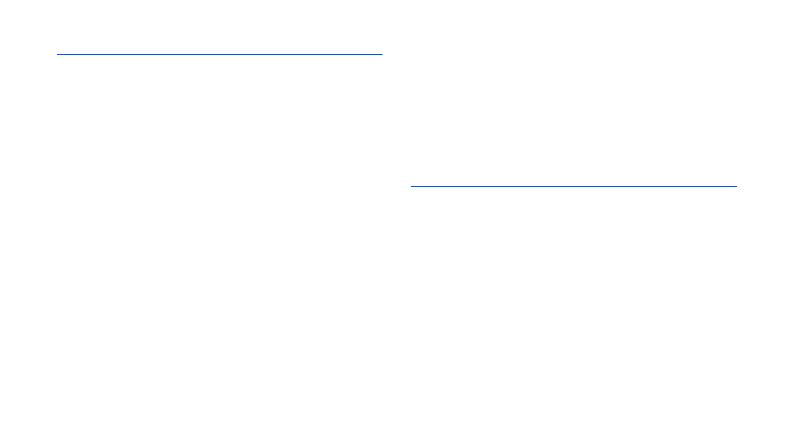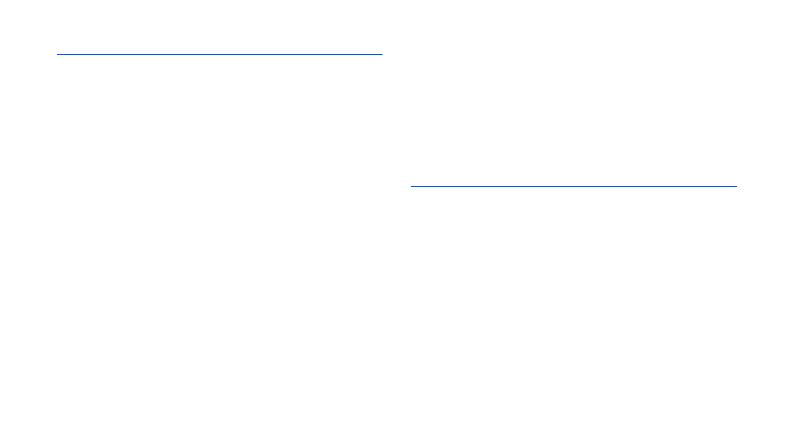
Intellectual Property
All Intellectual Property, as defined below, owned by
or which is otherwise the property of Samsung or its
respective suppliers relating to the SAMSUNG
Phone, including but not limited to, accessories,
parts, or software relating thereto (the “Phone
System”), is proprietary to Samsung and protected
under federal laws, state laws, and international treaty
provisions. Intellectual Property includes, but is not
limited to, inventions (patentable or unpatentable),
patents, trade secrets, copyrights, software,
computer programs, and related documentation and
other works of authorship. You may not infringe or
otherwise violate the rights secured by the Intellectual
Property. Moreover, you agree that you will not (and
will not attempt to) modify, prepare derivative works
of, reverse engineer, decompile, disassemble, or
otherwise attempt to create source code from the
software. No title to or ownership in the Intellectual
Property is transferred to you. All applicable rights of
the Intellectual Property shall remain with SAMSUNG
and its suppliers.
©2010 Samsung Electronics Canada, Inc.
SAMSUNG is a registered trademark of Samsung
Electronics Co., Ltd. and its related entities.
Legal rights
Rights to all technologies and products that
comprise this device are the property of their
respective owners:
• Bluetooth
®
is a registered trademark of the
Bluetooth SIG, Inc. worldwide.
• Java™ is a trademark of Sun Microsystems, Inc.
• Windows Media Player
®
is a registered trademark
of Microsoft Corporation.
•Wi-Fi
®
, the Wi-Fi CERTIFIED logo, and the Wi-Fi logo
are registered trademarks of the Wi-Fi Alliance.