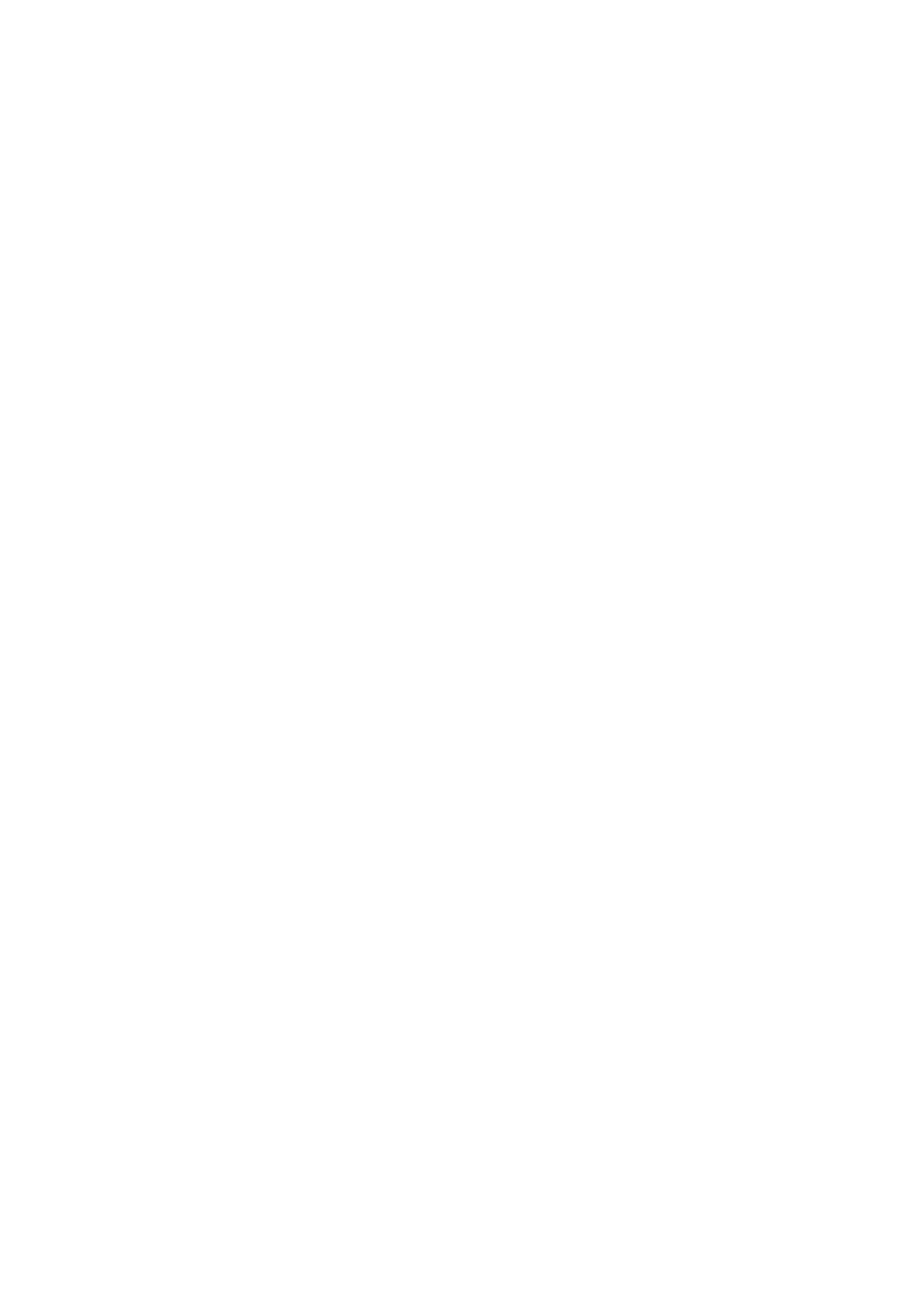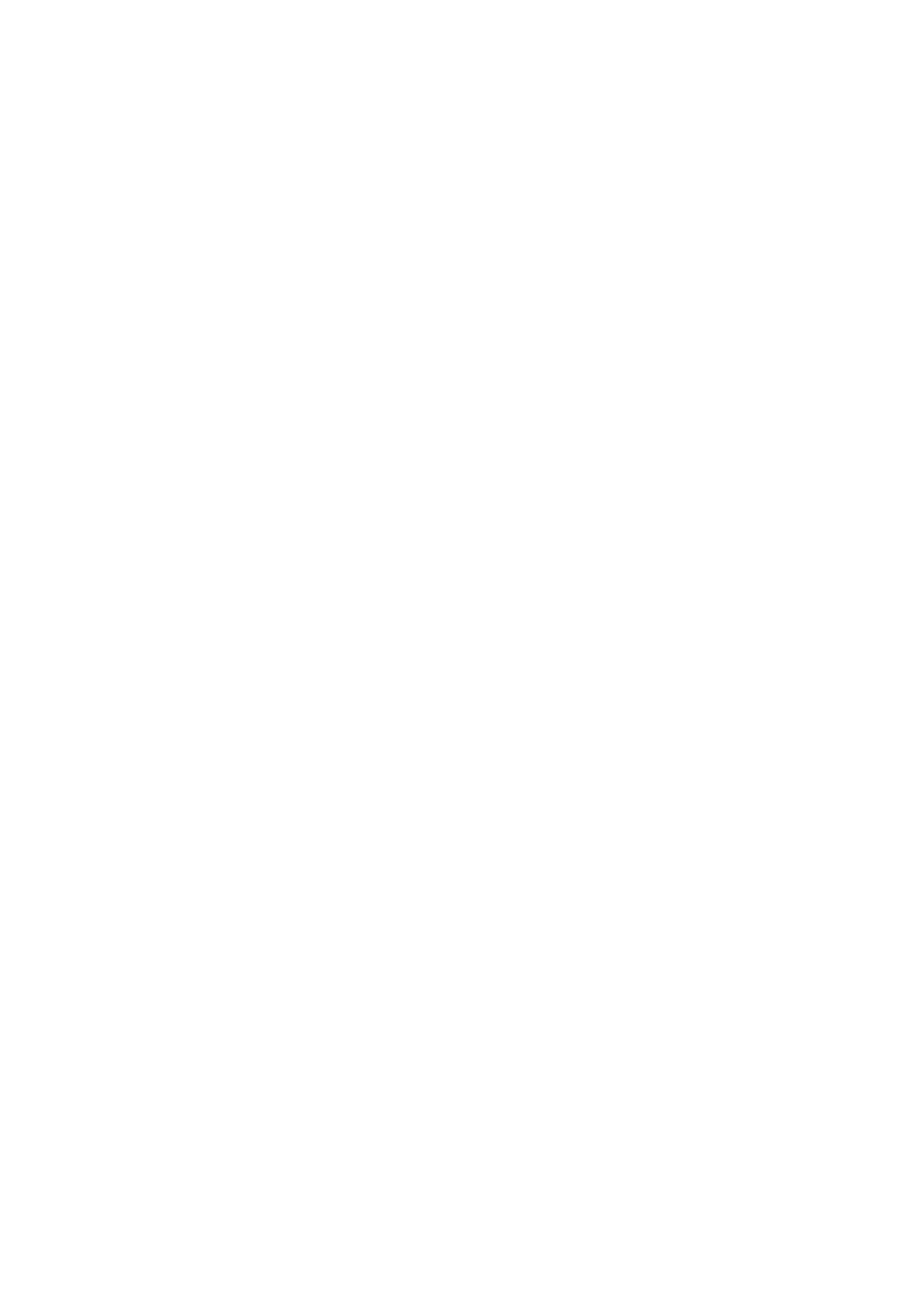
4.14.5 Maintain ................................................................................................................................ 79
4.14.6 Import/Export ........................................................................................................................ 80
4.14.7 Default ................................................................................................................................... 81
4.14.8 Backup .................................................................................................................................. 81
4.15 System Information .................................................................................................................... 83
4.15.1 HDD Information .................................................................................................................. 83
4.15.2 BPS ........................................................................................................................................ 84
4.15.3 Satellite ................................................................................................................................. 84
4.15.4 Device Status ....................................................................................................................... 85
4.15.5 Version .................................................................................................................................. 86
4.16 Event Info .................................................................................................................................... 87
4.16.1 Speed .................................................................................................................................... 87
4.16.2 Gyo ........................................................................................................................................ 87
4.16.3 Custom Default .................................................................................................................... 88
4.17 Network Info ................................................................................................................................ 89
4.17.1 Online User........................................................................................................................... 89
4.17.2 Network Load ....................................................................................................................... 90
4.17.3 Network Test ......................................................................................................................... 91
4.18 Log Info ........................................................................................................................................ 92
4.18.1 Logout /Shutdown/Restart .................................................................................................. 93
5 WEB OPERATION ............................................................................................................................. 95
5.1 Network Connection................................................................................................................... 95
5.2 Login ............................................................................................................................................. 95
5.3 Preview ........................................................................................................................................ 96
5.3.1 Preview Interface ................................................................................................................. 96
5.3.2 Monitor Window ................................................................................................................... 97
5.3.3 Window Mode ...................................................................................................................... 99
5.3.4 PTZ ........................................................................................................................................ 99
5.3.5 Local Playback ................................................................................................................... 100
5.4 Playback .................................................................................................................................... 101
5.4.1 Playback Record ............................................................................................................... 103
5.4.2 Clip and Save Record ....................................................................................................... 103
5.4.3 File List ................................................................................................................................ 104
5.5 Alarm .......................................................................................................................................... 106
5.6 Setup .......................................................................................................................................... 107
5.6.1 Image .................................................................................................................................. 107
5.6.2 Network ............................................................................................................................... 114
5.6.3 Event ................................................................................................................................... 119
5.6.4 Storage ................................................................................................................................ 124
5.6.5 System ................................................................................................................................ 129
5.6.6 Information .......................................................................................................................... 139
5.6.7 Vehicle ................................................................................................................................. 140
5.6.8 Sensor ................................................................................................................................. 149
5.7 Log out ....................................................................................................................................... 151
5.8 Un-install Web Control ............................................................................................................. 152
6 Digital Surveillance System ............................................................................................................ 153