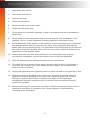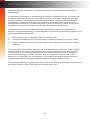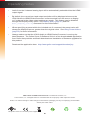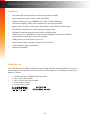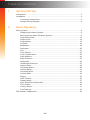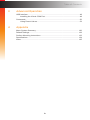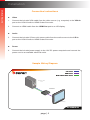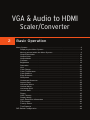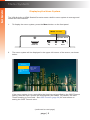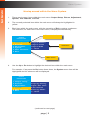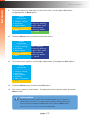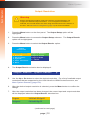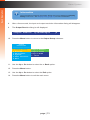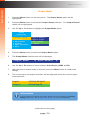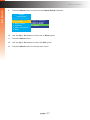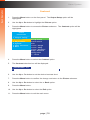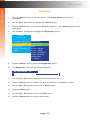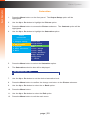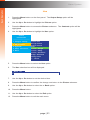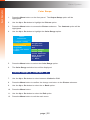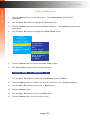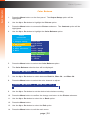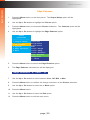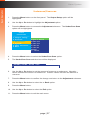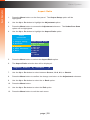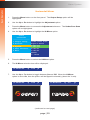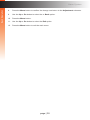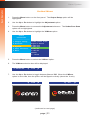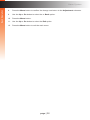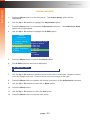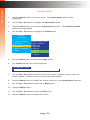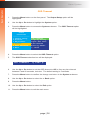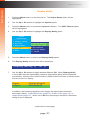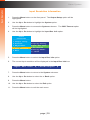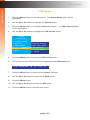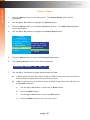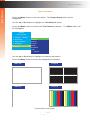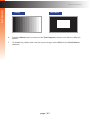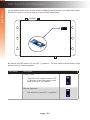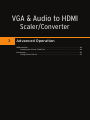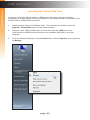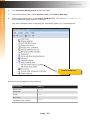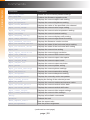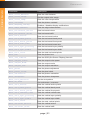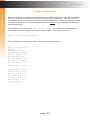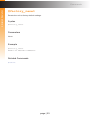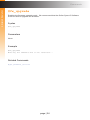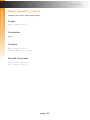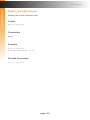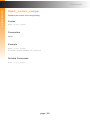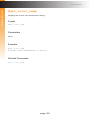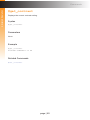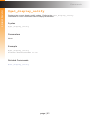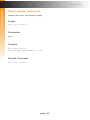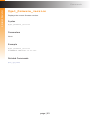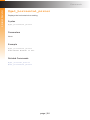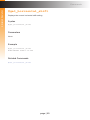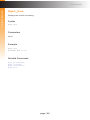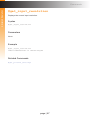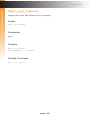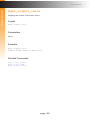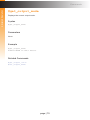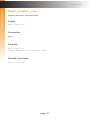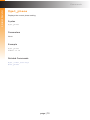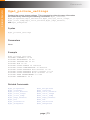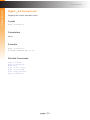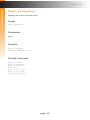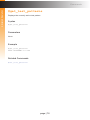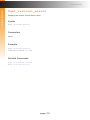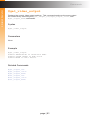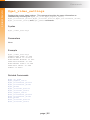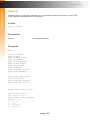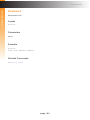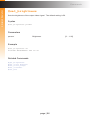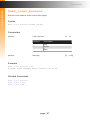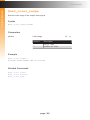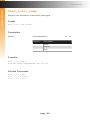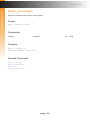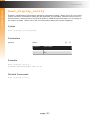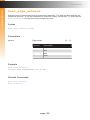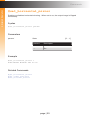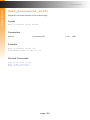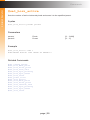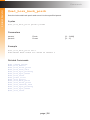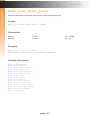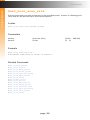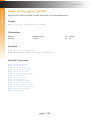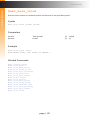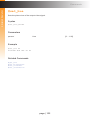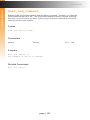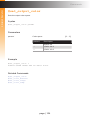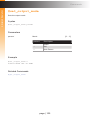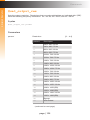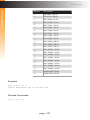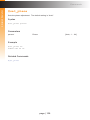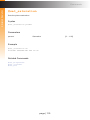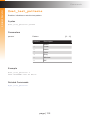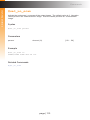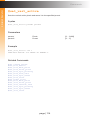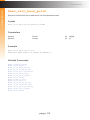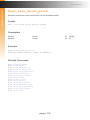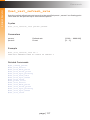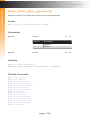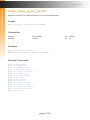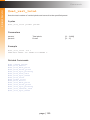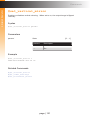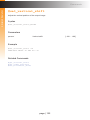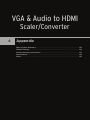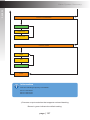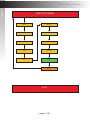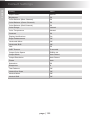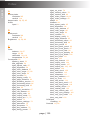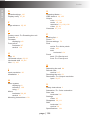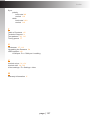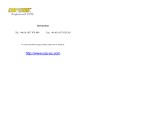Gefen EXT-VGAA-HD-SC User manual
- Category
- Video converters
- Type
- User manual

EXT-VGAA-HD-SC
User Manual
VGA & Audio to HDMI
Scaler/Converter
Release A1
*Preferred

ii
1. Read these instructions.
2. Keep these instructions.
3. Heed all warnings.
4. Follow all instructions.
5. Do not use this product near water.
6. Clean only with a dry cloth.
7. Do not block any ventilation openings. Install in accordance with the manufacturer’s
instructions.
8. Do not install or place this product near any heat sources such as radiators, heat
registers, stoves, or other apparatus (including ampliers) that produce heat.
9. Do not defeat the safety purpose of the polarized or grounding-type plug. A polarized
plug has two blades with one wider than the other. A grounding type plug has two
blades and a third grounding prong. The wide blade or the third prong are provided for
your safety. If the provided plug does not t into your outlet, consult an electrician for
replacement of the obsolete outlet.
10. Protect the power cord from being walked on or pinched particularly at plugs,
convenience receptacles, and the point where they exit from the apparatus.
11. Only use attachments/accessories specied by the manufacturer.
12. To reduce the risk of electric shock and/or damage to this product, never handle or
touch this unit or power cord if your hands are wet or damp. Do not expose this
product to rain or moisture.
13. Unplug this apparatus during lightning storms or when unused for long periods of time.
14. Refer all servicing to qualied service personnel. Servicing is required when the
apparatus has been damaged in any way, such as power-supply cord or plug is
damaged, liquid has been spilled or objects have fallen into the apparatus,
the apparatus has been exposed to rain or moisture, does not operate normally,
or has been dropped.
15. Batteries that may be included with this product and/or accessories should never be
exposed to open ame or excessive heat. Always dispose of used batteries
according to the instructions.
Important Safety Instructions

Gefen warrants the equipment it manufactures to be free from defects in material and
workmanship.
If equipment fails because of such defects and Gefen is notied within two (2) years from
the date of shipment, Gefen will, at its option, repair or replace the equipment, provided
that the equipment has not been subjected to mechanical, electrical, or other abuse or
modications. Equipment that fails under conditions other than those covered will be
repaired at the current price of parts and labor in effect at the time of repair. Such repairs
are warranted for ninety (90) days from the day of reshipment to the Buyer.
This warranty is in lieu of all other warranties expressed or implied, including without
limitation, any implied warranty or merchantability or tness for any particular purpose, all of
which are expressly disclaimed.
1. Proof of sale may be required in order to claim warranty.
2. Customers outside the US are responsible for shipping charges to and from Gefen.
3. Copper cables are limited to a 30 day warranty and cables must be in their original
condition.
The information in this manual has been carefully checked and is believed to be accurate.
However, Gefen assumes no responsibility for any inaccuracies that may be contained
in this manual. In no event will Gefen be liable for direct, indirect, special, incidental, or
consequential damages resulting from any defect or omission in this manual, even if
advised of the possibility of such damages. The technical information contained herein
regarding the features and specications is subject to change without notice.
For the latest warranty coverage information, refer to the Warranty and Return Policy under
the Support section of the Gefen Web site at www.gefen.com.
iii
Warranty Information

iv
Technical Support
(818) 772-9100 (800) 545-6900
8:00 AM to 5:00 PM Monday - Friday, Pacic Time
Fax
(818) 772-9120
Email
Web
http://www.gefen.com
Mailing Address
Gefen, LLC
c/o Customer Service
20600 Nordhoff St.
Chatsworth, CA 91311
Product Registration
Register your product here: http://www.gefen.com/kvm/Registry/Registration.jsp
iv
Contacting Gefen Technical Support

v
• Audio from the 2-channel analog input will be automatically embedded into the HDMI
output signal.
• By default, the current input and output resolution will be displayed whenever the
VGA & Audio to HDMI Scaler/Converter is disconnected from the source or display
or if a change in the video output settings are made. This feature can be disabled
through the Display Notify option See Display Notify (page 37) and the
#set_display_notify command for more information.
• When specifying a preset within the included set of command, the preset value will
always be displayed as one greater than the original value. See Using Preset Values
(page 52) for more information.
• Always make sure that the VGA & Audio to HDMI Scaler/Converter is running the
latest rmware. The Gefen Syner-G Software Suite is a free downloadable application
from Gefen that provides automatic download and installation of rmware upgrades for
this product.
Download the application here: http://www.gefen.com/support/download.jsp
VGA & Audio to HDMI Scaler/Converter is a trademark of Gefen, LLC.
© 2014 Gefen, LLC. All Rights Reserved. All trademarks are the property of their respective owners.
Gefen, LLC reserves the right to make changes in the hardware, packaging, and any accompanying documentation
without prior written notice.
v
Operating Notes
This product uses UL or CE listed power supplies.
Pb

vi
Features and Packing List
Features
• Converts and scales VGA and L/R analog audio to HDMI
• Input resolutions up to 1920 x 1200 (WUXGA)
• Output resolutions up to 1080p60 and 1920 x 1200 (WUXGA)
• On-screen display (OSD) menu allows easy set-up and control
• Aspect Ratio Control: Full Screen, Panoramic, Letter/Pillar, Extract/Crop
• Test Pattern Generator for quick system conguration
• Embeds 2-channel analog stereo audio in HDMI signal
• Gefen Syner-G™ simplies in-eld rmware updates and advanced EDID
management including custom input timings
• USB port for use with Gefen Syner-G™
• Wide power supply operating range (6V to 24V DC)
• Locking power supply connector
• Surface mountable
Packing List
The VGA & Audio to HDMI Scaler/Converter ships with the items listed below. If any of
these items are not present in the box when you rst open it, immediately contact your
dealer or Gefen.
• 1 x VGA & Audio to HDMI Scaler/Converter
• 1 x 6 ft. VGA cable (M-M)
• 1 x 6 ft. 3.5mm mini-stereo cable
• 1 x 12V Power Supply
• 1 x Quick-Start Guide
®


viii
Table of Contents
1 Getting Started
Introduction............................................................................................................ 2
Installation ............................................................................................................. 4
Connection Instructions ................................................................................. 4
Sample Wiring Diagram ................................................................................ 4
2 Basic Operation
Menu System ........................................................................................................ 8
Displaying the Menu System ......................................................................... 8
Moving around within the Menu System ....................................................... 9
Output Resolution ....................................................................................... 12
Output Color ................................................................................................ 14
Output Mode ............................................................................................... 16
Contrast ....................................................................................................... 18
Brightness ................................................................................................... 19
Saturation .................................................................................................... 20
Hue .............................................................................................................. 21
Color Range ................................................................................................ 22
Color Temperature ...................................................................................... 23
Color Balance .............................................................................................. 24
Edge Enhance ............................................................................................. 25
Sharpness ................................................................................................... 26
Underscan/Overscan .................................................................................. 27
Aspect Ratio ................................................................................................ 28
Horizontal Mirror .......................................................................................... 29
Vertical Mirror .............................................................................................. 31
Horizontal Shift ............................................................................................ 33
Vertical Shift ................................................................................................ 34
Phase .......................................................................................................... 35
OSD Timeout .............................................................................................. 36
Display Notify .............................................................................................. 37
Input Resolution Information ....................................................................... 39
F/W Version ................................................................................................ 40
Factory Reset .............................................................................................. 41
Test Patterns ............................................................................................... 42
DIP Switch Conguration .................................................................................... 44

ix
Table of Contents
3 Advanced Operation
USB Interface ...................................................................................................... 48
Installing the Virtual COM Port .................................................................... 48
Commands .......................................................................................................... 50
Using Preset Values .................................................................................... 52
4 Appendix
Menu System Summary .................................................................................... 126
Default Settings ................................................................................................. 132
Surface Mounting Instructions ........................................................................... 133
Specications .................................................................................................... 134
Index.................................................................................................................. 135


1 Getting Started
VGA & Audio to HDMI
Scaler/Converter
Introduction............................................................................................................ 2
Installation ............................................................................................................. 4
Connection Instructions ................................................................................. 4
Sample Wiring Diagram ................................................................................ 4

page | 2
Page Title
VGA & Audio to HDMI
Scaler/Converter
®
VGA In L/R In USB 12V DC Pwr
HDMI Out Up Dn Menu
EXT-VGAA-HD-SC
VGA & Audio to HDMI
Scaler/Converter
®
VGA In L/R In USB 12V DC Pwr
HDMI Out Up Dn Menu
EXT-VGAA-HD-SC
VGA & Audio to HDMI
Scaler/Converter
®
VGA In L/R In USB 12V DC Pwr
HDMI Out Up Dn Menu
EXT-VGAA-HD-SC
Introduction
3 4 5 76
Getting Started
Getting Started
1 2

page | 3
Page TitleIntroduction
ID Name Description
1 HDMI Out Use an HDMI cable to connect a Hi-Def
display to this HDMI port.
2 Up, Dn, Menu These push-buttons are used to change
settings within the on-screen menu system.
See Menu System (page 8) for more
information.
3 VGA In Connect the included VGA cable from
source device (e.g. computer) to this port.
4 L/R In Connect the included 3.5mm mini-stereo
cable from this port to the audio output port
on the audio source device.
5 USB This mini-USB port is used for upgrading
the rmware.
6 12V DC Connect the included 12V DC power supply
to this power receptacle.
7 Pwr Under normal operating conditions, this
LED indicator will glow bright blue.
Getting Started

page | 4
Connection Instructions
► Video
1. Connect the included VGA cable from the video source (e.g. computer) to the VGA In
port on the VGA & Audio to HDMI Scaler/Converter.
2. Connect an HDMI cable from the HDMI Out port to an HD display.
► Audio
3. Connect the included 3.5mm mini-stereo cable from the audio source to the L/R In
port on the VGA & Audio to HDMI Scaler/Converter.
► Power
4. Connect the included power supply to the 12V DC power receptacle and connect the
power cord to an available electrical outlet.
Sample Wiring Diagram
Installation
Getting Started
VGA & Analog Audio
Source
HDMI Display
VGA CABLE
HDMI CABLE
MINI STEREO AUDIO CABLE
EXT-VGAA-HD-SC
EXT-VGAA-HD-SC
Scaler/Converter



VGA & Audio to HDMI
Scaler/Converter
2 Basic Operation
Menu System ........................................................................................................ 8
Displaying the Menu System ......................................................................... 8
Moving around within the Menu System ....................................................... 9
Output Resolution ....................................................................................... 12
Output Color ................................................................................................ 14
Output Mode ............................................................................................... 16
Contrast ....................................................................................................... 18
Brightness ................................................................................................... 19
Saturation .................................................................................................... 20
Hue .............................................................................................................. 21
Color Range ................................................................................................ 22
Color Temperature ...................................................................................... 23
Color Balance .............................................................................................. 24
Edge Enhance ............................................................................................. 25
Sharpness ................................................................................................... 26
Underscan/Overscan .................................................................................. 27
Aspect Ratio ................................................................................................ 28
Horizontal Mirror .......................................................................................... 29
Vertical Mirror .............................................................................................. 31
Horizontal Shift ............................................................................................ 33
Vertical Shift ................................................................................................ 34
Phase .......................................................................................................... 35
OSD Timeout .............................................................................................. 36
Display Notify .............................................................................................. 37
Input Resolution Information ....................................................................... 39
F/W Version ................................................................................................ 40
Factory Reset .............................................................................................. 41
Test Patterns ............................................................................................... 42
DIP Switch Conguration .................................................................................... 44

page | 8
Displaying the Menu System
The VGA & Audio to HDMI Scaler/Converter uses a built-in menu system to manage and
control all video features.
1. To display the menu system, press the Menu button on the front panel.
2. The menu system will be displayed in the upper-left corner of the screen, as shown
below:
If the menu system is not used within the time interval specied by the OSD Timeout
setting, then the menu system will automatically be hidden. By default, the OSD
Timeout setting is 5 seconds. See OSD Timeout (page 36) for instructions on
setting the OSD Timeout value.
(continued on next page)
Menu System
Basic Operation
Basic Operation
Basic Operation
Basic Operation
Gefen
Converter
----------------
1.Output Setup
2.Picture
3.Adjustment
4.System
5.Test Patterns
6.Exit
1.Output Setup
Output Resolu.
Output Color
Output Mode
<- Back
VGA & Audio to HDMI
Scaler/Converter
®
VGA In L/R In USB 12V DC Pwr
HDMI Out Up Dn Menu
EXT-VGAA-HD-SC
Menu controls

page | 9
Moving around within the Menu System
1. There are six menu items within the main menu: Output Setup, Picture, Adjustment,
System, Test Patterns, and Exit.
2. The currently selected item within the main menu will always be highlighted in
yellow.
3. Each item within the main menu, with the exception of Exit, contains a submenu.
The submenu, for each item in the main menu, is displayed automatically.
4. Use the Up or Dn button to highlight the desired item within the main menu.
For example, if we press the Dn button three times, the System menu item will be
highlighted and it’s submenu will be displayed.
(continued on next page)
Basic OperationBasic Operation
Gefen
Converter
----------------
1.Output Setup
2.Picture
3.Adjustment
4.System
5.Test Patterns
6.Exit
Output Resolu.
Output Color
Output Mode
<- Back
Main menu
Current selection
OSD Timeout
Display Notify
Input Res.Info
F/W Version
Factory Reset
<- Back
Gefen
Converter
----------------
1.Output Setup
2.Picture
3.Adjustment
4.System
5.Test Patterns
6.Exit
Menu System
Submenu

page | 10
5. To access the submenu for the highlighted item within the main menu, press the Menu
button a second time. When a submenu is activated, a green bar is used to indicate
the current selection. By default, the top submenu item will always be highlighted
once a submenu is activated.
6. Use the Up or Dn button to select the desired option within the submenu.
7. To select the highlighted submenu item, press the Menu button.
For example, if we press the Menu button when the Input Res. Info option is
highlighted, the menu system will be hidden and the following will be displayed:
8. Press the Menu button to return to the menu system.
Basic Operation
Basic Operation
Basic Operation
Basic Operation
Menu System
OSD Timeout
Display Notify
Input Res.Info
F/W Version
Factory Reset
<- Back
Gefen
Converter
----------------
1.Output Setup
2.Picture
3.Adjustment
4.System
5.Test Patterns
6.Exit
OSD Timeout
Display Notify
Input Res.Info
F/W Version
Factory Reset
<- Back
Gefen
Converter
----------------
1.Output Setup
2.Picture
3.Adjustment
4.System
5.Test Patterns
6.Exit
[ 1600x1200p60 ]
a
a
Input Res.Info
OSD Timeout
Display Notify
Input Res.Info
F/W Version
Factory Reset
<- Back
Gefen
Converter
----------------
1.Output Setup
2.Picture
3.Adjustment
4.System
5.Test Patterns
6.Exit
Current selection
Page is loading ...
Page is loading ...
Page is loading ...
Page is loading ...
Page is loading ...
Page is loading ...
Page is loading ...
Page is loading ...
Page is loading ...
Page is loading ...
Page is loading ...
Page is loading ...
Page is loading ...
Page is loading ...
Page is loading ...
Page is loading ...
Page is loading ...
Page is loading ...
Page is loading ...
Page is loading ...
Page is loading ...
Page is loading ...
Page is loading ...
Page is loading ...
Page is loading ...
Page is loading ...
Page is loading ...
Page is loading ...
Page is loading ...
Page is loading ...
Page is loading ...
Page is loading ...
Page is loading ...
Page is loading ...
Page is loading ...
Page is loading ...
Page is loading ...
Page is loading ...
Page is loading ...
Page is loading ...
Page is loading ...
Page is loading ...
Page is loading ...
Page is loading ...
Page is loading ...
Page is loading ...
Page is loading ...
Page is loading ...
Page is loading ...
Page is loading ...
Page is loading ...
Page is loading ...
Page is loading ...
Page is loading ...
Page is loading ...
Page is loading ...
Page is loading ...
Page is loading ...
Page is loading ...
Page is loading ...
Page is loading ...
Page is loading ...
Page is loading ...
Page is loading ...
Page is loading ...
Page is loading ...
Page is loading ...
Page is loading ...
Page is loading ...
Page is loading ...
Page is loading ...
Page is loading ...
Page is loading ...
Page is loading ...
Page is loading ...
Page is loading ...
Page is loading ...
Page is loading ...
Page is loading ...
Page is loading ...
Page is loading ...
Page is loading ...
Page is loading ...
Page is loading ...
Page is loading ...
Page is loading ...
Page is loading ...
Page is loading ...
Page is loading ...
Page is loading ...
Page is loading ...
Page is loading ...
Page is loading ...
Page is loading ...
Page is loading ...
Page is loading ...
Page is loading ...
Page is loading ...
Page is loading ...
Page is loading ...
Page is loading ...
Page is loading ...
Page is loading ...
Page is loading ...
Page is loading ...
Page is loading ...
Page is loading ...
Page is loading ...
Page is loading ...
Page is loading ...
Page is loading ...
Page is loading ...
Page is loading ...
Page is loading ...
Page is loading ...
Page is loading ...
Page is loading ...
Page is loading ...
Page is loading ...
Page is loading ...
Page is loading ...
Page is loading ...
Page is loading ...
Page is loading ...
Page is loading ...
Page is loading ...
Page is loading ...
Page is loading ...
-
 1
1
-
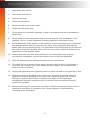 2
2
-
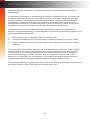 3
3
-
 4
4
-
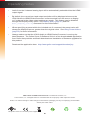 5
5
-
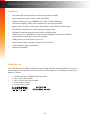 6
6
-
 7
7
-
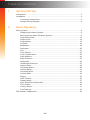 8
8
-
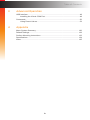 9
9
-
 10
10
-
 11
11
-
 12
12
-
 13
13
-
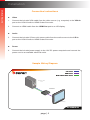 14
14
-
 15
15
-
 16
16
-
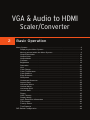 17
17
-
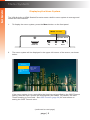 18
18
-
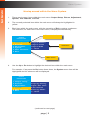 19
19
-
 20
20
-
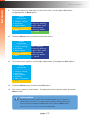 21
21
-
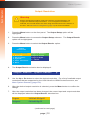 22
22
-
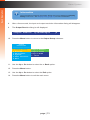 23
23
-
 24
24
-
 25
25
-
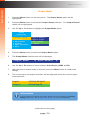 26
26
-
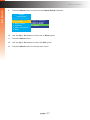 27
27
-
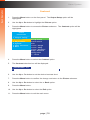 28
28
-
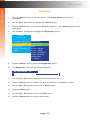 29
29
-
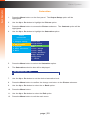 30
30
-
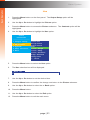 31
31
-
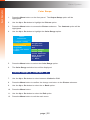 32
32
-
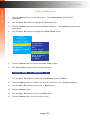 33
33
-
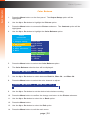 34
34
-
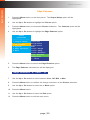 35
35
-
 36
36
-
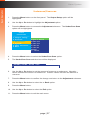 37
37
-
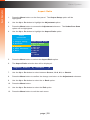 38
38
-
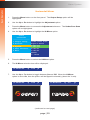 39
39
-
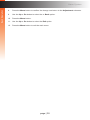 40
40
-
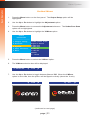 41
41
-
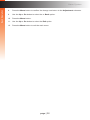 42
42
-
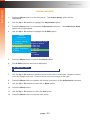 43
43
-
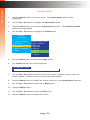 44
44
-
 45
45
-
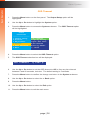 46
46
-
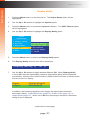 47
47
-
 48
48
-
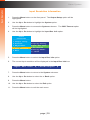 49
49
-
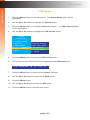 50
50
-
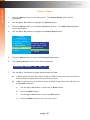 51
51
-
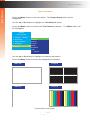 52
52
-
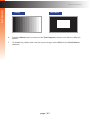 53
53
-
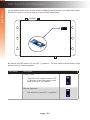 54
54
-
 55
55
-
 56
56
-
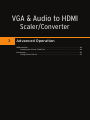 57
57
-
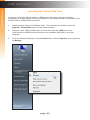 58
58
-
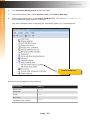 59
59
-
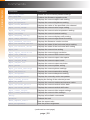 60
60
-
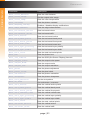 61
61
-
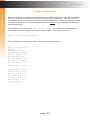 62
62
-
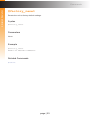 63
63
-
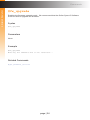 64
64
-
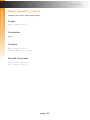 65
65
-
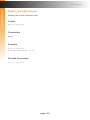 66
66
-
 67
67
-
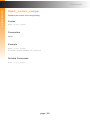 68
68
-
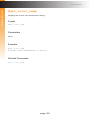 69
69
-
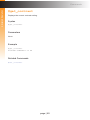 70
70
-
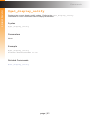 71
71
-
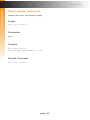 72
72
-
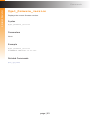 73
73
-
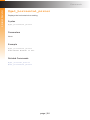 74
74
-
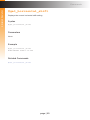 75
75
-
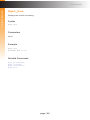 76
76
-
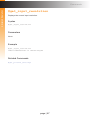 77
77
-
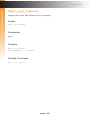 78
78
-
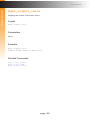 79
79
-
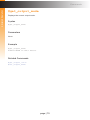 80
80
-
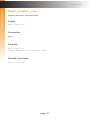 81
81
-
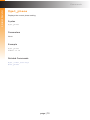 82
82
-
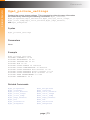 83
83
-
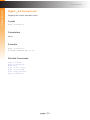 84
84
-
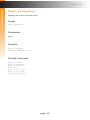 85
85
-
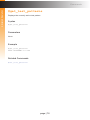 86
86
-
 87
87
-
 88
88
-
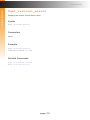 89
89
-
 90
90
-
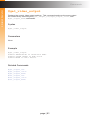 91
91
-
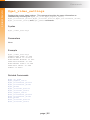 92
92
-
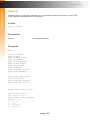 93
93
-
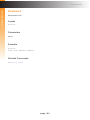 94
94
-
 95
95
-
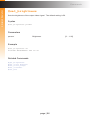 96
96
-
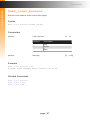 97
97
-
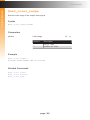 98
98
-
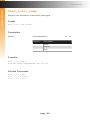 99
99
-
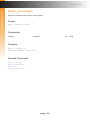 100
100
-
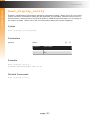 101
101
-
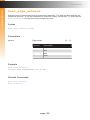 102
102
-
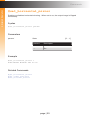 103
103
-
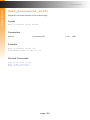 104
104
-
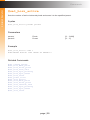 105
105
-
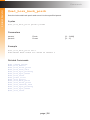 106
106
-
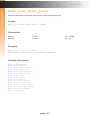 107
107
-
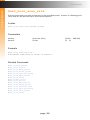 108
108
-
 109
109
-
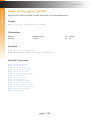 110
110
-
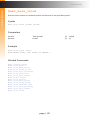 111
111
-
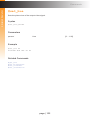 112
112
-
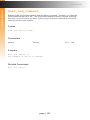 113
113
-
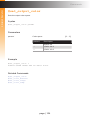 114
114
-
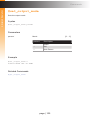 115
115
-
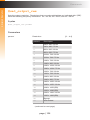 116
116
-
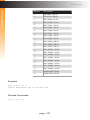 117
117
-
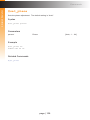 118
118
-
 119
119
-
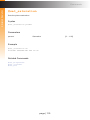 120
120
-
 121
121
-
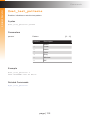 122
122
-
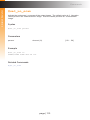 123
123
-
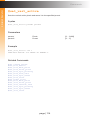 124
124
-
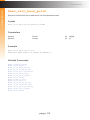 125
125
-
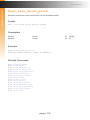 126
126
-
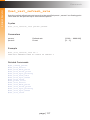 127
127
-
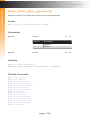 128
128
-
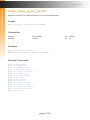 129
129
-
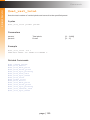 130
130
-
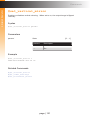 131
131
-
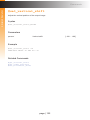 132
132
-
 133
133
-
 134
134
-
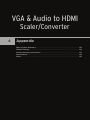 135
135
-
 136
136
-
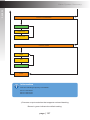 137
137
-
 138
138
-
 139
139
-
 140
140
-
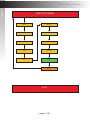 141
141
-
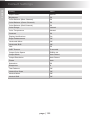 142
142
-
 143
143
-
 144
144
-
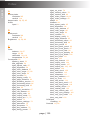 145
145
-
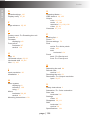 146
146
-
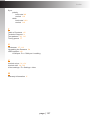 147
147
-
 148
148
Gefen EXT-VGAA-HD-SC User manual
- Category
- Video converters
- Type
- User manual
Ask a question and I''ll find the answer in the document
Finding information in a document is now easier with AI
Related papers
-
Gefen EXT-VGA-DVI-SC User manual
-
Gefen EXT-VGAA-HD-SC User manual
-
Gefen EXT-VGA-DVI-SC User manual
-
Gefen EXT-VGAAUD-2-HDMIS Owner's manual
-
Gefen EXT-VGA-2-DVISP Owner's manual
-
Gefen GTV-HDMI-2-COMPSVIDSN User manual
-
Gefen EXT-HDVGA-3G-SC User manual
-
Gefen GTV-HDMI-1080PS User manual
-
Gefen EXT-VGA-2-DVISN Owner's manual
-
Gefen EXT-HD-VWC-144 User manual
Other documents
-
Binary B-220-VGALRTOHD-S Owner's manual
-
Comprehensive EXT-HDVGA-3G-SC User manual
-
TenYua VGA2HDMI User manual
-
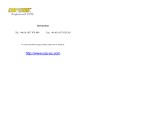 COP 15-AD01 User manual
COP 15-AD01 User manual
-
Manhattan 177351 Installation guide
-
 MuxLab VGA to HDMI Converter Installation guide
MuxLab VGA to HDMI Converter Installation guide
-
Aurora Multimedia ASP-VTH User manual
-
 GoMax Electronics CV-105S User manual
GoMax Electronics CV-105S User manual
-
Comprehensive EXT-DVI-2-HDSDISSL User manual
-
AVLink PG-V1 User manual