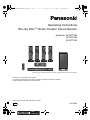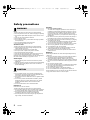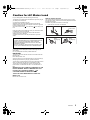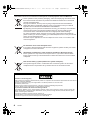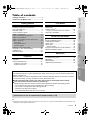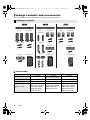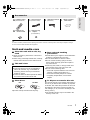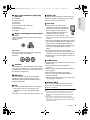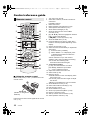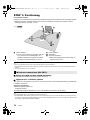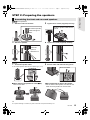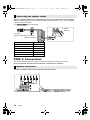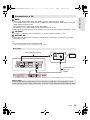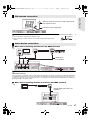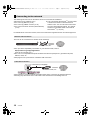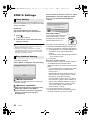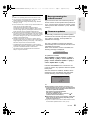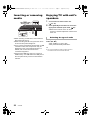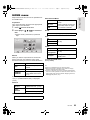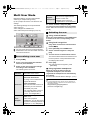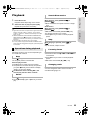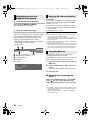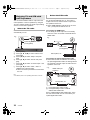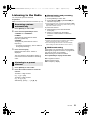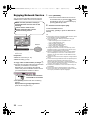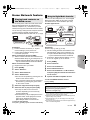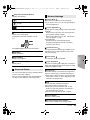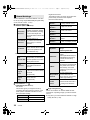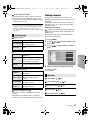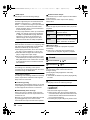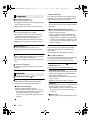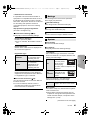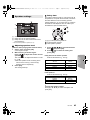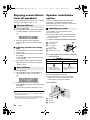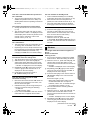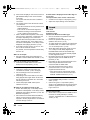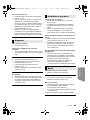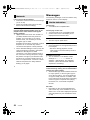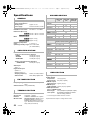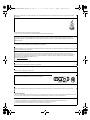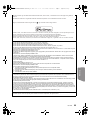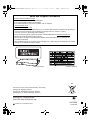Panasonic SC-BTT590 Operating instructions
- Category
- Home cinema systems
- Type
- Operating instructions
This manual is also suitable for

VQT3Z96
EB
until
2012/02/06
Operating Instructions
Blu-ray Disc
TM
Home Theater Sound System
Model No. SC-BTT590
SC-BTT490
SC-BTT290
Unless otherwise indicated, illustrations in these operating instructions are of SC-BTT590.
Thank you for purchasing this product.
For optimum performance and safety, please read these instructions carefully.
Please keep this manual for future reference.
Model number suffix “EB” denotes UK model.
SC-BTT590&490&290EB-VQT3Z96_mst.book 1 ページ 2012年1月12日 木曜日 午前9時40分

2
VQT3Z96
Safety precautions
Unit
To reduce the risk of fire, electric shock or product damage,
≥ Do not expose this unit to rain, moisture, dripping or splashing.
≥ Do not place objects filled with liquids, such as vases, on this
unit.
≥ Use only the recommended accessories.
≥ Do not remove covers.
≥ Do not repair this unit by yourself. Refer servicing to qualified
service personnel.
≥ Do not let metal objects fall inside this unit.
≥ Do not place heavy items on this unit.
AC mains lead
To reduce the risk of fire, electric shock or product damage,
≥ Ensure that the power supply voltage corresponds to the
voltage printed on this unit.
≥ Insert the mains plug fully into the socket outlet.
≥ Do not pull, bend, or place heavy items on the lead.
≥ Do not handle the plug with wet hands.
≥ Hold onto the mains plug body when disconnecting the plug.
≥ Do not use a damaged mains plug or socket outlet.
Install this unit so that the AC mains lead can be unplugged from
the socket outlet immediately if any problem occurs.
Small object
≥ Keep the Memory Card out of reach of children to prevent
swallowing.
≥ Keep the screws out of reach of children to prevent swallowing.
≥ Keep the antenna plug adaptor out of reach of children to
prevent swallowing.
Unit
≥ This unit utilizes a laser. Use of controls or adjustments or
performance of procedures other than those specified herein
may result in hazardous radiation exposure.
≥ Do not place sources of naked flames, such as lighted candles,
on this unit.
≥ This unit may receive radio interference caused by mobile
telephones during use. If such interference occurs, please
increase separation between this unit and the mobile
telephone.
≥ This unit is intended for use in moderate climates.
Placement
Place this unit on an even surface.
To reduce the risk of fire, electric shock or product damage,
≥ Do not install or place this unit in a bookcase, built-in cabinet or
in another confined space. Ensure this unit is well ventilated.
≥ Do not obstruct this unit’s ventilation openings with
newspapers, tablecloths, curtains, and similar items.
≥ Do not expose this unit to direct sunlight, high temperatures,
high humidity, and excessive vibration.
Speaker
≥ Use only supplied speakers
The main unit and supplied speakers are to be used only as
indicated in these operating instructions. Failure to do so may
lead to damage to the amplifier and/or the speakers, and may
result in the risk of fire. Consult a qualified service person if
damage has occurred or if you experience a sudden change in
performance.
≥ Be careful not to cross (short-circuit) or reverse the polarity of
the speaker wires as doing so may damage the speakers.
≥ Do not hold the speaker in one hand to avoid injury by dropping
the speaker when carrying.
≥ You can damage your speakers and shorten their useful life if
you play sound at high levels over extended periods.
≥
Do not touch the front netted area of the speakers. Hold by the sides.
≥ When carrying speakers, hold the stand and base parts.
≥ Place speakers on flat, secure surfaces.
≥ To avoid injury by falling or dropping the speaker, place the
speaker cables with care not to stumble or hook.
≥ Do not stand on the base for the speaker. Be cautious when
children are near.
Batteries
Mishandling of batteries can cause electrolyte leakage and may
cause a fire.
≥ Danger of explosion if battery is incorrectly replaced. Replace
only with the type recommended by the manufacturer.
≥ When disposing the batteries, please contact your local
authorities or dealer and ask for the correct method of disposal.
≥ Do not mix old and new batteries or different types at the same
time.
≥ Do not heat or expose to flame.
≥ Do not leave the battery(ies) in a car exposed to direct sunlight
for a long period of time with doors and windows closed.
≥ Do not take apart or short circuit.
≥ Do not recharge alkaline or manganese batteries.
≥ Do not use batteries if the covering has been peeled off.
Remove batteries if you do not intend to use the remote control for
a long period of time. Store in a cool, dark place.
WARNING
CAUTION
SC-BTT590&490&290EB-VQT3Z96_mst.book 2 ページ 2012年1月12日 木曜日 午前9時40分

3
VQT3Z96
Caution for AC Mains Lead
For your safety, please read the following text carefully.
This appliance is supplied with a moulded three pin mains plug for
your safety and convenience.
A 5-ampere fuse is fitted in this plug.
Should the fuse need to be replaced please ensure that the
replacement fuse has a rating of 5-ampere and that it is approved
by ASTA or BSI to BS1362.
Check for the ASTA mark Ï or the BSI mark Ì on the body of the
fuse.
If the plug contains a removable fuse cover you must ensure that it
is refitted when the fuse is replaced.
If you lose the fuse cover the plug must not be used until a
replacement cover is obtained.
A replacement fuse cover can be purchased from your local
dealer.
If a new plug is to be fitted please observe the wiring code as
stated below.
If in any doubt please consult a qualified electrician.
IMPORTANT
The wires in this mains lead are coloured in accordance with the
following code:
Blue: Neutral, Brown: Live.
As these colours may not correspond with the coloured markings
identifying the terminals in your plug, proceed as follows:
The wire which is coloured Blue must be connected to the terminal
which is marked with the letter N or coloured Black or Blue.
The wire which is coloured Brown must be connected to the
terminal which is marked with the letter L or coloured Brown or
Red.
WARNING: DO NOT CONNECT EITHER WIRE TO THE
EARTH TERMINAL WHICH IS MARKED WITH THE
LETTER E, BY THE EARTH SYMBOL Ó OR
COLOURED GREEN OR GREEN/YELLOW.
THIS PLUG IS NOT WATERPROOF—KEEP DRY.
Before use
Remove the connector cover.
How to replace the fuse
The location of the fuse differ according to the type of AC mains
plug (figures A and B). Confirm the AC mains plug fitted and follow
the instructions below.
Illustrations may differ from actual AC mains plug.
1 Open the fuse cover with a screwdriver.
2 Replace the fuse and close or attach the fuse cover.
CAUTION!
IF THE FITTED MOULDED PLUG IS UNSUITABLE FOR THE
SOCKET OUTLET IN YOUR HOME THEN THE FUSE
SHOULD BE REMOVED AND THE PLUG CUT OFF AND
DISPOSED OF SAFELY.
THERE IS A DANGER OF SEVERE ELECTRICAL SHOCK IF THE
CUT OFF PLUG IS INSERTED INTO ANY 13-AMPERE SOCKET.
Fuse cover
Figure A Figure B
Figure A Figure B
Fuse
(5 ampere)
Fuse
(5 ampere)
SC-BTT590&490&290EB-VQT3Z96_mst.book 3 ページ 2012年1月12日 木曜日 午前9時40分

4
VQT3Z96
Declaration of Conformity (DoC)
Hereby, “Panasonic Corporation” declares that this product is in compliance with the essential requirements and other relevant
provisions of Directive 1999/5/EC.
Customers can download a copy of the original DoC to our R&TTE products from our DoC server:
http://www.doc.panasonic.de
Contact in the EU: Panasonic Services Europe, a Division of Panasonic Marketing Europe GmbH,
Panasonic Testing Centre, Winsbergring 15, 22525 Hamburg, Germany
This product is intended to be used in the following countries.
Austria, Belgium, Bulgaria, Cyprus, Czech Republic, Denmark, Finland, France, Germany, Greece, Hungary, Ireland, Italy,
Iceland, Liechtenstein, Luxembourg, Malta, Netherlands, Norway, Poland, Portugal, Romania, Slovakia, Slovenia, Spain,
Sweden, United Kingdom, Switzerland
This product is intended for general consumer. (Category 3)
The WLAN feature of this product shall exclusively be used inside buildings.
This product on purpose to connect to access point of 2.4 GHz WLAN.
These symbols on the products, packaging, and/or accompanying documents mean
that used electrical and electronic products and batteries should not be mixed with
general household waste.
For proper treatment, recovery and recycling of old products and used batteries,
please take them to applicable collection points, in accordance with your national
legislation and the Directives 2002/96/EC and 2006/66/EC.
By disposing of these products and batteries correctly, you will help to save valuable
resources and prevent any potential negative effects on human health and the
environment which could otherwise arise from inappropriate waste handling.
For more information about collection and recycling of old products and batteries,
please contact your local municipality, your waste disposal service or the point of sale
where you purchased the items.
Penalties may be applicable for incorrect disposal of this waste, in accordance with
national legislation.
For business users in the European Union
If you wish to discard electrical and electronic equipment, please contact your dealer
or supplier for further information.
[Information on Disposal in other Countries outside the European Union]
These symbols are only valid in the European Union. If you wish to discard these
items, please contact your local authorities or dealer and ask for the correct method
of disposal.
Note for the battery symbol (bottom two symbol examples):
This symbol might be used in combination with a chemical symbol. In this case it
complies with the requirement set by the Directive for the chemical involved.
Information for Users on Collection and Disposal of Old Equipment and used Batteries
Cd
SC-BTT590&490&290EB-VQT3Z96_mst.book 4 ページ 2012年1月12日 木曜日 午前9時40分

Getting started TV & Radio PlaybackReference
Advanced
operations
5
VQT3Z96
Table of contents
Safety precautions......................................... 2
Caution for AC Mains Lead........................... 3
Getting started
Package contents and accessories ................. 6
Unit and media care......................................... 7
Playable media ................................................ 8
Control reference guide ................................. 10
STEP 1: Positioning....................................... 12
STEP 2: Preparing the speakers ................... 13
STEP 3: Connections..................................... 14
STEP 4: Connecting the AC mains lead ........ 19
STEP 5: Settings............................................ 20
•Easy Setting ......................................................... 20
•Easy Network Setting ........................................... 20
•Firmware updates ................................................ 21
Inserting or removing media .......................... 22
Enjoying TV with unit’s speakers ................... 22
HOME menu .................................................. 23
Multi User Mode............................................. 24
Playback
Playback ........................................................ 25
Using the iPod/iPhone ................................... 27
•iPod/iPhone Connection ....................................... 28
•iPod/iPhone Playback .......................................... 28
TV & Radio
VIERA Link
“HDAVI Control
TM
”...........................................29
•Enjoying TV and STB with unit’s speakers .......... 30
Listening to the Radio .....................................31
Advanced operations
Enjoying Network Service...............................32
Home Network feature....................................33
Option menu ...................................................34
Setup menu ....................................................37
•Speaker settings .................................................. 43
Enjoying sound effects from all speakers .......44
Speaker installation option..............................44
Reference
Troubleshooting guide ....................................46
Messages .......................................................50
Specifications..................................................52
Supplemental information ...............................53
≥ Please note that the actual controls and components, menu items, etc. may look somewhat different from those shown in the
illustrations in these Operating Instructions.
Precautions of Wireless LAN connection
The following limits are in place regarding the usage of this unit. You must be aware of these limits
before using this unit.
Panasonic will in no way be responsible for any incidental damage which may arise due to a failure
to obey these limits, or to any condition of use or disuse of this unit.
≥ Data transmitted and received over radio waves may be intercepted and monitored.
≥ This unit contains delicate electronic components.
Please use this unit in the manner in which it was intended and follow the following points:
jDo not expose this unit to high temperatures or direct sunlight.
jDo not bend, or subject this unit to strong impacts.
jKeep this unit away from moisture.
jDo not disassemble or alter this unit in any way.
≥Restriction on use of unauthorized copied content (> 53)
SC-BTT590&490&290EB-VQT3Z96_mst.book 5 ページ 2012年1月12日 木曜日 午前9時40分

6
VQT3Z96
Getting started
Package contents and accessories
Check the package contents and supplied accessories before using this unit.
∫ Parts number
Package contents
System [BTT590] [BTT490] [BTT290]
Stands (with cables) j
RYP1714B-K: RED
RYP1714A-K: WHITE
j
Bases j RYP1745-K k 2 j
Screws j XSN5i12FJK k 8 j
Speaker cables
REEX1266A: RED
REEX1267A: WHITE
REEX1268: GREEN
REEX1269: GREY
REEX1270: BLUE
REEX1268: GREEN
REEX1269: GREY
REEX1270: BLUE
REEX1266A: RED
REEX1267A: WHITE
REEX1268: GREEN
REEX1269: GREY
REEX1270: BLUE
SUBWOOFER SUBWOOFERSUBWOOFER
SURROUND
FRONT
CENTER
CENTERCENTER
SURROUND SURROUNDFRONT
FRONT
(Stands)
(Speakers)
(Bases)
(Screws)
(Speaker cables)
Main unit
Main unit Main unit
(Speaker cables)
(Speaker cables)
SC-BTT590&490&290EB-VQT3Z96_mst.book 6 ページ 2012年1月12日 木曜日 午前9時40分

7
Getting started
VQT3Z96
≥ Product numbers provided in these operating instructions correct as of January 2012. These may be subject to change.
≥ Do not use AC mains lead with other equipment.
Unit and media care
∫ Clean this unit with a soft, dry
cloth
≥ Never use alcohol, paint thinner or benzine to
clean this unit.
≥ Before using chemically treated cloth, carefully
read the instructions that came with the cloth.
∫ This unit’s lens
∫ Clean discs
Wipe with a damp cloth and then wipe dry.
∫ Disc and card handling
precautions
≥ Handle discs by the edges to avoid inadvertent
scratches or fingerprints on the disc.
≥ Do not attach labels or stickers to discs.
≥ Do not use disc cleaning sprays, benzine,
thinner, static electricity prevention liquids or
any other solvent.
≥ Clean any dust, water, or foreign matter from
the terminals on the rear side of the card.
≥ Do not use the following discs:
– Discs with exposed adhesive from removed
stickers or labels (rented discs etc.).
– Discs that are badly warped or cracked.
– Irregularly shaped discs, such as heart
shapes.
∫ To dispose or transfer this unit
The unit may keep the user settings information in
the unit. If you discard this unit either by disposal
or transfer, then follow the procedure to return all
the settings to the factory presets to delete the
user settings. (> 46, “To return all settings to the
factory preset.”)
≥ The operation history may be recorded in the
memory of this unit.
Accessories
∏ 1 Remote control
(N2QAYB000728)
∏ 1 AC mains lead
(K2CZ3YY00005)
∏ 1 FM indoor antenna
(RSAX0002)
∏ 1 Sheet of speaker
cable sticker
∏ 2 Batteries for
remote control
∏ 1 Antenna plug
adaptor
(K1YZ02000013)
Lens cleaner: RP-CL720AE
≥ This lens cleaner may not be available for
sale in all countries, e.g. not available in
Germany, please consult your Panasonic
dealer for advice.
≥ This lens cleaner is sold as specific for DIGA,
but can be used on this unit as well.
DO DO NOT
SC-BTT590&490&290EB-VQT3Z96_mst.book 7 ページ 2012年1月12日 木曜日 午前9時40分

8
VQT3Z96
Playable media
≥ See pages 9 and 53 for more information on the types of content that can be played.
Device Disc markings Device types Contents format
BD-Video Video
BD-RE Video, JPEG, MPO
BD-R
Video, DivX
®
, MKV
DVD-Video Video
DVD-R
Video, AVCHD, DivX
®
,
MKV, JPEG, MPO,
FLAC, MP3, WAV
DVD-R DL
DVD-RW
Video, AVCHD
—
+R/+RW/+R DL
Music CD Music [CD-DA]
—
CD-R
CD-RW
DivX
®
, MKV, JPEG,
MPO, FLAC, MP3,
Music [CD-DA], WAV
SD Memory Card (from 8 MB to 2 GB)
SDHC Memory Card (from 4 GB to 32 GB)
SDXC Memory Card (48 GB, 64 GB)
(Compatible with both mini and micro types)
AVCHD, AVCHD 3D,
MP4, MPEG2, JPEG,
MPO
—
USB devices
(up to 2 TB)
DivX
®
, MKV, MP4,
MPEG, JPEG, MPO,
FLAC, MP3, WAV
BD
DVD
CD
SD
USB
SC-BTT590&490&290EB-VQT3Z96_mst.book 8 ページ 2012年1月12日 木曜日 午前9時40分

9
Getting started
VQT3Z96
∫ Discs that cannot be played by
this unit
≥ DVD-RAM
≥ Super Audio CD
≥ Photo CD
≥ DVD-Audio
≥ Video CD and Super Video CD
≥ WMA discs
≥ DivX Plus HD discs
≥ HD DVD
∫ Region management information
BD-Video
This unit can play BD-Video discs supporting the
region code “B”.
Example:
DVD-Video
This unit can play DVD-Video discs supporting
the region number “2” or “ALL”.
Example:
∫ Finalize
DVD-R/RW/R DL, +R/+RW/+R DL and CD-R/RW
recorded by a recorder, etc. needs to be finalized
by the recorder to play on this unit. Please refer to
the recorder’s instructions.
∫ BD-Video
This unit supports high bit rate audio (Dolby
Digital Plus, Dolby TrueHD, DTS-HD High
Resolution Audio and DTS-HD Master Audio)
adopted in BD-Video.
∫ 3D
≥ 3D videos and 3D still pictures can be played
back when this unit is connected to a 3D
compatible TV using a High Speed HDMI
Cable.
≥ 2D video can be enjoyed as 3D virtually. (> 37)
∫ Music CD
Operation and sound quality of CDs that do not
conform to CD-DA specifications (copy control
CDs, etc.) cannot be guaranteed.
∫ SD card
≥ miniSD Cards, microSD Cards,
microSDHC Cards and microSDXC
Cards can be used, but must be used
with an adaptor card. These are
usually supplied with such cards, or
otherwise customer provided.
≥ To protect the card’s contents, move
the record prevention tab (on the SD card) to
“LOCK”.
≥ This unit is compatible with SD Memory Cards
that meet SD Card Specifications FAT12 and
FAT16 formats, as well as SDHC Memory
Cards in FAT32 format (Does not support long
file names.) and SDXC Memory Cards in
exFAT.
≥ If the SD card is used with incompatible
computers or devices, recorded contents may
be erased due to the card being formatted etc.
≥ Useable memory may be slightly less than the
card capacity.
∫ USB device
≥ This unit does not guarantee connection with all
USB devices.
≥ This unit does not support USB device
charging.
≥ FAT12, FAT16, FAT32 and NTFS file systems
are supported.
≥ This unit supports USB2.0 High Speed.
≥ This unit can support an HDD formatted to
FAT32 and NTFS.
Some types of HDD may require the use of its
external power supply unit.
∫ BD-RE, BD-R
Discs recorded in DR mode using Panasonic
Blu-ray Disc recorders may not play back the
audio etc., correctly.
≥ It may not be possible to play the above media in some
cases due to the type of media, the condition of the
recording, the recording method and how the files were
created.
≥ The producers of the disc can control how discs are
played, so you may not always be able to control play as
described in these operating instructions. Read the disc’s
instructions carefully.
2
4
1
ALL
2
SC-BTT590&490&290EB-VQT3Z96_mst.book 9 ページ 2012年1月12日 木曜日 午前9時40分

10
VQT3Z96
Control reference guide
∫ Using the remote control
Insert so the poles (i and j) match those in the
remote control.
Point it at the remote control signal sensor on this
unit. (> 11)
1 Turn the unit on and off
2 Select title numbers, etc./Enter numbers or
characters
[CANCEL]: Cancel
3 Select the source
4 Basic playback control buttons (> 25)
5 Select preset radio stations (> 31)
6 Show status messages (> 26)
7 Show the Home screen of the VIERA
Connect (> 32)
8[3, 4, 2, 1] :
Move the highlight for selection
[OK] : Confirm the selection
(2;)(;1) : Frame-by-frame (> 25)
9 Show OPTION menu (> 34)
10 Coloured buttons (red, green, yellow, blue)
Used for various purposes depending on the
display
11 Set the sound mode (> 44)
12 Select surround sound effects (> 44)/Set the
sleep timer
1 Press and hold [jSLEEP].
2 While “SLEEP ££” is displayed, press
[jSLEEP] several times to select the
time (in minutes).
≥ Timer selection is up to 120 minutes.
≥ Select “OFF” when cancelling the setting.
≥ To confirm the remaining time
Press and hold the button again.
13 TV operation buttons
[Í TV]: Turn the television on and off
[AV, INPUT]: Switch the input select
[ijVOL] : Adjust the volume
14 Adjust the volume of the main unit
15 Select audio (> 25)
16 Mute the sound
≥ “MUTE” flashes on the unit’s display, while
the function is on.
≥ To cancel, press the button again or adjust
the volume.
≥ Muting is cancelled if the unit is turned off.
17 Show NETFLIX screen (> 32)
18 Select radio stations manually (> 31)
19 Exit the menu screen
20 Show HOME menu (> 23)
21 Show Pop-up Menu/Top Menu (> 26)
22 Return to previous screen
23 Start up a video communication (> 32)
24 Select speaker channel (> 44)
Remote control
ラ
ヰ
ヮ
ユ
モヷ
ンユヵヶンワ
ヴレリヱ
ヱロモヺ
ヱモヶヴユ
ヴヵヰヱ
ヴユモンヤラ ヴユモンヤラ
ヴロヰヸ
ヴレリヱ
リワヱヶヵ
ユヹリヵ
ㄊヱㄐㄅ
ュリヴヤ
ヱ
ヰ
ヱ
ノ
ヶ
ヱ
チ
ヮ
ユ
ワ
ヶ
リ
ワ
ヵ
ユ
ン
ワ
ユ
ヵ
ヵ
ヰ
ヱ
チ
ヮ
ユ
ワ
ヶ
モヶュリヰ
19
8
21
22
24
13
20
1
4
18
23
17
2
5
6
7
9
10
11
3
14
16
15
12
R6/LR6, AA
(Alkaline or manganese
batteries)
SC-BTT590&490&290EB-VQT3Z96_mst.book 10 ページ 2012年1月12日 木曜日 午前9時40分

11
Getting started
VQT3Z96
1 Standby/on switch (Í/I) (> 20)
Press to switch the unit from on to standby
mode or vice versa. In standby mode, the unit
is still consuming a small amount of power.
2 Open or close the disc tray (> 22)
3 Adjust the volume of the main unit
4 Disc tray
5 Stop (> 25)
6 Start play (> 25)
7 SD card slot (> 22)
8USB port (> 22)
9 Remote control signal sensor
Distance: within approx. 7 m.
Angle: Approx. 20e up and down, 30e left and
right
10 Display
11 Dock for iPod/iPhone (> 28)
1 AC IN terminal (> 19)
2 Speaker terminals (> 14)
3 Cooling fan
4 LAN port (> 18)
5 USB port (> 32)
6 HDMI AV OUT (ARC) terminal (> 15, 17)
7 HDMI1 IN (CABLE/SAT) terminal (> 17)
8 HDMI2 IN terminal (> 17)
9 DIGITAL AUDIO IN terminal (> 15, 16, 17)
10 FM radio antenna terminal (> 17)
11 AUX terminal (> 16)
12 VIDEO OUT terminal (> 16)
13 Digital transmitter dock for wireless system
Main unit (Front)
VOL
OPEN/CLOSE
SD CARD
iPod
123
457611910
8
Main unit (Rear)
1 2 3 4 5 6 7 1311 128 9 10
SC-BTT590&490&290EB-VQT3Z96_mst.book 11 ページ 2012年1月12日 木曜日 午前9時40分

12
VQT3Z96
STEP 1: Positioning
For optimum position
Place the front, centre and surround speakers at approximately the same distance from the seating position.
≥ Adjust the volume using the Delay time function if the distance between each speaker and the
seating position is not equal. (> 43)
A Centre speaker
≥
Put on a rack or shelf not to interfere with the
TV’s various sensors (ambient light, etc.).
Vibration caused by the speaker can disrupt
the picture if it is placed directly on the TV.
B Front speakers
C Subwoofer
D Surround speakers
≥ Place the speakers at the same height or
higher than ear level.
≥ Keep your speakers at least 10 mm away from the system for proper ventilation.
≥ Placing speakers too close to floors, walls, and corners can result in excessive bass. Cover walls and windows with thick
curtains.
≥ For optional wall mount, refer to page 44.
∫ Enjoy surround speaker sound wirelessly
Use the optional Panasonic wireless system (SH-FX71).
∫ Upgrade to 7.1-channel system
The main unit is designed to enjoy the 7.1ch surround sound. A more theatre-like effect is possible with
a wireless connection.
Necessary equipment:
≥ Wireless system (SH-FX71)
2 optional systems
≥ 2 additional speakers [Impedance: 3 ≠ to 6 ≠, Speaker input power: 100 W (Min)]
≥ For more details, refer to the operating instructions for SH-FX71.
≥ The WIRELESS LINK indicator lights green when this unit and SH-FX71 are connected wirelessly. You can also check the
link status if you press and hold the [SOUND] of this unit. When WIRELESS LINK is turned on, the main unit's display shows
the message, “WIRELESS SPEAKERS LINKED”.
120°
60°
e.g., [BT T590]
Wireless connections (SH-FX71)
SC-BTT590&490&290EB-VQT3Z96_mst.book 12 ページ 2012年1月12日 木曜日 午前9時40分

13
Getting started
VQT3Z96
STEP 2: Preparing the speakers
[BTT490] Front speakers
1 Attach the stand to the base. 2 Tighten the 3 screws (supplied) securely.
3 Attach the speaker. 4 Tighten the screw (supplied) securely.
[BTT590] Front speakers, Surround speakers
1 Thread the speaker cable.
≥ Use suitable speaker cables for each speaker type. (> 14)
2 Pull the cable and slide into the groove.
≥
When attaching the speakers to a wall (
>
44)
Remove the base.
≥
When reattaching the base to the speaker
Put the base on the speaker, and then do the
base removal operation in reverse order.
≥ To prevent damage or scratches, lay down a soft cloth and perform assembly on it.
Assembling the front and surround speakers
Thread the speaker
cable through the
base.
Slide the speaker cable into the
groove.
Leave the
space of
about 80 mm.
Back of the base
SC-BTT590&490&290EB-VQT3Z96_mst.book 13 ページ 2012年1月12日 木曜日 午前9時40分

14
VQT3Z96
Attach the speaker cable sticker (supplied) and connect the speaker cables to the speakers.
≥ When connecting speakers with the optional wireless system SH-FX71 (> 12), use the supplied
speaker cables of SH-FX71.
e.g., [BT T 490] [BTT290] Surround speaker
STEP 3: Connections
Turn off all equipment before connection and read the appropriate operating instructions.
Do not connect the AC mains lead until all other connections are complete.
Connect the speaker cables to the terminals of the same colour.
Connecting the speaker cables
SURROUND
Lch
Push
r: White
s: Blue line
Speaker cable sticker (supplied)
Connector
Speaker indication
Speaker cable sticker Connector
1 FRONT Lch 1 WHITE
2 FRONT Rch 2 RED
3 SURROUND Lch 3 BLUE
4 SURROUND Rch 4 GREY
5 CENTER 5 GREEN
6 SUBWOOFER 6 PURPLE
Speaker connection
SC-BTT590&490&290EB-VQT3Z96_mst.book 14 ページ 2012年1月12日 木曜日 午前9時40分

15
Getting started
VQT3Z96
∫ HDMI
≥ Use the High Speed HDMI cables. Non-HDMI-compliant cables cannot be utilized.
It is recommended that you use Panasonic’s HDMI cable. When outputting 1080p signal, please use
HDMI cables 5.0 meters or less.
Recommended part number (High Speed HDMI Cable):
RP-CDHS15 (1.5 m), RP-CDHS30 (3.0 m), RP-CDHS50 (5.0 m), etc.
≥
Audio will be output through the system’s speakers when “Off” is selected in “HDMI Audio Output”. (
>
39)
∫ TV Audio
≥ To output TV audio from this unit's speakers, you need to switch the selector.
(
>
22
)
∫ OPTICAL IN
≥ After making the digital audio connection, make settings to suit the type of audio from your digital
equipment. (> 39)
≥ Do not make the video connections through the VCR.
Due to copy guard protection, the picture may not display properly.
* If the HDMI terminal on the TV is labelled “HDMI (ARC)”, the connection of the optical digital audio cable is not required.
Connection to a TV
Best quality
What is ARC?
ARC is an abbreviation of Audio Return Channel, also known as HDMI ARC. This feature allows a home
theatre system to receive and play audio from the TV through a signal HDMI cable without additional wiring.
OPTICAL
OUT
HDMI
HDMI cable (not supplied)
Optical digital audio
cable* (not
supplied)
SC-BTT590&490&290EB-VQT3Z96_mst.book 15 ページ 2012年1月12日 木曜日 午前9時40分

16
VQT3Z96
Standard picture and better audio
Standard picture and audio
OPTICAL
OUT
L
VIDEO IN
R
AUDIO IN
Optical digital audio cable
(not supplied)
Video cable (not supplied)
L
VIDEO IN
R
AUDIO IN
L
R
AUDIO OUT
Audio cable (not supplied)
Video cable (not supplied)
SC-BTT590&490&290EB-VQT3Z96_mst.book 16 ページ 2012年1月12日 木曜日 午前9時40分

17
Getting started
VQT3Z96
≥ Use an FM outdoor antenna if radio reception is poor.
≥ When connecting to outdoor antenna, use the antenna plug adaptor (supplied) as
needed.
∫ When the connecting devices have an HDMI terminal
HDMI standby pass-through
Even if this system is in standby mode, the audio and/or video signal from the device connected to the HDMI1 IN (CABLE/SAT)
or HDMI2 IN terminal will be sent to the TV connected to the HDMI AV OUT terminal (the sound will not be output from this
system). Even while the unit is in the standby mode, you can change the input signal HDMI1 IN (CABLE/SAT) or HDMI2 IN by
pressing [EXT-IN] on the remote control.
∫ When the connecting devices do not have an HDMI terminal
FM antenna connection
Other device connection
75
Affix this end of the antenna to a wall or pillar where
the reception is best.
FM indoor antenna (supplied)
Antenna plug adaptor
(supplied)
AV IN
(ARC)
AV O UT
AV O UT
e.g.,
Set Top Box, etc.
Video game, etc.
HDMI cable
(not supplied)
HDMI cable
(not supplied)
OPTICAL
OUT
e.g.,
Optical digital audio cable (not
supplied)
Set Top Box, etc.
SC-BTT590&490&290EB-VQT3Z96_mst.book 17 ページ 2012年1月12日 木曜日 午前9時40分

18
VQT3Z96
The following services can be used when this unit is connected to broadband.
≥ Firmware can be updated (> 21)
≥ You can enjoy BD-Live (> 26)
≥ You can enjoy VIERA Connect (> 32)
≥ You can access other devices (Home Network)
(> 33)
≥ This unit supports Wi-Fi Direct
TM
and can make
a wireless connection to wireless devices
without router. You can use this function when
enjoying Home Network feature, etc. Internet
access is not available while connected via
Wi-Fi Direct
TM
. (> 33, 40)
For details about connection method, refer to the instructions supplied with the connected equipment.
This unit can be connected to a wireless router wirelessly.
≥ For up-to-date compatibility information on your wireless router, refer to
http://panasonic.jp/support/global/cs/
(This site is in English only.)
≥ The unit is not compatible with public wireless LAN services (Hotspot etc.) provided in airports,
stations, cafes, etc.
≥ See page 5 for the precautions of wireless LAN connection.
≥ Use category 5 or above straight LAN cables (STP) when connecting to peripheral devices.
≥ Inserting any cable other than a LAN cable in the LAN terminal can damage the unit.
Connecting to the network
Wireless LAN connection
LAN cable connection
Wireless router, etc.
Internet
LAN Cable (not supplied)
Internet
Broadband router, etc.
SC-BTT590&490&290EB-VQT3Z96_mst.book 18 ページ 2012年1月12日 木曜日 午前9時40分

19
Getting started
VQT3Z96
STEP 4: Connecting the AC mains lead
Connect only after all other connections are complete.
≥ This unit consumes a small amount of AC power (> 52) even when turned off. In the interest of
power conservation, if you will not be using this unit for an extended period of time, it can be
disconnected.
BE SURE TO READ THE CAUTION FOR THE AC MAINS LEAD ON PAGE 3 BEFORE CONNECTION.
AC mains lead (supplied)
To a household mains socket
SC-BTT590&490&290EB-VQT3Z96_mst.book 19 ページ 2012年1月12日 木曜日 午前9時40分

20
VQT3Z96
STEP 5: Settings
After connecting your new home theatre for the
first time and pressing [Í], a screen for the basic
settings will appear.
Preparation
Turn on the television and select the
appropriate video input on the television.
1 Press [Í].
Setup screen appears.
2 Follow the on-screen instructions and
apply the settings.
≥ You can perform this setup anytime by selecting “Easy
Setting” in the Setup menu. (> 41)
≥ If this unit is connected to a Panasonic TV (VIERA)
supporting HDAVI Control 2 or later via an HDMI cable,
then setting information on the TV such as “On-Screen
Language” is acquired by this unit.
After completing “Easy Setting”, you can perform
“Easy Network Setting”.
Select “Wired” or “Wireless” and press [OK].
∫ “Wired” connection
Follow the on-screen instructions to make your
connection settings.
∫ “Wireless” connection
Before beginning wireless connection setup
≥ Obtain your network name (SSID*
1
).
≥ If your wireless connection is encrypted,
please be sure that you know your
encryption key.
Select “Search for wireless network” or “WPS
(PUSH button)” and press [OK], then follow
the on-screen instructions and apply the
settings.
WPS (PUSH button):
If your wireless router supports
WPS (PUSH button), you can
easily perform the settings by
pressing WPS button on it.
WPS (Wi-Fi Protected Setup
TM
) is
a standard that facilitates settings relating to the
connection and security of wireless LAN devices.
1 Press WPS button or corresponding button of
the wireless router until the lamp starts
flashing.
≥ For details, refer to the operating instruction
of the wireless router.
2 Press [OK].
Search for wireless network:
≥ When you select “Search for wireless network”,
the available wireless networks will be
displayed. Select your network name and press
[OK].
– If your network name is not displayed, search
again by pressing the red button on the
remote control.
– Stealth SSID will not be displayed when you
select “Search for wireless network”. Enter
manually by using “Manual setting”.
(Press [HOME] > select “Others” > [OK] >
select “Setup” > [OK] > select “Network” >
[OK] > select “Network Settings” > [OK] >
select “Wireless Settings” > [OK] > select
“Connection Setting” > [OK] > select
“Manual setting” > [OK])
≥ If your wireless network is encrypted,
Encryption Key input screen will be displayed.
Input the encryption key of your network.
Easy Setting
Easy Network Setting
OK
RETURN
Easy Network Setting
Wired
Wireless
Select a connection mode.
Current setting : Wired
Wireless Settings
Select a connection method to wireless access point.
Please refer to the operating instructions of your wireless
access point about connection methods.
Search for wireless network
WPS (PUSH button)
*
2
e.g.,
SC-BTT590&490&290EB-VQT3Z96_mst.book 20 ページ 2012年1月12日 木曜日 午前9時40分
Page is loading ...
Page is loading ...
Page is loading ...
Page is loading ...
Page is loading ...
Page is loading ...
Page is loading ...
Page is loading ...
Page is loading ...
Page is loading ...
Page is loading ...
Page is loading ...
Page is loading ...
Page is loading ...
Page is loading ...
Page is loading ...
Page is loading ...
Page is loading ...
Page is loading ...
Page is loading ...
Page is loading ...
Page is loading ...
Page is loading ...
Page is loading ...
Page is loading ...
Page is loading ...
Page is loading ...
Page is loading ...
Page is loading ...
Page is loading ...
Page is loading ...
Page is loading ...
Page is loading ...
Page is loading ...
Page is loading ...
Page is loading ...
-
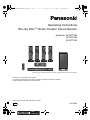 1
1
-
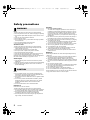 2
2
-
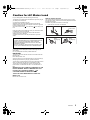 3
3
-
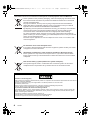 4
4
-
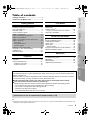 5
5
-
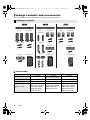 6
6
-
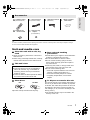 7
7
-
 8
8
-
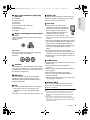 9
9
-
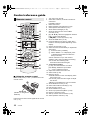 10
10
-
 11
11
-
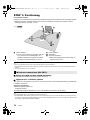 12
12
-
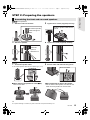 13
13
-
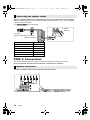 14
14
-
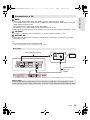 15
15
-
 16
16
-
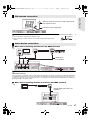 17
17
-
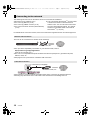 18
18
-
 19
19
-
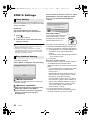 20
20
-
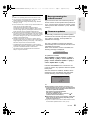 21
21
-
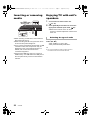 22
22
-
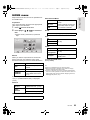 23
23
-
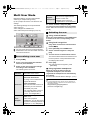 24
24
-
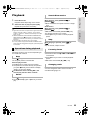 25
25
-
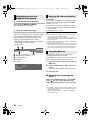 26
26
-
 27
27
-
 28
28
-
 29
29
-
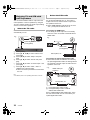 30
30
-
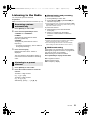 31
31
-
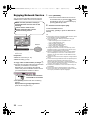 32
32
-
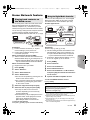 33
33
-
 34
34
-
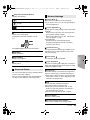 35
35
-
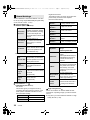 36
36
-
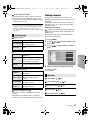 37
37
-
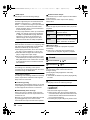 38
38
-
 39
39
-
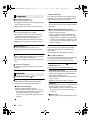 40
40
-
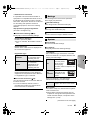 41
41
-
 42
42
-
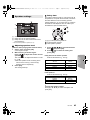 43
43
-
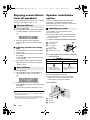 44
44
-
 45
45
-
 46
46
-
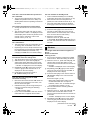 47
47
-
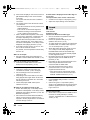 48
48
-
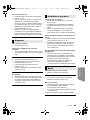 49
49
-
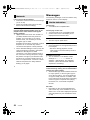 50
50
-
 51
51
-
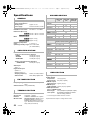 52
52
-
 53
53
-
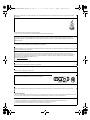 54
54
-
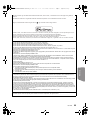 55
55
-
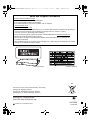 56
56
Panasonic SC-BTT590 Operating instructions
- Category
- Home cinema systems
- Type
- Operating instructions
- This manual is also suitable for
Ask a question and I''ll find the answer in the document
Finding information in a document is now easier with AI
Related papers
-
Panasonic SCBTT100EB Owner's manual
-
Panasonic SCBTT195EP Operating instructions
-
Cadillac SB-HC480 Operating Instructions Manual
-
Panasonic SCBTT465EG Operating instructions
-
Panasonic DMR-XW390 User manual
-
Panasonic DMPBD793EG Owner's manual
-
Panasonic SCBTT460EB Operating instructions
-
Panasonic SC-PTX60 Owner's manual
-
Panasonic Diga DMR-PWT500 Operating Instructions Manual
-
Samsung SC-XH150 User manual
Other documents
-
Pioneer PD-50-K User manual
-
Pioneer PD-50-S User manual
-
Konica Minolta NS-DPF8IP User manual
-
Pioneer BDP-3220K Operating Instructions Manual
-
Pioneer PD-10-S User manual
-
Samsung DVDK300 User guide
-
Roland KC-150 Owner's manual
-
Pioneer S-31 Operating instructions
-
Pioneer A-10 Operating instructions
-
Pioneer PD-50 User manual