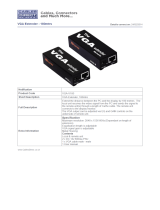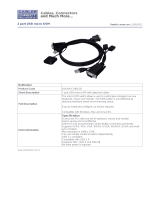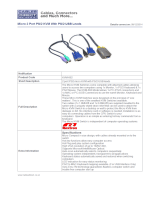Combo KVM Extender, User’s Manual
- 3 -
1.1 Features
1 Extend the Keyboard / Video / Mouse signal by Cat5/5e/6 cable.
2 Dual console operation - Control your system from both the local and remote unit.
3 Push button at local side to select active console.
4 Available active console option: local console / remote console / both consoles.
5 Support connection of USB and/or PS/2 keyboard/mouse for local and remote
console arbitrarily.
6 Support keyboard/mouse connection of USB and/or PS/2 interface to computer at
local side arbitrarily.
7 Support high resolution video - Up to 1280x1024 @ 60Hz for distances of up to 200
meters.
8 Support VGA, SVGA and multisync monitors.
9 DDC2B support for remote monitor.
10 Adjustable control of focus, brightness and color skew to improve video quality at
remote side.
11 No software or driver installation required.
12 Compatible with most commonly used operating systems like DOS, Windows
98SE/ME/2000/XP/2003 Server/Vista, Linux, Mac OS9/OSX and Sun
Microsystems.
13 Support BIOS level operation.
14 Plug and Play.
15 Support Microsoft Intellimouse 3 ~ 5 key mouse & Microsoft Natural Keyboard Pro
series.
16 Support SUNMICRO system function key emulation.
17 LEDs on each device to indicate the active console and connection status.
18 Firmware upgradeable.
1.2 Package Contents
The product you purchased should contain the equipment and accessories shown
as follows:
1 1 x DS-51110 (Local Unit).
2 1 x DS-51110 (Remote Unit).
3 1 x VGA femal-to-male cable.
4 1 x USB A-B type cable.
5 2 x PS/2 male-to-male cable.
6 2 x External power adaptor DC 5V 2A
7 1 x User’s Manual