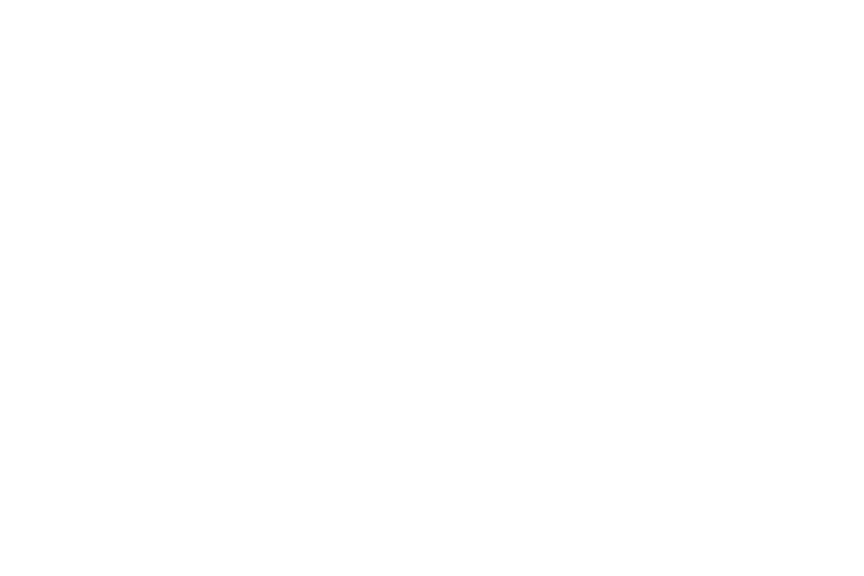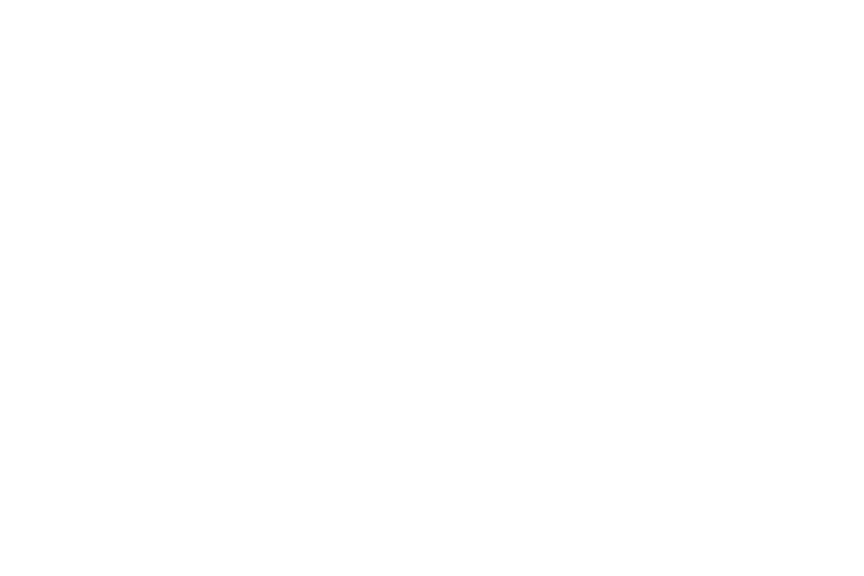
3
Contacts . . . . . . . . . . . . . . . . . . . . . . . . . . . . 101
Downloads . . . . . . . . . . . . . . . . . . . . . . . . . . 101
Dropbox . . . . . . . . . . . . . . . . . . . . . . . . . . . . 101
Email . . . . . . . . . . . . . . . . . . . . . . . . . . . . . . . 102
Flipboard . . . . . . . . . . . . . . . . . . . . . . . . . . . . 102
Gallery . . . . . . . . . . . . . . . . . . . . . . . . . . . . . . 103
Game Hub . . . . . . . . . . . . . . . . . . . . . . . . . . . 103
Gmail . . . . . . . . . . . . . . . . . . . . . . . . . . . . . . 103
Google . . . . . . . . . . . . . . . . . . . . . . . . . . . . . . 103
Google Settings . . . . . . . . . . . . . . . . . . . . . . .103
Google+ . . . . . . . . . . . . . . . . . . . . . . . . . . . .104
Group Play . . . . . . . . . . . . . . . . . . . . . . . . . . 104
Help . . . . . . . . . . . . . . . . . . . . . . . . . . . . . . . 105
Internet . . . . . . . . . . . . . . . . . . . . . . . . . . . . . 105
Local . . . . . . . . . . . . . . . . . . . . . . . . . . . . . . . 105
Maps . . . . . . . . . . . . . . . . . . . . . . . . . . . . . . . 106
Memo . . . . . . . . . . . . . . . . . . . . . . . . . . . . . . 106
Messenger . . . . . . . . . . . . . . . . . . . . . . . . . . 107
Music Hub . . . . . . . . . . . . . . . . . . . . . . . . . . . 107
Music Player . . . . . . . . . . . . . . . . . . . . . . . . . 107
My Files . . . . . . . . . . . . . . . . . . . . . . . . . . . . 107
Navigation . . . . . . . . . . . . . . . . . . . . . . . . . . . 108
Paper Artist . . . . . . . . . . . . . . . . . . . . . . . . . .108
Play Books . . . . . . . . . . . . . . . . . . . . . . . . . . .109
Play Magazines . . . . . . . . . . . . . . . . . . . . . . .109
Play Movies & TV . . . . . . . . . . . . . . . . . . . . . .109
Play Music . . . . . . . . . . . . . . . . . . . . . . . . . . .109
Play Store . . . . . . . . . . . . . . . . . . . . . . . . . . .110
Polaris Office . . . . . . . . . . . . . . . . . . . . . . . . .111
S Planner . . . . . . . . . . . . . . . . . . . . . . . . . . . .111
S Translator . . . . . . . . . . . . . . . . . . . . . . . . . .114
S Voice . . . . . . . . . . . . . . . . . . . . . . . . . . . . .115
Samsung Apps . . . . . . . . . . . . . . . . . . . . . . .115
Samsung Link . . . . . . . . . . . . . . . . . . . . . . . .115
Screen Saver . . . . . . . . . . . . . . . . . . . . . . . . .116
Settings . . . . . . . . . . . . . . . . . . . . . . . . . . . . .116
Smart Remote . . . . . . . . . . . . . . . . . . . . . . . .116
Story Album . . . . . . . . . . . . . . . . . . . . . . . . . .117
Talk . . . . . . . . . . . . . . . . . . . . . . . . . . . . . . . .117
Trip Advisor . . . . . . . . . . . . . . . . . . . . . . . . . .117
Video Player . . . . . . . . . . . . . . . . . . . . . . . . . .117
Voice Search . . . . . . . . . . . . . . . . . . . . . . . . .117
WatchON . . . . . . . . . . . . . . . . . . . . . . . . . . . .118
World Clock . . . . . . . . . . . . . . . . . . . . . . . . . .119