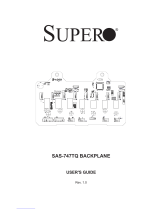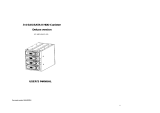Page is loading ...

SC835 Chassis
Series
SC835TQ - R800B
USER’S MANUAL
1.0
SUPER
®

SC835 Chassis Manual
ii
Manual Revision 1.0
Release Date: Januay 18, 2008
Unless you request and receive written permission from SUPER MICRO COMPUTER, you may not
copy any part of this document.
Information in this document is subject to change without notice. Other products and companies
referred to herein are trademarks or registered trademarks of their respective companies or mark
holders.
Copyright © 2008 by SUPER MICRO COMPUTER INC.
All rights reserved.
Printed in the United States of America
The information in this User’s Manual has been carefully reviewed and is believed to be accurate.
The vendor assumes no responsibility for any inaccuracies that may be contained in this document,
makes no commitment to update or to keep current the information in this manual, or to notify any
person or organization of the updates. Please Note: For the most up-to-date version of this
manual, please see our web site at www.supermicro.com.
Super Micro Computer, Inc. ("Supermicro") reserves the right to make changes to the product
described in this manual at any time and without notice. This product, including software, if any,
and documentation may not, in whole or in part, be copied, photocopied, reproduced, translated or
reduced to any medium or machine without prior written consent.
IN NO EVENT WILL SUPERMICRO BE LIABLE FOR DIRECT, INDIRECT, SPECIAL, INCIDENTAL,
SPECULATIVE OR CONSEQUENTIAL DAMAGES ARISING FROM THE USE OR INABILITY TO
USE THIS PRODUCT OR DOCUMENTATION, EVEN IF ADVISED OF THE POSSIBILITY OF
SUCH DAMAGES. IN PARTICULAR, SUPERMICRO SHALL NOT HAVE LIABILITY FOR ANY
HARDWARE, SOFTWARE, OR DATA STORED OR USED WITH THE PRODUCT, INCLUDING THE
COSTS OF REPAIRING, REPLACING, INTEGRATING, INSTALLING OR RECOVERING SUCH
HARDWARE, SOFTWARE, OR DATA.
Any disputes arising between manufacturer and customer shall be governed by the laws of Santa
Clara County in the State of California, USA. The State of California, County of Santa Clara shall
be the exclusive venue for the resolution of any such disputes. Super Micro's total liability for all
claims will not exceed the price paid for the hardware product.

iii
Preface
Preface
About This Manual
This manual is written for professional system integrators and PC technicians. It
provides information for the installation and use of the SC835 3U chassis. Installa-
tion and maintenance should be performed by experienced technicians only.
Supermicro’s SC835 3U chassis features a unique and highly-optimized design for
dual-core Xeon platforms. The chassis is equipped with a redundant 800W high
efficiency power supply. High performance fans provide ample optimized cooling
for FB-DIMM memory modules and 8 hot-swap drive bays offers maximum storage
capacity in a 3U form factor.
This document lists compatible parts available when this document was published.
Always refer to the our Web site for updates on supported parts and configura-
tions.

SC835 Chassis Manual
iv
Manual Organization
Chapter 1: Introduction
The first chapter provides a checklist of the main components included with this
chassis and describes the main features of the SC835 chassis. This chapter also
includes contact information.
Chapter 2: System Safety
This chapter lists warnings, precautions, and system safety. You should thoroughly
familiarize yourself with this chapter for a general overview of safety precautions
that should be followed before installing and servicing this chassis.
Chapter 3: Chassis Components
Refer here for details on this chassis model including the fans, bays, airflow shields,
and other components.
Chapter 4: System Interface
Refer to this chapter for details on the system interface, which includes the functions
and information provided by the control panel on the chassis as well as other LEDs
located throughout the system.
Chapter 5: Chassis Setup and Maintenance
Refer to this chapter for detailed information on this chassis. You should follow the
procedures given in this chapter when installing, removing, or reconfiguring your
chassis.
Chapter 6: Rack Installation
Refer to this chapter for detailed information on chassis rack installation. You should
follow the procedures given in this chapter when installing, removing or reconfiguring
your chassis into a rack environment.
Appendix A: SC835 Chassis Cables
Appendix B: SC835 Power Supply Specifications
Appendix C: SAS 833TQ Series Backplane

v
Preface
Table of Contents
Chapter 1 Introduction
1-1 Overview ............................................................................................................ 1
1-2 Shipping List ....................................................................................................... 1
Part Numbers ..................................................................................................... 1
1-3 Chassis Features ............................................................................................... 2
CPU Support ...................................................................................................... 2
Hard Drives ........................................................................................................ 2
I/O Expansion slots ............................................................................................ 2
Peripheral Drives ................................................................................................ 2
Other Features ................................................................................................... 2
Chapter 2 System Safety
2-1 Overview ............................................................................................................ 1
2-2 Warnings and Precautions ................................................................................. 1
2-3 Preparing for Setup ............................................................................................ 1
2-4 Electrical Safety Precautions ............................................................................. 2
2-5 General Safety Precautions ............................................................................... 3
2-6 System Safety .................................................................................................... 3
Chapter 3 Chassis Components
3-1 Overview ............................................................................................................ 1
3-2 Components ....................................................................................................... 1
Chassis and Chassis Bays ................................................................................ 1
Backplane ........................................................................................................... 1
Fans ................................................................................................................... 1
Mounting Rails ................................................................................................... 2
Power Supply ..................................................................................................... 2
Air Shroud .......................................................................................................... 2
3-3 Where to get Replacement Components ........................................................... 2
Chapter 4 System Interface
4-1 Overview ............................................................................................................ 1
4-2 Control Panel Buttons ........................................................................................ 2
4-3 Control Panel LEDs ........................................................................................... 2
4-4 Drive Carrier LEDs ............................................................................................. 4
Chapter 5 Chassis Setup and Maintenance
5-1 Overview ............................................................................................................ 1
5-2 Removing the Chassis Cover ............................................................................ 2
5-3 Installing the Hard Drives ................................................................................... 3

SC835 Chassis Manual
vi
Removing Hard Drive Trays From the Chassis ................................................. 3
Installing a Hard Drive into the Hard Drive Tray ................................................ 4
5-4 Installing the Motherboard ................................................................................. 6
Permanent and Optional Standoffs .................................................................... 6
Standoff Labeling ............................................................................................... 6
I/O Shield and Add On Card Setup ................................................................... 8
Installing an I/O Port Panel ................................................................................ 9
5-5 Installing the Air Shroud, Rear Fan, and Checking Air Flow ........................... 10
5-6 Chassis Maintenance ........................................................................................11
System Fans .....................................................................................................11
Replacing a System Fan ...................................................................................11
Installing the Rear System Fans ...................................................................... 12
Checking the Server's Air Flow ........................................................................ 13
5-7 Power Supply ................................................................................................... 13
Replacing the Power Supply ............................................................................ 13
Replacing the Power Distributor ...................................................................... 14
Replacing the DVD or CD-ROM Drive ............................................................. 15
Replacing or Installing the DVD Drive ............................................................. 15
Replacing or Installing the Optional Floppy Drive ........................................... 16
Chapter 6 Rack Installation
6-1 Overview ......................................................................................................... 6-1
6-2 Unpacking the System .................................................................................... 6-1
6-3 Preparing for Setup ......................................................................................... 6-1
Choosing a Setup Location ............................................................................. 6-1
Rack Precautions ............................................................................................ 6-2
General Server Precautions ............................................................................ 6-2
Rack Mounting Considerations ....................................................................... 6-2
Reduced Airflow ......................................................................................... 6-3
Mechanical Loading ................................................................................... 6-3
Circuit Overloading ..................................................................................... 6-3
Reliable Ground ......................................................................................... 6-3
6-4 Rack Mounting Instructions ............................................................................. 6-4
Installing the Outer Rack Rails ....................................................................... 6-5
Installing the Chassis into a Rack .................................................................. 6-6
Appendix A SC835 Chassis Cables
Appendix B SC835 Power Supply Specifications
Appendix C SAS-833TQ Backplane Specifications

1-1
Chapter 1: Introduction
Chapter 1
Introduction
1-1 Overview
Supermicro’s SC835 3U chassis features a unique and highly-optimized design.
The chassis is equipped with a redundant high efficiency power supply. High per-
formance fans provide ample optimized cooling and 8 hot-swappable drive bays
offer maximum storage capacity in a 3U form factor.
1-2 Shipping List
Part Numbers
Please visit the following link for the latest shipping lists and part numbers for your
particular chassis model:
http://www.supermicro.com/products/chassis/3U/?chs=835
SC835 Chassis Series
Model CPU HDD I/O Slots
Power
Supply
SC835TQ-R800B
Dual-core
Xeon 1066
MHz FSB
8x 3.5" SAS
/ SATA hot
swappable
drive trays
7x FF R800W

SC835 Chassis Manual
1-2
1-3 Chassis Features
The SC835 high performance chassis includes the following features:
CPU Support
The SC835 Chassis supports Intel and AMD Quad processors. Please refer to
the motherboard specifications pages on our Web site for updates on supported
processors for this chassis
Hard Drives
The SC835 Chassis features 8 slots for 3.5" SAS/SATA drives. These drives are hot
swappable. Once setup correctly, these drives can be removed without powering
down the server. In addition, these drives support SES2 (SAS/SATA).
I/O Expansion slots
Each version of the SC835 Chassis includes 7 full-height, full-length I/O expansion
slots.
Peripheral Drives
Each SC835 chassis supports either one slim 8x DVD drive, one 24x CD or one
optional floppy drive. These drives allow you to quickly install or save data.
Other Features
Other onboard features are included to promote system health. These include
various six cooling fans, a convenient power switch, reset button, and LED indica-
tors.

1-3
Chapter 1: Introduction
1-4 Contacting SuperMicro
Headquarters
Address: Super Micro Computer, Inc.
980 Rock Ave.
San Jose, CA 95131 U.S.A.
Tel: +1 (408) 503-8000
Fax: +1 (408) 503-8008
Email: marketing@supermicro.com (General Information)
support@supermicro.com (Technical Support)
Web Site: www.supermicro.com
Europe
Address: Super Micro Computer B.V.
Het Sterrenbeeld 28, 5215 ML
's-Hertogenbosch, The Netherlands
Tel: +31 (0) 73-6400390
Fax: +31 (0) 73-6416525
Email: sales@supermicro.nl (General Information)
support@supermicro.nl (Technical Support)
rma@supermicro.nl (Customer Support)
Asia-Pacific
Address: Super Micro Computer, Taiwan
4F, No. 232-1, Liancheng Rd.
Chung-Ho 235, Taipei County
Taiwan, R.O.C.
Tel: +886-(2) 8226-3990
Fax: +886-(2) 8226-3991
Web Site: www.supermicro.com.tw
Technical Support:
Email: support@supermicro.com.tw
Tel: 886-2-8228-1366, ext.132 or 139

SC835 Chassis Manual
1-4
Notes

2-1
Chapter 2: System Safety
Chapter 2
System Safety
2-1 Overview
This chapter provides a quick setup checklist to get your chassis up and running.
Following the steps in order given should enable you to have your chassis setup and
operational within a minimal amount of time. These instructions assume that you are
an experienced technician, familiar with common concepts and terminology.
2-2 Warnings and Precautions
You should inspect the box the chassis was shipped in and note if it was damaged
in any way. If the chassis itself shows damage, file a damage claim with the carrier
who delivered your system.
Decide on a suitable location for the rack unit that will hold the chassis. It should be
situated in a clean, dust-free area that is well ventilated. Avoid areas where heat,
electrical noise and electromagnetic fields are generated.
You will also need it placed near at least two grounded power outlets. The SC835
chassis includes two redundant power supplies which require two grounded out-
lets.
2-3 Preparing for Setup
The SC835 chassis includes a set of rail assemblies, including mounting brackets
and mounting screws you will need to install the systems into the rack. Please read
this manual in its entirety before you begin the installation procedure.

SC835 Chassis Manual
2-2
2-4 Electrical Safety Precautions
Basic electrical safety precautions should be followed to protect yourself from harm
and the SC835 from damage:
Be aware of the locations of the power on/off switch on the chassis as well
as the room’s emergency power-off switch, disconnection switch or electrical
outlet. If an electrical accident occurs, you can then quickly remove power from
the system.
Do not work alone when working with high voltage components.
Power should always be disconnected from the system when removing or in-
stalling main system components, such as the serverboard, memory modules
and the DVD-ROM and floppy drives (not necessary for hot swappable drives).
When disconnecting power, you should first power down the system with the
operating system and then unplug the power cords from all the power supply
modules in the system.
When working around exposed electrical circuits, another person who is fa-
miliar with the power-off controls should be nearby to switch off the power, if
necessary.
Use only one hand when working with powered-on electrical equipment. This
is to avoid making a complete circuit, which will cause electrical shock. Use
extreme caution when using metal tools, which can easily damage any electrical
components or circuit boards they come into contact with.
Do not use mats designed to decrease electrostatic discharge as protection from
electrical shock. Instead, use rubber mats that have been specifically designed
as electrical insulators.
The power supply power cord must include a grounding plug and must be
plugged into grounded electrical outlets.
Serverboard Battery: CAUTION - There is a danger of explosion if the onboard
battery is installed upside down, which will reverse its polarities This battery
must be replaced only with the same or an equivalent type recommended by
the manufacturer. Dispose of used batteries according to the manufacturer’s
instructions.
•
•
•
•
•
•
•
•

2-3
Chapter 2: System Safety
DVD-ROM Laser: CAUTION - This server may have come equipped with a
DVD-ROM drive. To prevent direct exposure to the laser beam and hazardous
radiation exposure, do not open the enclosure or use the unit in any uncon-
ventional way.
2-5 General Safety Precautions
Keep the area around the chassis clean and free of clutter.
Place the chassis top cover and any system components that have been re-
moved away from the system or on a table so that they won’t accidentally be
stepped on.
While working on the system, do not wear loose clothing such as neckties and
unbuttoned shirt sleeves, which can come into contact with electrical circuits or
be pulled into a cooling fan.
Remove any jewelry or metal objects from your body, which are excellent metal
conductors that can create short circuits and harm you if they come into contact
with printed circuit boards or areas where power is present.
After accessing the inside of the system, close the system back up and secure
it to the rack unit with the retention screws after ensuring that all connections
have been made.
2-6 System Safety
Electrostatic discharge (ESD) is generated by two objects with different electrical
charges coming into contact with each other. An electrical discharge is created to
neutralize this difference, which can damage electronic components and printed
circuit boards. The following measures are generally sufficient to neutralize this
difference before contact is made to protect your equipment from ESD:
Do not use mats designed to decrease electrostatic discharge as protection from
electrical shock. Instead, use rubber mats that have been specifically designed
as electrical insulators.
Use a grounded wrist strap designed to prevent static discharge.
Keep all components and printed circuit boards (PCBs) in their antistatic bags
until ready for use.
•
•
•
•
•
•
•
•
•

SC835 Chassis Manual
2-4
Touch a grounded metal object before removing any board from its antistatic
bag.
Do not let components or PCBs come into contact with your clothing, which may
retain a charge even if you are wearing a wrist strap.
Handle a board by its edges only; do not touch its components, peripheral chips,
memory modules or contacts.
When handling chips or modules, avoid touching their pins.
Put the serverboard and peripherals back into their antistatic bags when not
in use.
For grounding purposes, make sure your computer chassis provides excellent
conductivity between the power supply, the case, the mounting fasteners and
the serverboard.
•
•
•
•
•
•

3-1
Chapter 3: Chassis Components
Chapter 3
Chassis Components
3-1 Overview
This chapter describes the most common components included with your chassis.
Some components listed may not be included or compatible with your particular
chassis model. For more information, see the installation instructions detailed later
in this manual.
3-2 Components
Chassis and Chassis Bays
The SC835 chassis supports either one slim 8x DVD, one 24x CD-ROM or one
floppy drive. It includes 8 hard drive bays. Most chassis models include a DVD-
ROM. Hard drives must be purchased separately. For the latest shipping lists, visit
our Web site at: http://www.supermicro.com.
Backplane
Each SC835 chassis comes with a 3U backplane. Depending on our order, your
backplane will accept SAS/SATA drives, SAS only, or SCSI drives. For more in-
formation regarding compatible backplanes, view the appendices found at the end
of this manual. In addition, visit our Web site for the latest information: http://www.
supermicro.com.
Fans
The SC835 chassis accepts three 8cm hot-swappable fans and two 8cm rear
exhaust fans. System fans for SC835 chassis are powered from the serverboard.
These fans are 3U compatible and are powered by 3-pin connectors.

SC835 Chassis Manual
3-2
Mounting Rails
The SC835 can be placed in a rack for secure storage and use. To setup your rack,
follow the step-by-step instructions included in this manual.
Power Supply
Each SC835 chassis model includes two redundant high-efficiency "hot-swappable"
power supplies rated at 800 Watts. In the unlikely event of a failure in one of the
power supplies, you can remove and replace the faulty power supply without pow-
ering down the system.
Air Shroud
Air shrouds are shields, usually plastic, that funnel air directly to where it is needed.
Always use the air shroud included with your chassis.
3-3 Where to get Replacement Components
Though not frequently, you may need replacement parts for your system. To en-
sure the highest level of professional service and technical support, we strongly
recommend purchasing exclusively from our Supermicro Authorized Distributors /
System Integrators / Resellers. A list of Supermicro Authorized Distributors / System
Integrators /Reseller can be found at: http://www.supermicro.com. Click the Where
to Buy link.

4-1
Chapter 4: System Interface
Chapter 4
System Interface
4-1 Overview
There are several LEDs on the control panel as well as others on the drive carriers
to keep you constantly informed of the overall status of the system as well as the
activity and health of specific components. Most SC835 models have two buttons
on the chassis control panel: a reset button and an on/off switch. This chapter ex-
plains the meanings of all LED indicators and the appropriate response you may
need to take.
Figure 4-1: SC835 Front Panel

SC835 Chassis Manual
4-2
4-2 Control Panel Buttons
There are two push-buttons located on the front of the chassis. These are (in order
from left to right) a reset button and a power on/off button.
Reset: The reset button is used to reboot the system.
•
Power: The main power switch is used to apply or remove power from the
power supply to the server system. Turning off system power with this button
removes the main power but keeps standby power supplied to the system.
Therefore, you must unplug system before servicing.
•
4-3 Control Panel LEDs
The control panel located on the front of the SC835 chassis has 6 LEDs. These
LEDs provide you with critical information related to different parts of the system.
This section explains what each LED indicates when illuminated and any corrective
action you may need to take.
Power Failure: When this LED flashes, it indicates a power failure in the
power supply.
!

4-3
Chapter 4: System Interface
Power: Indicates power is being supplied to the system's power supply units.
This LED should normally be illuminated when the system is operating.
•
Overheat/Fan Fail: When this LED flashes it indicates a fan failure. When
continuously on (not flashing) it indicates an overheat condition, which may be
caused by cables obstructing the airflow in the system or the ambient room
temperature being too warm. Check the routing of the cables and make sure
all fans are present and operating normally. You should also check to make
sure that the chassis covers are installed. Finally, verify that the heatsinks are
installed properly. This LED will remain flashing or on as long as the overheat
condition exists.
•
NIC2: Indicates network activity on LAN2 when flashing.•
NIC1: Indicates network activity on LAN1 when flashing.•
HDD: Indicates IDE channel activity. SAS/SATA drive, SCSI drive, and/or
DVD-ROM drive activity when flashing.
•

SC835 Chassis Manual
4-4
4-4 Drive Carrier LEDs
Each SAS drive carrier has two LEDs.
Blue: When illuminated, this blue LED (on the front of the drive carrier) indicates
drive activity. A connection to the SAS backplane enables this LED to blink on
and off when that particular drive is being accessed.
Red: The red LED to indicate a drive failure. If one of the SAS drives fail, you
should be refer to your system management software.
•
•
/