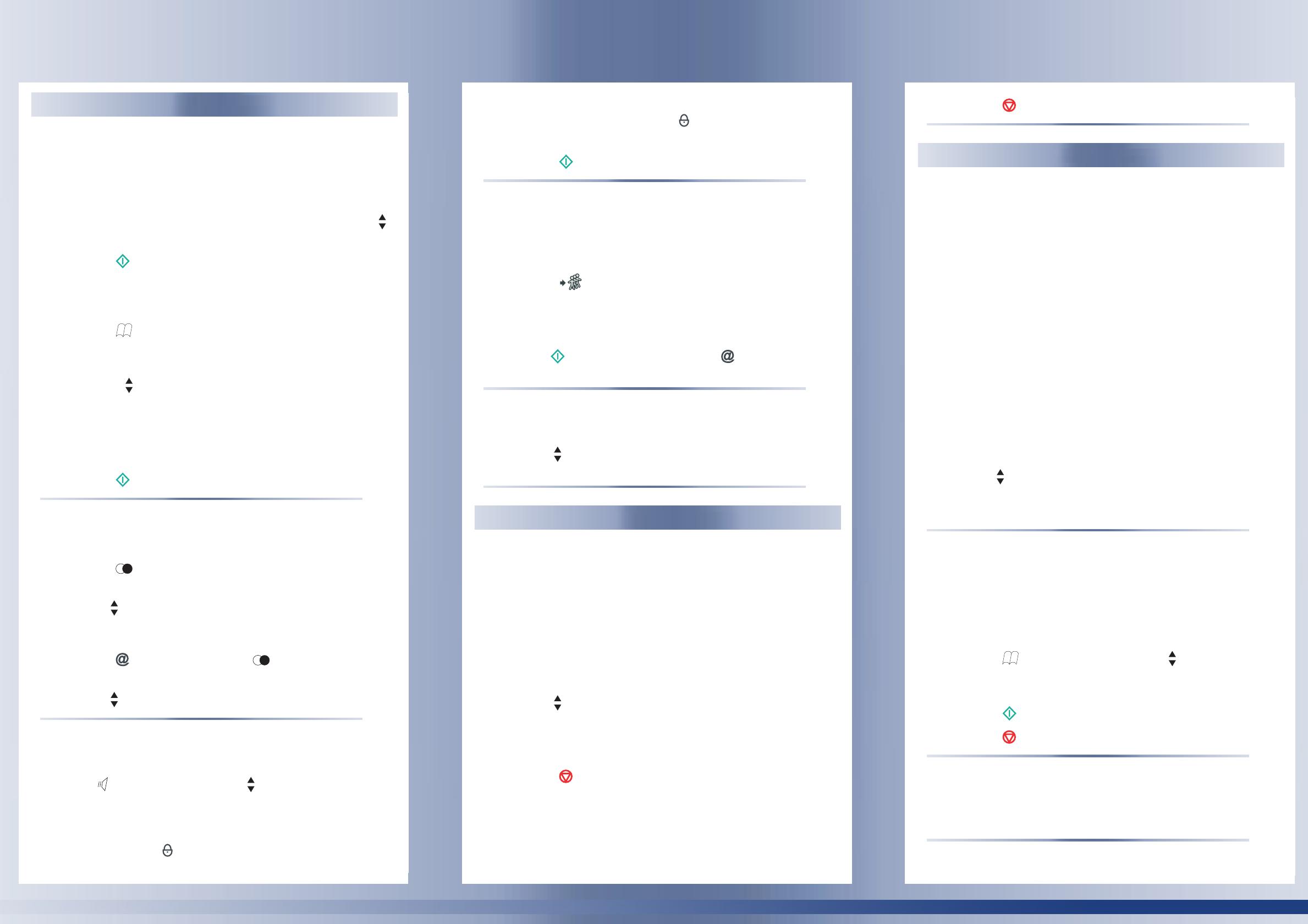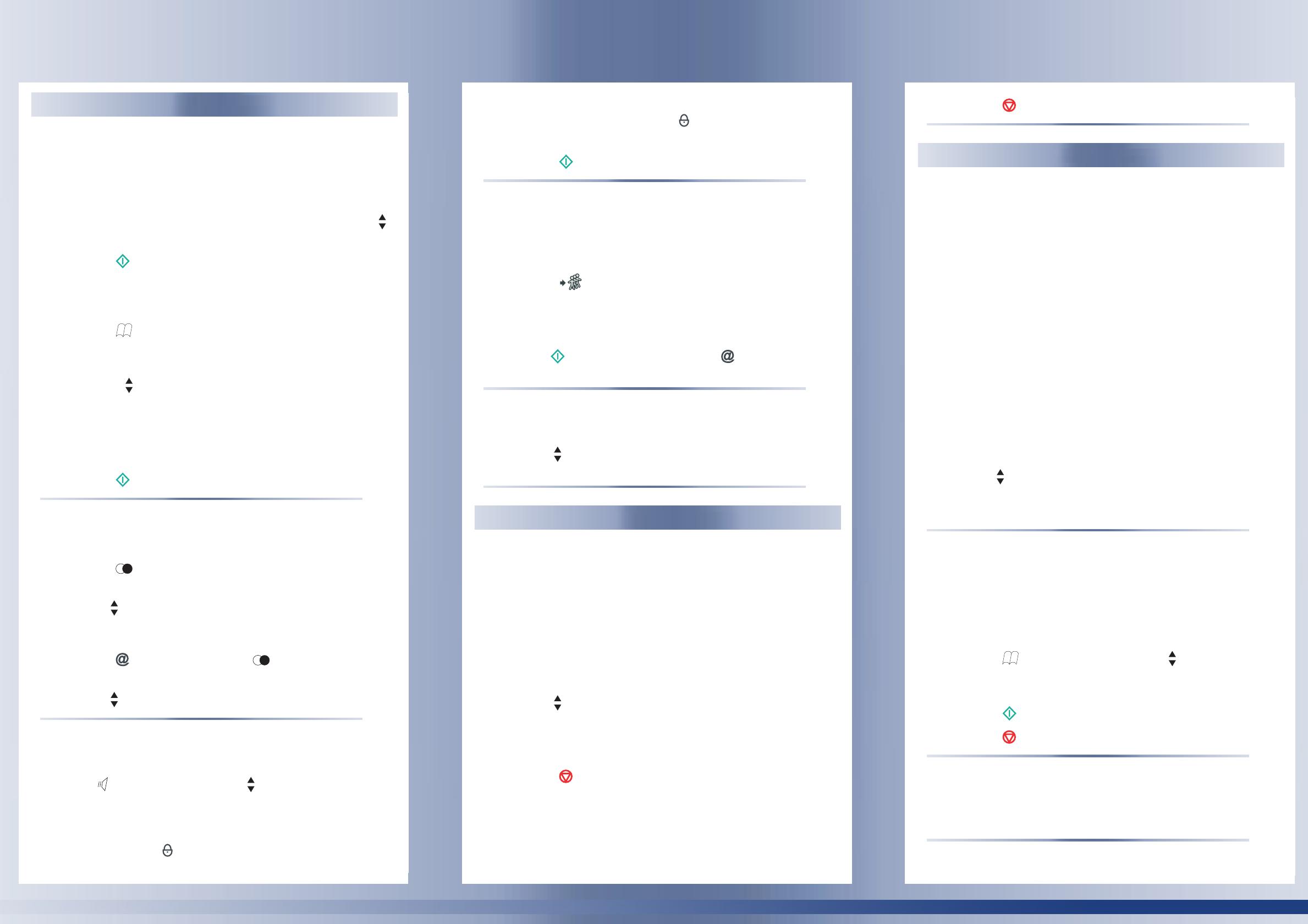
Address Book Dialing
Dialing from the keypad
1. Place documents face down on the document input tray.
2. Enter your Speed Dial or Group Dial list name using the alphabetic
keypad, or enter the first letter of the list name and then use the
Navigation keys to scroll though the list.
3. Press the key.
Assigned number dialing
1. Place documents face down on the document input tray.
2. Press the Address Book key to access the Speed Dial and
Group Dial lists. Use one of the following options to select the
required Speed Dial or Group Dial:
a. Use the Navigation keys to scroll through the address book.
b. If you have created a speed dial using the WITH ASSOCIATED
option, enter the appropriate assigned letter.
c. Enter the group dial or subscriber list assigned number. The
screen displays the name of the group dial or subscriber list
assigned to this number.
3. Press the key.
Redial
Fax Number
1. Press the Redial key. The redial list contains the last 10 numbers
dialed.
2. Use the Navigation keys to scroll to the required number.
E-mail Address
1. Press the Internet key. Press the Redial key. The redial list
contains the last 10 e-mail addresses used.
2. Use the Navigation keys to scroll to the required number.
Manual Dial
1. Place the document face down on the document input tray.
2. Press Manual Line key. Use the Navigation keys to set the
tone volume.
3. Enter or select the dial number from the phone book.
When entering the phone number, use the "F1" key to enter a
Pause and use the key to mask all following key strokes which
will appear as "+" on the display and printed report.
Advanced Dialing Options
Example of dialing with long distance and masked charge code:
8 F1 15851234567 +
∗∗∗∗
4. Wait for the remote machine tone to indicate the line is clear.
5. Press the Fax/Copy key to start the document transmission.
Broadcast to Multiple Numbers
1. Place documents face down on the document input tray
2. Enter the fax number or E-mail address, or use the Address Book
or Redial keys.
3. Press the Broadcast key and select the number of the next
group dial or second subscriber list. You can repeat this step up to
a maximum of 10 group dials.
4. Press OK to confirm.
Press the key to fax the document, or the key to send as an e-
mail.
Fax Confirmation Report
1. Press M 231 to access Report. Press OK to confirm.
2. Use the Navigation keys to select WITH to activate report, or
WITHOUT to deactivate report. Press OK to confirm.
Fax Answering Machine
To save an access code
1. Press M 383 to access Answer Code. Press OK to confirm.
2. Enter a 4 digit code. Press OK to confirm.
To activate or deactivate the answering machine mode
1. Press M 382 to access Activation. Press OK to confirm.
2. Enter the 4 digit code. Press OK to confirm.
3. Use the Navigation keys to select WITH to activate the
answering machine mode, or WITHOUT to deactivate the
answering machine mode.
4. Press OK to confirm.
5. Press the Stop key twice to cancel the operation.
To print a stored fax message
1. Press M 381 to access Print menu. Press OK to confirm.
2. Enter your 4 digit access code and press OK to confirm.
Secure Receive
3. Press the Stop key twice to cancel the operation.
Creating Speed Dial Lists
To add a new Speed Dial contact to your Address Book
1. Press M 11 to access New Contact. Press OK to confirm.
2. Follow the on-screen instructions to enter your Speed Dial details:
• Enter Speed Dial Name. Press OK to confirm.
• Enter Phone Number. Press OK to confirm.
• Enter E-mail (optional). Press OK to confirm.
• Select Image (TIF) or PDF. Press OK to confirm.
• Enter FTP (optional if no e-mail address entered). Press OK to
confirm. Additional on-screen prompts will appear to set up FTP.
3. Your Speed Dial ID number (Record No.) will automatically appear
on the control panel screen. To modify the ID number, select
another available number. Press OK to confirm.
4. Select WITH ASSOCIATED to assign a shortcut key for your speed
dial. Enter the assigned shortcut key. Select WOUT ASSOCIATED
if no shortcut keys required. Press OK to confirm.
5. Use the Navigation keys to select Modem Speed. Press OK to
confirm.
6. Press the C key to cancel the operation at any time.
Creating Group Dial Lists
A Group Dial list is made from the Speed Dials already stored.
To add a new Group Dial list to your Address Book
1. Press M 12 to access New List. Press OK to confirm.
2. Enter the Group Dial List name. Press OK to confirm.
3. Press the Address Book key. Use the Navigation keys to
select the required Speed Dial ID number. Press OK to confirm.
Repeat this step to add further ID numbers.
4. Press the Fax/Copy key to save the group dial list.
5. Press the Stop key twice to cancel the operation.
Printing the Address Book
To print the numbers stored in the Address Book
1. Press M 15 to access Print. Press OK to confirm.
Address Book Features
ADVANCED FAX OPTIONS
ADVANCED FAX OPTIONS
XEROX 2121/2121L
XEROX 2121/2121L
LU 252780976 Guide de référence MFLV3 XEROX_EN.fm Page 2 Mardi, 14. novembre 2006 2:01 14