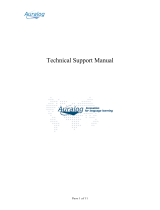Page is loading ...

User’s Guide
NIS2005.book Page 1 Sunday, August 1, 2004 3:24 PM

Norton Internet Security
™
2005
User’s Guide
The software described in this book is furnished under a license
agreement and may be used only in accordance with the terms of the
agreement.
Documentation version 8.0
PN: 10291345
Copyright Notice
Copyright © 2004 Symantec Corporation. All Rights Reserved.
Any technical documentation that is made available by Symantec
Corporation is the copyrighted work of Symantec Corporation and is
owned by Symantec Corporation.
NO WARRANTY. The technical documentation is being delivered to
you AS-IS and Symantec Corporation makes no warranty as to its
accuracy or use. Any use of the technical documentation or the
information contained therein is at the risk of the user. Documentation
may include technical or other inaccuracies or typographical errors.
Symantec reserves the right to make changes without prior notice.
No part of this publication may be copied without the express written
permission of Symantec Corporation, 20330 Stevens Creek Blvd.,
Cupertino, CA 95014.
Trademarks
Symantec, the Symantec logo, Norton Internet Security, Norton
Personal Firewall, LiveUpdate, Norton AntiSpam, and Norton
AntiVirus are U.S. registered trademarks of Symantec Corporation.
Microsoft, MS-DOS, MSN, Windows, and the Windows logo are
registered trademarks of Microsoft Corporation. AOL and CompuServe
are registered trademarks of America Online, Inc. Pentium is a
registered trademark of Intel Corporation.
Other product names mentioned in this manual may be trademarks or
registered trademarks of their respective companies and are hereby
acknowledged.
Printed in the United States of America.
10987654321
NIS2005.book Page 2 Sunday, August 1, 2004 3:24 PM

Contents
Chapter 1 Installation
System requirements ......................................................... 5
Before installation .............................................................11
Install Norton Internet Security ....................................12
After installation ................................................................14
For more information .......................................................17
Chapter 2 Feature summary
Security protection features ...........................................22
Virus and threat protection features ............................23
Spam filtering features ....................................................25
Ad blocking features .........................................................27
Chapter 3 Getting started
Start Norton Internet Security .......................................30
Start Norton Internet Security from the Internet
Explorer toolbar ........................................................30
About the main window ...................................................31
Activate your product .......................................................33
Temporarily turn off security protection .....................35
Turn off Auto-Protect temporarily .................................37
Turn off spam filtering .....................................................39
Chapter 4 Responding to emergencies
What to do if a virus is found .........................................42
If Norton AntiVirus cannot repair a file ......................43
Look up viruses on the Symantec Web site ................44
If your product won’t install ...........................................45
If your computer won’t start ...........................................46
NIS2005.book Page 3 Sunday, August 1, 2004 3:24 PM

Contents4
Create Emergency Disks .................................................47
If you need to use Emergency Disks ............................48
Chapter 5 Frequently asked questions
Explore the Symantec service and support
Web site ......................................................................49
How can I find the version number? ............................49
If you need to uninstall ....................................................50
Troubleshoot virus and threat protection ....................51
Troubleshoot security protection ...................................55
Troubleshoot Norton AntiSpam .....................................62
Troubleshoot Ad Blocking ...............................................65
Troubleshoot LiveUpdate .................................................66
Service and support solutions
Index
NIS2005.book Page 4 Sunday, August 1, 2004 3:24 PM

Installation
1
1
Before installing, take a moment to review the system
requirements.
System requirements
To use Norton Internet Security, your computer must
have one of the following Windows operating systems
installed:
1 Windows 98/98SE/Me
1 Windows 2000 Professional
1 Windows XP Professional/Home Edition
1 Windows XP Tablet PC Edition
1 Windows XP Media Center Edition
Installation of Norton Internet Security is not supported
on Windows 95/NT 4.x, Macintosh, Linux, the server
versions of Windows 2000/XP computers, or Windows
XP 64-bit edition.
NIS2005.book Page 5 Sunday, August 1, 2004 3:24 PM

Installation
System requirements
6
Your computer must also meet the following minimum
requirements.
Operating System Requirements
Windows 98/98SE 1 133-MHz or higher processor
1 96 MB of RAM
1 200 MB of available hard disk space
1 Internet Explorer 5.5
1 CD-ROM or DVD-ROM drive
Windows Me
1 150-MHz or higher processor
1 128 MB of RAM
1 200 MB of available hard disk space
1 Internet Explorer 5.5
1 CD-ROM or DVD-ROM drive
Windows 2000
Professional
1 133-MHz or higher processor
1 128 MB of RAM
1 200 MB of available hard disk space
1 Internet Explorer 5.5
1 CD-ROM or DVD-ROM drive
Windows XP
Home/
Professional/
Tablet PC/Media
Center Editions
1 300-MHz or higher processor
1 128 MB of RAM
1 200 MB of available hard disk space
1 Internet Explorer 5.5
1 CD-ROM or DVD-ROM drive
NIS2005.book Page 6 Sunday, August 1, 2004 3:24 PM

Installation
System requirements
7
Supported email and instant messenger
programs
Norton Internet Security adds security features to the
following email and instant messenger programs.
Feature Supported programs
Norton AntiSpam
integration
Most POP3 email programs, including:
1 Microsoft
®
Outlook
®
Express 5.5 and later
1 Microsoft Outlook 2000/XP/2003
1 Eudora
®
5.0 and later
1 Netscape
®
Messenger 4.x
1 Netscape Mail 6.0/P
1 Yahoo! Mail and Yahoo! Mail Plus on the Web
Not compatible with the following email clients and
protocols:
1 AOL
1 Lotus Notes
1 IMAP
1 POP3 clients that use SSL (Secure Sockets Layer)
NIS2005.book Page 7 Sunday, August 1, 2004 3:24 PM

Installation
System requirements
8
Norton AntiVirus
email scanning
Most POP3 and SMTP email programs, including:
1 Microsoft Outlook Express 4, 5, 6
1 Microsoft Outlook 97/98/2000/XP/2003
1 Netscape Messenger 4
1 Netscape Mail 4, 6, 7
1 Eudora Light 3, Eudora Pro 4, Eudora 5, Eudora 6.0,
Eudora 6.0J
1 Pegasus 3
1 IncrediMail XE
1 Becky! Internet Mail 1.x, 2.0
1 AL-Mail32 1.11
1 Datula 1.x
1 PostPet 2.1, 2.06, 3.0
Norton AntiVirus does not support the following email
clients and protocols:
1 AOL
1 IMAP
1 POP3s with Secure Sockets Layer (SSL)
1 Web-based email such as Hotmail and Yahoo! Mail
1 Lotus Notes
Norton AntiVirus
instant messaging
scanning
1 AOL Instant Messenger 4.7 or later
1 Yahoo! Messenger 5.0 or later
1 Windows Messenger 4.7 or later
1 MSN Messenger 4.6, 4.7, 6.0 or later
Version 5.0 is not supported.
Privacy Control
instant messaging
scanning
1 AOL Instant Messenger, version 4.3 or later
1 MSN Messenger and Windows Messenger, version 4.6
or later
Feature Supported programs
NIS2005.book Page 8 Sunday, August 1, 2004 3:24 PM

Installation
System requirements
9
About encrypted email connections
Norton Internet Security does not support email
connections that use Secure Sockets Layer. Secure
Sockets Layer (SSL) is a Netscape protocol designed to
provide secure communications on the Internet. If you
use an SSL connection to access your email, you are not
protected by Norton Internet Security.
To send email messages through SSL connections, turn
off Privacy Control and Norton AntiSpam.
In Norton AntiVirus, you must turn off incoming and
outgoing email protection.
To send email through SSL
1 In the main window, click Privacy Control.
2 In the lower-right corner of the window, click Turn
Off.
3 In the main window, double-click Norton AntiSpam.
4 In the lower-right corner of the window, click Turn
Off.
5 In the main window, click Options > Norton
AntiVirus.
w If you set a password for Options, Norton Internet
Security prompts you for the password before you can
continue.
6 In the Options window, click Email.
7 Uncheck Scan incoming Email (recommended).
8 Uncheck Scan outgoing Email (recommended).
9 Click OK.
10 Resend your email.
Compatibility with other software and hardware
Norton Internet Security works well with Symantec
pcAnywhere and most routers, Internet connection
sharing programs, and popular VPNs.
NIS2005.book Page 9 Sunday, August 1, 2004 3:24 PM

Installation
System requirements
10
Symantec pcAnywhere
You should have no problems using Symantec
pcAnywhere as either a client or host with Norton
Internet Security. For maximum protection, if you run a
Symantec pcAnywhere host, edit the rule to limit its use
to only the computers with which you use it. Symantec
pcAnywhere passwords are also necessary for maximum
security.
Routers
Norton Internet Security adds to the protection provided
by the router. In some cases, you might want to reduce
the protection provided by the router so that you can use
programs like NetMeeting or MSN Messenger. Norton
Internet Security also provides features that might not be
available with cable and DSL routers, such as privacy
protection.
Internet connection sharing programs
For basic protection, install Norton Internet Security on
the gateway computer. For maximum protection against
Trojan horses or other problem programs that initiate
outbound communications, install Norton Internet
Security on all computers that share the connection. You
must have a license for each copy of Norton Internet
Security that you install.
Virtual Private Networks
Norton Internet Security works with the following Virtual
Private Networks (VPNs):
1 Symantec Enterprise VPN
1 Symantec Gateway Security
1 Nortel
1 VPNremote
1 PGP
1 SecureRemote
NIS2005.book Page 10 Sunday, August 1, 2004 3:24 PM

Installation
Before installation
11
With most VPNs, when the VPN client is active, you
cannot see the Internet or other computers on your local
network. You can see only what is available through the
VPN server to which you are connected.
Before installation
See “Create
Emergency Disks”
on page 47.
Before you install Norton Internet Security, prepare your
computer. If your computer cannot start from a CD,
create Emergency Disks.
Prepare your computer
Quit all other Windows programs before you install
Norton Internet Security. Other active programs may
interfere with the installation and reduce your protection.
If you have a recent version of Norton Internet Security
Professional, Norton Internet Security, or Norton
Personal Firewall, the installer can import and use your
antispam training settings. If you have an older version
of these products, the installer prompts you to remove
the older version.
You must also uninstall any antivirus programs that are
installed on your computer. For more information, see
the user documentation that came with the programs.
If you’re using Windows XP
Windows XP includes a firewall that can interfere with
Norton Internet Security protection features. You must
turn off the Windows XP firewall before installing Norton
Internet Security.
To turn off the Windows XP firewall
1 On the Windows XP taskbar, click Start > Control
Panel.
NIS2005.book Page 11 Sunday, August 1, 2004 3:24 PM

Installation
Install Norton Internet Security
12
2 In the Control Panel window, do one of the following:
2 In the default Category View, click Network and
Internet Connections, and then click Network
Connections.
2 In the Classic View, double-click Network
Connections.
3 Right-click the active connection icon, and then click
Properties.
4 In the Properties window, on the Advanced tab,
uncheck Protect my computer and network by
limiting or preventing access to this computer
from the Internet.
5 Click OK.
Install Norton Internet Security
You can install Norton Internet Security from a CD or
from a file that you download. If you have not already
done so, close all other Windows programs.
To install Norton Internet Security
1 Do one of the following:
See “If the opening
screen does not
appear” on
page 14.
2 If you are installing from a CD, insert the CD into
the CD-ROM drive, and then, when the opening
screen appears, click Install Norton Internet
Security.
2 If you downloaded your copy of Norton Internet
Security, double-click the file that you downloaded,
and then click Install.
2 In the Norton Internet Security Setup window, click
Next.
3 If prompted, read the License Agreement, and then
click I accept the License Agreement.
If you decline, you cannot continue the installation.
4 If product key text boxes are present, type the
product key for activation.
5 Click Next.
6 In the Pre-Install Scanner window, click Start Scan to
scan your computer for viruses before the installation.
NIS2005.book Page 12 Sunday, August 1, 2004 3:24 PM

Installation
Install Norton Internet Security
13
If an infection is detected in an active program,
Norton AntiVirus may close it. Save all your data
before you begin.
7 Do one of the following:
2 If you want to end the scan, click Stop Scan.
2 If a virus is detected, for each file that you want to
delete, click Delete.
8 If you want to see the results of the scan, click View
Details, and then click OK to exit.
9 Click Next.
10 Select an installation type. Your options are:
11 Click Browse to select a folder into which you want to
install Norton Internet Security, if it is other than the
default location.
12 Click Next.
13 Confirm the installation location, and then click Next
to install Norton Internet Security.
14 Do one of the following:
2 To restart your computer now, click Restart
Windows Now.
2 To restart your computer later, click Restart
Windows Later.
w Your computer is not protected until you restart.
Install Now Install using the most common
settings. This is the best choice for
most users.
Custom View an additional window that
will allow you to install without
accounts and Parental Control.
w If you do not install these
features, you will have to use Add/
Remove Programs in the Windows
Control Panel to create accounts or
use Parental Control.
See “Customize your installation”
on page 14.
NIS2005.book Page 13 Sunday, August 1, 2004 3:24 PM

Installation
After installation
14
15 Click Finish.
Customize your installation
During installation, if you select the Custom installation
type, you can select the component programs that you
want to install.
To customize your installation
1 Follow the Norton Internet Security installation
procedure to step 10, select Custom, and then click
Next.
2 In the Install Accounts and Parental Control window,
select whether you want to install Accounts and
Parental Control.
w If you do not install these features, you will have to
use Add/Remove Programs in the Windows Control
Panel to create accounts or use Parental Control.
3 Click Next to continue installation at step 13.
If the opening screen does not appear
Sometimes a computer’s CD-ROM drive does not
automatically run a CD.
To start the installation from the Norton Internet
Security CD
1 On your desktop, double-click My Computer.
2 In the My Computer window, double-click the icon for
your CD-ROM drive.
3 In the list of files, double-click Cdstart.exe.
After installation
After Norton Internet Security is installed and you have
restarted your computer, the Configuration Wizard
appears.
NIS2005.book Page 14 Sunday, August 1, 2004 3:24 PM

Installation
After installation
15
Use the Configuration Wizard
The Configuration Wizard lets you activate and register
Norton Internet Security and complete post-installation
tasks. You must be online to activate your product.
w If you choose not to register the software by using the
Configuration Wizard or if registration fails for some
reason, you can register by visiting the Symantec Web
site at: www.symantec.com
To use the Configuration Wizard
1 In the opening Configuration Wizard window, click
Next.
If you downloaded your copy of Norton Internet
Security, the License Agreement window appears.
2 Read the License Agreement, and then click I accept
the License Agreement, and then click Next.
If you decline, you cannot continue the installation.
3 In the Product Activation window, click Activate and
register your product now.
4 Click Next.
5 In the first Registration window, in the drop-down list,
select the Country/Region from which you are
registering.
6 If you would like information from Symantec about
Norton Internet Security, check the methods by which
you want to receive that information, type your email
address and/or your phone number, and then click
Next.
7 If you would like to receive postal mail from
Symantec, check the check box, and then type your
name and address.
8 Click Next.
9 In the Activation window, if product key text boxes
are present, type the product key for activation.
10 Verify that you are connected to the Internet, and then
click Next.
11 In the Activation Complete window, click Print key
to print a copy of the product key for your records,
and then click Next.
NIS2005.book Page 15 Sunday, August 1, 2004 3:24 PM

Installation
After installation
16
12 In the Subscription window, review the subscription
information, and then click Next.
13 The Next Steps window lists the following post-
installation tasks that Norton Internet Security
automatically performs:
w If the Use Norton Internet Security instead of Windows
Firewall check box and the Do not share Norton security
status with other products check box appear, Symantec
recommends that you leave them checked and use
Norton Internet Security to protect your computer.
14 Click Close to begin these tasks.
Run LiveUpdate Ensures that you have the latest
virus protection
Run the Home
Network Wizard
Allows your computer to
communicate with other
computers on your network, if one
exists
Specify private
information
Identifies the information that you
want Privacy Control to protect
NIS2005.book Page 16 Sunday, August 1, 2004 3:24 PM

Installation
For more information
17
For more information
The product documentation provides assistance for using
Norton Internet Security. You can find the information
that you need on your computer and on the Web.
Use online Help
Help is available throughout your Symantec product.
Help buttons and links to more information provide
assistance that is specific to the task that you are
completing. The Help menu provides a comprehensive
guide to all of the product features and tasks that you can
complete.
To use online Help
1 At the top of the main window, click Help & Support
> Norton Internet Security Help.
2 In the Help window, in the left pane, select a tab. Your
options are:
You can also print any topic in Help.
To print a topic in Help
1 In the Help window, click the Contents tab.
2 In the Contents list, select the topic that you want to
print, and then click Print.
3 Select whether you want to print only the selected
topic or the topic and all of the subtopics under it.
4 Click OK.
Contents Displays the Help by topic
Index Lists Help topics in alphabetical
order by key word
Search Opens a search box in which you
can type a word or phrase
NIS2005.book Page 17 Sunday, August 1, 2004 3:24 PM

Installation
For more information
18
Window and dialog box Help
Window and dialog box Help provides information about
the program. This type of Help is context-sensitive,
meaning that it provides help for the dialog box or
window that you are currently using.
To access window or dialog box Help
4 Do one of the following:
2 In the window, click any Help link.
2 In the dialog box, select Help or More Info.
Access the User’s Guide PDF
The Norton Internet Security User’s Guide is provided on
the CD in PDF format. You must have Adobe Reader
installed on your computer to read the PDF.
w If you purchased this product as an electronic download,
Adobe Reader was not included. You must download it
from the Adobe Web site.
To install Adobe Reader from the CD
1 Insert the CD into the CD-ROM drive.
2 Click Browse.
3 In the CD window, double-click the Manual folder.
4 If applicable, double-click the Adobe folder.
5 Double-click the program file.
6 Follow the on-screen instructions to select a folder for
Adobe Reader and complete the installation.
Once you have installed Adobe Reader, you can read the
PDF from the CD.
To read the User’s Guide PDF from the CD
1 Insert the CD into the CD-ROM drive.
2 Click Browse.
3 Double-click the Manual folder.
4 Double-click the PDF.
You can also copy a User’s Guide to your hard disk and
read it from there.
NIS2005.book Page 18 Sunday, August 1, 2004 3:24 PM

Installation
For more information
19
To read a User’s Guide from your hard disk
1 Open the location into which you copied the PDF.
2 Double-click the PDF.
Symantec products on the Web
The Symantec Web site provides extensive information
about all Symantec products. There are several ways to
access the Symantec Web site.
To access the Web site from the Help menu
4 Select the solution that you want. Your options are:
Within your Symantec product, the Reports page
contains a link to the Symantec online Virus
Encyclopedia, as does the Windows Explorer toolbar.
To access the Web site from the Reports page
1 In the main window, under Norton AntiVirus, click
Reports.
2 On the Reports page, click View Online Virus
Encyclopedia.
Help and Support Takes you to the product support
page of the Symantec Web site,
from which you can access the
knowledge bases and downloads
for your product.
Symantec Security
Response
Takes you to the Security Response
page of the Symantec Web site,
from which you can update your
protection and read the latest
information about antithreat
technology.
More Symantec
solutions
Takes you to the Symantec Store
Web site, from which you can get
product information on every
Symantec product.
NIS2005.book Page 19 Sunday, August 1, 2004 3:24 PM

Installation
For more information
20
To access the Symantec Web site from Windows
Explorer
1 Open Windows Explorer.
2 On the toolbar, on the Norton AntiVirus menu, click
View Virus Encyclopedia.
This option connects you to the Symantec Security
Response Web page, from which you can search for
information on all types of viruses.
To access the Symantec Web site in your browser
4 On the Internet, go to www.symantec.com
NIS2005.book Page 20 Sunday, August 1, 2004 3:24 PM
/