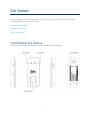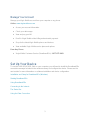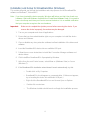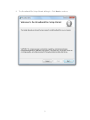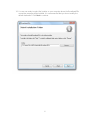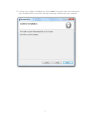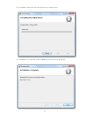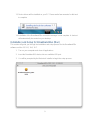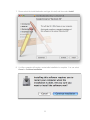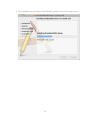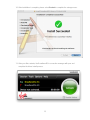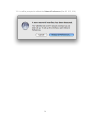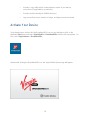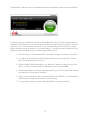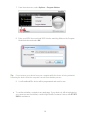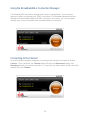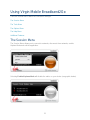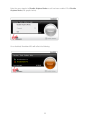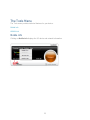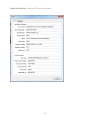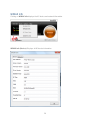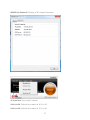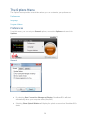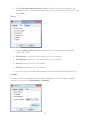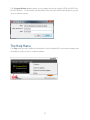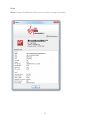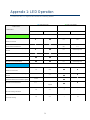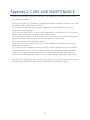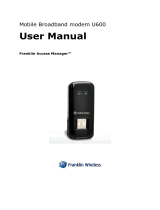Virgin Broadband2Go U600 User manual
- Category
- Networking
- Type
- User manual
This manual is also suitable for

U600
User Manual
To activate see page 16

TOC i
Table of Contents
Table of Contents ......................................................................................................................... i
Get Started ................................................................................................................................ 2
Your Device at a Glance ......................................................................................................... 2
Manage Your Account ............................................................................................................ 2
Set Up Your Device ................................................................................................................ 2
Your Device at a Glance ......................................................................................................... 2
Manage Your Account......................................................................................................... 3
Set Up Your Device ................................................................................................................ 3
Installation and Setup for Broadband2Go (Windows) .......................................................... 4
Installation and Setup for Broadband2Go (Mac).................................................................. 9
Starting Broadband2Go .....................................................................................................15
Activate Your Device .............................................................................................................16
Using the Broadband2Go Connection Manager .................................................................19
Connecting to the Internet ..................................................................................................19
The Status Bar ...................................................................................................................20
Using the Data Connection ................................................................................................20
Using Virgin Mobile Broadband2Go ..........................................................................................21
The Session Menu.................................................................................................................21
The Tools Menu ....................................................................................................................23
Mobile Info .........................................................................................................................23
WiMAX Info ........................................................................................................................26
The Options Menu .................................................................................................................28
Preferences .......................................................................................................................28
The Help Menu ......................................................................................................................31
Appendix 1: LED Operation.......................................................................................................34
Appendix 2: CARE AND MAINTENANCE .................................................................................35
Appendix 3: SAR INFORMATION .............................................................................................36
Appendix 4: SAFETY INFORMATION ......................................................................................37
Appendix 5: U.S. Federal Communications Interference Statement ..........................................38

2
Get Started
This section gives you all the information you need to set up your device and Virgin Mobile
Broadband2Go service for the first time.
Your Device at a Glance
Manage Your Account
Set Up Your Device
Your Device at a Glance
The following illustration outlines your device’s primary external features.

3
Manage Your Account
Manage your Virgin Mobile account from your computer or any phone.
Online: www.virginmobileusa.com
● Access your account information.
● Check your data usage.
● View and pay your bill.
● Enroll in Virgin Mobile online billing and automatic payment.
● Shop for the latest Virgin Mobile phones and devices.
● View available Virgin Mobile service plans and options.
From Any Phone
● Virgin Mobile Customer Service (Broadband2Go): 1-877-877-8443.
Set Up Your Device
To use the U600 3G/4G USB Stick on your computer, you will need to install the Broadband2Go
connection manager included in the modem memory and configure the device. Please see the
next section for more information on software installation and device configuration.
Installation and Setup for Broadband2Go (Windows)
Starting Broadband2Go
Using Broadband2Go
Connecting to the Internet
The Status Bar
Using the Data Connection

4
Installation and Setup for Broadband2Go (Windows)
This section will guide you through the installation and setup process for the Broadband2Go
software on Windows 7, Vista and XP.
Note: If you have inserted the device properly, Windows will inform you that it has found new
hardware. Wait until Windows completes the “Found New Hardware” task. It is normal to
hear a short beep each time you insert or remove the device. It is an audible notification
that your computer recognizes the new hardware.
Important: Make sure to complete the ejection process before removing the device. If you
remove the device improperly, the modem may be damaged.
1. Turn on your computer and close all applications.
2. Ensure that you have administration rights on your computer to install the device
drivers and software.
3. Close or disable any virus protection software to allow installation of the drivers and
software.
4. Insert the Broadband2Go device into an available USB port.
5. Follow the on-screen instructions to install the Connection Manager software and
device drivers:
6. Click Install/Run Broadband2Go if prompted by Windows.
7. At the User Account Control screen, select Allow on (Windows Vista) or Yes on
(Windows 7).
8. If the Broadband2Go installation wizard doesn’t launch automatically, try this:
• Double-click on My Computer.
• Broadband2Go should appear as a separate drive. (If it does not appear,
try re-inserting the device into a different USB port.)
• Right-click the Broadband2Go icon and choose Open or Explore.
• Double-click on start.exe.
• The Windows Installer should launch and begin the installation process.

5
9. The Broadband2Go Setup Wizard will begin. Click Next to continue.

6
10. You are now ready to select the location on your computer where the Broadband2Go
connection manager
will be installed. It is recommended that you do not modify the
default destination. Click Next to continue.

7
11. Confirm your software installation by clicking Next. During this step, the components
of the Broadband2Go connection manager are being installed onto your computer.

8
12. Installation status will be indicated via the progress bar.
13. Installation is complete, select Close to leave the setup program.

9
13. Device drivers will be installed on your PC. Please wait a few moments for this task
to complete.
14. Installation of the Broadband2Go connection manager is now complete. A shortcut
will automatically be created on your desktop.
Installation and Setup for Broadband2Go (Mac)
This section will guide you through the installation and setup process for the Broadband2Go
software on Mac OS 10.5, 10.6, 10.7.
1. Turn on your computer and close all applications.
2. Insert the Broadband2Go device into an available USB port.
3. You will be prompted by the Macintosh installer to begin the setup process.

10
4. Double click the Broadband2Go setup package on Mac to begin installation.
5. The Mac setup process will initiate the installation, select Continue.
6. The Read Me window will show information about the software being installed,
please review and select Continue.

11
7. Please select the install destination and type of install, and then select Install.
8. You Mac computer will require a restart after installation is complete. You can select
Cancel or Continue Installation.

12
9. The installation process begins and will display a progress bar on the setup process.

13
10. After installation is complete, please select Restart to complete the setup process.
11. After your Mac restarts, the Broadband2Go connection manager will open and
complete the driver install process.

14
12. You will be prompted to validate the Network Preferences (Mac OS 10.5, 10.6).

15
13. The device drivers will be installed, select Apply.
Starting Broadband2Go
Broadband2Go is a connection manager application for the U600 3G/4G USB Modem which
allows you to manage and monitor your Internet connection. It has a user friendly interface and
is equipped with many useful features to enhance your Internet experience.
Features
• Wireless Wide Area Network (WWAN), CDMA 1xRTT/EVDO, WiMax Specific.
• Configures your PC to use your U600 USB Modem.
• Creates a Data Connection for your U600 USB Modem.

16
• Includes a copy utility which creates wireless copies of your dial-up
connections (if supported by your device).
• Provides test functionality for WWAN device(s).
• Logs connections used, duration of usage, and bytes sent and received.
Activate Your Device
If not already open, double click the Broadband2Go icon on your desktop or click on the
Windows Start menu and select VirginMobile > Broadband2Go from the list of programs. On
Mac, select Applications > Broadband2Go.
After double clicking the Broadband2Go icon the Virgin Mobile Splash page will appear.

17
Broadband2Go will then open the Broadband Networks window as shown below for activation.
Follow the instructions below to activate your Broadband2Go device if it has not already been
activated. Depending on your account or how and where you purchased your device, it may be
ready to use or you may need to activate it on your Virgin Mobile account. Before you begin,
please disable any pop-up blocker on your web browser. You will also want to make sure your
firewall is enabled to allow access to: www1.virginmobileusa.com
1. Select Activate on the Broadband2Go connection manager to activate your device.
2. You will be re-directed to the Virgin Mobile activation and account portal. Please
wait a few moments for this to occur.
3. After the Virgin Mobile portal opens, you will have 3 options to select for your new
device. Please choose the option that applies to you and select Next.
4. Follow the prompts to create your Broadband2Go account. This will include entering
your personal and payment information.
5. Make sure you write down your account information (MDN/MSID). This information
will be needed to program the modem in the next step.
6. To program the modem, open the Broadband2Go connection manager.

18
7. From the main menu, select Options > Program Modem.
8. Enter your MDN/ Account # and MSID into the matching fields on the Program
Modem window and select OK.
Tip: Do not remove your device from your computer while the device is being activated.
Removing the device from the computer cancels the activation process.
9. Your Broadband2Go device will be programmed and reset for use.
● To confirm activation, navigate to any web page. If your device is still not activated or
you cannot access the internet, contact Virgin Mobile Customer Service at 1-877-877-
8443 for assistance.

19
Using the Broadband2Go Connection Manager
The Broadband2Go connection manager main screen is shown below. The connection
manager is where you manage your 3G/4G connections. The Broadband Networks window
displays all of the available network (3G/4G) connections. At a glance, you can see signal
strength, your current connection state, and elapsed time of connection.
Connecting to the Internet
Once your device is properly configured, connecting to the Internet is as simple as clicking
Connect. Once connected, the Connect button will change to Disconnect. Simply click
Disconnect to end your current connection. To connect to any other network shown, select the
network then click Connect.
Page is loading ...
Page is loading ...
Page is loading ...
Page is loading ...
Page is loading ...
Page is loading ...
Page is loading ...
Page is loading ...
Page is loading ...
Page is loading ...
Page is loading ...
Page is loading ...
Page is loading ...
Page is loading ...
Page is loading ...
Page is loading ...
Page is loading ...
Page is loading ...
Page is loading ...
-
 1
1
-
 2
2
-
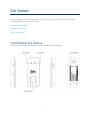 3
3
-
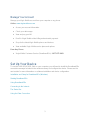 4
4
-
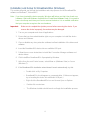 5
5
-
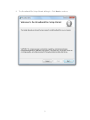 6
6
-
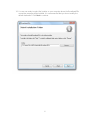 7
7
-
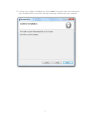 8
8
-
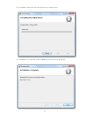 9
9
-
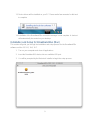 10
10
-
 11
11
-
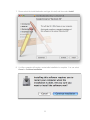 12
12
-
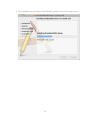 13
13
-
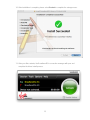 14
14
-
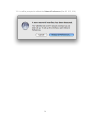 15
15
-
 16
16
-
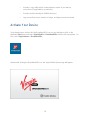 17
17
-
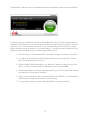 18
18
-
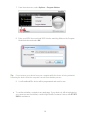 19
19
-
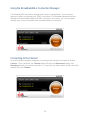 20
20
-
 21
21
-
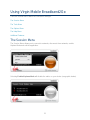 22
22
-
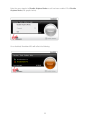 23
23
-
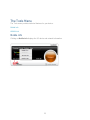 24
24
-
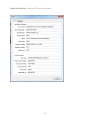 25
25
-
 26
26
-
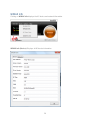 27
27
-
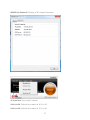 28
28
-
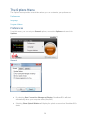 29
29
-
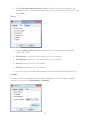 30
30
-
 31
31
-
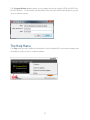 32
32
-
 33
33
-
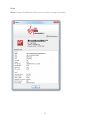 34
34
-
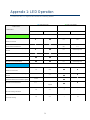 35
35
-
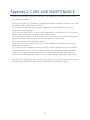 36
36
-
 37
37
-
 38
38
-
 39
39
Virgin Broadband2Go U600 User manual
- Category
- Networking
- Type
- User manual
- This manual is also suitable for
Ask a question and I''ll find the answer in the document
Finding information in a document is now easier with AI
Related papers
Other documents
-
EDUP USB Wireless Adapter Installation guide
-
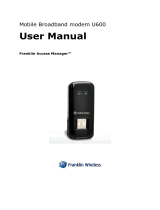 Franklin Technology XHG-U600 User manual
Franklin Technology XHG-U600 User manual
-
Sonim XP5s Global User guide
-
ZTE Peel 3200 T-Mobile Owner's manual
-
ZTE AX226 User manual
-
ZTE TU25 User manual
-
Sierra Wireless Overdrive Pro 3G User manual
-
Sierra-Wireless SWAC802 User manual
-
Franklin CDU-680DOrA User manual
-
SWAGTEK M1c Installation guide