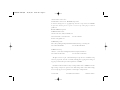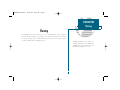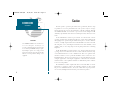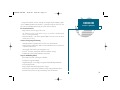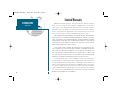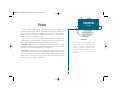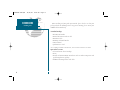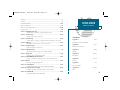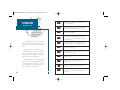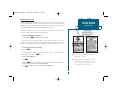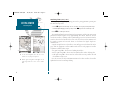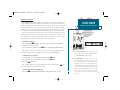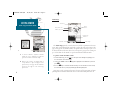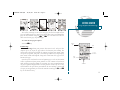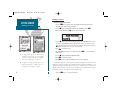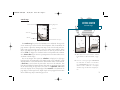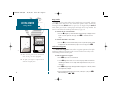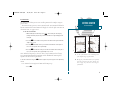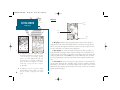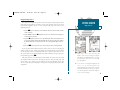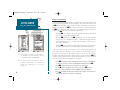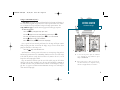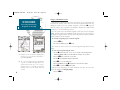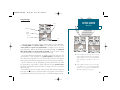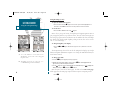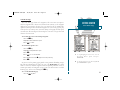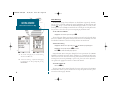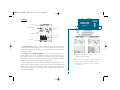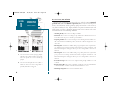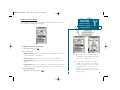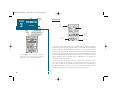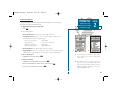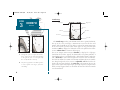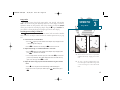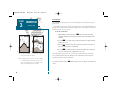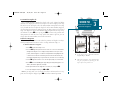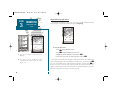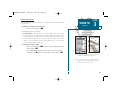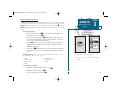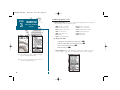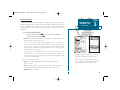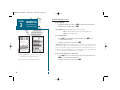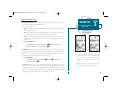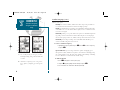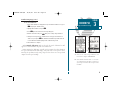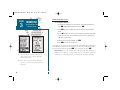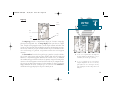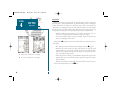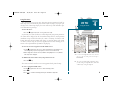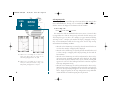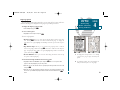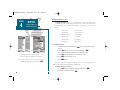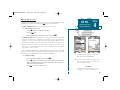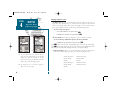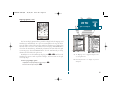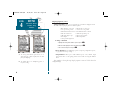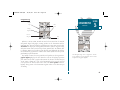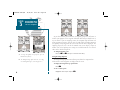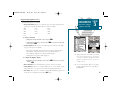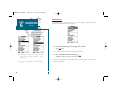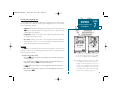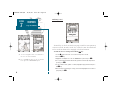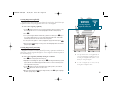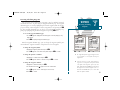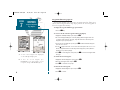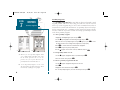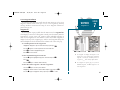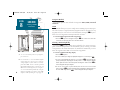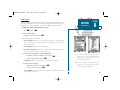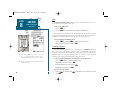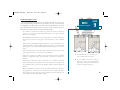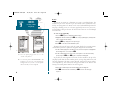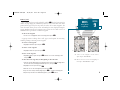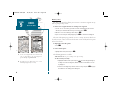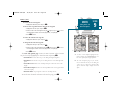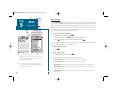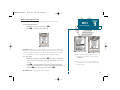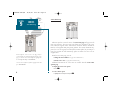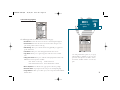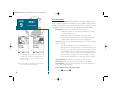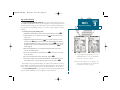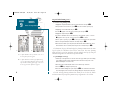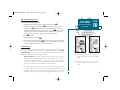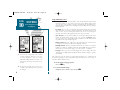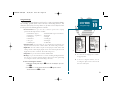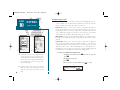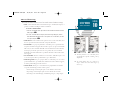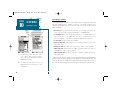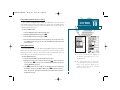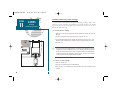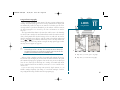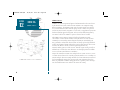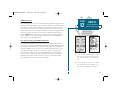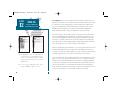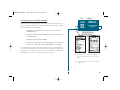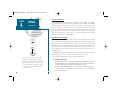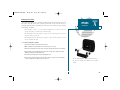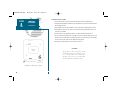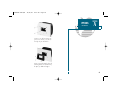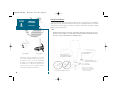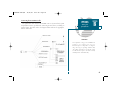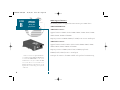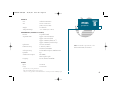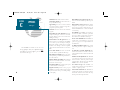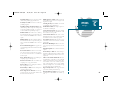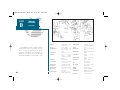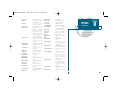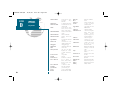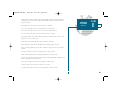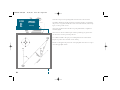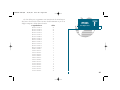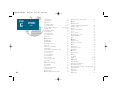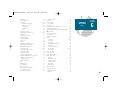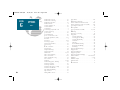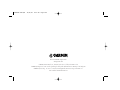Garmin GPSMAP 235 Sounder User manual
- Category
- Navigators
- Type
- User manual
This manual is also suitable for

GPSMAP 235
Sounder
TM
OWNER’S MANUAL
AND REFERENCE
19000138.10A.QXD 11/11/99 8:46 AM Page 1

Software Version 4.01 or above
Internal Database Version 3.00 © GARMIN Corporation
G-chart
TM
cartridge data is copyrighted by Navionics Corporation and GARMIN
Corporation and may not be copied or used for any other purpose without
permission.
© 1999 GARMIN Corporation
GARMIN International, Inc.
1200 E. 151st Street, Olathe, KS 66062, USA
Tel: 913.397.8200 or 1.800.800.1020 Fax: 913.397.8282
Website: www.garmin.com
GARMIN (Europe) Ltd.
Unit 5, The Quadrangle, Abbey Park Industrial Estate, Romsey, SO51 9AQ, UK
Tel: 011.44.1794.519944 Fax: 011.44.1794.519222
GARMIN (Asia) Corp.
3th Fl, No. 1, Lane 45, Pao-Hsing Road, Hsin-Tien, Taipei,Taiwan R.O.C.
Tel: 011.886.02.2917.4107 Fax: 011.886. 02.2917.1758
All rights reserved. No part of this manual may be reproduced or transmitted in any
form or by any means, electronic or manual, including photocopying and recording, for
any purpose without the express written permission of GARMIN.
Information in this document is subject to change without notice. GARMIN reserves the
right to change or improve its products and to make changes in the content without oblig-
ation to notify any person or organization of such changes or improvements.
October 1999 Part #190-00138-10 Rev.B Printed in Taiwan
19000138.10A.QXD 11/11/99 8:46 AM Page 2

i
INTRODUCTION
Warning
GARMIN, GPSMAP, G-chart, AutoLocate,
TracBack and PhaseTrac12 are trademarks of
GARMIN Corporation and may only be used
with permission. All rights are reserved.
The GPSMAP 235 Sounder should not be used as a navigational aid or depth sounder to
prevent collision, grounding, or boat damage, any of which could result in personal injury.
For reasons of safety, we also recommend that you operate your boat at very slow speed if
you suspect shallow water or submerged objects.
Warning
19000138.10A.QXD 11/11/99 8:46 AM Page i

The GPS system is operated by the United States government, which is solely
responsible for its accuracy and maintenance. The system is subject to changes
which could affect the accuracy and performance of all GPS equipment. Although
the GARMIN GPSMAP 235 Sounder is a precision electronic NAVigation AID
(NAVAID), any NAVAID can be misused or misinterpreted and, therefore, become
unsafe.
Use the GPSMAP 235 Sounder at your own risk. To reduce the risk of unsafe
operation, carefully review and understand all aspects of this Owner’s Manual—and
thoroughly practice operation using the simulator mode prior to actual use. When in
actual use, carefully compare indications from the GPSMAP 235 Sounder to all avail-
able navigation sources, including the information from other NAVAIDs, visual
sightings, charts, etc. For safety, always resolve any discrepancies before continuing
navigation.
NOTE: The GPSMAP 235 Sounder generates, uses, and can radiate radio frequen-
cy energy and, if not installed and used in accordance with the instructions, may
cause harmful interference to radio communications. There is no guarantee that
interference will not occur in a particular installation. If the sounder does cause
harmful interference, the user is encouraged to try to correct the interference by relo-
cating the equipment or connecting the equipment to a different circuit. Consult an
authorized dealer or other qualified technician for additional help if these remedies
do not correct the problem.
The GPSMAP 235 Sounder complies with Part 15 of the FCC limits for class B
digital devices. Operation is subject to the following conditions: (1) The sounder
may not cause harmful interference, and (2) the sounder must accept any interfer-
ence received, including interference that may cause undesired operation.
ii
Caution
INTRODUCTION
Cautions
CAUTION!
The GARMIN GPSMAP 235 Sounder has no
user-serviceable parts. Should you ever
encounter a problem with your unit, please take
it to an authorized GARMIN dealer for repairs.
Any attempt to open the case to change or mod-
ify the unit in any way will void your warranty
and may result in permanent damage to the
equipment.
19000138.10A.QXD 11/11/99 8:46 AM Page ii

iii
INTRODUCTION
Sounder Capabilities
Designed for detailed electronic charting and complete depth sounding capabil-
ity, the GARMIN GPSMAP 235 Sounder is a powerful navigation device that also
gives you the fishfinding information you need in fresh or saltwater.
Precision Performance:
• High-contrast, four-level gray, LCD screen
• 12 channel receiver tracks and uses up to 12 satellites simultaneously
for fast, accurate positioning
• Differential-Ready— just add the optional GBR 21 beacon receiver for better
than 5-meter accuracy
Advanced Navigating and Plotting:
• 250 alphanumeric waypoints with selectable icons and comments
• Built-in database usable from 4096 to 64 nm worldwide and to 32 nm in the
continental United States.
• 20 reversible routes with up to 30 waypoints each
• G-chart
TM
electronic charting with inland and offshore coverage
• LORAN TD to GPS Lat/Lon Coordinate conversion
Superior Fishfinding Ability:
• Four zoom levels with a moving view window
• Underwater waypoint marking
• Map/Sounder split screen displays navigation and fishfinding information
• Fish and depth alarms
• Digital depth continuously displayed on all pages
• Dual frequency operation for maximum coverage with good bottom detail
• Efficient noise rejection circuitry for removing cross talk and noise
19000138.10A.QXD 11/11/99 8:46 AM Page iii

iv
INTRODUCTION
Warranty
Limited Warranty
GARMIN warrants this product to be free from defects in materials and manu-
facture for one year from the date of purchase. GARMIN will, at its sole option,
repair or replace any components which fail in normal use. Such repairs or replace-
ment will be made at no charge to the customer for parts or labor. The customer is,
however, responsible for any transportation costs. This warranty does not cover fail-
ures due to abuse, misuse, accident or unauthorized alteration or repairs.
THE WARRANTIES AND REMEDIES CONTAINED HEREIN ARE EXCULSIVE
AND IN LIEU OF ALL OTHER WARRANTIES EXPRESSED, IMPLIED, OR STATU-
TORY, INCLUDING ANY LIABILITY ARISING UNDER WARRANTY OF MER-
CHANTABILITY OR FITNESS FOR A PARTICULAR PURPOSE, STATUTORY OR
OTHTERWISE. THIS WARRANTY GIVES YOU SPECIFIC LEGAL RIGHTS,
WHICH MAY VARY FROM STATE TO STATE.
IN NO EVENT SHALL GARMIN BE LIABLE FOR ANY INCIDENTAL, SPE-
CIAL, INDIRECT OR CONSEQUENTIAL DAMAGES, WHETHER RESULTING
FROM THE USE, MISUSE, OR INABILITY TO USE, MISUSE, OR INABILITY TO
USE THIS PRODUCT OR FROM DEFECTS IN THE PRODUCT. SOME STATES
DO NOT ALLOW THE EXCLUSION OF INCIDENTAL OR CONSEQUENTIAL
DAMAGES, SO THE ABOVE LIMITATIONS MAY NOT APPLY TO YOU.
To obtain warranty service, call the GARMIN Customer Service Department
(913.397.8200) for a returned merchandise tracking number. The unit should be
securely packaged with the tracking number clearly marked on the outside of the
package and sent freight prepaid and insured to a GARMIN warranty service station.
A copy of the original sales receipt is required as the proof of purchase for warranty
repairs. GARMIN retains the exclusive right to repair or replace the unit or software
at its sole discretion. SUCH REMEDY SHALL BE YOUR SOLE AND EXCLUSIVE
REMEDY FOR ANY BREACH OF WARRANTY.
19000138.10A.QXD 11/11/99 8:46 AM Page iv

v
INTRODUCTION
Preface
Congratulations on choosing one of the most advanced depth sounding and
marine navigation systems available. The GARMIN GPSMAP 235 Sounder com-
bines the proven performance of GARMIN GPS, powerful G-Chart electronic
charting, and full featured depth sounding into one unit to create an unsurpassed
marine navigation and fishfinding package.
To get the most out of your new navigation and sounding system, take the time
to go through this operator’s manual and learn the operating procedures for your
unit. This manual is broken down into two parts for your convenience.
Part One introduces you to the GPSMAP 235 Sounder and provides a “getting
started tour” so that you may become more familiar with the unit. This section will
provide you with a basic working knowledge of the sounder.
Part Two is divided into sections that provide detailed references to the
advanced features and operations of the GPSMAP 235 Sounder. Part two allows
you to concentrate on a specific topic quickly, without reading through entire por-
tions of text that you may not need. This section can be used to look up detailed
information about the GPSMAP 235 Sounder.
Preface
WARNING!
The electronic chart is an aid to navigation and is
designed to augment the use of authorized govern-
ment charts, not replace them. Only official gov-
ernment charts and notices to mariners contain
all information needed for safe navigation— and,
as always, the user is responsible for their
prudent use.
19000138.10A.QXD 11/11/99 8:46 AM Page v

INTRODUCTION
Packing List
vi
Before installing and using with your sounder, please check to see that your
package includes the following items. If any parts are missing, please contact your
GARMIN dealer immediately.
*Standard Package:
• GPSMAP 235 Sounder
• External GPS Antenna and 30’ cable
• Power/Data Cable
• Mounting and Gimbal Bracket
• Owner’s Manual
• Quick Reference Card
*For assembly part number 010-00119-01, a transom mount transducer is included.
Optional Accessories:
• G-chart Electronic Chart Cartridges
• PC Kit
• In-Hull and Transom-Mount Transducers with or without temperature and
speed-through-water capability.
• Additional mounting brackets and cables.
19000138.10A.QXD 11/11/99 8:46 AM Page vi

vii
GETTING STARTED
Table of Contents
Warning ..................................................................................................................i
Cautions.................................................................................................................ii
Capabilities/Warranty .........................................................................................iii-iv
Preface/Packing List .............................................................................................v-vi
Table of Contents/Keypad Usage.......................................................................vii-viii
Getting Started...................................................................................................1-18
Section 1: GPSMAP Status Page ....................................................................19-21
Satellite and receiver status, entering initial positions
Section 2: Position Page.................................................................................22-23
Position Page description and uses
Section 3: Sounder Page ................................................................................24-38
Sounder Page description, zooming, underwater waypoints, and options
Section 4: Map Page.......................................................................................39-48
Map Page description, modes, scales, and options
Section 5: Navigation Page ...........................................................................49-51
Navigation Page use and options
Section 6: Main Menu Page ................................................................................52
Viewing the main menu page and selecting submenus
Section 7: Waypoints ....................................................................................53-61
Creating, using, and editing waypoints
Section 8: GOTO/MOB/TracBack Features....................................................62-64
Going to a destination and using GOTO options/TracBack routes
Section 9: Routes ...........................................................................................65-76
Creating, editing, and using routes
Section 10: Setup Menus................................................................................77-83
System and navigation setup; timers, alarms and track log
Section 11: Using G-Chart cartridges ............................................................84-85
Inserting, removing, and using electronic chart cartridges
Section 12: LORAN TDs ................................................................................86-89
Using the LORAN position TD format
APPENDICES
Appendix A: . . . . . . . . . . . . . . . . . . . . . . . . .90-94
GPSMAP 235 Sounder Installation
Appendix B: . . . . . . . . . . . . . . . . . . . . . . . . .95-97
Wiring and Specifications
Appendix C: . . . . . . . . . . . . . . . . . . . . . . . . .98-99
Messages
Appendix D: . . . . . . . . . . . . . . . . . . . . . . .100-102
Map Datums
Appendix E: . . . . . . . . . . . . . . . . . . . . . . .103-104
Glossary
Appendix F: . . . . . . . . . . . . . . . . . . . . . . . . . . .105
Time Offset Chart
Appendix G: . . . . . . . . . . . . . . . . . . . . . . .106-108
Index
19000138.10A.QXD 11/11/99 8:46 AM Page vii

viii
INTRODUCTION
Keypad Usage
The GPSMAP 235 Sounder’s advanced
keypad system is designed to allow for fast, con-
venient selection of navigation options and data
entry.
The getting started tour will introduce you to
the keypad and provide a ‘hands-on’ lesson in
using the sounder. We strongly encourage you to
take the getting started tour before using your
unit for actual navigation and fishing.
The Quick Reference Card contains helpful
tips on using the unit and performing various
navigation and sounder tasks. It’s a good idea to
keep the Quick Reference Card nearby whenever
you’re operating your new sounder.
M
P
J
G
O
T
Q
I
H
R
Scrolls the main pages in sequence and returns
display from a submenu page to a main page.
Captures your present position and displays the
mark position window.
Returns display to a previous page or restores a
data field’s previous value.
Decreases the scale of the moving map and
highway pages.
Increases the scale of the moving map and
highway pages.
Controls the movement of the cursor and is used
to select options and positions, and to enter
data.
Displays the GOTO waypoint window, allowing
you to select the destination waypoint. Press
GOTO twice to select a destination waypoint
from the map.
Displays context-sensitive options window.
Press MENU twice to display main menu page.
Activates highlighted fields and confirms menu
options and data entry.
Turns the unit on and off and controls 3-level
screen backlighting.
B
Marks your present GPS position and instantly
sets a return course while providing steering
guidance.
19000138.10A.QXD 11/11/99 8:46 AM Page viii

1
GETTING STARTED
Initialization
Initializing the Receiver
Before you use your GPSMAP 235 for the first time, you’ll need to “initialize the
receiver.” Initialization is the process in which the receiver collects satellite data and
establishes its (your) present position. Follow the initialization process described
below, which will usually provide a position fix in about a minute.
Before you initialize, make sure the sounder and antenna have been correctly
installed according to the instructions in Appendix A.
To turn the GPSMAP 235 Sounder on:
1. Press and hold the
P
key until the power tone sounds.
The welcome page will appear while the unit conducts a self test. Once the
internal test is complete, the mariner’s warning will appear, asking you to read and
acknowledge important information regarding the proper use of electronic charts.
To acknowledge the mariner’s warning:
1. Press the
T
key.
A flashing ‘MESSAGE PRESS PAGE’ prompt will appear at the bottom of the
screen asking you to press the
J
key.
To view a system message:
1. Press
J
.
2. Press the
J
key again to return to the previous page. The ‘select initialization’ window
will appear, with the ‘select from map’ option highlighted.
3. Press
T
to initialize the receiver from the built-in worldwide map.
A. The Welcome Page will be displayed while the
unit performs a self-test.
B. Confirm the mariner’s warning before start-
ing navigation. Remember that the electronic
chart is designed to supplement the local
government charts, not replace them.
A
B
19000138.10A.QXD 11/11/99 8:46 AM Page 1

AB
Initializing the Receiver (con’t.)
The Map Page will appear, prompting you to select your approximate present posi-
tion with the map cursor.
1. Use the
R
keypad to move the map cursor to a location close to your present position. If you
have difficulty identifying your exact position, use the
I
key to zoom to a lower map scale.
2. Press
T
to confirm your selection.
The sounder will now begin searching for the appropriate satellites for your present
position and should acquire a fix in approximately one minute. While the receiver
searches for satellites, a flashing satellite symbol will appear at the left-hand side of the
status bar located at the bottom of the screen. The status bar is used to monitor satel-
lite signal reception and activated alarms, it also shows the digital depth on a
continual basis.
A signal strength bar for each satellite in view will appear on the lower half of the
page, with the appropriate satellite number under each bar. The progress of satellite
acquisition is shown in three stages:
• No signal strength bars: The receiver is looking for satellites.
• Hollow signal strength bars: The receiver has found satellites and is collecting data.
• Solid signal strength bars: The receiver has collected the necessary satellite data and
the sounder is ready to use.
Once the receiver has collected information from at least three satellites, the satellite
symbol on the status bar will stop flashing.
2
GETTING STARTED
Initialization
A. Use the arrow keypad to move the cursor to a
location close to your present position.
B. Hollow signal strength bars will appear on the
Status Page while the receiver collects satellite
data.
19000138.10A.QXD 11/11/99 8:46 AM Page 2

A
B
Getting Started Tour
The GARMIN GPSMAP 235 Sounder is a powerful electronic navigation and
depth sounding system that provides detailed chart coverage and convenient con-
trol of many advanced features right from the screen display. This tour is designed
to take you through the basic pages and functions of the system using the simula-
tor mode. Once you’re familiar with the main pages and features of the unit, refer
to the reference section for instructions on performing specific tasks and functions.
The Getting Started Tour assumes that the receiver has been properly installed
and initialized, and you have not changed any of the default unit settings. If you
have changed any settings (position formats, units of measure, etc.), the descrip-
tions and pictures in the tour may not match your configuration.
To turn the sounder on:
1. Press and hold the
P
key until the power tone sounds. The welcome page will appear
while the unit conducts a self test.
2. Once the self test is complete, press the
T
key to acknowledge the mariner’s warning.
The satellite status page will appear as the receiver begins acquiring satellites.
From the status page, you can adjust the screen contrast and backlighting.
To adjust the screen contrast:
1. To increase the screen contrast, press the right arrow of the
R
keypad.
2. To decrease the screen contrast, press the left arrow of the
R
keypad.
3. Press the
T
key to finish.
The sounder’s three-level screen backlighting feature is controlled with
P
key,
and can be adjusted at any time from any page.
To turn on and adjust the backlighting:
1. Press the
P
repeatedly until the backlighting is at the desired level (off, 1, 2, or 3).
3
GETTING STARTED
Power On/Screen Contrast
A. The screen contrast may be adjusted from the
Status Page by pressing the ARROW KEYPAD.
Press EDIT/ENTER to confirm changes.
B. The status bar at the bottom of the screen is dis-
played at all times. It continuously indicates cur-
rent depth and displays symbols which identify
what mode the unit is in, satellite signal presence,
and which alarms (if any) have been triggered. The
current scale will also be displayed if you are view-
ing the navigation or Map Page, or if you are using
the sounder zoom feature. When you are viewing
the Sounder Page, it will show the transducer
frequency.
19000138.10A.QXD 11/11/99 8:46 AM Page 3

A
B
Status Page
The Status Page provides a visual reference of satellite acquisition and receiver
status, with a signal strength bar graph and a satellite sky view in the center of the
page. Each page of the sounder features an options menu, which gives you access
to other functions and features that relate to the specific page you are viewing. To
get a feel for how the this works, let’s put the sounder into simulator mode.
To put the sounder in simulator mode:
1. From the Status Page, press the
O
key. The options menu will appear, displaying func-
tions and features for the Status Page.
2. Use the UP or DOWN arrow of the
R
keypad to highlight the ‘Start Simulator?’ option and
press
T
.
3. Press the
T
key to confirm the simulator warning. Once the simulator has been started,
the status field at the top of the page will display ‘Simulating Navigation.’
Now you’re ready to continue the rest of the tour. All the waypoint and route
planning done in simulator mode will still be retained in memory for future use.
4
GETTING STARTED
Status Page/Simulator Mode
A. To start the simulator, confirm the simulator
warning. Do not use simulation for actual navi-
gation or to determine actual water depth.
B. Whenever the sounder is in simulator mode, a
‘Setup Simulator?’ option will appear on the
options menu for each page. An ‘Exit Simulator?’
option will also appear on the Status Page
options menu.
Status Field
Horizontal Accuracy
Satellite
Sky View
Signal Strength
Indicators
Status Bar
Dilution of Precision
Water Depth
19000138.10A.QXD 11/11/99 8:46 AM Page 4

5
GETTING STARTED
Page Sequence/Position Page
The satellite Status Page is one of five main pages used in the sounder. All five
pages are linked together in a simple chain, which allows you to scroll through the
pages in either direction using the
J
and
Q
keys. To continue the tour, let’s
move on to the next page, the position page.
To scroll to the next page in sequence:
1. Press the
J
key.
Position Page
The Position Page shows your position, direction of travel, and speed. The
compass tape at the top of the page indicates the direction you’re moving. The
four user-selectable data fields below the compass tape show your current course
and speed over ground, along with a resettable trip odometer and depth display.
Your current latitude and longitude, along with a 12/24-hour clock, appear at the
bottom of the page.
Now that you’ve seen how the status and position pages can be used to monitor
satellite acquisition and your present position, let’s take a minute to learn how to
mark and store our present position as a waypoint. Since we’re in simulator mode,
the present position displayed will be the last position calculated by the receiver,
which should be the spot where you initialized the unit. Marking a position will
also give you an opportunity to see how the sounder’s arrow keypad (
R
)
and
T
key are used for data entry.
Compass
Tape
Data
Fields
Position
Coordinates
Time
of Day
Status Bar
19000138.10A.QXD 11/11/99 8:46 AM Page 5

6
GETTING STARTED
Using the GOTO Key
AB
Marking a Position
To mark your present position:
1. Press the
M
key. The mark position page will appear, with a default three-digit
waypoint name, symbol, position, and depth.
2. Use the
R
keypad to highlight the waypoint name field (001) and press
T
.
3. Press the LEFT ARROW of the
R
keypad to clear the name field.
4. Use the
R
keypad to enter the name ‘DOCK,’ using the UP and DOWN arrows to select
each letter, and the RIGHT arrow key to advance to the next character position. If you
make a mistake and select an incorrect character, simply use the LEFT arrow key of the
R
keypad to backspace the cursor and correct the entry.
5. Press
T
to confirm the name.
6. The field highlight will advance to the symbol field. Press
T
to access the waypoint
symbol page.
7. Use the
R
keypad to highlight the ANCHOR symbol.
8. Press
T
to confirm the symbol.
9. Press
T
again to confirm the ‘DONE?’ prompt and save the waypoint.
The DOCK waypoint is now stored in memory. Waypoints can also be created
graphically from the map display, by manually entering position coordinates, or as
underwater waypoints from the Sounder Page. Each of these techniques is
described in the reference section of the manual or in the quick reference guide.
To continue our tour, let’s move on to the Sounder Page.
1. Press the
J
key to access the Sounder Page.
GETTING STARTED
Marking a Position
A. The mark position page will automatically assign
a default, three-digit name for each waypoint,
which can be changed at any time to an alphanu-
meric name containing up to six-characters.
B. A complete set of waypoint symbols allows you to
mark inland and offshore waypoints with a cus-
tom symbol for fast waypoint recognition.
19000138.10A.QXD 11/11/99 8:46 AM Page 6

Sounder Page
The Sounder Page lets you use the GPSMAP 235 as a fishfinder. The top of the
screen contains any of seven selectable data field options, while the middle of the
page contains a right-to-left moving sonar image of the water beneath your boat.
(Note: Items appear on the screen as they pass under your transducer. Those
objects appearing on the right side of the screen are closer to you than those on
the left.) Fish are displayed as a darkened arch or a fish symbol in three different
sizes. Thermoclines (layers of water separating warmer water from cooler water )
are shown as shades of gray.
The area of strongest sonar return (or “whiteline”) is displayed as a light gray
band. Typically, the bottom will be the primary source of the whiteline. A thin
whiteline indicates a softer bottom while a thick whiteline shows a harder bottom.
A black line is used to show the point where water meets the whiteline. This
black line will follow the bottom contour, along with any significant objects lying
on the bottom. Along the right side of the screen is an adjustable scale which
reflects the depth of the area being displayed. The status bar at the bottom of the
page displays satellite signal status, digital depth, and any triggered alarms. More
on the Sounder Page may be found on pages 24-38.
A. When adjusted correctly, the bottom is outlined
by the whiteline. To adjust the whiteline, see page
30.
B. Pause the screen by pressing the EDIT/ENTER
key at any time. To continue screen movement,
press EDIT/ENTER again. Pause the screen to
allow more time to examine the screen display
and when using the underwater waypoint fea-
ture.
7
GETTING STARTED
Sounder Page
A
B
Data Field
Range Mode
Fish Arch
Thermocline
Transducer Frequency
Whiteline
19000138.10A.QXD 11/11/99 8:47 AM Page 7

Range Modes
The unit uses three range modes on the Sounder Page: auto, manual, and win-
dow. Auto mode displays the most information possible while continuously
showing the bottom. Manual mode lets you select the displayed depth. Window
mode allows you to define a starting depth and length of the range window,. but
must be started from the sounder options menu (see page 31).
To switch from auto to manual mode:
1. Press the
R
keypad up or down until the desired depth range is displayed on the
depth scale at the right side of the page. Press
T
to confirm the selected
range.
To switch from manual to auto mode:
1. Press the
R
up or down and hold it until you hear a repeated beep. ‘Auto’ will be
displayed in the function field at the top-right corner of the page. Press
T
.
Underwater Waypoints
The underwater waypoint feature marks a waypoint’s position and its depth.
Marking an underwater waypoint makes it easier to find and use an object for a
future fishing location reference point.
To mark an underwater waypoint:
1. Press
T
to pause the screen movement.
2. Use the
R
keypad to move the cursor onto the target you want to mark. A data
field will appear with the cursor’s depth and bearing and distance from your cur-
rent position.
3. Press
T
. A waypoint page will appear with the waypoint’s coordinates, default
three-digit name, and depth.
4. Enter any waypoint information such as name, comment, etc., and press
T
.
When finished, press
Q
or
T
.
A. When switching between auto and manual
modes, the range scale will be highlighted.
B. The depth of the waypoint is captured with the
underwater waypoint feature.
8
GETTING STARTED
Range Modes
AB
19000138.10A.QXD 11/11/99 8:47 AM Page 8

Zoom Feature
The zoom feature allows you to view a smaller portion of the complete range in
greater detail.
The zoom feature operates in auto or manual mode. Auto zoom will follow the
bottom contour while manual zoom will display the selected depth. For more on
the zoom feature, see pages 26-27.
To use the zoom feature:
1. While viewing the Sounder Page, press
I
. The zoomed part of the display
(always the bottom part) shows you twice the detail of the original display at half
the depth.
2. Pressing
I
a second time shows you twice the detail of the original at half the
depth in one screen.
3. Pressing
I
a third time shows you four times the detail in the zoomed part of
the screen at a quarter of the original depth.
4. Pressing
I
a fourth time shows you four times the detail in the zoomed part of
the screen at a quarter of the original depth in one screen.
Note: When dual frequency is selected, there is no split zoom with a full range
over a zoomed window. Both the 50 kHz and the 200 kHz will zoom together,
regardless of which is on top or bottom.
To turn the zoom feature off, press
H
until the original scale picture appears and a triple beep
sounds.
Let’s continue the Getting Started Tour with the Map Page.
1. Press
J
.
9
GETTING STARTED
Zoom Feature
A. Use the zoom window to view a smaller portion
of the complete range in greater detail.
B. Moving the zoom window allows you to quickly
view any spot between the surface and the bot-
tom. See page 27 for directions on moving the
zoom window.
A
B
19000138.10A.QXD 11/11/99 8:47 AM Page 9

Map Page
The Map Page combines digital chartplotting with a user-selectable display of
navigation data, and a built-in worldwide database. It will also be the page you use
most to create and edit waypoints and routes. Before we take off on a practice route,
let’s take a brief look at its various features and displays.
The map display, located in the middle of the Map Page, shows your boat as a
triangular marker. Geographic names, markers and buoys that are provided by the
G-chart cartridge you’re using are also shown. It also displays your track, routes and
nearby waypoints. An on screen cursor lets you pan to other map areas, determine
the range and bearing to a position, and perform various waypoint and route func-
tions.
The data window, located at the top of the page, provides a user-selectable dis-
play of various navigation data, including course, speed over ground, and bearing
and distance to the cursor or a particular waypoint. The status bar, located at the
bottom of the page, displays the current map scale setting, as well as the status infor-
mation described on page 3.
GETTING STARTED
Map Page
Boat
Symbol
Data
Fields
Map
Scale
A
B
A. The map/sounder split screen displays cartography
and sounder information at the same time. The split
screen only functions as a map page, and any
changes to the sounder display must be made from
the Sounder Page. Use the QUIT or PAGE key to
quickly switch between the map split-screen and the
Sounder Page. See page 28 for split screen opera-
tion information.
B. The Map Page can also be configured to display
additional data fields and a graphic course devia-
tion scale or compass. See page 46 for more on map
options.
10
19000138.10A.QXD 11/11/99 8:47 AM Page 10
Page is loading ...
Page is loading ...
Page is loading ...
Page is loading ...
Page is loading ...
Page is loading ...
Page is loading ...
Page is loading ...
Page is loading ...
Page is loading ...
Page is loading ...
Page is loading ...
Page is loading ...
Page is loading ...
Page is loading ...
Page is loading ...
Page is loading ...
Page is loading ...
Page is loading ...
Page is loading ...
Page is loading ...
Page is loading ...
Page is loading ...
Page is loading ...
Page is loading ...
Page is loading ...
Page is loading ...
Page is loading ...
Page is loading ...
Page is loading ...
Page is loading ...
Page is loading ...
Page is loading ...
Page is loading ...
Page is loading ...
Page is loading ...
Page is loading ...
Page is loading ...
Page is loading ...
Page is loading ...
Page is loading ...
Page is loading ...
Page is loading ...
Page is loading ...
Page is loading ...
Page is loading ...
Page is loading ...
Page is loading ...
Page is loading ...
Page is loading ...
Page is loading ...
Page is loading ...
Page is loading ...
Page is loading ...
Page is loading ...
Page is loading ...
Page is loading ...
Page is loading ...
Page is loading ...
Page is loading ...
Page is loading ...
Page is loading ...
Page is loading ...
Page is loading ...
Page is loading ...
Page is loading ...
Page is loading ...
Page is loading ...
Page is loading ...
Page is loading ...
Page is loading ...
Page is loading ...
Page is loading ...
Page is loading ...
Page is loading ...
Page is loading ...
Page is loading ...
Page is loading ...
Page is loading ...
Page is loading ...
Page is loading ...
Page is loading ...
Page is loading ...
Page is loading ...
Page is loading ...
Page is loading ...
Page is loading ...
Page is loading ...
Page is loading ...
Page is loading ...
Page is loading ...
Page is loading ...
Page is loading ...
Page is loading ...
Page is loading ...
Page is loading ...
Page is loading ...
Page is loading ...
Page is loading ...
-
 1
1
-
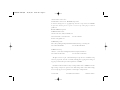 2
2
-
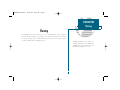 3
3
-
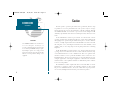 4
4
-
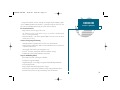 5
5
-
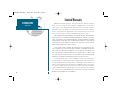 6
6
-
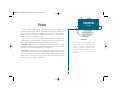 7
7
-
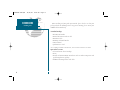 8
8
-
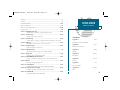 9
9
-
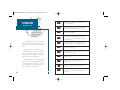 10
10
-
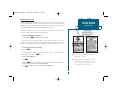 11
11
-
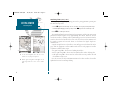 12
12
-
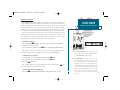 13
13
-
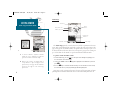 14
14
-
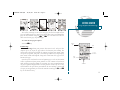 15
15
-
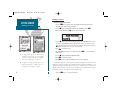 16
16
-
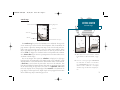 17
17
-
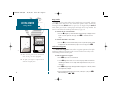 18
18
-
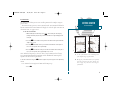 19
19
-
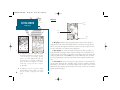 20
20
-
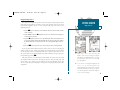 21
21
-
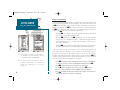 22
22
-
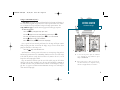 23
23
-
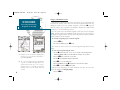 24
24
-
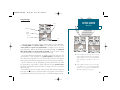 25
25
-
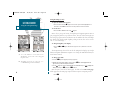 26
26
-
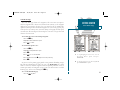 27
27
-
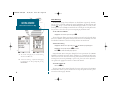 28
28
-
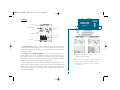 29
29
-
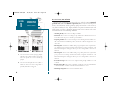 30
30
-
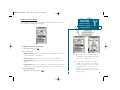 31
31
-
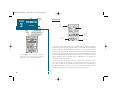 32
32
-
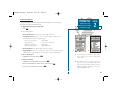 33
33
-
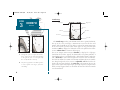 34
34
-
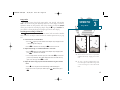 35
35
-
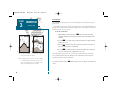 36
36
-
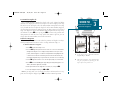 37
37
-
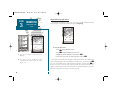 38
38
-
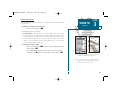 39
39
-
 40
40
-
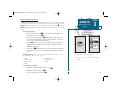 41
41
-
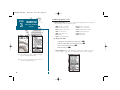 42
42
-
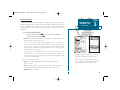 43
43
-
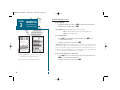 44
44
-
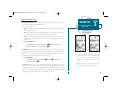 45
45
-
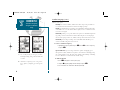 46
46
-
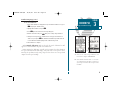 47
47
-
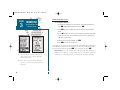 48
48
-
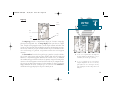 49
49
-
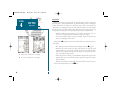 50
50
-
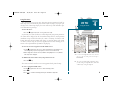 51
51
-
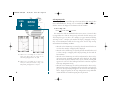 52
52
-
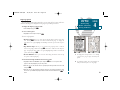 53
53
-
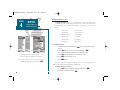 54
54
-
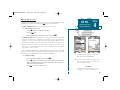 55
55
-
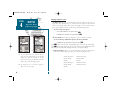 56
56
-
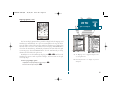 57
57
-
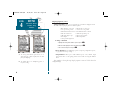 58
58
-
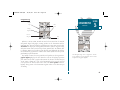 59
59
-
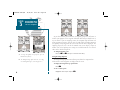 60
60
-
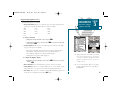 61
61
-
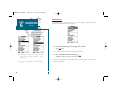 62
62
-
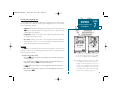 63
63
-
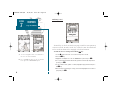 64
64
-
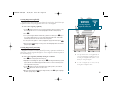 65
65
-
 66
66
-
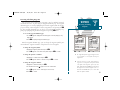 67
67
-
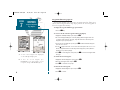 68
68
-
 69
69
-
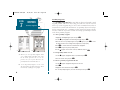 70
70
-
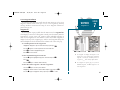 71
71
-
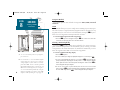 72
72
-
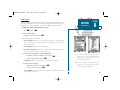 73
73
-
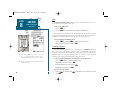 74
74
-
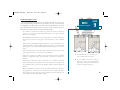 75
75
-
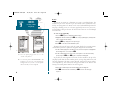 76
76
-
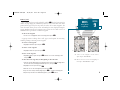 77
77
-
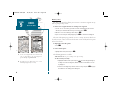 78
78
-
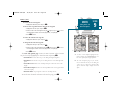 79
79
-
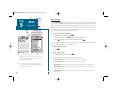 80
80
-
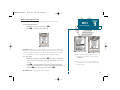 81
81
-
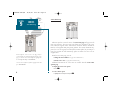 82
82
-
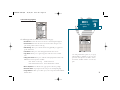 83
83
-
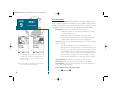 84
84
-
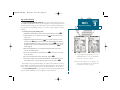 85
85
-
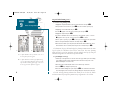 86
86
-
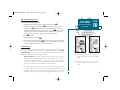 87
87
-
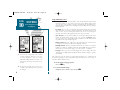 88
88
-
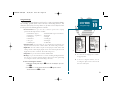 89
89
-
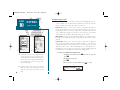 90
90
-
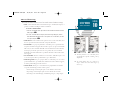 91
91
-
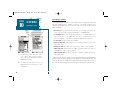 92
92
-
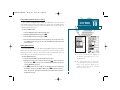 93
93
-
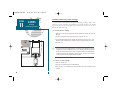 94
94
-
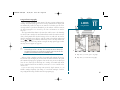 95
95
-
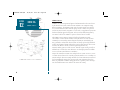 96
96
-
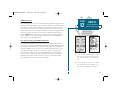 97
97
-
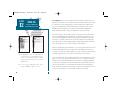 98
98
-
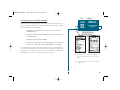 99
99
-
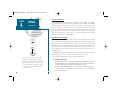 100
100
-
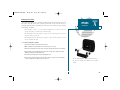 101
101
-
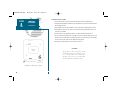 102
102
-
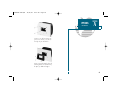 103
103
-
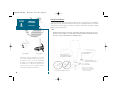 104
104
-
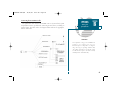 105
105
-
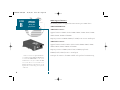 106
106
-
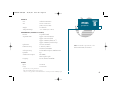 107
107
-
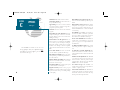 108
108
-
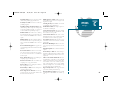 109
109
-
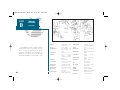 110
110
-
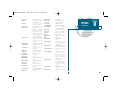 111
111
-
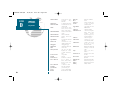 112
112
-
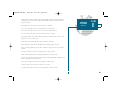 113
113
-
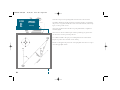 114
114
-
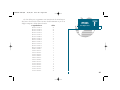 115
115
-
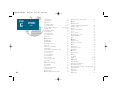 116
116
-
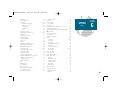 117
117
-
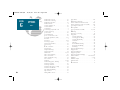 118
118
-
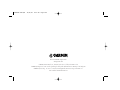 119
119
Garmin GPSMAP 235 Sounder User manual
- Category
- Navigators
- Type
- User manual
- This manual is also suitable for
Ask a question and I''ll find the answer in the document
Finding information in a document is now easier with AI
Related papers
-
Garmin GPSMAP 135 Sounder User manual
-
 Garmin GPS 12 User manual
Garmin GPS 12 User manual
-
Garmin GPSMAP® 185 Sounder User manual
-
Garmin GPSMAP 130 User manual
-
Garmin GPSMAP 180 User manual
-
Garmin GPSMAP® 175 User manual
-
Garmin 168 User manual
-
Garmin GPS III Plus™ User manual
-
Garmin GPS45 User manual
-
Garmin GPS GPS III A User manual
Other documents
-
 EURO-WARE 178 User manual
EURO-WARE 178 User manual
-
 Whitelines 17001 User guide
Whitelines 17001 User guide
-
Standard Horizon TRACK240 Owner's manual
-
Eagle IntelliMap Journey Installation And Operation Instructions Manual
-
Eagle 12 User manual
-
 GlobalSat GH Series User GH-561 GPS Trek Pro Quick start guide
GlobalSat GH Series User GH-561 GPS Trek Pro Quick start guide
-
 Haiyang AQUA HGP-660 User manual
Haiyang AQUA HGP-660 User manual
-
Humminbird NS 10 User manual
-
Eagle 12 User guide
-
Navman Tracker 950 - Chartplotter User manual