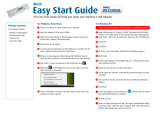TL-WN722N 150Mbps Wireless High Gain USB Adapter
CONTENTS
Package Contents....................................................................................................1
Chapter 1. Introduction ........................................................................................2
1.1 Overview of the product...................................................................................................... 2
1.2 Features............................................................................................................................. 2
1.3 LED Status......................................................................................................................... 3
Chapter 2. Installation Guide ...............................................................................4
2.1 Hardware Installation.......................................................................................................... 4
2.2 Software Installation........................................................................................................... 4
2.2.1 Overview ..................................................................................................................... 4
2.2.2 Software Installation for Windows XP.......................................................................... 4
Chapter 3. Configuration for Windows XP........................................................10
3.1 Current Status .................................................................................................................. 10
3.2 Profile Management ......................................................................................................... 12
3.2.1 Add or Modify a Configuration Profile........................................................................ 12
3.2.2 Remove a profile....................................................................................................... 16
3.2.3 Switch another Profile ............................................................................................... 17
3.2.4 Export a Profile.......................................................................................................... 17
3.2.5 Import a Profile.......................................................................................................... 17
3.2.6 Scan Available Networks........................................................................................... 18
3.2.7 Auto Profile Selection Management.......................................................................... 18
3.3 Diagnostics....................................................................................................................... 20
3.3.1 Check Driver Information........................................................................................... 20
3.3.2 Check Receive and Transmit Statistical Information................................................. 21
Chapter 4. QSS configuration............................................................................22
4.1 PBC (Push Button Configuration) method........................................................................ 23
4.2 PIN method ...................................................................................................................... 26