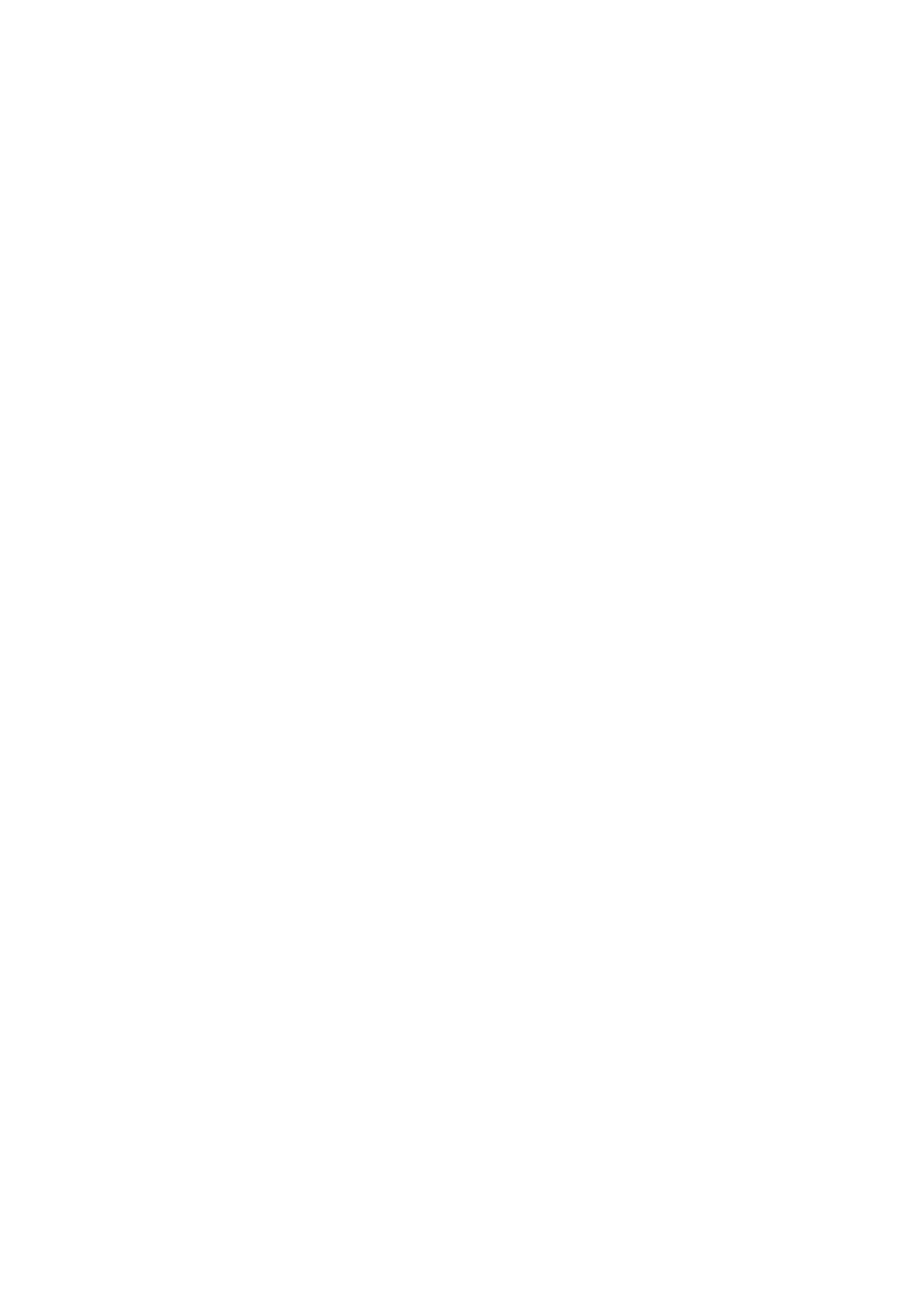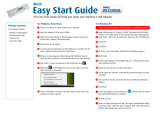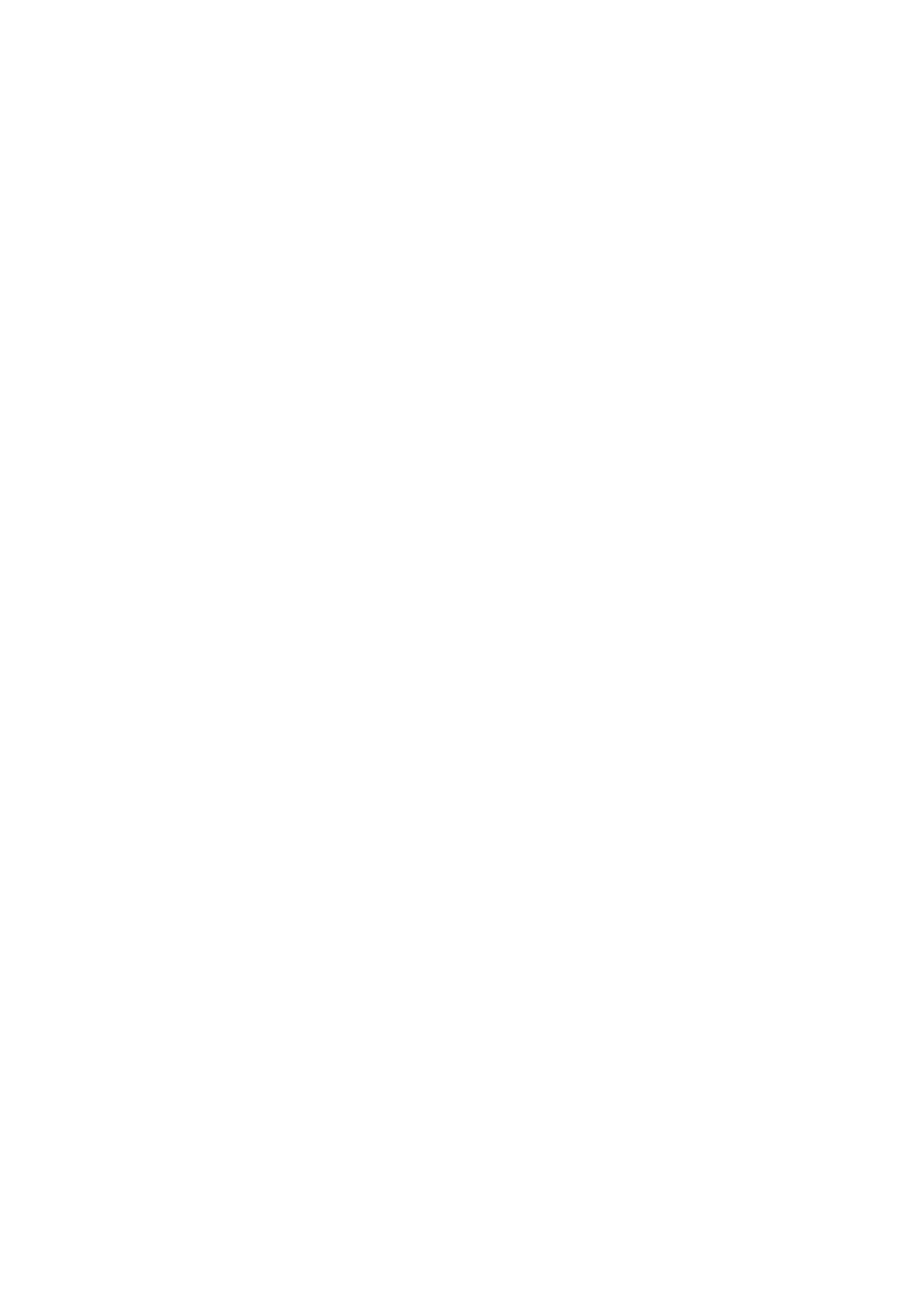
CONTENTS
Package Contents .................................................................................................... 1
Chapter 1. Introduction ........................................................................................ 2
1.1 Ov
erview of the product...................................................................................................... 2
1.2 Features
............................................................................................................................. 2
1.3 LED Status
......................................................................................................................... 3
Chapter 2. Installation Guide ............................................................................... 4
2.1 Hardware Installation
.......................................................................................................... 4
2.2 Software Installation
........................................................................................................... 4
2.2.1 For Windows
XP.......................................................................................................... 4
2.2.2 For Windows Vista ...................................................................................................... 9
2.2.3 For Windows
7 .......................................................................................................... 13
Chapter 3. Configuration Guide......................................................................... 17
3.1 For Windows
XP...............................................................................................................17
3.1.1 Current Status
........................................................................................................... 17
3.1.2 Profile Management
.................................................................................................. 19
3.1.3 Diagnostics
................................................................................................................ 28
3.2 For Windows
Vista............................................................................................................ 29
3.3 For Windows
7 .................................................................................................................31
Chapter 4. QSS Configuration ........................................................................... 34
4.1 PBC (Push
Button Configuration) method........................................................................ 35
4.2 PIN method
...................................................................................................................... 38
4.2.1 Enter a PIN i
nto your AP device................................................................................ 38
4.2.2 Enter the PI
N from your AP device............................................................................ 39
Appendix A: Specifications................................................................................... 41
Appendix B: Glossary............................................................................................ 42