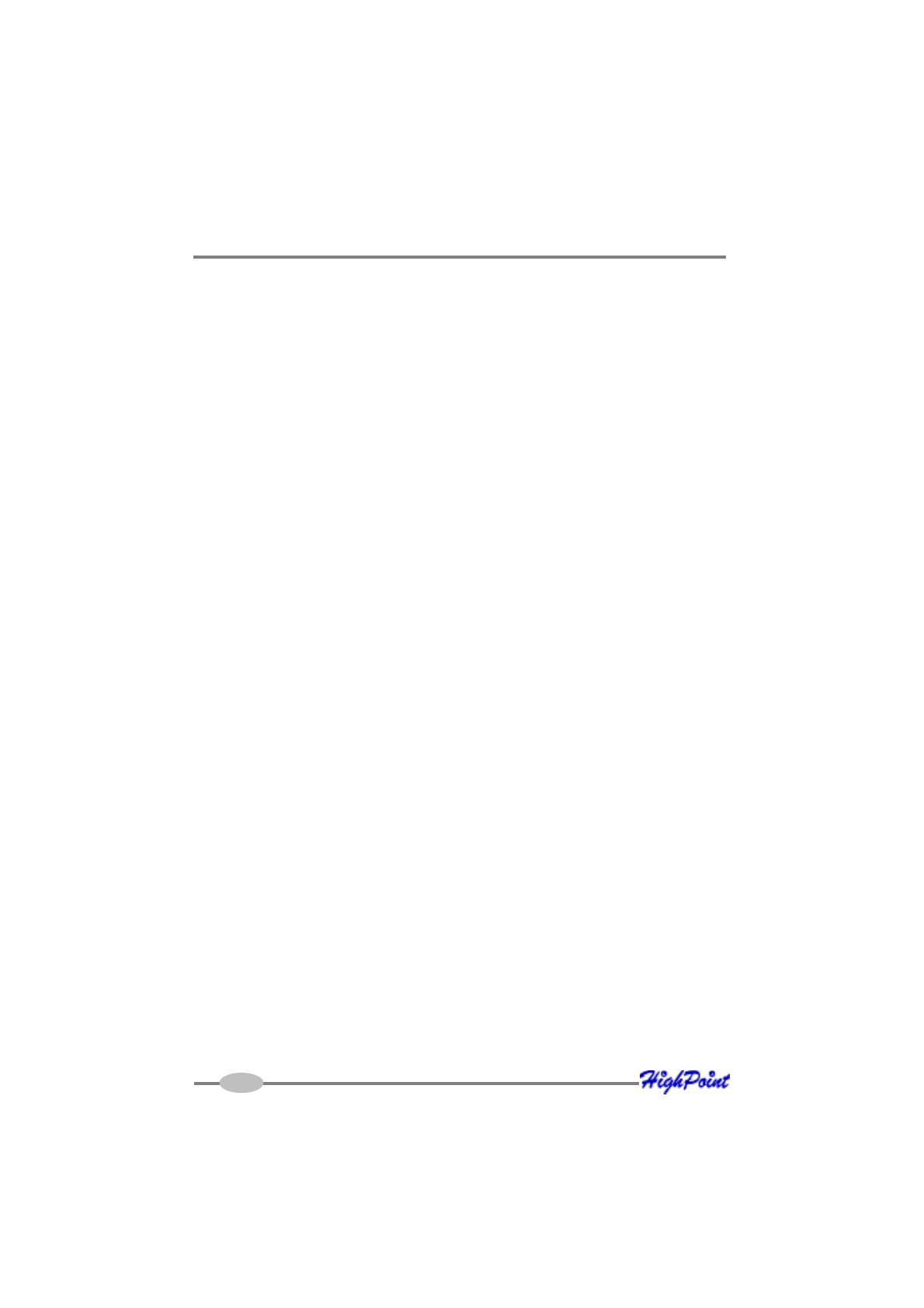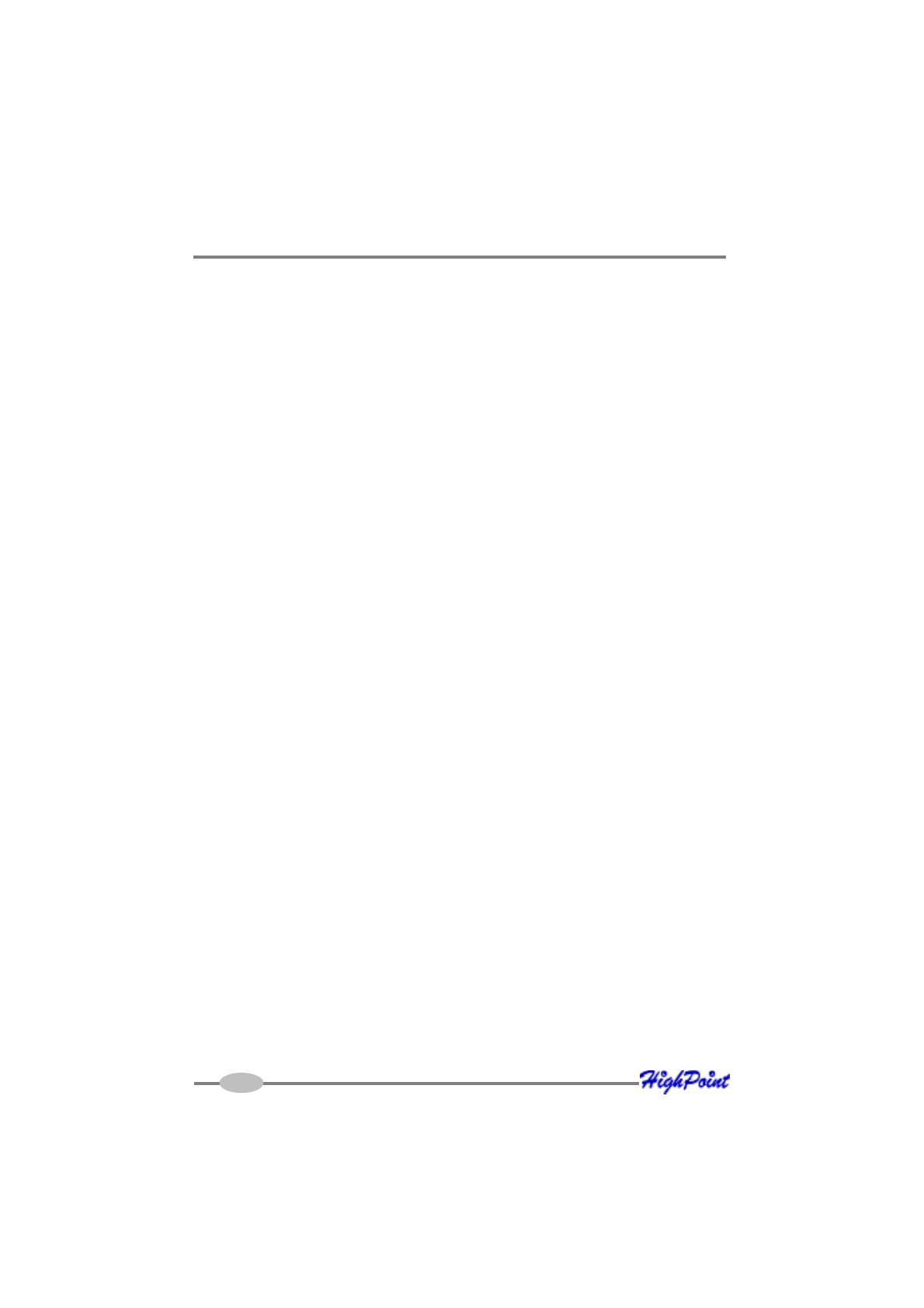
Introduction
1-1
About this Guide
The RocketRAID 3xxx SATAII Host Adapter’s User’s Guide provides information
about the functions and capabilities of the host adapter, and instructions for
installing, configuring and maintaining RAID arrays hosted by the adapter.
Introducing the RocketRAID 3xxx Host Adapter
The HighPoint RocketRAID 3xxx is an 8-channel PCI-E x8 to Serial ATA II RAID
controller. The RocketRAID 3xxx solution designed for enterprise storage applica-
tions such as NAS solutions, workgroup and web servers, video streaming / video
editing workstations, data archiving/back up, and security systems.
The RocketRAID 3xxx delivers optimized performance and features through the use
of HighPoint’s industry-leading RAID technology.
The HighPoint RocketRAID 3xxx PCI-E SATA II RAID Controller offers the features
needed for enterprise level storage environments. The RocketRAID 3xxx is the latest
product in storage technology, combining the outstanding high-performance capabili-
ties of SATA II, with enterprise storage features, such as Native Command Queuing
(NCQ), staggered drive spin-up, and SAF-TE enclosure management.
The mini-SAS (RocketRAID 3220 & RocketRAID 35xx) Interconnect System -
Unparalleled flexibility and outstanding performance
The RocketRAID 3xxx supports a variety of connectors and cable assemblies that
make installation a snap, and ensure compatibility with a wide array of storage chassis
and enclosures. These assemblies enable flexible approach to speed-dependent
applications, ranging from 1.5 to 6.0 Gbps, with maximum capabilities up to 10.0 Gbps.
The RocketRAID 3xxx is an ideal and versatile multi-faceted solution for the growing
server storage market.
Intel I/O Processor and RAID Off-load Engine
The RocketRAID 3xxx utilizes the Intel hardware I/O processor for RAID 6 and 5
parity calculations. The Off-load engine relieves the mainboard’s CPU from the
burden of RAID-related computations, allowing it to attend to other important system
tasks.