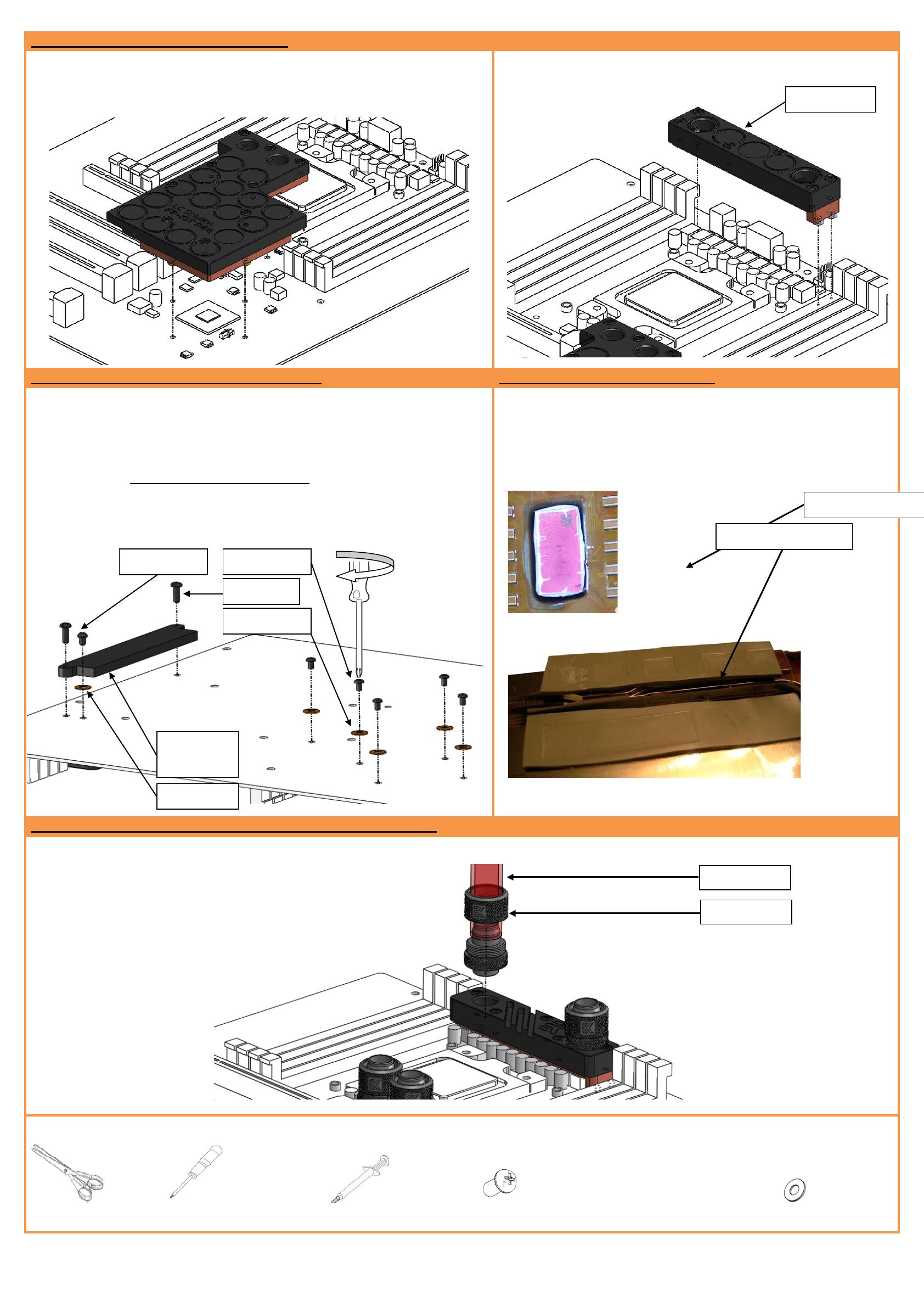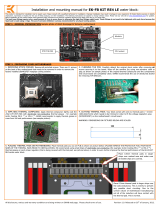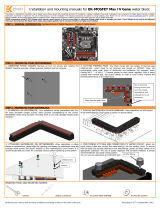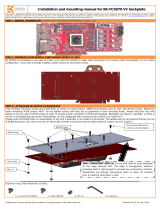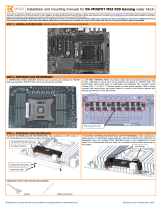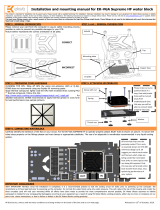All disclosures, notices and warranty conditions are being written on EKWB web page. Please check terms of use. Revision 1.0. Published on August 8
th
2012
This product is intended for installation only by expert users. Please consult with a qualified technician for installation. Improper installation may result in damage to your equipment. EK Water Blocks assumes no liability
whatsoever, expressed or implied, for the use of these products, nor their installation. The following instructions are subject to change without notice. Please visit our web site at www.ekwb.com for updates. Before
installation of this product please read important notice, disclosure and warranty conditions printed on the back of the box.
Before you start using this product please follow these basic guidelines:
1. Please carefully read the manual before through before beginning with the installation process!
2. Please remove your motherboard from the computer to assure safest mounting process in order to prevent any possible damages to your CPU and/or motherboard’s circuit board (PCB).
3. The EK High Flow and EK-PSC type fittings require only a small amount of force to screw them firmly in place since the liquid seal is ensured by the rubber o-ring gaskets.
4. The use of quality, market proved corrosion inhibiting coolants is always strongly recommended for any liquid cooling system.
STEP 1: GENERAL INFORMATION Sample photo of ASUS Rampage IV Extreme motherboard
STEP 2: PREPARING YOUR MOTHERBOARD
1. REMOVING STOCK COOLER.
Remove all encircled screws. There are 11 screws
on the back of the motherboard that needs to be removed in order to remove the
factory installed SB/MOSFET heatpipe cooling solution.
Carefully detach the original stock cooler after removing all
screws securing it to the board. Wipe off the remains (by using non–
qtip
, as shown on sample photo) of the original thermal compound until the components
and circuit board are completely clean. EKWB recommends the use of denatured alcohol
for removing TIM leftovers.
3. APPLYING THERMAL COMPOUND.
Apply thermal compound: lightly coat the
Intel X79 PCH
(SB) with electrically non-conductive thermal grease - for example
Arctic Cooling MX-2 ™ or MX-4 ™. EKWB recommends to apply thermal grease in
cross form for best performance (see sample picture).
Your block comes with one thermal pads
(100x16x0.5mm) which needs to be trimmed in order to fit the voltage regulation area
(VRM/MOSFET) on the motherboard’s circuit board. WARNING: DIMENSIONS ON
PICTURES BELOW ARE SCALED!
5. PLACING THERMAL PADS ON MOTHERBOARD.
Place thermal pads you cut on PCB as shown on picture bellow (PLEASE REMOVE THE PROTECTIVE FOIL FROM BOTH
SIDES OF THE THERMAL PADS PRIOR TO INSTALLATION). EK recommends using small drops of electrically non-conductive (for example: Arctic Cooling MX-2 ™ or MX-4 ™)
thermal grease on each phase regulator (that is being covered with thermal pad; see picture below) in order to even further improve the thermal performance of the EK-FB KIT
RE4 series water block.
Installation and mounting manual for EK-FB KIT RE4 CSQ water block:
Place 0.5mm thermal pads in larger
strips over marked area and make sure
all mosfet chips are covered.
Place 0.5mm thermal pads in larger strips over
the coils (inductors). This is merely to prevent
any possible short circuiting. Due to the
uneven nature of motherboard manufacturing
not all of the inductors will have contact with
the thermal pad. This is normal.