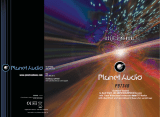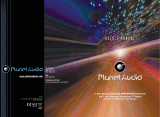INSTRUCTIONS INSTRUCTIONS
06
Turn on/off Host
Access main interface
When the ignition switch is put in ACC or ON position,Press[ ] button on the front panel
to turn on the unit.After the host starts, hold [ ]button for 3 seconds , the host will turn off.
13
In the other mode, click on the interface to return the icon will switch to the main interface.
Darkness bright screen mode
In the main interface touch icon in the day or
night to switch between two modes.
Background Setup
In the main interface touch [Wallpaper] icon to enter the following interface:
Touch icon or at the touch pen / finger gently sliding the screen to switch the main
menu page. Touch in different interface style to switch between. Touch the function
icons so as to access the corresponding function operations.
Setting method:
Through the preview window, select the
background picture you want.
Language setting
Click the Settings interface Language
setting icon, enter the language settings
screen, as shown below:
You can select an existing language.
Basic operation setup menu
Click on the main screen [Setup] icon,
enter the setting interface.
Access setup interface
Regional radio
Click the Settings interface Regional radio
icon, enter the Radio set interface screen,
as shown below:
Select your desired area.
TV standard (Optional)
You can choose to have the TV set is
turned on or off.
System Setting
You can choose to set the system
functions have been turned on or off.
Version Information
You can view the version information.
Time setting
Click the Settings interface Time setting
icon, enter the Time settings screen, as
shown below:
Access setup interface
Click [Setup] icon on main interface to access setup interface.
General setting
Click icon on setup interface to access general setting interface, as shown in below
PIC 1 diagram:
In general setting interface, you can select to turn on or turn off the existing functions.
You can set wallpaper and opening picture you like and check version number of DV/DC,
click icon to browse up/down.
PIC 3
PIC 2PIC 1
Wallpaper selection
Click icon on wallpaper bar , irection icon shall pop up, click it to
select wallpaper.
Opening picture
Click icon on opening picture bar , irection icon shall pop up, click it
to select opening picture.
Time setting
Click
PIC 2diagram:
icon on setup interface to access time setting interface, as shown in below
Click icon on time bar time setting interface shall display, as shown in
below PIC 3 diagram:
Click icon beside hour and minute to separately set hour and minute.
Video setting
Click
(PIC 5) diagram:
icon on setup interface to access video setting interface, as shown in right
At video setting interface, you can adjust brightness, contrast, saturation and hue of the video.
PIC 4
Language Setup
During use, you can select your familiar language to display menu by language setup.
Click icon on setup interface to access language setting interface, as shown in right
(PIC 4) diagram:
Click the corresponding icon on the language bar desired to be set so as to switch
the language type, when there are more than 3 languages, direction icon shall pop up,
click it to select your familiar language.
PIC 5
Touch calibration
If touch calibration error occurs, you can
adjust the touch coordinate by “Touch
calibration”. Click [Touch calibration] icon on
setup interface, click OK to pop up a [Do
you want to calibration?] as shown below,
click OK to confirm to access touch
calibration interface:Touching methods
Use touch pen to click the center of”+” icon,
and move along with center of “+” icon so as
to calibrate the screen, It shall automatically
save data and exit after screen calibration.
Please accurately click all positions on screen,
or the accuracy of touch calibration shall be
affected.(Password “888888")
Navigation setting
Navigation path has been set at the factory,
please do not enter the navigation setup
interface to change the path freely, otherwise
the procedure may lead to abnormal navigation.
Audio Setting
Click the Settings interface Audio Setting icon,
enter the Audio Setting interface screen, as
shown below:
Click on each treble, bass, volume bar icon
associated settings.
Click icon at the can switch between different
modes.
Click icon at the option on / off, etc. loudness.
Click icon at the on / off navigation mixing
function. (Note: When navigating the stop, open
the navigation mix, the DVD playback with sound,
is not open does not.)
Click icon at the option on / off button sound.
Click icon to adjust the speaker channel.
Click icon restore the initial settings.