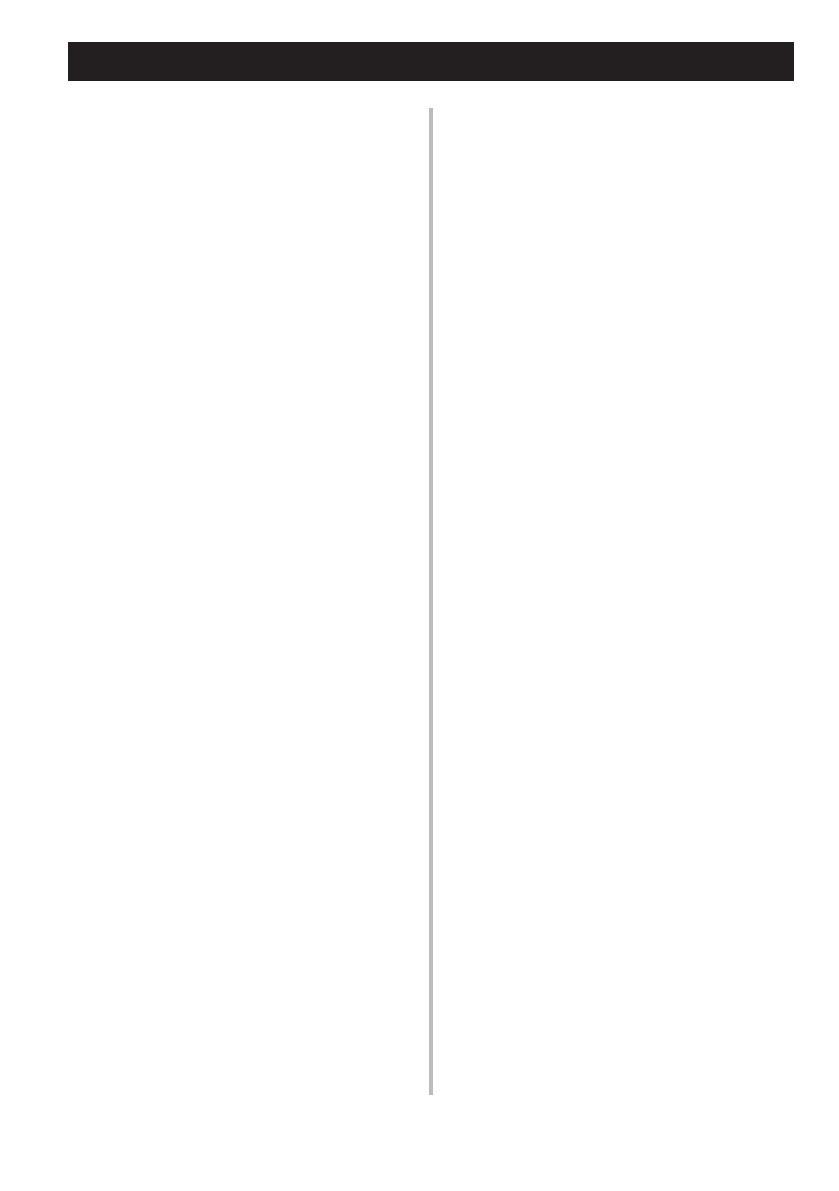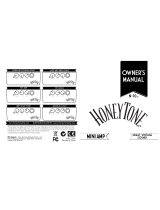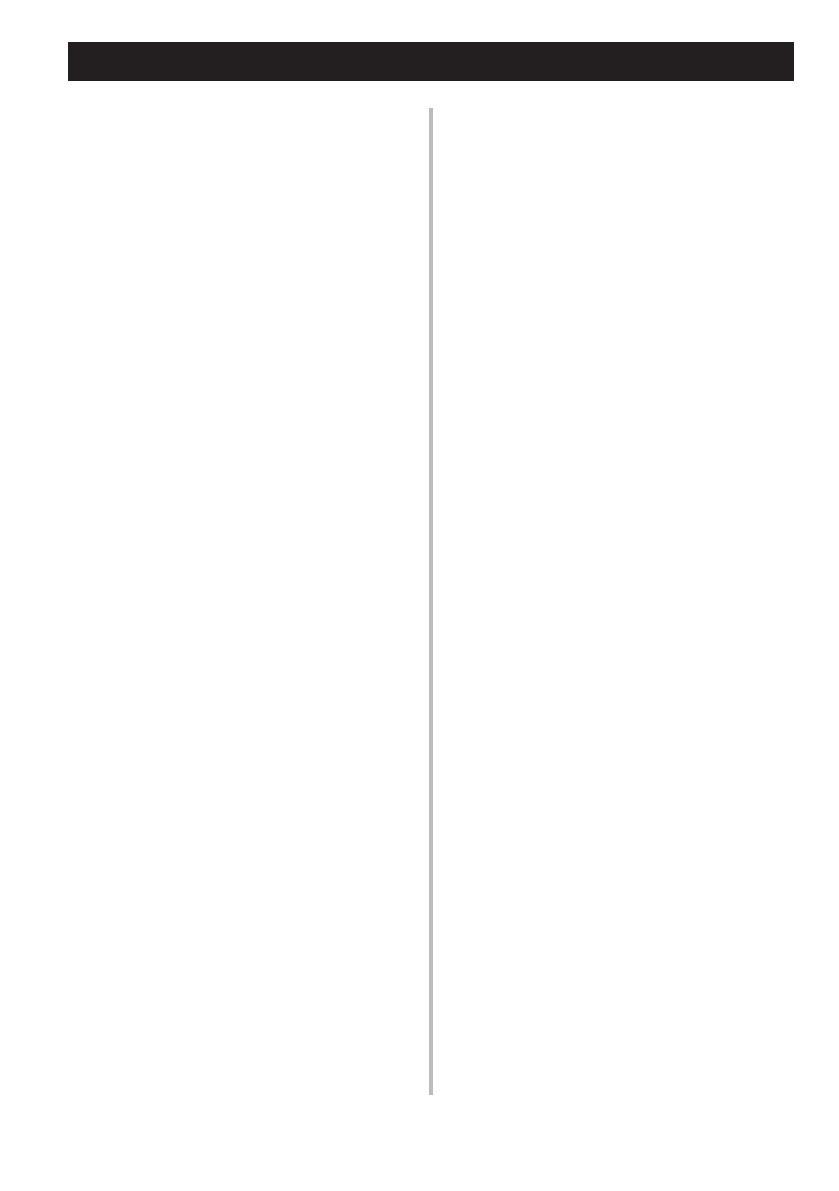
4
CAUTION: READ THIS BEFORE OPERATING YOUR UNIT.
To assure the finest performance, please read this
manual carefully. Keep it in a safe place for future
reference.
1 Install this unit in a well ventilated, cool, dry,
clean place - away from direct sunlight, heat
sources, vibration, dust, moisture, and/or cold.
(Do not use/keep this unit in a car etc.)
2 Locate this unit away from other electrical
appliances, motors, or transformers to avoid
humming sounds.
3 Do not expose this unit to sudden temperature
changes from cold to hot, and do not locate
this unit in an environment with high humidity
(i.e. a room with a humidifier) to prevent con-
densation inside this unit, which may cause an
electrical shock, fire, damage to this unit, and/
or personal injury.
4 Avoid installing this unit where foreign objects
may fall onto this unit and/or this unit may be
exposed to liquid dripping or splashing. On the
top of this unit, do NOT place:
−− Other components, as they may cause dam-
age and/or discoloration on the surface of
this unit.
−− Burning objects (i.e. candles), as they may
cause fire, damage to this unit, and/or
personal injury.
−− Containers with liquid in them, as they may
fall and liquid may cause electrical shock to
the user and/or damage to this unit.
5 Do not cover this unit with a newspaper, table-
cloth, curtain, etc. in order not to obstruct heat
radiation. If the temperature inside this unit
rises, it may cause fire, damage to this unit,
and/or personal injury.
6 Do not operate this unit upside-down. They may
overheat, possibly causing damage.
7
Do not use force on switches, knobs, and/or cords.
8
When disconnecting the power cable from the wall
outlet, grasp the AC plug; do not pull the cord.
9
Do not clean this unit with chemical solvents; this
might damage the finish. Use a clean, dry cloth.
10 Only the voltage specified on this unit must
be used. Using this unit with a higher voltage
than specified is dangerous and may cause fire,
damage to this unit, and/or personal injury.
Yamaha will not be held responsible for any
damage resulting from use of this unit with a
voltage other than that specified.
11
If the power adaptor you are using has a ground-
ed three-prong plug, make sure that the plug is
connected to an appropriate outlet with a protec-
tive grounding connection. Improper grounding
can result in electrical shock.
12 Do not connect the instrument to an electrical
outlet using a multiple-connector. Doing so can
result in lower sound quality, or possibly cause
overheating in the outlet.
13
Before connecting the instrument to other elec-
tronic components, turn off the power for all com-
ponents. Before turning the power on or off for all
components, set all volume levels to minimum.
14 Be sure to set the volumes of all components
at their minimum levels and gradually raise the
volume controls while playing the instrument to
set the desired listening level.
15 Do not attempt to modify or fix this unit. Con-
tact qualified Yamaha service personnel when
any service is needed. The cabinet should never
be opened for any reason.
16
When not planning to use this unit for long peri-
ods of time (i.e. when going on vacation), discon-
nect the power cable from the AC wall outlet.
17 Be sure to read the “TROUBLESHOOTING” sec-
tion regarding common operating errors before
concluding that the unit is faulty.
18 Before moving this unit, disconnect the power
cable from the wall outlet.
19 Be sure to use the AC adaptor supplied with this
unit. Using an AC adaptor other than the one
provided may cause fire or damage to this unit.
20
Do not use batteries other than those recom-
mended on page 13. Using other types of batter-
ies may result in an inability to achieve full func-
tion of the unit, cause unit failure, or damage.
21 Always replace all batteries at the same time. Do
not use new batteries together with old ones.
22 Do not mix battery types, such as alkaline
batteries with manganese batteries, or batter-
ies from different makers, or different types of
batteries from the same maker, since this can
cause overheating, fire, or battery fluid leakage.
23 If the batteries do leak, avoid contact with the
leaked fluid. If the battery fluid should come in
contact with your eyes, mouth, or skin, wash
immediately with water and consult a doctor.
Battery fluid is corrosive and may possibly
cause loss of sight or chemical burns.