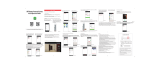Page is loading ...

WIFI Video Doorbell
User Manual
-----------------------------------------------------------------------------------------------
Please read this user’s guide carefully before using this products

Catalogue
Products Introduction………………………………………………………1
Interface……………………………………………………………………2
Installation …………………………………………………………………3
Specification…………………………………………………………………4
Packing List …………………………………………………………………5
APP Operation………………………………………………………………6
APP Interface function setting ……………………………………………7
APP Icon ……………………………………………………………………8
Outdoor Camera Operation………………………………………………9
Failure Diagnosis…………………………………………………………10
Work environment…………………………………………………………11
Notice………………………………………………………………………12
Warranty……………………………………………………………………13
Attention:The illustrations in this manual, the screen display, All in order to
more directly in detail expound the operation of the products, due to the
different version upgrades and production batch, they might a little different
from the machine with you, If mentioned in this manual content does not
accord with your machine, please refer to our machine.

1. Products Introduction
WiFi video doorbell connects to network via wireless router or network
cable.Mobile devices include smartphone or tablet,could connect to the
doorbell;After the visitor rings,mobile devices could interact with doorbell via
real time video and audio,user can view the visitor,then decide to whether
intercom or open the door etc.
WiFi doorbell support PIR and motion detection alarm,with IR night
vision,12V power supply.
2.4G Wifi,real time viewing,max to support 100M broadband,support
Android and IOS operation system.
Multi doorbell and multi mobile device can work at the same time.
With CE and ROHS certificate.
Functions
:
1.With touch calling button;
2.With rain-proof cover,
3.With unlock function(suitable DC 12V often open/often atresia lock),can
connect to access control power supply.
4.Can connect door exit.
5.One doorbell can support max to 5 mobile devices
6.One mobile device can support multi WiFi doorbells.
7.With intercom function,voice loudly.
8.Support PIR .
9.Support motion detect alarm

11.With IR night vision.
11.Support monitor function through mobile device.
12.Can take photo
13.Can take video(the video file will store on the mobile device)
14.Can open the door by ID card,password,remote controller.
15.P2P cloud service could push messages of visitor calls、visitor photos and
motion detect alarm to mobile device.
Device Requirement:
1. Smartphone or tablet above Android 4.2 version,IOS.
2. Home network above 2M.
3. Mobile Phone network 2G,3G,4G
2. Product Description
Front: Back:

1. Black Door exit(-)
2. Red Door exit(+)
3. Yellow Power off Unlock(+)
4. Black 电锁共锁
5. Red Power on Unlock(+)
6. Black 12V Power(-)
7. Red 12V Power(+)
8. Network Port
9. Doorbell reset Key
10.wifi Reset Key
Note:(Doorbell reset Key is for restore the programming code,wifi reset key is
for restore the APP default code)

3. Installation:
4. Specification
Model
SY-WIFI002
Lens
1/4 / F2.4 / 92 degree
Pixel
1 million
IR Led
5 PCS
IR distance
3-5 meters
Power supply
DC12V 2A
Power
standby:1.5W work:3.8 W
Size
168*110*65MM
Series
List
Index
1
Working voltage
DC:Voltage 15V electric current less than
200mA
2
Memory capacity
500 ID cards、500 code、10 group universal code
3
Cards read distance
0
-
5CM
4
Cards type
EM or EM compatible card

5. Packing List
1). wifi Outdoor Unit*1
2). 12V/2A Power supply*1
3). Network wire*1
4). Unlock wire*1
5). Screws*1
6). Tool *1
7). Remote controller*1
8). ID Card * 1
9). Rainproof Shield*1
10).Manual*1
6. APP Operation
Support OS: Android & IOS(V4.1 version)
1. APP install:
For Android:
Search “SYSD” in the HIMARKET APP store or Scan the QR Code which on
the back of this wifi video doorbell,then download and install it . (If no
HIMARKET APP store on your mobile device,please search HIMARKET APP
store and then install it first)
For IOS:
Search “SYSD” in the IOS app store which on the back of this wifi video
doorbell,then download and install it.

2. After installation,it appears icon ,click to run the wifi video
doorbell APP.
3. Connect the power supply and network wire to the outdoor unit,run the wifi
video doorbell APP,it shows below picture:
There are 2 ways to login: By Mobile or By Email/ID.For new user,it need to
register first,then log in.
4. After log in,it appears “ Discover 1 new device” as picture:
5. Click icon “>” to enter into the “New equipment list”,click the green icon “+”
to add device,put the password (the default password 123 ),then save,it will
show the new device name,like as picture:

6. If no “ New equipment list “,can select “Manual Add”.Press the calling
button of outdoor unit,then can view the visitor information on mobile
device,click “ignore”,then click “+” to select “Manual Add”,input the device ID
(it is the number just you saw),device name (any one is ok),password ( the
default password 123),like as picture:

7. APP Interface Function Setting
Under the Device list,click “online”,it shows Playback、Settings、Edit,like as
picture:
Click “Playback” to view the record video;click “Edit” to edit the device name.
Click “Setting” to enter into setting interface,as picture:

1、Security Settings: Edit the password
2. Network Settings: Select Ethernet or Wifi ( Note:If the wifi is not
steady,recommend to select Ethernet)
3、Alarm Settings: Must select the “ Receive alarm message” on;For “Motion
Detection” and “Buzzer”,it can set according to needs.
4 、 Recording Setting:Can select Manual Recording 、 Alarm Recording 、
Scheduled Recording
5 、 Defense area:Click remote control,it shows 1-8 Channels,select CH1,it
appears a coding prompt,click “ok”,right now press the remote controller
several seconds,when pairing code succeed,
it is like as the picture (can max add 8 pcs remote controller) :

6. Storage settings: Manage the SD card.(Note: If the motion detection and
Buzzer is on,mobile device will receive an alarm message when the doorbell
found a moving object,if want to close this function,can click "ignore" on
mobile device,then click the icon)
When log in the APP,it shows “Device,Message,Images and More”,Click
“ More ” to enter into system setting:
1. My Account: Edit the log in password
2. Settings: Support “ Incoming ring” setting、 “Alarm Ring” setting, please
save it after setting.Like as picture:

8. APP Intercom interface Icon
When user press the calling button,click “check” to enter into the intercom
interface,like as the picture:
Note:
1. Under the intercom interface,if the user want to talk with visitor,should turn
off the speaker button,then press the intercom button to talk,when finish the
talking,then turn on the speaker,now the visitor can talk with user.
2. Press the photo button to take and save the photo.
9. Outdoor Unit Operation
The outdoor entrance guard control system chooses the best CPU,
store 500 user cards and 10 universal code, the data will not loss even if
power outages, with the function of recovery programming code will not
losing the original data, ID card unlock 、 passwords unlock, 、 ID card and
password unlock together、indoor unit unlock,、remote control unlock within 5
meters etc 5 ways unlock model, Outdoor unit also provide door exit and
often open/often atresia port. Can be used to all kinds of office buildings,
business institutions, government agencies, factories, residential district and

other places
1. Acousto-Optic indication
LED Indicator
Case
Red light
Blue light
Standby
Alternate shining each seconds
Entry into
programming
Fast
flashing
——
Programming
confirm
flash
——
Cards unlock
flash
——
invalid cards
unlock
Red and blue light blink
3 times alternate
Give an alarm
——
Flash
2. Build-in buzzer
Case
Introductions
Ring
valid cards
1 long beep
Di—
invalid cards
5 short beep
Di Di Di Di Di
valid key
1 short beep
Di
valid password
1 long beep
Di—
invalid password
5 short beep
Di Di Di Di Di
Give an alarm
Continuous blew
Di—Di—Di—
3.Setting
1. Initial code: Programming code: 8888, Universal code: 5555,
Private key:1234.
2. Enter the Programming Mode:
Press * + Programming code + # to Enter into programming
3. Function set:((under programming model)
(1)Modify programming code:
Press 0 + New code + # + new code again + #(Code: 4-6 Random figures)

(2)Setup unlock way:(Factory default : read valid cards unlock)
Press 100 + # Read valid cards unlock
Press 101 + # Read valid cards and input valid code unlock
Press 102 + # Read valid cards or input valid code unlock
Note: If unlock by card + code, you need type the code within 10s after
reading the card, Only type private code can’t open the door.
﹙3﹚Add User ID cards:
Press 2 + code + read cards + #
Continuous increasing cards: read the second card after pressing #, and
the codes No, will be given automatically. and press # to confirm. card code is
4 unrepeatable No.(0001-0500)
﹙4﹚Delete user cards:
Press 30000 + # to delete all user cards
Press 3 + read cards + # Delete all read cards
Press 3 + card code + # delete corresponding cards
(5)Setup unlock time(Factory default is 3 seconds)
Press 4 + Time + # time , Time : double digits ,unit : seconds。
﹙6﹚Security model:(Default setting: close)
Press 700 + # Close security function
Press 701 + # Open security function
Note: Use 5 invalid cards consecutively or use valid card but use invalid code
5 times, the system will dead lock 5 minutes.

(7)Universal code setup
Press 8 +(0-9)Address code + new code + # + new code again + #
( code:4-6 random figures ) , When use code unlock: input the code + #
confirmation
(8)Press 9 + 86 all system go to default setting
5. Exit programming code
Press * Exit programming code, Note:all set will be saved by press # in two
seconds, press * exit.
6. User code setup
Press * input code after read the ID card,Press # change card code。Input 4
random figures as the new code
Press # input the new code again, press # again save the code。user card
code can’t unlock without the card together.
7. Operation instruction
(1)Recovery program code: if you forget the programmed code,
please press the reset button (under the battery box) and back to the
very begging and other date will no change.
(2)If you unlock the door by card + code, please type the code
after read the card, and press # to confirm.
(3)if you unlock by the universal code, you need press # after
type the code.

10. Failure Diagnosis
1. The indicator isn’t on when plug power supply,check the power adapter
whether correctly plug into the charging slot?
2. The indicator flash,check the router and network wire connection whether
work properly.
3. No voice prompt,check the Audio setting of APP on or off.
4. Can’t open the door,check the lock types,then choose the correct E-lock
connection port.
5. Can’t call,check the device on/off,or check the network.
11. Work Environment
(1) Working temperature -25°C—+50°C
(2) Working humidity range: less than 85%
12. Notices
(1) The product should be placed where is stable , windy , air-dry,
non-sunshine ,non strong magnetic and non-dusty;
(2) Don't clean the surface with chemicals but with soft and clean dry cloth;
(3) Don’t press several buttons at the same time;
(4) The outdoor and indoor unit must be matched with appointed specified
models and cannot match with others that are not our products.
(5) Do not disassemble the machine without authorization, if the need for fault
repair, please contact the distributor or the company's technology
department.

13. Service Warranty
1. From the day you purchase the machine, our company will provide free
maintenance for the normal breakdown of the product within the warranty
period.
2. Products of our company could enjoy one year warranty and can be
changed within 15 days, if there are any quality problems.
3. Within the warranty period, if the machine is man-made dismantled or
damaged despite of the requirements for using, maintaining, taking care of in
the product instruction, we will ask for the cost fee for the components.
4. Warranty place: the defective products will be sent back to our company by
the distributors. The SHENZHEN factory of our company will arrange
maintenance work.
------------------------------------------------------------------------------------------------------------------------------------------------------------
Users’ Warranty Card
Note: blanks above should be sincerely filled by the final users and
distributors, and the users could enjoy after-sale service relying on the card.
Name
Purchase Date
Contact Number
Postal code
Address
Product type
Distributors’ phone
Distributors’ seal
/