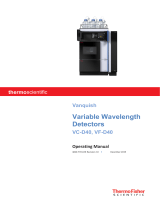Page is loading ...

WARNING
To reduce the risk of fire or electric shock, do not expose this appliance to dripping or splashing,
and do not place objects filled with liquids, such as vases, on the appliance.
To reduce the risk of fire, do not cover the ventilation opening of the appliance with newspapers,
tablecloths, curtains, etc. Do not expose the appliance to naked flame sources (for example,
lighted candles).
As the main plug is used to disconnect the unit from the mains, connect the unit to an easily
accessible AC outlet. Should you notice an abnormality in the unit, disconnect the main plug from
the AC outlet immediately.
Do not install the appliance in a confined space, such as a bookcase or built-in cabinet.
Do not expose batteries or appliances with battery-installed to excessive heat, such as sunshine
and fire.
To prevent injury, this apparatus must be securely attached to the floor/wall in accordance with
the installation instructions.
The unit is not disconnected from the mains as long as it is connected to the AC outlet, even if the
unit itself has been turned off.
For the customers in India
Disposal of Old Electrical & Electronic Equipment (Applicable in the European Union
and other European countries with separate collection systems)
For the customers in UAE
Unpacking
Satellite speakers
SA-D20 (2)
SA-D40 (4)
Foot pads
SA-D20 (8)
SA-D40 (16)
Subwoofer (1)
Stereo mini plug
cord (1)
R03 (size AAA)
batteries (2)
AC power adaptor
(1)
Power cord (1)
Remote commander
(remote) (1)
Attaching the foot pads to the satellite speakers
Attach the foot pads (supplied) to the bottom of the speakers to stabilize the speakers and
prevent them from slipping.
Remove the foot pads
from the protective cover.
e.g. SA-D40
Inserting the batteries into the remote
Insert two R03 (size AAA) batteries (supplied) by matching the and ends on the batteries to
the marking inside the compartment. To use the remote, point it at the remote sensor on the
subwoofer.
Notes
Do not leave the remote in an extremely hot or humid place.
Do not use a new battery with an old one.
Do not drop any foreign object into the remote casing, particularly when replacing the batteries.
Do not expose the remote sensor to direct light from the sun or lighting apparatus. Doing so may cause a
malfunction.
If you do not intend to use the remote for an extended period of time, remove the batteries to avoid possible
damage from battery leakage and corrosion.
Index to parts and controls
Subwoofer
Front panel
/ (on/standby) button
Turns on the system, or sets it to standby
mode.
FUNCTION button
Selects an input source.
Remote sensor
FUNCTION indicators
TV
USB
BLUETOOTH
Lights up in green when the function is
selected. (BLUETOOTH® function: lights up
or blinks in blue.) When the system turns
on, the indicator of the function that was
set last time lights up.
USB PLAY buttons
(play/pause)/USB PLAY indicator
(rewind/skip back)
(fast forward/skip forward)
(USB) port
Remote commander (remote)
/ (on/standby)
Turns on the system, or sets it to standby
mode.
FUNCTION
Selects an input source.
(play/pause)
Starts/Pauses playback on a USB device.
(rewind/skip back)/ (fast
forward/skip forward),
(folder) +/–
Selects files/folders on a USB device.
VOLUME +/–
Adjusts the volume.
There is a tactile dot to the right of the
VOLUME + button. Use the tactile dot as a
reference when operating the remote.
Set Up
Step 1: Positioning the speaker system
Place all speakers and subwoofer anywhere you like to in the room. Wherever the speaker system
is placed, you will be able to achieve the best possible sound from them.
Satellite
speakers
Satellite
speakers
Subwoofer
* *
* Only for SA-D40
To install the satellite speakers on a wall
Prepare screws ()* (not supplied) that are suitable for the hole on the back of each speaker ().
Then, fasten the screws to the wall (). You can hang the speakers on the screws.
* The screws () needed are two for SA-D20 or four for SA-D40.
30 mm or longer
4 mm
5 mm
10 mm
6 to 7 mm
Caution
Sony is not responsible for accidents or damage caused by improper installation, insufficient wall strength or
improper screw installation, natural calamity, etc.
Step 2: Connecting the satellite speakers
Connect the satellite speaker cords to the satellite speaker terminals of the subwoofer.
The supplied satellite speakers are all the same and there is no difference between the left and
right.
The satellite speaker connected to “Rch” should be located on the right side of the subwoofer and
the satellite speaker connected to “Lch” on the left side of the subwoofer.
SA-D20
Place on the right of
the subwoofer
Bottom
Place on the left of
the subwoofer
Insert the plug
until it clicks
Subwoofer
Lch
Lch
Rch
Rch
SA-D40
Place on the right of
the subwoofer
Insert the plug
until it clicks
Place on the left of
the subwoofer
LchRch
Bottom
Subwoofer
Lch
Rch
Step 3: Connecting the system to your TV and the mains
Before connecting the system to the mains, connect it to your TV first.
AC power adaptor
(supplied)
Power cord
(supplied)
Stereo mini plug cord
(supplied)
To headphone jack
To mains
TV
1 Connect the system to your TV as in the illustration above.
2 Connect the power cord to the AC power adaptor. Then connect the AC
power adaptor to the system.
3 Connect the power cord to the mains.
The subwoofer enters standby mode.
Caution
Do not use an AC power adaptor other than the one supplied with this system.
Step 4: Turning the system on
Subwoofer
/
/
Remote
1 Press / on the subwoofer or remote.
The subwoofer turns on.
Listening to input sources
Listening to a TV
You can listen to a TV connected to the system.
FUNCTION
VOLUME +/–
1 Press FUNCTION to select TV.
The TV indicator lights up in green.
2 Select the TV program on the TV.
3 Press VOLUME +/– to adjust the
volume.
Note
If the volume is too low, adjust the volume using
the remote commander of the TV.
Listening to a USB device
By connecting a USB device (containing music files copied from your computer), you can play
music files through this system. This system will play back MP3 and WMA files. Make sure that the
system is turned off before you connect or disconnect a USB device.
USB indicator
USB PLAY indicator
(USB) port
1 Connect the USB device to the (USB) port of the subwoofer.
2 Press FUNCTION repeatedly to select USB.
The USB indicator lights up in green.
3 Press .
Playback starts and the USB PLAY indicator lights up in green.
4 Press VOLUME +/– to adjust the volume.
FUNCTION
VOLUME +/–
/,
+/–
Other operations
To Press
Pause
playback
. To resume playback, press
the button again.
Select a
folder
+/– repeatedly.
Select a
file
/ repeatedly.
Find a
point in a
file
Hold down / during
playback, and release the
button at the desired point.
Notes
When USB cable connection is necessary, connect the USB cable supplied with the USB device to be connected.
See the operation manual supplied with the USB device to be connected for details on the operation method.
Do not connect the system and the USB device through a USB hub.
When the USB device is inserted, the system reads all the files on the USB device. If there are many folders or
files on the USB device, it may take a long time to finish reading the USB device.
With some connected USB devices, after an operation is performed, there may be a delay before it is
performed by this system.
Compatibility with all encoding/writing software cannot be guaranteed. If audio files on the USB device were
originally encoded with incompatible software, those files may produce noise or interrupted sound, or may not
be played back at all.
This system cannot play audio files on the USB device in the following cases;
when the total number of audio files in a folder exceeds 256.
when the total number of folders on a USB device exceeds 256 (including the “ROOT” folder and empty
folders).
The numbers of playable files/folders above may vary depending on the file and folder structure. Do not save
other types of files or unnecessary folders on a USB device that has audio files.
The system can play back to a depth of eight folders only.
This system does not necessarily support all the functions provided in a connected USB device.
Folders that have no audio files are skipped.
This system is designed for playback of the following audio formats.
MP3: file extension “.mp3”
WMA: file extension “.wma”
Note that even when file name has the correct file extension, if the actual file differs, the system may produce
noise or may malfunction.
4-727-386-12(1)
Operating Instructions
Multimedia Speaker System
SA-D20/SA-D40
©2017 Sony Corporation Printed in China

Using the BLUETOOTH
function
You can listen to music from your BLUETOOTH
mobile phone or BLUETOOTH device over a
wireless connection.
The system supports the BLUETOOTH A2DP
profiles. For details on BLUETOOTH wireless
technology, see “BLUETOOTH wireless
technology.”
About pairing
In order to use the BLUETOOTH function, it is
necessary to register devices in advance. This
registration is called “pairing.” Pairing is
necessary for a device to connect for the first
time. If you register a device once, you will not
need to pair with the same device again unless
you initialize the system. However, in the
following cases, you will have to perform
pairing again:
Pairing information is deleted as a result of
repairing the system.
The connection history with the system is deleted
on the connected device.
All the connection history of the system is deleted.
Notes
The system can be paired with up to eight devices.
If a further device is paired, the pairing information
of the device with the oldest connection date is
overwritten with new information.
When deleting the pairing information of this
system or pairing again after returning from repair,
you may not be able to pair with the device you are
connecting to if the information on this system
remains (iPhone, etc.). In this case, delete the
registration information of this system from the
device to be connected and pair it again.
To connect with a PC, the PC must have BLUETOOTH
wireless technology.
The system does not support NFC communication.
Step 1: Pairing and
connecting the system with
a BLUETOOTH device
Place the system and the BLUETOOTH device
within 1 meter of each other.
1 Select the BLUETOOTH function
by pressing FUNCTION
repeatedly.
The BLUETOOTH indicator of the system
blinks and the system is ready for pairing.
FUNCTION
2 Set the BLUETOOTH device to
pairing mode.
For details on setting the BLUETOOTH
device to pairing mode, refer to the
operating instructions supplied with the
device.
3 Select “SA-D20” or “SA-D40” on
the BLUETOOTH device display.
The BLUETOOTH indicator of the system
blinks and the system starts to connect.
If a Passkey is requested, enter “0000.”
Perform these steps within five minutes,
otherwise pairing will be cancelled.
SA-D20
4 Once pairing is completed, the
device and the system are
connected automatically.
When the connection is established, the
system enters playback mode, the
BLUETOOTH indicator of the system lights
up, and the information of the paired
device is stored in the system.
BLUETOOTH indicator
About the indicator for
BLUETOOTH connection
The BLUETOOTH indicator on the front panel
lights up or blinks in blue to show the system
status.
System status Indicator
The system is pairing/waiting for
pairing.
Blinks
The system is connecting with a
BLUETOOTH device.
The system has established
connection with a BLUETOOTH
device.
Lights up
The system is not in BLUETOOTH
mode.
Turns off
Tip
When the BLUETOOTH indicator stops blinking and
turns off, perform the pairing operations from Step
1 again.
Notes
The BLUETOOTH devices to be connected must
support A2DP (Advanced Audio Distribution Profile).
For details on operation of the connected devices,
refer to the operating instructions supplied with the
devices.
Use a BLUETOOTH device such as a BLUETOOTH
mobile phone in an easily visible place in the same
room where the subwoofer is placed.
If Wi-Fi equipment is used, BLUETOOTH
communication may become unstable. In that case,
use the BLUETOOTH device as close as possible to
the subwoofer.
Sound may be interrupted because of a problem
with the BLUETOOTH device.
“Passkey” may be called “Passcode,” “PIN code,”
“PIN number” or “Password,” etc., depending on the
device.
The pairing standby status of the system is
cancelled after about five minutes, and the
indicator on the front panel blinks. If pairing is not
successful, repeat the procedure from step 2.
Step 2: Listening to music
with the BLUETOOTH
connection
The system supports SCMS-T content
protection. You can listen to a BLUETOOTH
device that supports SCMS-T content
protection.
Before starting music playback operations,
check the following:
The BLUETOOTH function on the BLUETOOTH device
is on.
The pairing procedure is completed on both the
system and BLUETOOTH device.
1 Select the BLUETOOTH function
by pressing FUNCTION
repeatedly.
The BLUETOOTH indicator blinks.
2 Start the BLUETOOTH connection
from the BLUETOOTH device.
The BLUETOOTH indicator on the front
panel lights up when the BLUETOOTH
connection is established.
3 Start playback on the
BLUETOOTH device.
4 Adjust the volume.
Set the volume of the BLUETOOTH device
to a moderate level and press the VOLUME
+/– buttons on the remote to adjust the
volume of the system.
Note
If the source device has a bass boost function or
equalizer function, turn them off. If these functions
are on, sound may be distorted.
In the following cases, you will have to make the
BLUETOOTH connection again.
The power of the system does not turn on.
The power of the BLUETOOTH device does not
turn on, or the BLUETOOTH function is off.
The BLUETOOTH connection is not established.
If more than one device paired with the system is
being played back, sound will be heard from just
one of those devices.
Step 3: Finishing the
BLUETOOTH connection
Terminate the BLUETOOTH connection by any
of the operations listed below.
Operate the BLUETOOTH device to terminate the
connection. For details, refer to the operating
instructions supplied with the device.
Turn off the BLUETOOTH device.
Turn off the system.
Select any function except BLUETOOTH.
To delete all the pairing
information
When the BLUETOOTH function is selected,
press and hold on the subwoofer for over
two seconds and press VOLUME– on the
remote. The pairing information will be
deleted and the system will turn off
automatically.
Troubleshooting
Should you encounter a problem with your
speaker system, check the following list and
take the indicated measures. If the problem
persists, consult your nearest Sony dealer.
Be sure to bring both your subwoofer and
satellite speakers, even if it seems as though
only one has a problem, when you request a
repair.
Sound
There is no sound from the speaker system.
If the TV combines a headphone output as
audio output, make sure the audio output
setting of the TV is set for speaker. For
details, refer to the operating instructions
supplied with the TV.
Check that the volume of the TV is not set
to small or the mute.
Make sure all the connections have been
correctly made.
Make sure the volume on the speaker
system has been turned up properly.
Make sure the correct input source has
been selected.
Make sure that the speaker system is not
in the standby mode.
There is distortion in the speaker output.
Check if any sound-enhancing functions
on the connected device have been
activated. If they have, turn them off.
There is hum or noise in the speaker output.
Make sure all the connections have been
correctly made.
Make sure none of the audio components
are positioned too close to the TV set.
If the volume level of the speaker system is
turned up to maximum, extraneous noise
may be output.
The sound has suddenly stopped.
Make sure all the connections have been
correctly made. Contact between bare
speaker wires at the speaker terminals
may cause a short circuit.
Disconnect the power cord, reconnect it,
and then turn on the system again by
pressing /.
Bass sounds are produced too heavily.
Some material is recorded with strong
emphasis on bass sounds, which may be
excessive in some cases.
No sound is output from specific speakers.
Check that the speaker cords are fully
inserted into the terminals of the
subwoofer.
Turn on the system again by pressing /.
USB device
There is no sound from the USB device.
The USB device is not connected correctly.
Disconnect the USB device from the
system, and then reconnect it.
There is noise, skipping, or distorted sound.
Disconnect the USB device from the
system, and then reconnect it.
The music data itself contains noise, or the
sound is distorted. Noise may have been
entered when creating music data due to
the conditions of the computer. Create the
music data again.
The bit rate used when encoding the files
was low. Send files encoded with higher
bit rates to the USB device.
It takes a long time for playback to start.
The reading process can take a long time
in the following cases.
There are many folders or files on the
USB device.
The file structure is extremely complex.
The memory capacity is excessive.
The internal memory is fragmented.
The USB device is not recognized.
Disconnect the USB device from the
system, and then reconnect it.
The USB PLAY indicator blinks twice if an
incompatible USB device is connected.
The USB PLAY indicator blinks four times if
a USB device is connected through a USB
hub. Always connect a USB device directly
to the system.
The USB device does not work properly.
Refer to the USB device operation manual
for how to deal with this problem.
Playback does not start.
Disconnect the USB device from the
system, and then reconnect it.
Press to start playback.
Files cannot be played back.
The audio file does not have the extension
“.mp3” or “.wma.”
The data is not stored in MP3/WMA
format.
USB storage devices formatted with file
systems other than FAT16 or FAT32 are
unsupported.*
If you use a partitioned USB storage
device, only files on the first partition can
be played.
Files that are encrypted or protected by
passwords, etc. cannot be played back.
* This system supports FAT16 and FAT32, but some USB
storage devices may not support all of these FAT. For
details, see the operation manual of each USB storage
device or contact the manufacturer.
BLUETOOTH
There is no sound from the BLUETOOTH
device
Make sure the system is not too far from
the BLUETOOTH device, or the system is
not receiving interference from a Wi-Fi
network, other 2.4 GHz wireless device, or
microwave oven.
Check that the BLUETOOTH connection is
made properly between the system and
the BLUETOOTH device.
Pair the system and the BLUETOOTH device
again.
Keep the system away from metal objects
or surfaces.
Make sure the system is in BLUETOOTH
mode.
Sound skips or the transmission distance is
short.
If a device that generates electromagnetic
radiation, such as a Wi-Fi network, other
BLUETOOTH device(s), or a microwave
oven is nearby, move away from such
sources.
Remove any obstacle between the system
and BLUETOOTH device, or move away
from the obstacle.
Locate the system and BLUETOOTH device
as close to each other as possible.
Re-position the system.
Re-position the BLUETOOTH device.
Connecting cannot be established.
Perform pairing again.
Pairing cannot be completed.
Bring the system and the BLUETOOTH
device closer together.
Delete the information of the system from
your BLUETOOTH device and perform
pairing again.
Specifications
Satellite speakers
Speaker System
Full range, Bass reflex
Speaker units
80 mm cone type
Dimensions (approx.)
106 mm × 188 mm × 96 mm
(w/h/d)
Mass (approx.)
0.5 kg
Subwoofer
Speaker System
Active subwoofer, Bass reflex
Speaker unit
160 mm cone type
Dimensions (approx.)
250 mm × 337 mm × 400 mm
(w/h/d)
Mass (approx.)
4.5 kg
Inputs
TV
Stereo mini jack × 1
(USB) port
Type A
Amplifier section
Satellite speakers
Power output (rated)
SA-D20: 8 W + 8 W
(at 5 + 5 ohms, 1 kHz, 1% THD)
SA-D40: 10 W + 10 W
(at 6 + 6 ohms, 1 kHz, 1% THD)
RMS output power (reference)
SA-D20: 15 W + 15 W
(at 5 + 5 ohms, 1 kHz, 10% THD)
SA-D40: 20 W + 20 W
(at 6 + 6 ohms, 1 kHz, 10% THD)
Subwoofer
RMS output power (reference)
SA-D20: 30 W (at 4 ohms, 70 Hz, 10% THD)
SA-D40: 40 W (at 4 ohms, 70 Hz, 10% THD)
USB section
Maximum current
500 mA
BLUETOOTH section
Communication system
BLUETOOTH Specification version
2.1 + EDR
Output
BLUETOOTH Specification Power
Class 2
Maximum communication range
Line of sight approx. 10 m*
1
Frequency band
2.4 GHz band (2.4000 GHz - 2.4835
GHz)
Modulation method
FHSS (Freq Hopping Spread
Spectrum)
Compatible BLUETOOTH profiles*
2
A2DP (Advanced Audio Distribution
Profile)
Supported Codecs*
3
SBC*
4
Transmission range (A2DP)
20 Hz - 20,000 Hz (Sampling
frequency 44.1 kHz)
*1 The actual range will vary depending on
factors such as obstacles between devices,
magnetic fields around a microwave oven,
static electricity, cordless phone, reception
sensitivity, operating system, software
application, etc.
*2 BLUETOOTH standard profiles indicate the
purpose of BLUETOOTH communication
between devices.
*3 Codec: Audio signal compression and
conversion format
*4 Subband Codec
General
Power requirements
SA-D20: DC 18 V 0.8 A
SA-D40: DC 18 V 1.0 A
(supplied AC power adaptor)
AC power adaptor
Input: 100 V – 240 V AC, 50/60 Hz
Output: DC 18 V 2.6 A
Power consumption
SA-D20: 15 W
SA-D40: 18 W
Design and specifications are subject to
change without notice.
BLUETOOTH wireless
technology
BLUETOOTH wireless technology is a short-
range wireless technology linking digital
devices, such as personal computers and
digital cameras. Using the BLUETOOTH wireless
technology, you can operate the units involved
within a range of about 10 meters.
The BLUETOOTH wireless technology is
commonly used between two devices, but a
single device can be connected to multiple
devices.
You do not need wires to get connected as you
do with a USB connection, and you do not
need to place the devices face to face as you
do with wireless infrared technology.
You can use the technology with one
BLUETOOTH device in your bag or pocket.
BLUETOOTH wireless technology is a global
standard supported by thousands of
companies. These companies produce
products that meet the global standard.
Supported BLUETOOTH
version and profiles
Profile refers to a standard set of capabilities
for various BLUETOOTH product capabilities.
The system supports the following
BLUETOOTH version and profiles.
Supported BLUETOOTH version:
BLUETOOTH Standard version 2.1 + EDR
(Enhanced Data Rate)
Supported BLUETOOTH profiles:
A2DP (Advanced Audio Distribution Profile)
Notes
For you to use the BLUETOOTH function, the
BLUETOOTH device to be connected must support
the same profile as the system. Even if the device
supports the same profile, the functions may differ
because of the specifications of the BLUETOOTH
device.
The audio playback on the system may be delayed
from that on the BLUETOOTH device because of the
characteristics of the BLUETOOTH wireless
technology.
Effective communication
range
BLUETOOTH devices should be used within
approximately 10 meters (unobstructed
distance) of each other. The effective
communication range may become shorter
under the following conditions.
When a person, metal object, wall or other
obstruction is between the devices with a
BLUETOOTH connection
Locations where a wireless LAN is installed
Around microwave ovens that are in use
Locations where other electromagnetic waves occur
Effects of other devices
BLUETOOTH devices and wireless LAN (IEEE
802.11b/g) use the same frequency band (2.4
GHz). When using your BLUETOOTH device
near a device with wireless LAN capability,
electromagnetic interference may occur. This
could result in lower data transfer rates, noise,
or inability to connect. If this happens, try the
following remedies:
Try connecting the system and BLUETOOTH mobile
phone or BLUETOOTH device when you are at least
10 meters away from the wireless LAN equipment.
Turn off the power to the wireless LAN equipment
when using your BLUETOOTH device within 10
meters.
Effects on other devices
The radio waves broadcast by the system may
interfere with the operation of some medical
devices. Since this interference may result in
malfunction, always turn off the power on the
system, BLUETOOTH mobile phone and
BLUETOOTH device in the following locations:
In hospitals, on trains, in airplanes, at gas stations,
and any place where flammable gasses may be
present
Near automatic doors or fire alarms
Notes
The system supports security functions that comply
with the BLUETOOTH specification as a means of
ensuring security during communication using
BLUETOOTH technology. However, this security may
be insufficient depending on the setting contents
and other factors, so always be careful when
performing communication using BLUETOOTH
technology.
Sony cannot be held liable in any way for damages
or other loss resulting from information leaks
during communication using BLUETOOTH
technology.
BLUETOOTH communication is not necessarily
guaranteed with all BLUETOOTH devices that have
the same profile as the system.
BLUETOOTH devices connected with the system
must comply with the BLUETOOTH specification
prescribed by the BLUETOOTH SIG, Inc., and must
be certified to comply. However, even when a
device complies with the BLUETOOTH specification,
there may be cases where the characteristics or
specifications of the BLUETOOTH device make it
impossible to connect, or may result in different
control methods, display or operation.
Noise may occur or the audio may cut off
depending on the BLUETOOTH device connected
with the system, the communications environment,
or surrounding conditions.
Precautions
On safety
Completely disconnect the power cord (mains lead)
from the wall outlet (mains) if it is not going to be
used for an extended period of time. When
unplugging the system, always grip the plug. Never
pull the cord itself.
Should any solid object or liquid get into the
system, unplug the system, and have it checked by
qualified personnel before operating it again.
The AC power cord can be changed only by a
qualified service facility.
On operation
Do not drive the speaker system with a continuous
wattage exceeding the maximum input power of
the system.
If the polarity of the speaker connections is not
correct, the bass tones will be weak and the
position of the various instruments obscure.
Before connecting, turn off the amplifier
(subwoofer) to avoid damaging the speaker system.
The speaker grille cannot be removed. Do not
attempt to remove the grille on the speaker system.
If you try to remove it, you may damage the
speaker.
The volume level should not be turned up to the
point of distortion.
On placement
Do not set the speaker system in an inclined
position.
Do not place the speaker system in locations that
are:
Extremely hot or cold
Dusty or dirty
Very humid
Subject to vibrations
Subject to direct sunlight
Use caution when placing the speaker system on a
specially treated (waxed, oiled, polished, etc.) floor,
as staining or discoloration may result.
If you install the system with its back against a wall,
position it at least 10 cm away from the wall so as
not to block the ventilation slots and prevent heat
release.
On cleaning
Clean the speaker system cabinets with a soft cloth
lightly moistened with a mild detergent solution or
water. Do not use any type of abrasive pad, scouring
powder, or solvent such as alcohol or benzine.
On your TV’s color
If the speakers should cause your TV screen to have
color irregularity, turn off the TV then turn it on after
15 to 30 minutes. If color irregularity should persist,
place the speaker system further away from your TV
set.
License and Trademark
Notice
MPEG Layer-3 audio coding technology and patents
licensed from Fraunhofer IIS and Thomson.
Windows Media is either a registered trademark or
trademark of Microsoft Corporation in the United
States and/or other countries.
This product is protected by certain intellectual
property rights of Microsoft Corporation. Use or
distribution of such technology outside of this
product is prohibited without a license from
Microsoft or an authorized Microsoft subsidiary.
The BLUETOOTH® word mark and logos are
registered trademarks owned by Bluetooth SIG, Inc.
and any use of such marks by Sony Corporation is
under license. Other trademarks and trade names
are those of their respective owners.
/