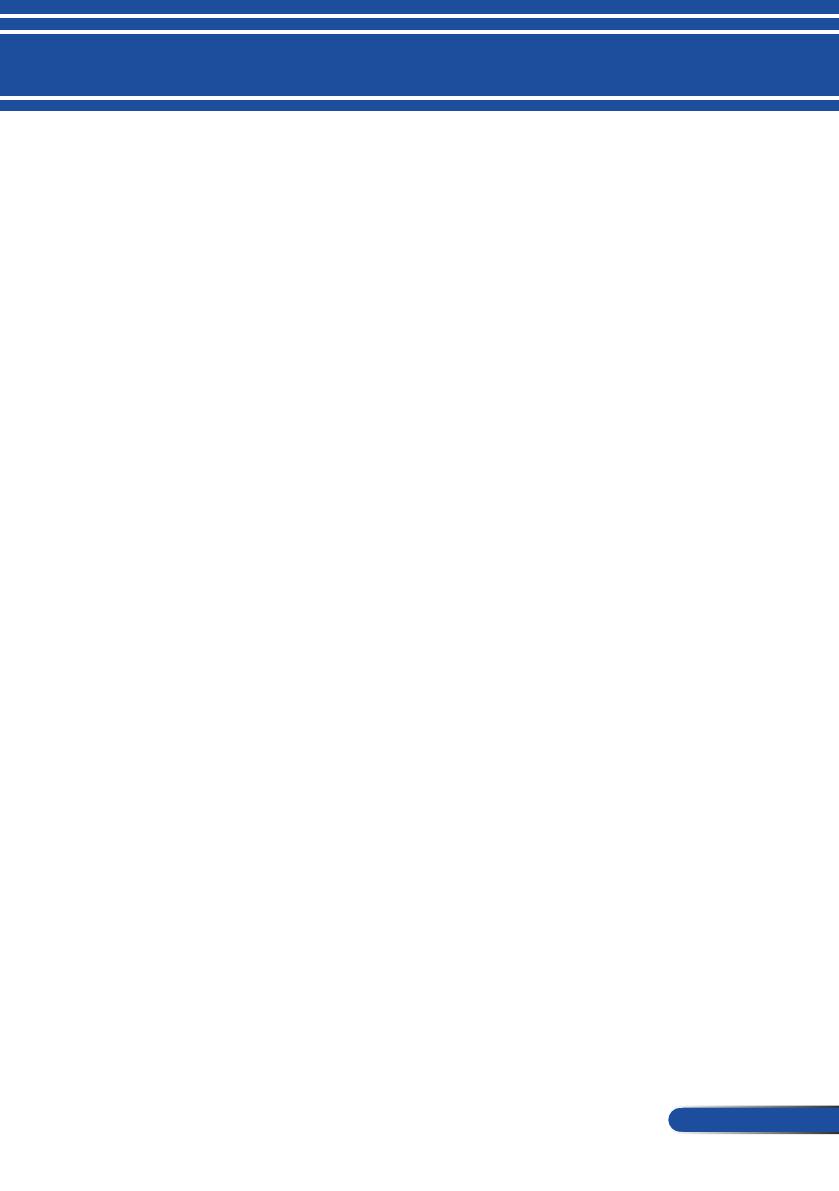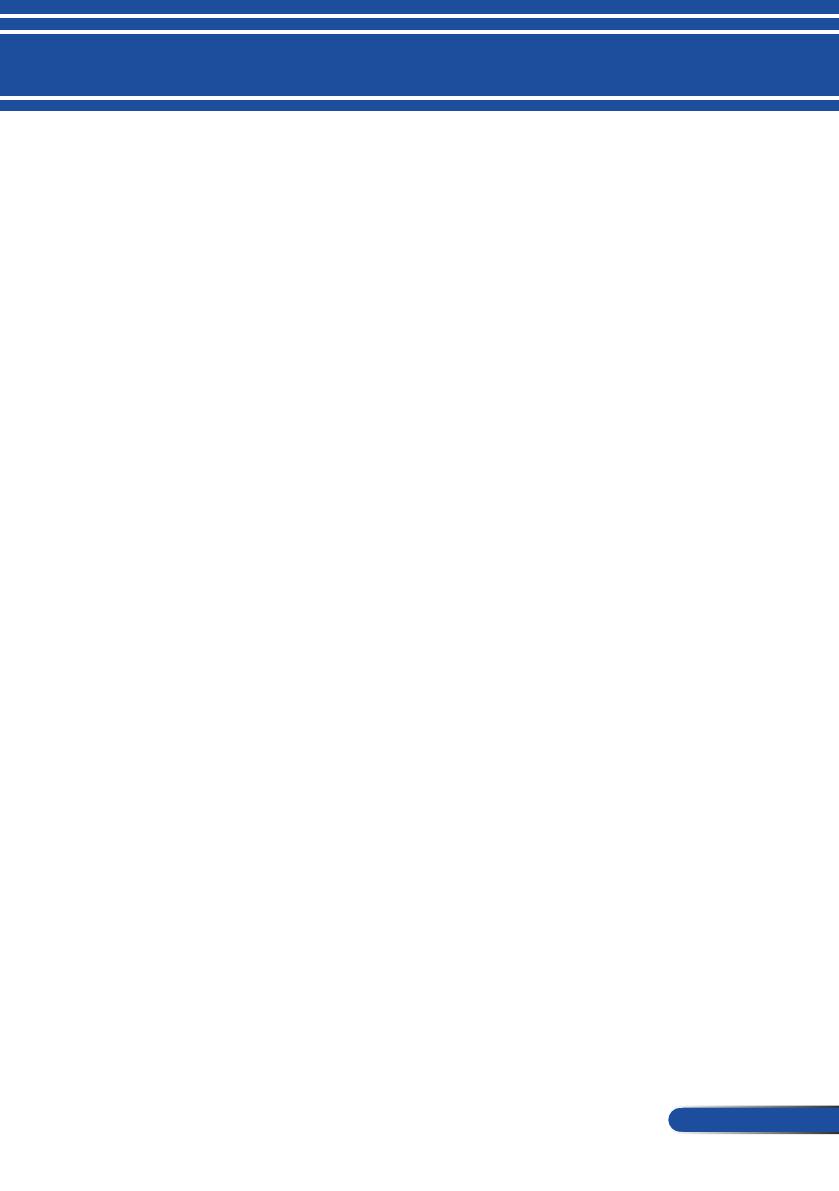
Table of Contents
Table of Contents...............................1
Usage Notice .....................................2
Precautions .........................................2
Introduction ........................................4
Product Features ................................4
Package Overview ..............................5
Product Overview ...............................6
Projector ................................................. 6
Ports ....................................................... 7
Control Panel.......................................... 8
Remote Control .................................... 10
Quick Key Activate Behavior ................ 13
Battery Installation ................................ 14
Using the Downloadable Software ....15
Operating the Projector Via the LAN
(Virtual Remote Tool) ............................ 15
Viewing 3D Images ..............................24
Installation .......................................25
Connecting the Projector ..................25
Connect to Computer/Notebook ........... 25
Connect to Video Sources .................... 27
Powering On/Off the Projector ..........29
Powering On the Projector ................... 29
Powering Off the Projector ................... 30
Warning Indicator ................................. 31
Adjusting the Projected Image ..........32
Adjusting the Height of Projection Image . . 32
Adjusting the Projector's Focus ............ 33
Adjusting Projection Image Size
(Diagonal) ............................................. 34
User Controls...................................37
On Screen Display ............................37
How to operate .................................... 37
Menu Tree ........................................... 38
IMAGE | GENERAL .............................. 41
IMAGE | ADVANCED ........................... 44
SCREEN | GENERAL .......................... 49
SCREEN |3D SETTINGS ..................... 51
SETTING | GENERAL .......................... 53
SETTING | SIGNAL .............................. 56
SETTING | ADVANCED ....................... 58
SETTING | ADVANCED | SECURITY .. 60
SETTING | ADVANCED | NETWORK .. 62
OPTIONS | GENERAL ......................... 69
OPTIONS | LAMP SETTINGS ............. 72
OPTIONS | INFORMATION ................. 74
OPTIONS | ADVANCED ....................... 75
Appendices ......................................78
Troubleshooting ................................78
Replacing the lamp ..........................84
Cleaning procedure for the lens ........86
Specications ....................................87
Compatibility Modes .........................91
VGA Analog .......................................... 91
HDMI Digital ......................................... 93
Ceiling Mount Installation ..................96
Cabinet Dimensions ..........................97
Pin Assignments of D-Sub
COMPUTER Input Connector ...........98
PC Control Codes and Cable
Connection ........................................99
Troubleshooting Check List ............100
REGISTER YOUR PROJECTOR! . 102