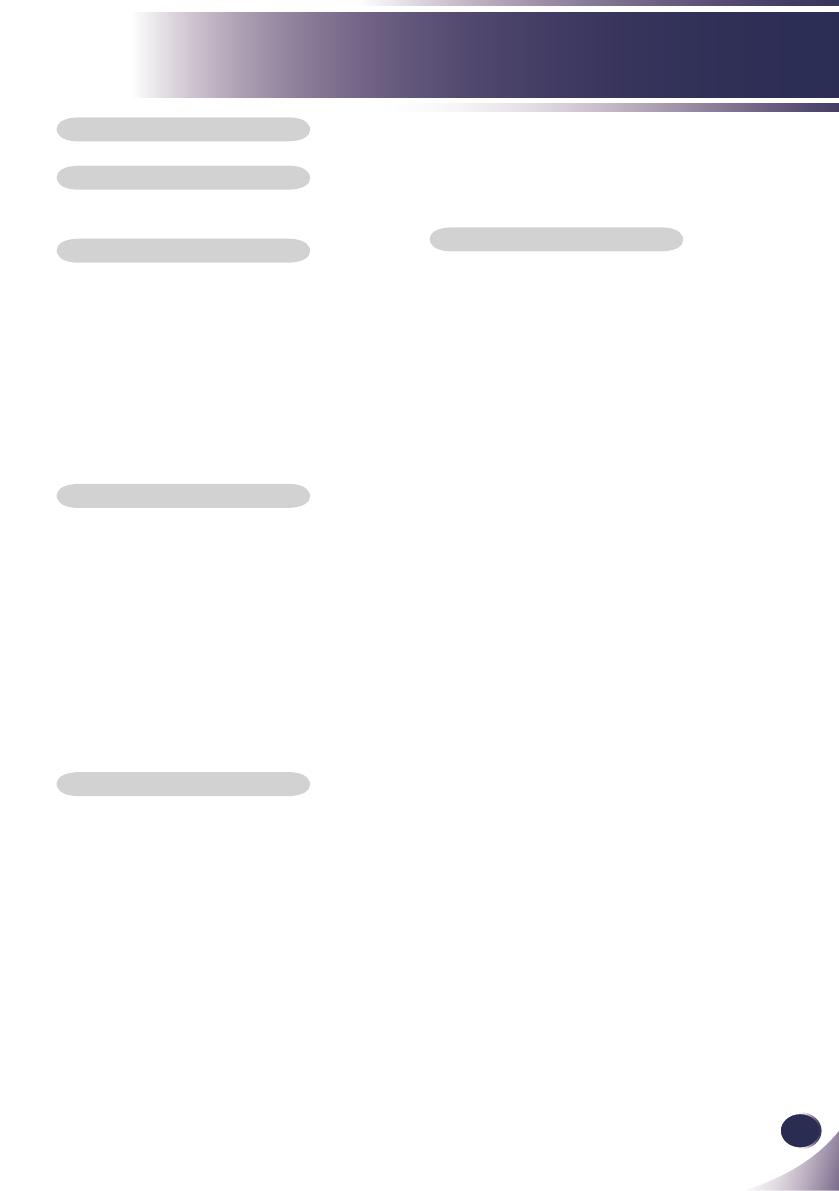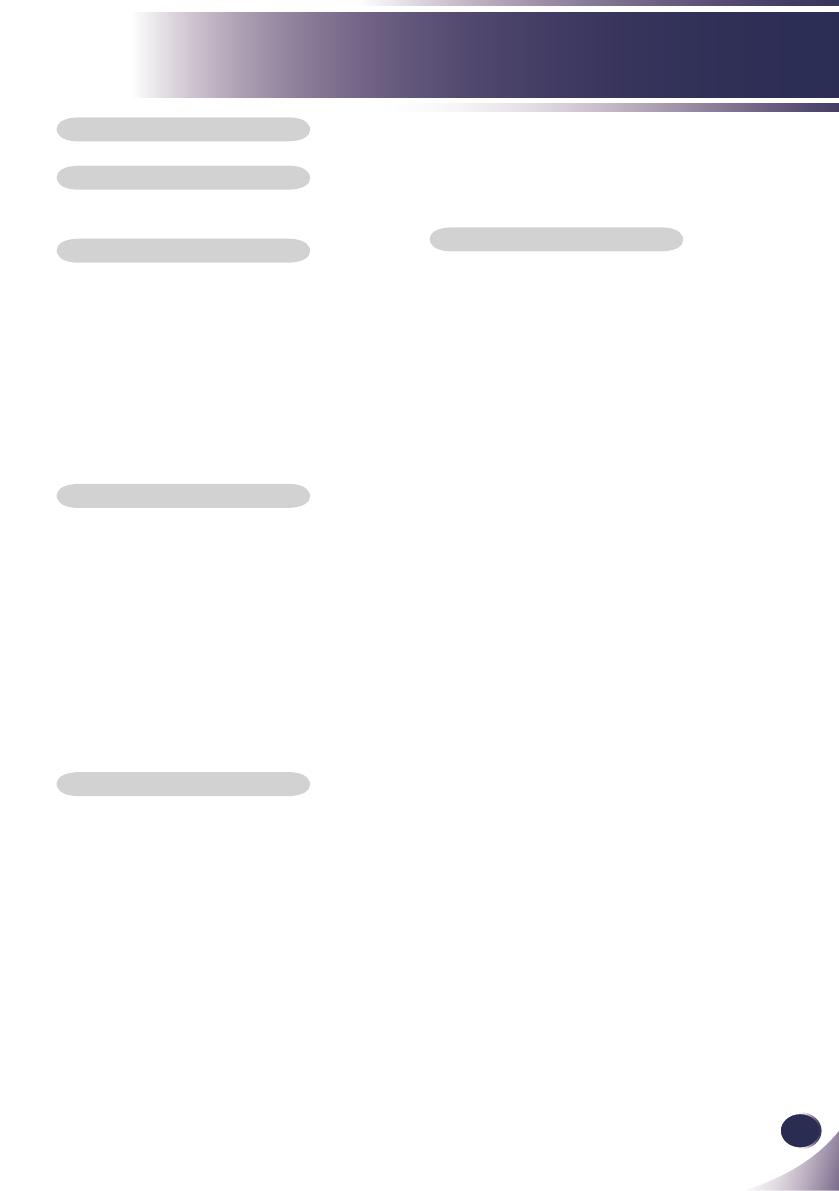
Table of Contents
Table of Contents
Usage Notice
Precautions ............................................................2
Introduction
Product Features ...................................................5
Package Overview .................................................6
Product Overview .................................................. 7
Projector .............................................................7
Connection Ports ................................................8
Control Panel ......................................................8
Remote Control ...................................................9
Remote Control Battery Installation .................. 12
Remote Control Operating Range ....................12
Installation
Connecting the Projector ..................................... 13
Connect to Computer/Notebook .......................13
Connect to Video ..............................................14
Powering On/Off the Projector ............................. 15
Powering On the Projector ................................15
Powering Off the Projector ................................16
Warning Indicator ..............................................17
Adjusting the Projected Image .............................18
Adjusting the Height of Projector Image ...........18
Adjusting the Projector Focus ........................... 19
Adjusting Projection Image Size ....................... 19
User Controls
On Screen Display ...............................................20
How to operate .................................................20
Image(PC Mode) ..............................................21
Image(Video Mode) ..........................................23
Screen ..............................................................25
Setting ...............................................................27
Setting/Network ................................................30
Language .......................................................... 31
Information ........................................................ 31
Controlling the Projector From Web .................... 32
Conguring the Network Setting ....................... 32
Home Page ....................................................... 35
Control Panel Page ...........................................36
Network Setting Page .......................................37
Security Setting Page .......................................38
Alert Setting Page ............................................. 39
Logout Page .....................................................40
Appendices
Troubleshooting ................................................... 41
Replacing the lamp ..............................................46
Cleaning the Air Filters ........................................48
Specications.......................................................49
Computer Compatibility (Analog) ......................... 50
Computer Compatibility (Digital-HDMI)................51
Congurations of Terminals ................................. 53
Terminal : Analog RGB (Mini D-sub 15 pin) ...... 53
Terminal : Mini DIN 8-pin ..................................53
Regulation & Safety Notices ................................54
Serial Control Interface ........................................56
Operation ..........................................................56
Functional Execution Command ....................... 57
Status Read Command ....................................58
Use of Telnet ........................................................59
PJLink Notice .......................................................60
Dimensions ..........................................................61
Table of Contents