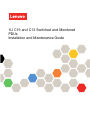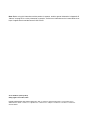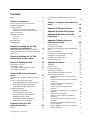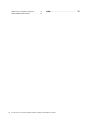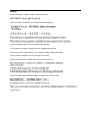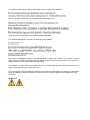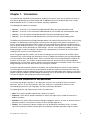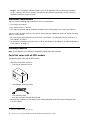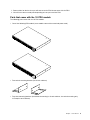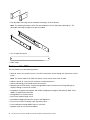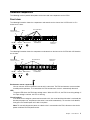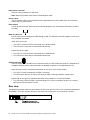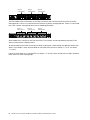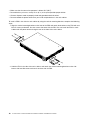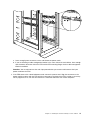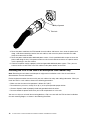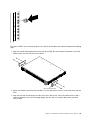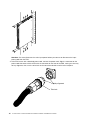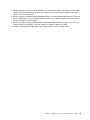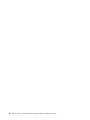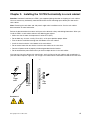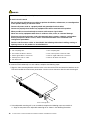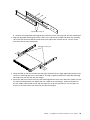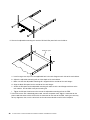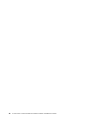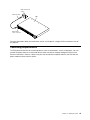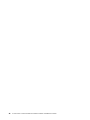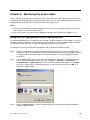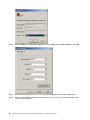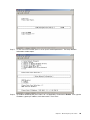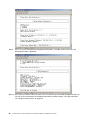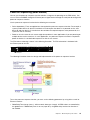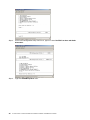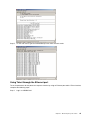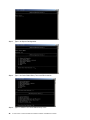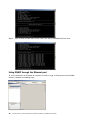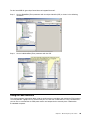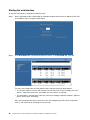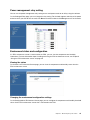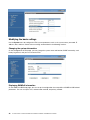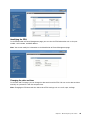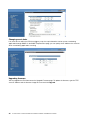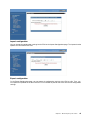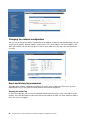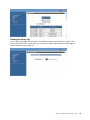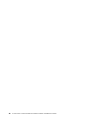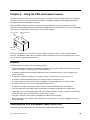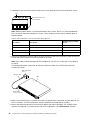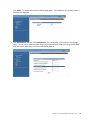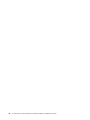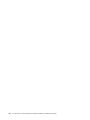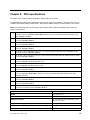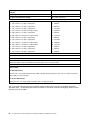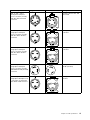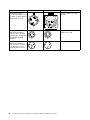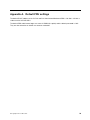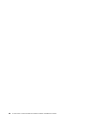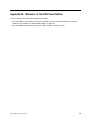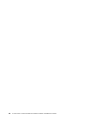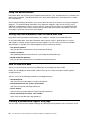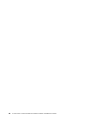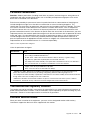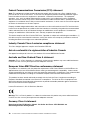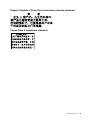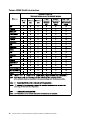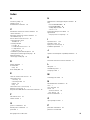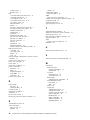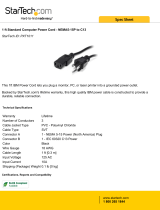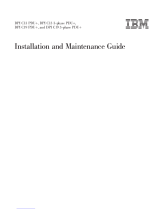1UC19andC13SwitchedandMonitored
PDUs
InstallationandMaintenanceGuide

Note:Beforeusingthisinformationandtheproductitsupports,readthegeneralinformationinAppendixD
“Notices”onpage67;thesafetyinformation,warranties,andlicensesinformationontheLenovoWebsiteat:
https://support.lenovo.com/documents/LNVO-DOCS
SecondEdition(January2017)
©CopyrightLenovo2015,2017.
LIMITEDANDRESTRICTEDRIGHTSNOTICE:IfdataorsoftwareisdeliveredpursuanttoaGeneralServices
Administration“GSA”contract,use,reproduction,ordisclosureissubjecttorestrictionssetforthinContractNo.
GS-35F-05925.

Contents
Safety...................iii
Chapter1.Introduction.........1
Noticesandstatementsinthisdocument.....1
Installationrequirements............2
Inventorychecklist..............2
PartsthatcomewithallPDUmodels.....2
Partsthatcomewiththe1UPDUmodels...3
FeaturesofthePDU.............4
Hardwarecomponents............5
Frontview................5
Rearview................6
PDUloadgroups...............7
Loadbalancing...............7
Chapter2.Installingthe1UPDU
verticallyinarackcabinet.......9
InstallingthePDUinthesideofarackcabinet...9
InstallingthePDUinthesideofanEnterpriserack
cabinetonly...............12
Chapter3.Installingthe1UPDU
horizontallyinarackcabinet.....17
Chapter4.CablingthePDU......23
Connectingtoaconsole...........23
ConnectingtoaLAN............24
ConnectingtoaPDUenvironmentsensor....24
Connectingoutputdevices..........25
Chapter5.Monitoringthepower
status.................27
UsingthePDUConfigurationUtilitytosetupthe
PDU...................27
Power-onsequencing(somemodels)......31
UsingHyperTerminalthroughtheserialport.33
UsingTelnetthroughtheEthernetport...35
UsingSNMPthroughtheEthernetport...38
Usingthewebinterface...........39
Startingthewebinterface........40
Powermanagementrelaysetting......41
Environmentstatusandconfiguration....41
Modifyingthebasicsettings.......42
Changingthenetworkconfiguration....46
Eventandhistorylogsummaries......46
Chapter6.UsingthePDU
environmentsensor..........49
Features.................49
ConnectingthePDUenvironmentsensortothe
PDU...................49
Chapter7.Customerreplaceableunit
parts..................53
Chapter8.PDUspecifications....55
AppendixA.DefaultPDUsettings..59
AppendixB.BehaviorofthePDU
resetbutton..............61
AppendixC.Gettinghelpand
technicalassistance.........63
Beforeyoucall...............63
Usingthedocumentation..........64
GettinghelpandinformationfromtheWorldWide
Web...................64
HowtosendDSAdata...........64
Creatingapersonalizedsupportwebpage...64
Softwareserviceandsupport.........65
Hardwareserviceandsupport........65
Taiwanproductservice...........65
AppendixD.Notices..........67
Trademarks................68
Importantnotes..............68
Recyclinginformation............68
Particulatecontamination..........69
Telecommunicationregulatorystatement....69
Electronicemissionnotices..........69
FederalCommunicationsCommission(FCC)
statement...............70
IndustryCanadaClassAemissioncompliance
statement...............70
Avisdeconformitéàlaréglementation
d'IndustrieCanada...........70
AustraliaandNewZealandClassA
statement...............70
EuropeanUnionEMCDirectiveconformance
statement...............70
GermanyClassAstatement.......70
Japaneseelectromagneticcompatibility
statements..............71
KoreaCommunicationsCommission(KCC)
statement...............72
RussiaElectromagneticInterference(EMI)
ClassAstatement...........72
People'sRepublicofChinaClassAelectronic
emissionstatement...........73
©CopyrightLenovo2015,2017
i

Safety
Beforeinstallingthisproduct,readtheSafetyInformation.
Antesdeinstalaresteproduto,leiaasInformaçõesdeSegurança.
Læssikkerhedsforskrifterne,førduinstallererdetteprodukt.
Leesvoordatuditproductinstalleerteerstdeveiligheidsvoorschriften.
Ennenkuinasennattämäntuotteen,lueturvaohjeetkohdastaSafetyInformation.
Avantd'installerceproduit,lisezlesconsignesdesécurité.
VorderInstallationdiesesProduktsdieSicherheitshinweiselesen.
Primadiinstallarequestoprodotto,leggereleInformazionisullaSicurezza.

Lessikkerhetsinformasjonen(SafetyInformation)førduinstallererdetteproduktet.
Antesdeinstalaresteproduto,leiaasInformaçõessobreSegurança.
Antesdeinstalaresteproducto,lealainformacióndeseguridad.
Lässäkerhetsinformationeninnanduinstallerardenhärprodukten.
Eachcautionanddangerstatementinthisdocumentationislabeledwithanumber.Thisnumberisusedto
crossreferenceanEnglish-languagecautionordangerstatementwithtranslatedversionsofthecautionor
dangerstatementintheSafetyInformationdocument.
Forexample,ifacautionstatementislabeledStatement1,translationsforthatcautionstatementareinthe
SafetyInformationdocumentunderStatement1.
Besuretoreadallcautionanddangerstatementsinthisdocumentationbeforeyouperformtheprocedures.
Readanyadditionalsafetyinformationthatcomeswithyoursystemoroptionaldevicebeforeyouinstall
thedevice.
Statement1

DANGER
Electricalcurrentfrompower,telephone,andcommunicationcablesishazardous.
Toavoidashockhazard:
•Donotconnectordisconnectanycablesorperforminstallation,maintenance,orreconfiguration
ofthisproductduringanelectricalstorm.
•Connectallpowercordstoaproperlywiredandgroundedelectricaloutlet.
•Connecttoproperlywiredoutletsanyequipmentthatwillbeattachedtothisproduct.
•Whenpossible,useonehandonlytoconnectordisconnectsignalcables.
•Neverturnonanyequipmentwhenthereisevidenceoffire,water,orstructuraldamage.
•Disconnecttheattachedpowercords,telecommunicationssystems,networks,andmodems
beforeyouopenthedevicecovers,unlessinstructedotherwiseintheinstallationand
configurationprocedures.
•Connectanddisconnectcablesasdescribedinthefollowingtablewheninstalling,moving,or
openingcoversonthisproductorattacheddevices.
TableforSafetyStatement1thatexplainsthestepstoconnectanddisconnectcables.
ToConnect:ToDisconnect:
1.TurneverythingOFF.
2.First,attachallcablestodevices.
3.Attachsignalcablestoconnectors.
4.Attachpowercordstooutlet.
5.TurndeviceON.
1.TurneverythingOFF.
2.First,removepowercordsfromoutlet.
3.Removesignalcablesfromconnectors.
4.Removeallcablesfromdevices.
Statement13
DANGER
Overloadingabranchcircuitispotentiallyafirehazardandashockhazardundercertain
conditions.T oavoidthesehazards,ensurethatyoursystemelectricalrequirementsdonotexceed
branchcircuitprotectionrequirements.Refertotheinformationthatisprovidedwithyourdevice
forelectricalspecifications.

Statement14
CAUTION:
Hazardousvoltage,current,andenergylevelsmightbepresent.Onlyaqualifiedservicetechnicianis
authorizedtoremovethecoverswherethefollowinglabelisattached.

Chapter1.Introduction
Theswitchedandmonitored1UPDUproductsenableyoutoconnectuptonineC19devicesorupto12
C13devices(dependingonthePDUmodel)andanadditionalthreeC13peripheraldevicestoasingle
dedicatedpowersource.ThePDUshavepowermonitoringcapabilities.
ThefollowingPDUmodelsareavailable:
•46M4002-1U9C19/3C13SwitchedandMonitoredDPIPDU(withremovablepowercord)
•46M4003-1U9C19/3C13SwitchedandMonitored60A3PhasePDU(withattachedpowercord)
•46M4004-1U12C13SwitchedandMonitoredDPIPDU(withremovablepowercord)
•46M4005-1U12C13SwitchedandMonitored60A3PhasePDU(withattachedpowercord)
TheIBMSystemsDirectorActiveEnergyManagerproductcanmonitorandcontrolthePDUs.ActiveEnergy
ManagerisanIBMSystemsDirectorplug-inthatmeasuresandreportsserverpowerconsumptionasit
occurs.ActiveEnergyManagerincludesafeaturetoassociateIBMSystemsDirectormanagedresources
withthepoweroutletsonthePDUs.Thisenablesyoutoknowhowmuchpowereachserverisconsuming
andwhichserverswillbeaffectedbyanyPDUoutages.YoucanusethegraphingcapabilityofActive
EnergyManagertoshowatrendinglineforpowerthatisbeingdrawnbytheoutletsofthePDUmodels,
showingwhichsystemsareconnectedtothem.
ActiveEnergyManageralsoenablesyoutoshowatrendinglineforthetemperatureofthePDUandthe
temperaturethatismeasuredbytheenvironmentsensor.Inadditiontomonitoring,ActiveEnergyManager
cancontrolpoweroftheindividualoutlets.Fromacentrallocation,ActiveEnergyManagercanpoweroff
orpowerontheoutlets.Thisenablesanadministratortopreventsomeonefromconnectingadditional
equipmentintounusedoutlets,therebymakingiteasiertocontrolpowerconsumptionwithinarack.Active
EnergyManagercanalsoshutdownoutletsinanemergencysituation.
Iffirmwareanddocumentationupdatesareavailable,youcandownloadthemfromtheLenovowebsite.
ThePDUmighthavefeaturesthatarenotdescribedinthedocumentationthatcomeswiththePDU,and
thedocumentationmightbeupdatedoccasionallytoincludeinformationaboutthosefeatures,ortechnical
updatesmightbeavailabletoprovideadditionalinformationthatisnotincludedinthePDUdocumentation.
Tocheckforupdates,Gotohttp://www.lenovo.com/support.
Noticesandstatementsinthisdocument
ThecautionanddangerstatementsinthisdocumentarealsointhemultilingualSafetyInformation
document,whichisontheDocumentationCD.Eachstatementisnumberedforreferencetothe
correspondingstatementinyourlanguageintheSafetyInformationdocument.
Thefollowingnoticesandstatementsareusedinthisdocument:
•Note:Thesenoticesprovideimportanttips,guidance,oradvice.
•Important:Thesenoticesprovideinformationoradvicethatmighthelpyouavoidinconvenientor
problemsituations.
•Attention:Thesenoticesindicatepotentialdamagetoprograms,devices,ordata.Anattentionnoticeis
placedjustbeforetheinstructionorsituationinwhichdamagemightoccur.
•Caution:Thesestatementsindicatesituationsthatcanbepotentiallyhazardoustoyou.Acaution
statementisplacedjustbeforethedescriptionofapotentiallyhazardousproceduresteporsituation.
©CopyrightLenovo2015,2017
1

•Danger:Thesestatementsindicatesituationsthatcanbepotentiallylethalorextremelyhazardous
toyou.Adangerstatementisplacedjustbeforethedescriptionofapotentiallylethalorextremely
hazardousproceduresteporsituation.
Installationrequirements
YouwillneedthefollowingtoolstoinstallthePDUinarackcabinet:
•OnePhillipsscrewdriver
•One10mm(11/32in.)wrench
•Onecage-nut-insertiontoolorflat-bladescrewdriver(forinstallingcagenutsinsomerackcabinets)
Youcaninstalla1UPDUverticallyinthesideofarackcabinetorhorizontallywithin1U
1
ofEIAmounting
spaceinarackcabinet.
•Forverticalmountinginstructionsofthe1UPDU,seeChapter2“Installingthe1UPDUverticallyina
rackcabinet”onpage9
.
•Forhorizontalmountinginstructionsofthe1UPDU,seeChapter3“Installingthe1UPDUhorizontallyin
arackcabinet”onpage17.
Inventorychecklist
Note:Theillustrationsinthisdocumentmightdifferslightlyfromyourhardware.
PartsthatcomewithallPDUmodels
ThefollowingpartscomewithallPDUmodels:
•OnePDUenvironmentsensorkit:
–OnePDUenvironmentsensor
–OneCategory5Ethernetcable
–Onemountingscrew
–Self-adhesivehook-and-loopfastenerpad
•Miscellaneoushardwarekit(forattachingthemountingbracketstothePDUandinstallingthePDU
inarackcabinet)
1.OneUisequalto4.45cm(1.75in.)
21UC19andC13SwitchedandMonitoredPDUsInstallationandMaintenanceGuide

1.PowercablesfordevicesthatyouwillconnecttothePDUdonotcomewiththePDU.
2.YouwillhavesomeunusedpartsdependingonhowyouinstallthePDU.
Partsthatcomewiththe1UPDUmodels
Thefollowingpartscomewiththe1UPDUmodels:
•OneofthefollowingPDUmodels(somemodelscomewithanattachedpowercord)
•Twovertical-mountingbrackets(forallrackcabinets)
•Twoshortmountingbrackets(forhorizontalmountinginallrackcabinets;forverticalmountingonly
inEnterpriserackcabinets)
Chapter1.Introduction3

•Twoadjustablemountingrails(forhorizontalmountinginallrackcabinets)
Note:Thefollowingillustrationshowsthetwocomponentsofoneadjustablemountingrail.The
adjustablemountingrailmightcomepre-assembled.
•One1Ublankfillerpanel
•Cablestraps
FeaturesofthePDU
ThePDUmodelshavethefollowingfeatures:
•AbilitytoaccesstheversatilesensorsinthePDUenvironmentsensorthroughtheenvironmentsensor
inputs
Note:ThisfeaturerequiresthePDUenvironmentsensor,whichcomeswiththePDU.
•Address-specificIPsecuritymaskstopreventunauthorizedaccess
•Remotemonitoringofconnecteddevicesandsensors
•MonitoringofthePDUlocally,remotelythroughIBMSystemsDirectorActiveEnergyManager,or
remotelythroughaconsoleornetwork
•Comprehensivepowermanagementandflexibleconfigurationthroughawebbrowser,NMS,Telnet,
SNMP,orHyperTerminal(console)
•Configurableuser-securitycontrol
•Dailyhistoryreportthroughe-mail
•Detaileddataloggingforstatisticalanalysisanddiagnostics
•Easy-to-useinterfacetodisplayinputandoutputstatus
•EventnotificationthroughSNMPtrapore-mailalerts
•Upgradeutilityforeasyfirmwareupdates
41UC19andC13SwitchedandMonitoredPDUsInstallationandMaintenanceGuide

Hardwarecomponents
ThefollowingsectionsprovidedescriptionsofthefrontandrearcomponentsonthePDUs.
Frontview
Thefollowingillustrationshowsthecomponentsandcontrolsonthefrontofthe1UPDUwith12C13
outletsonthefront.
5
6
Input power
connector
Power outlets
21
3 4
Circuit breakers
LED
Reset button
RS-232
connector
LAN
Ethernet
connector
Environment
sensor connector
Thefollowingillustrationshowsthecomponentsandcontrolsonthefrontofthe1UPDUwith9C19outlets
onthefront.
LED
Input power
connector
Power outlets
Circuit breakers
Reset button
LAN
RS-232
connector
Ethernet
connector
Environment
sensor connector
Environmentsensorconnector
YoucanconnectaPDUenvironmentsensortothisconnector.ThePDUenvironmentsensormonitors
humidityandtemperature.TheconnectionofaPDUenvironmentsensorisautomaticallydetected.
LED
ThegreenLEDshowsthePDUinputvoltagestatus.WhenthisLEDislit,thePDUisreceivingvoltage.If
theinputvoltageistoolow,thisLEDisflashing.
Circuitbreakers
Iftheloadcurrentratingforapoweroutletexceeds20A,theassociatedcircuitbreakerisactivated(the
breakerpolepopsout),andpowertotheoutletisturnedoffautomatically.Toresetthecircuitbreaker,
firmlypressthebreakerpoleuntilitlocksintoplace.
Note:TomanuallydisconnectpowertoadevicethatisconnectedtothePDU,disconnectthedevice
powercordfromthePDUpoweroutlet.
Chapter1.Introduction5

Inputpowerconnector
Connectapowercordtothisconnector.
Note:SomePDUmodelscomewithanattachedpowercord.
Poweroutlets
Youcanconnectadevicetoeachpoweroutlet.DependingonthePDUmodel,thereareC19power
outletsandC13poweroutlets.
Resetbutton
UsethisbuttontoresetthePDUforcommunicationpurposesonly.ResettingthePDUdoesnotaffect
theloads.
Ethernetconnector
UsethisconnectortoconfigurethePDUthroughaLAN.TheEthernetconnectorsupports10/100auto
sensenetworkconnection.
GreenLED(ontheleft):
•ThisLEDislitwhenthePDUisconnectedtoa100Mbnetwork.
•ThisLEDflasheswhiledataistransmittedandreceived.
AmberLED(ontheright):
•ThisLEDislitwhenthePDUisconnectedtoa10Mbnetwork.
•ThisLEDflickerswhiledataistransmittedandreceived.
RS-232connector
ConnectaDB9-to-RJ-45cabletothisconnectorandtotheserial(COM)connectoronaworkstationor
notebookcomputer,andusetheworkstationornotebookcomputerasaconfigurationconsole.
GreenLED(ontheleftinahorizontalorientation;onthetopinaverticalorientation):
•ThisLEDislitwhenthepowertothePDUisturnedon.
•ThisLEDflashes(500mson,500msoff)whilethePDUisstartingtoindicatestartupstatus.
AmberLED(ontherightinahorizontalorientation;onthebottominaverticalorientation):
•ThisLEDflasheswhilethePDUiscommunicatingwithaserverorcomputerorwhenitisreading
datafromaPDUenvironmentsensor.
Rearview
Thefollowingillustrationshowsthepoweroutletsontherearofthe1U9C19/3C13switchedandmonitored
PDUmodels.Therearenopoweroutletsontherearofthe1UPDUwith12C13outletsonthefront.
61UC19andC13SwitchedandMonitoredPDUsInstallationandMaintenanceGuide

PDUloadgroups
ThePDUloadgroupsaredescribedinthefollowingtables.
Table1.Switchedandmonitored1UC19PDUloadgroups
CircuitbreakernumberAssociatedfrontoutletAssociatedrearoutlet
Phase(whenusing3-phase
inputpower)
1110
22
33
1
4411
55
66
2
77
12
88
99
3
Table2.Switchedandmonitored1UC13PDUloadgroups
Circuitbreakernumber
Associatedoutlets(Theload
segmentnumberthatisvisible
onthefrontofthePDUisin
parentheses.)
Phase(whenusing3-phaseinput
power)
1
1and2(1)
2
3and4(2)
1
3
5and6(3)
4
7and8(4)
2
5
9and10(5)
6
11and12(6)
3
Loadbalancing
TheinternalcircuitsofsomePDUsmightbeoverloadedifyouarenotawareofthecircuitbreaker
specificationsandhowthePDUoutletsareconnected.Ifloadsaregreaterthanthespecificationofthe
circuitbreaker,itwilltripandturnofftheload.
ThereareeithersixorninecircuitbreakersonthefrontofthePDU,dependingonthemodel.Eachcircuit
breakerisratedfor20amps.Whenyouconnectloads,makesurethattheratingforeachcircuitbreaker
isnotexceeded.
SomePDUscanbeconnectedtothree-phasepower.Theloadsshouldbedistributedacrossallthree
phases.Ifsingle-phasepowerisused,italsoisimportanttodistributetheloadbetweentheoutletgroups.
ThePDUmodelswith12C13outletsonthefronthavephaseoneconnectedtothefirst4outlets,outlet
groupone.Phasetwoisconnectedtothenext4outlets,outletgrouptwoandphasethreeareconnected
tothelast4outlets,outletgroupthree(seethefollowingillustration).
Chapter1.Introduction7

5 6
21
3 4
LAN
21 3 4 65 7 8 109 1112
Phase 1
outlet group 1
Phase 2
outlet group 2
Phase 3
outlet group 3
ThePDUmodelswith9C19outletsonthefronthavephaseoneconnectedtothefirstthree(3)outlets,
outletgroupone.Phase2isconnectedtothenextthree(3)outlets,outletgrouptwo.Phase3isconnected
tothelast3outlets,outletgroupthree(seethefollowingillustration).
LAN
21 3 4 65 7 8 9
Phase 1
outlet group 1
Phase 2
outlet group 2
Phase 3
outlet group 3
Somemodelshave3outletsontherearofthePDU.Theseoutletsarenotmonitoredorswitched.Each
outletisconnectedtoadifferentphase.
TobalanceloadsonthePDU,donotconnectloadssothatthereismoreloadononegroupofoutletsthan
others.Forexample,iftherearethreeloadsona9-outletPDU,donotuseoutlets1,2,or3;useoutlets
1,4,and7.
Iftherearethreeloadsona12-outletPDU,useoutlets1,5,and9.Iftherearemorethen3loads,distribute
themacrossthethreeoutputgroups.
81UC19andC13SwitchedandMonitoredPDUsInstallationandMaintenanceGuide

Chapter2.Installingthe1UPDUverticallyinarackcabinet
ThischapterdescribeshowtoinstallthePDUverticallyinarackcabinet.ToinstallthePDUinthesideofan
Enterpriserackcabinet,see“InstallingthePDUinthesideofanEnterpriserackcabinetonly”onpage12.
Statement1
DANGER
Electricalcurrentfrompower,telephone,andcommunicationcablesishazardous.
Toavoidashockhazard:
•Donotconnectordisconnectanycablesorperforminstallation,maintenance,orreconfiguration
ofthisproductduringanelectricalstorm.
•Connectallpowercordstoaproperlywiredandgroundedelectricaloutlet.
•Connecttoproperlywiredoutletsanyequipmentthatwillbeattachedtothisproduct.
•Whenpossible,useonehandonlytoconnectordisconnectsignalcables.
•Neverturnonanyequipmentwhenthereisevidenceoffire,water,orstructuraldamage.
•Disconnecttheattachedpowercords,telecommunicationssystems,networks,andmodems
beforeyouopenthedevicecovers,unlessinstructedotherwiseintheinstallationand
configurationprocedures.
•Connectanddisconnectcablesasdescribedinthefollowingtablewheninstalling,moving,or
openingcoversonthisproductorattacheddevices.
ToConnect:ToDisconnect:
1.TurneverythingOFF.
2.First,attachallcablestodevices.
3.Attachsignalcablestoconnectors.
4.Attachpowercordstooutlet.
5.TurndeviceON.
1.TurneverythingOFF.
2.First,removepowercordsfromoutlet.
3.Removesignalcablesfromconnectors.
4.Removeallcablesfromdevices.
InstallingthePDUinthesideofarackcabinet
Themountingholesontheupperandlowersidebracesinaracksidecompartmentmustbebetween48.6
cm(19.1in.)and56.9cm(22.4in.)apart.Ifyourrackcabinethasmovablesidebraces,seetherack
cabinetdocumentationforinformationaboutrelocatingthesidebracesiftheyarenotalreadyspacedfor
thisinstallation.
Note:Removingtherackdoorsandsidepanelsmightmakeinstallationeasier.Seetherackcabinet
documentationformoreinformation.
Reviewthedocumentationthatcomeswithyourrackcabinetforsafetyandcablinginformation.Whenyou
installthePDUinarackcabinet,observethefollowingprecautions:
©CopyrightLenovo2015,2017
9

•Makesurethattheroomairtemperatureisbelow35°C(95°F).
•Donotblockanyairvents;usually15cm(6in.)ofairspaceprovidesproperairflow.
•Connectallpowercordstoproperlywiredandgroundedelectricaloutlets.
•Donotoverloadthepoweroutletwhenyouinstallmultipledevicesintherackcabinet.
ToinstallaPDUinthesideofarackcabinetbyusingtheverticalmountingbrackets,completethefollowing
steps:
1.AligntheverticalmountingbracketstothefrontofthePDUandattachthebracketstothePDUwithtwo
M3x5screwsperbracket.UsethescrewsthatcomewiththePDU.YoucaninstallthePDUinarack
cabinetwiththepoweroutletsfacingtherearorthefrontoftherackcabinet.
5 6
2
1
3 4
L
AN
2.HoldthePDUinthesideoftherackcabinet,andattachtheverticalmountingbracketstotheside
braceswithfourM6screwsandnutsthatcomewiththePDU.
101UC19andC13SwitchedandMonitoredPDUsInstallationandMaintenanceGuide

a.Leaveenoughspacetoconnect,route,anddisconnectpowercords.
b.Ifyouareinstallingacable-managementbracketinthesamesideoftherackcabinet,leaveenough
spacebetweentheoutletsideofthePDUandtheEIAmountingflangesforthecable-management
bracketinstallation.
Attention:Youmustdisconnectthemaininputpowerbeforeyouconnectordisconnecttheinput
powercordfromthePDU.
3.IfthePDUcomeswithadetachedpowercord,connectthepowercord.Aligntheconnectoronthe
powercordthatcomeswiththePDUwiththeconnectoronthefrontofthePDU,turningasnecessary
forkeyalignment;then,turnthetwist-lockontheconnectorclockwiseuntilitlocksintoplace.
Chapter2.Installingthe1UPDUverticallyinarackcabinet11

Key alignment
Twist lock
4.RoutethepowercordfromthePDUtowardtherackcabinetsidebraces;then,routethepowercord
alongasidebracetowardthebackoftherackcabinet,andsecurethepowercordwiththecable
strapsthatcomewiththePDU.
5.Routethepowercordtowardadedicatedpowersource.Usetheprovidedcablestrapstosecurethe
powercordalongtheway.Ifthepowercordmustexittherackcabinettoconnecttoapowersource,
usetheopeningsintherackcabinet.
6.Connectthepowercordtoaproperlywiredandgroundeddedicatedpowersource.Then,youcan
connectserversorrackPDUsintherackcabinettothepoweroutletsonthePDU.
InstallingthePDUinthesideofanEnterpriserackcabinetonly
Note:Removingtherackdoorsandsidepanelsmightmakeinstallationeasier.Seetherackcabinet
documentationformoreinformation.
Reviewthedocumentationthatcomeswithyourrackcabinetforsafetyandcablinginformation.Whenyou
installthePDUinarackcabinet,observethefollowingprecautions:
•Makesurethattheroomairtemperatureisbelow35°C(95°F).
•Donotblockanyairvents;usually15cm(6in.)ofairspaceprovidesproperairflow.
•Connectallpowercordstoproperlywiredandgroundedelectricaloutlets.
•Donotoverloadthepoweroutletwhenyouinstallmultipledevicesintherack.
Youmustuseclipnutstoinstallthemountingbrackets.ClipnutscomewiththePDUandareinstalledon
therackmountingflanges,asshowninthefollowingillustration.
121UC19andC13SwitchedandMonitoredPDUsInstallationandMaintenanceGuide
Page is loading ...
Page is loading ...
Page is loading ...
Page is loading ...
Page is loading ...
Page is loading ...
Page is loading ...
Page is loading ...
Page is loading ...
Page is loading ...
Page is loading ...
Page is loading ...
Page is loading ...
Page is loading ...
Page is loading ...
Page is loading ...
Page is loading ...
Page is loading ...
Page is loading ...
Page is loading ...
Page is loading ...
Page is loading ...
Page is loading ...
Page is loading ...
Page is loading ...
Page is loading ...
Page is loading ...
Page is loading ...
Page is loading ...
Page is loading ...
Page is loading ...
Page is loading ...
Page is loading ...
Page is loading ...
Page is loading ...
Page is loading ...
Page is loading ...
Page is loading ...
Page is loading ...
Page is loading ...
Page is loading ...
Page is loading ...
Page is loading ...
Page is loading ...
Page is loading ...
Page is loading ...
Page is loading ...
Page is loading ...
Page is loading ...
Page is loading ...
Page is loading ...
Page is loading ...
Page is loading ...
Page is loading ...
Page is loading ...
Page is loading ...
Page is loading ...
Page is loading ...
Page is loading ...
Page is loading ...
Page is loading ...
Page is loading ...
Page is loading ...
Page is loading ...
Page is loading ...
Page is loading ...
-
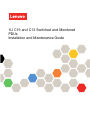 1
1
-
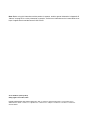 2
2
-
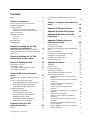 3
3
-
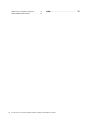 4
4
-
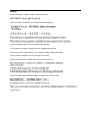 5
5
-
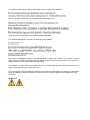 6
6
-
 7
7
-
 8
8
-
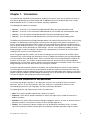 9
9
-
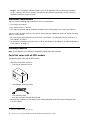 10
10
-
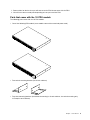 11
11
-
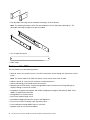 12
12
-
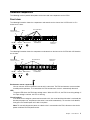 13
13
-
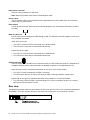 14
14
-
 15
15
-
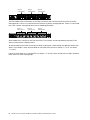 16
16
-
 17
17
-
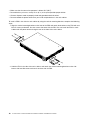 18
18
-
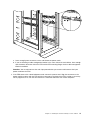 19
19
-
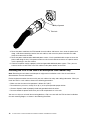 20
20
-
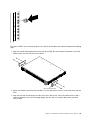 21
21
-
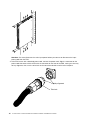 22
22
-
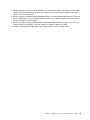 23
23
-
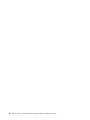 24
24
-
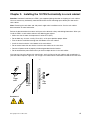 25
25
-
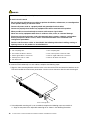 26
26
-
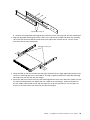 27
27
-
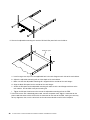 28
28
-
 29
29
-
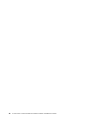 30
30
-
 31
31
-
 32
32
-
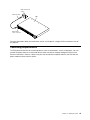 33
33
-
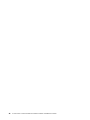 34
34
-
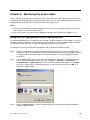 35
35
-
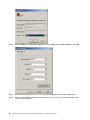 36
36
-
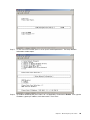 37
37
-
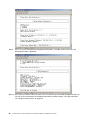 38
38
-
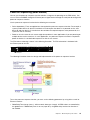 39
39
-
 40
40
-
 41
41
-
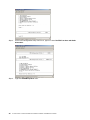 42
42
-
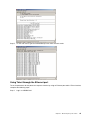 43
43
-
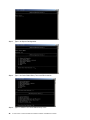 44
44
-
 45
45
-
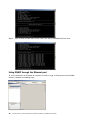 46
46
-
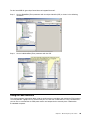 47
47
-
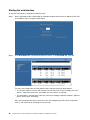 48
48
-
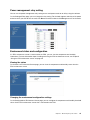 49
49
-
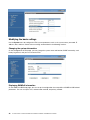 50
50
-
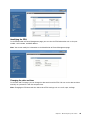 51
51
-
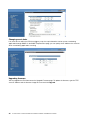 52
52
-
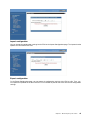 53
53
-
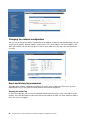 54
54
-
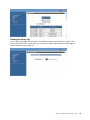 55
55
-
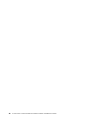 56
56
-
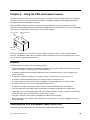 57
57
-
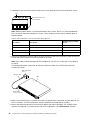 58
58
-
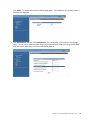 59
59
-
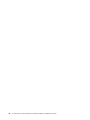 60
60
-
 61
61
-
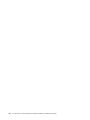 62
62
-
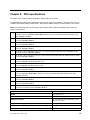 63
63
-
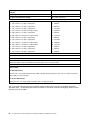 64
64
-
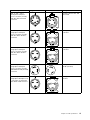 65
65
-
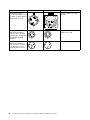 66
66
-
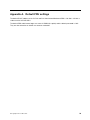 67
67
-
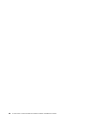 68
68
-
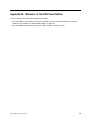 69
69
-
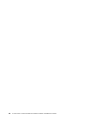 70
70
-
 71
71
-
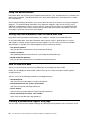 72
72
-
 73
73
-
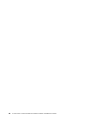 74
74
-
 75
75
-
 76
76
-
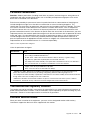 77
77
-
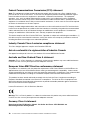 78
78
-
 79
79
-
 80
80
-
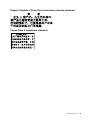 81
81
-
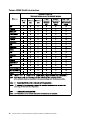 82
82
-
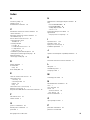 83
83
-
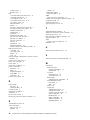 84
84
-
 85
85
-
 86
86
Lenovo 46M4002 Installation and Maintenance Manual
- Type
- Installation and Maintenance Manual
Ask a question and I''ll find the answer in the document
Finding information in a document is now easier with AI
Related papers
-
Lenovo System x PDU Technical Reference
-
Lenovo 6171 User manual
-
Lenovo RackSwitch G7028 User manual
-
Lenovo RackSwitch G7028 User manual
-
Lenovo 6099 User manual
-
Lenovo IBM Storwize V7000 User manual
-
Lenovo ThinkSystem DB610S User manual
-
Lenovo 6190 User manual
-
Lenovo CE0128T User manual
-
Lenovo 1U Switched User guide
Other documents
-
APC AR8012BLK User manual
-
ATEN 2X-019G Quick start guide
-
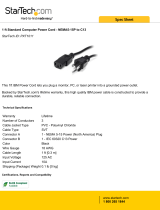 StarTech.com PXT1011 Datasheet
StarTech.com PXT1011 Datasheet
-
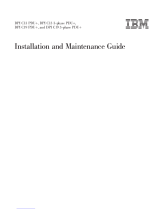 IMB DPI C13 PDU+ Installation and Maintenance Manual
IMB DPI C13 PDU+ Installation and Maintenance Manual
-
ATEN PE6216G-AX-G User manual
-
 Altusen eco PDU PE1208 User manual
Altusen eco PDU PE1208 User manual
-
Hewlett Packard Enterprise H8B50A Datasheet
-
ATEN Technology PE6324JA2 User manual
-
IBM 39Y8936 Installation guide
-
Bachmann 333.001 Datasheet