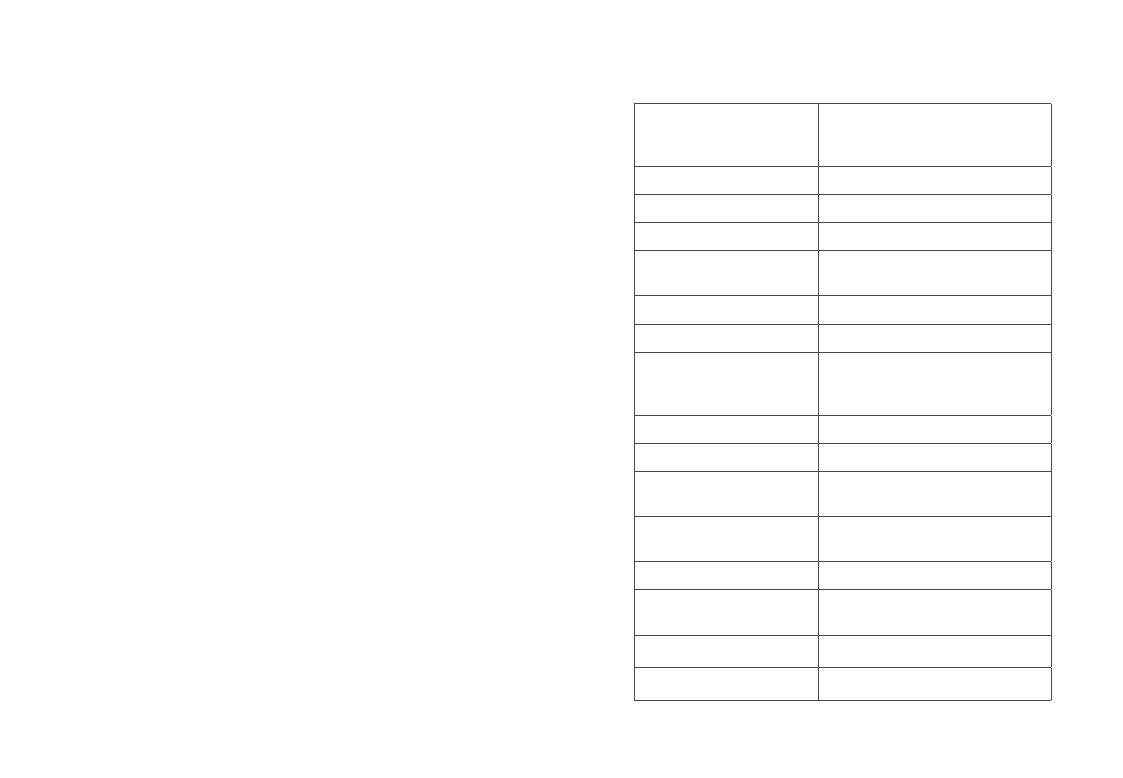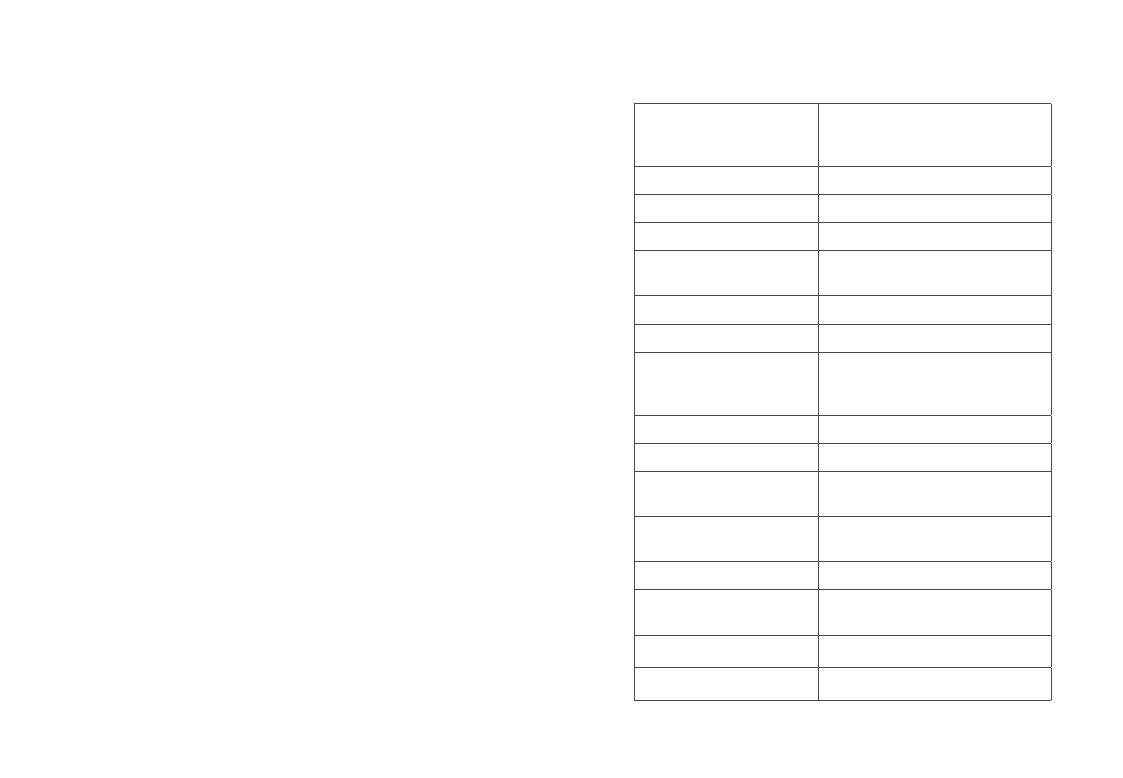
~19~ ~20~
Por favor, descargue el Manual del usuario, consulte
la documentación en línea y preguntas frecuentes
para obtener información más detallada.
http://www.grandstream.com/index.php/products/
ip-video-surveillance/gxv3611IR_HD
http://www.grandstream.com/support
http://www.grandstream.com/support/tools
Conecte la GXV3611IR_HD usando
IP estática
Si la cámara no recibe una respuesta desde el servidor
DHCP o la red no tiene un servidor DHCP, después de
3 minutos, se puede acceder por la dirección IP
predeterminada 192.168.1.168.
Paso 1: Use el cable de red Ethernet RJ45 para
conectar el puerto de red de su comput-
adora directamente al conector RJ45 de
la GXV3611IR_HD.
Paso 2: Ejecute la herramienta GS_Search como se
indica anteriormente, se mostrara la IP de la
GXV3611IR_HD (La dirección IP por
defecto es 192.168.1.168).
Paso 3: Ingrese la nueva dirección IP, mascara de red,
y puerta de enlace predeterminada de acu-
erdo a la conguración de su red, por favor
contacte al administrador de su red para la
información necesaria.
Paso 4: Haga Click en “Modicar IP”. La dirección IP
deseada se aplicara en la GXV3611IR_HD.
ESPECIFICACIONES DE LA GXV3611IR_HD
Sensibilidad del
sensor de imagen
Modo día y noche
Obturador:
1/10000 – 1/30 segundos
Longitud Focal 2.8 mm
Apertura F1.8
Filtro de corte IR Sí, Mecánico
Modo día y noche Modo a color y blanco
y negro
Iluminación mínima 0 Lux con el LED IR
Responsividad 3300mV/(lux-sec)
Resolución máxima de
vídeo y velocidad de
cuadro
1280 x 720 (30fps)
Entrada de Alarma Sí, Vin <15V, PIN
Salida de Alarma Sí, 125VAC/0.5A, 30VDC/2A
Entrada de Audio Mic. incorporado y de 3.5mm
de entrada de línea
Salida de Audio Altavoz incorporado y de
3.5 mm de salida de línea
MicroSDHC Sí, hasta 32 GB
Lapso de Tiempo la
Fotografía
Sí
Rango panorámico 0º - 176º (Manual)
Rango de inclinación 0º - 70º (Manual)