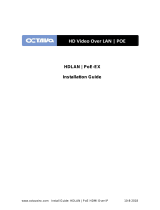Page is loading ...

1
Installation Guide
AT-OPUS-RX
4K HDR HDMI Over 100 M HDBaseT RX for Opus Series
Matrix Switchers
AT-OPUS-RX
The Atlona AT-OPUS-RX is an HDBaseT receiver for high dynamic range (HDR) formats, designed
for use with the Opus™ Series of HDMI® to HDBaseT™ matrix switchers. The OPUS-RX is
HDCP 2.2 compliant and supports 4K/UHD video @ 60 Hz with 4:4:4 chroma sampling, as well
as HDMI data rates up to 18 Gbps. It receives HDMI, Ethernet pass-through, and bidirectional
IR and RS-232 control signals up to 330 feet (100 meters) over CAT6a/7 cable. Visually lossless
VESA Display Stream Compression (DSC) enables HDR and 4K/60 4:4:4 video signal extension
over HDBaseT with little to no latency. For additional integration convenience, the receiver is
remotely powered by an Opus Series matrix switcher through Power over Ethernet (PoE). The
OPUS-RX supports the HDMI Audio Return Channel (ARC), with the ability to transmit digital
audio from a television back to an AV receiver through the matrix switcher.
IMPORTANT: Visit http://www.atlona.com/product/AT-OPUS-RX for the latest rmware
updates and Installation Guide.
Package Contents
1 x AT-OPUS-RX
2 x Mounting brackets
4 x Mounting screws
1 x IR Emitter
1 x 3-pin captive screw connector
1 x 5-pin captive screw connector
1 x Installation Guide

2
Installation Guide
AT-OPUS-RX
SP S
PoE
RX TX
HDMI OUTIR IN IR OUT RS-232AUDIO IN ETHERNET LINK PoE DEBUGHDBaseT IN
AT-OPUS-RX
PWR
LINK
RECEIVER
OPUS
TM
Panel Descriptions
1 POWER
This LED indicator glows solid green when the
unit is powered.
2 LINK
This LED indicator glows solid amber when
an HDMI output is connected and a solid link
is established between the transmitter and
receiver.
3 AUDIO IN
Connect a digital audio cable from the
TOSLINK™ port on the display to this port.
This port serves as the input for the Audio
Return Channel (ARC), receiving audio from the
display and sending it to the transmitter.
4 RS-232
Connect the included 3-pin captive screw
connector to this port for bidirectional RS-232.
5 IR
Connect the included 5-pin captive screw
connector to this port for IR pass through.
6 Ethernet
Connect a LAN cable from this port to either a
network switch or Ethernet capable display.
7 HDMI OUT
Connect an HDMI cable from this port to a
display.
8 HDBaseT IN
Connect to an OPUS series matrix switcher
output, using a 568B terminated cable.
9 LINK
This LED indicator glows solid amber when
an HDMI output is connected and a solid link
is established between the transmitter and
receiver.
10 POWER
This LED indicator glows solid green when the
unit is receiving power from the transmitter.
11 DEBUG
Connect this port to a PC for troubleshooting.
3 64 75 8 9 10 11
2
1

3
Installation Guide
AT-OPUS-RX
RS-232
A 3-pin captive screw connector has been
included for RS-232.
Pin out will be determined by the RS-232 cable
and connect as RX (receive), TX (transmit) and
(Ground).
A 5-pin captive screw connector for IR control has been included. The rst three terminals are IR
inputs to be used with an IR receiver (AT-IR-CS-RX purchased separately through atlona.com),
the last two terminals are for IR outputs to be used with the included IR emitter.
IR OUT is connected by a ground and
signal wire. Use with the included IR
emitter to pass signals to the display
from a control system.
IR IN is connected by a power,
signal, and ground wire. Use with
IR receivers to pass IR signals
back to the transmitter.
IR
IR IN IR OUT
GND
S
GND RX
TX
GNDRX TX
The AT-OPUS-RX includes two mounting brackets and four mounting screws, which can be used
to attach the units to any at surface.
1. Remove the top 2 case screws on the side of the unit.
2. Align the mounting brackets to the side of the units.
3. Use the previously removed case screws to secure the mounting bracket to the enclosure.
4. Repeat the steps for the other side of the unit.
Mounting Instructions
SP S
PoE
RX TX
HDMI OUTIR IN IR OUT RS-232AUDIO IN ETHERNET LINK PoE DEBUGHDBaseT IN
AT-OPUS-RX
PWR
LINK
RECEIVER
OPUS
TM
Case screws
GND
S
P

4
Installation Guide
AT-OPUS-RX
4. Mount the unit using the oval-shaped holes, on each mounting bracket. If using a drywall
surface, a #6 drywall screw is recommended.
NOTE: Mounting brackets can also be inverted to mount the unit under a table
or other at surface.
SP S
PoE
RX TX
HDMI OUTIR IN IR OUT RS-232AUDIO IN ETHERNET LINK PoE DEBUGHDBaseT IN
AT-OPUS-RX
PWR
LINK
RECEIVER
OPUS
TM
Refer to the tables below for recommended cabling when using Altona products with HDBaseT.
The green bars indicate the signal quality when using each type of cable. Higher-quality signals
are represented by more bars.
Cable Recommendation Guidelines
Core Shielding CAT5e CAT6 CAT6a CAT7
Solid UTP (unshielded) N/A
STP (shielded)
Performance Rating (MHz) 350 500 600 800
Use of a TIA/EIA 568B termination is
recommended for optimal performance.
Cable Max. Distance @ 4K Max. Distance @ 1080p
CAT5e 295 feet (90 meters) 330 feet (100 meters)
CAT6 / CAT6a / CAT7 330 feet (100 meters) 330 feet (100 meters)
IMPORTANT: Stranded or patch cables are not recommended due to
performance issues.

5
Installation Guide
AT-OPUS-RX
1. Connect an HDMI display to the HDMI OUT port.
2. Connect a 568B Ethernet cable from the OPUS matrix to the HDBaseT IN port.
3. Connect an Ethernet cable from the LAN port to a network switch or display.
4. *OPTIONAL* Connect a digital audio cable from the TOSLINK™ (digital out) connector on
the display device to the AUDIO IN port on the receiver.
5. *OPTIONAL* Connect an IR emitter or IR receiver to the IR port to pass IR signals to the
display or back to the source device.
6. *OPTIONAL* Connect an RS-232 cable from this port to the display for bidirectional RS-232
control pass through.
Installation
Connection Diagram
4
media4
SET-TOP BOX
OK
224
1 2
3
4
5
6
7
8 1 2
3 4
5
6
7 8 9 10
AUDIO IN
1 2 1
2 3 4 5 6 7 8 9
10
LAN DEBUG IR INRS-232
RX STX
RL
R
L
AUDIO OUT
RL
RL
R
L
RL
R
L
R
L
RL
R
L
R
L
R
L
1 2
TOSLINK IN
3 4 1 2 3 4
5
6 7 8
9 10
TOSLINK OUT
IR IN IR OUT
SS
S S
S S
S S
S S
S S
S S
S S
S
S
ON
1 2 3 4 5 6 7 8 1 2 3 4 5 6
PoE
LINK
HDBaseT OUT
7
8
HDMI OUT
9 10
CHASSIS
GROUND
PoE
LINK
PoE
LINK
PoE
LINK
PoE
LINK
PoE
LINK
PoE
LINK
PoE
LINK
AT-OPUS-810M
HDMI IN
AT-OPUS-810M
CANCEL INFOEDIDFNC
1 2 3 4
POWER ENTER 6 7 8 9
5
10
OPUS
TM
SP S
PoE
RX TX
HDMI OUTIR IN IR OUT RS-232AUDIO IN ETHERNET LINK PoE DEBUGHDBaseT IN
AT-OPUS-RX
PWR
LINK
RECEIVER
OPUS
TM
SP S
PoE
RX TX
HDMI OUTIR IN IR OUT RS-232AUDIO IN ETHERNET LINK PoE DEBUGHDBaseT IN
AT-OPUS-RX
PWR
LINK
RECEIVER
OPUS
TM
USB
USB
USB
GATEWAY
USB USB-C AUDIO OUT
TM
V
ELOCITY
AV LAN
POWER
CH5 CH 6 CH7 CH8
I
0
4-Channel
Professional Amplifer
AT-OPUS-RX
AT-OPUS-810M
AT-VGW-250
AT-OPUS-RX
DISPLAY
Audio Distribution
BluRay Player
Media Player
Control System
Cable Box
DISPLAY
HDBaseT
Audio
Audio / Video
HDBaseT
Ethernet
Audio
Audio / Video
Audio / Video
Audio / Video
Audio / Video
Audio
Ethernet
Ethernet

6
Installation Guide
AT-OPUS-RX
Notes:

7
Installation Guide
AT-OPUS-RX
Notes:

8
Installation Guide
AT-OPUS-RX
© 2018 Atlona Inc. All rights reserved. “Atlona” and the Atlona logo are registered trademarks of Atlona Inc. All other brand names and trademarks or registered
trademarks are the property of their respective owners. Pricing, specications and availability subject to change without notice. Actual products, product images, and
online product images may vary from images shown here.
Version 1
atlona.com • 408.962.0515 • 877.536.3976
/