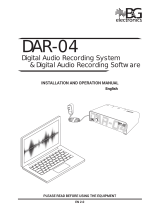Page is loading ...

www.gefen.com
f
1:8 CAT5
Distribution
Amplifier
EXT-HDMI-CAT5-148
User Manual
®

ASKING FOR ASSISTANCE
Technical Support:
Telephone (818) 772-9100
(800) 545-6900
Fax (818) 772-9120
Technical Support Hours:
8:00 AM to 5:00 PM Monday thru Friday PST
Write To:
Gefen, LLC
c/o Customer Service
20600 Nordhoff St
Chatsworth, CA 91311
www.gefen.com
Notice
Gefen, LLC reserves the right to make changes in the hard ware, packaging and
any accompanying doc u men ta tion without prior written notice.
1:8 HDMI CAT5 Distribution Amplifi er is a trademark of Gefen, LLC
© 2010 Gefen, LLC, All Rights Reserved
All trademarks are the property of their respective companies
Rev A2

CONTENTS
1 Introduction
2 Operation Notes
3 Features
4 Sender Panel Descriptions
5 Receiver Panel Descriptions
6 Connecting And Operating The 1:8 HDMI CAT5 DA
6 1:8 HDMI CAT5 DA Confi guration
7 Manual Equalization Procedure
8 EDID Management Feature
9 EDID Management Modes
10 Network Cable Wiring Diagram
11 Specifi cations
12 Warranty

1
Congratulations on your purchase of the 1:8 HDMI CAT5 Distribution Amplifi er
DA. Your complete satisfaction is very important to us.
Gefen
Gefen delivers innovative, progressive computer and electronics add-on solutions
that harness integration, extension, distribution and conversion technologies.
Gefen’s reliable, plug-and-play products supplement cross-platform computer
systems, professional audio/video environments and HDTV systems of all sizes
with hard-working solutions that are easy to implement and simple to operate.
The Gefen 1:8 HDMI CAT5 DA
The Gefen 1:8 HDMI Over CAT5 Distribution Amplifi er allows you to distribute a
single HDMI video source remotely to as many as 8 separate HDTV displays via
inexpensive and standard CAT5 cables as well as HDMI cables.
How It Works
Simply plug your master video source into the Gefen 1:8 HDMI Over CAT5 DA
sender unit, then run your cables to the remote locations.
If you are using CAT5 cables, pair up your cables with separately purchased
HDMI CAT5 DAR receivers at each video display.
If you are using HDMI cables, just attach up to 8 HDMI cables on the outputs and
connect the other ends to the displays.
After connection of cables, power up (or re-start) all equipment and you will have
effortless HDMI video duplication at all locations.
INTRODUCTION

2
READ THESE NOTES BEFORE INSTALLING OR
OPERATING THE 1:8 HDMI CAT5 DA
• The 1:8 HDMI CAT5 DA unit is housed in a metal box for better RF shielding.
• An HDMI jumper cable (8 are included) must be connected from each of the
lower board outputs to each of the upper board inputs for proper extension
operation.
• The maximum cable extension is 300 feet (91 meters) for video resolutions of
1080i and below.
• The maximum cable extension is 150 feet (45 meters) for video resolutions of
1080p.
• Display information (EDID) from the display attached to the HDMI CAT5 DAR
receiver, which is then routed to HDMI output port 1 (lower board), will be sent back
to the source. Therefore, all other displays connected to the receivers at the remote
locations must be capable of accepting the timings and resolutions of the display
that is attached to HDMI output port 1. It is recommended that the display with the
lowest native resolution be connected to HDMI output port 1. This is to ensure that
a compatible video signal will be able to be displayed on all connected monitors.
• Shielded CAT6 with metal RJ-45 connectors is recommended to protect from
random fl ashes caused by EMI.
• Extensions under 130 feet can use Auto EQ (which is on by default).
Extensions over this distance require use of manual EQ (see page 5).
• Each cable is recommended to be one continuous run from one end to the
other. While wall jacks and punch down blocks can be used, they may cause
degraded performance or unforeseen issues.
• Do not use stranded or low/no skew cabling. Solid-core cabling should be used
for maximum performance.
• HDMI / HDCP Compliant.
• The included power supply for the RECEIVER must be connected before the
connection of the CAT-5 cables. Once the power LED is active on the receiver
the CAT-5 cables can then be connected. Always follow this initialization
procedure on the RECEIVER if power has to been cycled due to a power
outage or for troubleshooting purposes.
OPERATION NOTES

3
Features
• HDMI Video Distribution to up to 8 displays
• 300 ft. at 1080i; 150-ft range for 1080p
• Maintains high resolution video - beautiful, sharp HDTV resolutions up to
1080p, 2k, and computer resolutions up to 1920 x 1200 are easily achieved
• Enables greater versatility when installing multiple HDMI displays
• HDMI / HDCP compliant
Package Includes
(1) 1:8 HDMI CAT5 Distribution Amplifi er (Sender Unit)
(1) 6 foot HDMI Cable (M-M)
(8) 1 foot HDMI Cable (M-M)
(1) 24V DC power supply
(1) User Manual
FEATURES

4
Front Panel
Back Panel
*NOTE: Display information (EDID) is used from whichever display is connected to this port.
HDMI 1*
Output
HDMI 5
Output
Main
HDMI
Input
HDMI 3
Output
HDMI 7
Output
HDMI 2
Output
HDMI 6
Output
24V DC Power
Input
HDMI 4
Output
HDMI 8
Output
HDMI 1 & 5
RJ-45 Outputs
HDMI 2 & 6
RJ-45 Outputs
HDMI 3 & 7
RJ-45 Outputs
HDMI 4 & 8
RJ-45 Outputs
Power LED
Indicator
HDMI 4 & 8
Input
HDMI 3 & 7
Input
HDMI 2 & 6
Input
HDMI 1 & 5
Input
SENDER PANEL DESCRIPTIONS

5
Front Panel
HDMI Output
Power LED
Indicator
EQ trim pot
5V DC
Power input
Back Panel
VIDEO RJ-45
Port
DDC RJ-45 Port
RECEIVER PANEL DESCRIPTIONS

6
How to Connect the 1:8 HDMI CAT5 DA
1. Connect the single HDMI source to the 1:8 HDMI CAT5 DA main HDMI input
using the supplied 6 foot HDMI cable.
2. Using the 8 supplied 1 foot HDMI jumper cables, connect each output on
the lower portion of the back panel to each of the HDMI inputs on the upper
portion of the 1:8 HDMI CAT5 DA.
3. Connect the remote displays (up to eight) to each of the HDMI CAT5 DAR
receivers using user supplied HDMI cables.
4. Connect the 5V DC power supply to each of the HDMI CAT5 DAR
Receivers.
NOTE: The included power supply for the RECEIVER must be connected before
the connection of the CAT-5 cables. Once the power LED is active on the receiver
the CAT-5 cables can then be connected. Always follow this initialization procedure
on the RECEIVER if power has to been cycled due to a power outage or for
troubleshooting purposes.
5. Connect each of the HDMI CAT5 DAR receivers (up to eight) to the 1:8
HDMI CAT5 DA sending unit using a pair of CAT-5, CAT-5e or CAT-6 cables.
NOTE: If fi eld terminating network cable, please adhere to the TIA/EIA-568-B
standard. Please see page 8 for more information.
6. Connect the included 24V DC power supply to the 1:8 HDMI CAT5 DA.
7. Power on the displays.
8. Power on the source.
NOTE: If an image is not being shown on the display, please check all cabling for
proper connections and follow the steps outlined below and in the next section.
The 1:8 HDMI CAT5 DA and HDMI CAT5 DAR receivers have built-in auto
equalization that will automatically tune out any unwanted video noise. This
feature is reliable with premium cable runs up to a maximum of 130 feet. It may
be necessary to disable this feature if there is either no video being displayed on
initial start-up, there is video noise in the image, or the cable run exceeds 130
feet. First, verify that all the proper connections have been made and that all
devices are powered on before attempting to disable auto equalization. Please
follow the section on the next page to manually equalize the video signal.
1:8 HDMI CAT5 DA CONFIGURATION
CONNECTING AND OPERATING THE 1:8 HDMI CAT5 DA

7
MANUAL EQUALIZATION PROCEDURE
The HDMI CAT5 DAR receiver units have a set of dip switches located on the
underside of their casings. There is a piece of silver metallic tape that must be
removed to expose these dip switches. Each HDMI CAT5 DAR receiver carries
one bank of 4 dip switches. All dip switches on the HDMI CAT5 DAR receiving
units are used in this procedure. Dip switches 1 relates to the Auto Equalization
function, while dip switches 3 and 4 control the boost strength from the 1:8
HDMI CAT5 sending unit. By default, all dip switches on the HDMI CAT5 DAR
should be in the OFF position. To turn off auto equalization, turn dip switch 1 on
the receiving units to the ON position (Auto EQ off). With these settings, please
follow the steps below to equalize the picture.
1. Insert a small fl at head tool into the trim pot on the receiver unit.
2. Turn the trim pot in a clockwise fashion until it comes to a stop. Do not force
the trim pot beyond this point. Doing so may render the trim pot useless.
3. Slowly turn the trim pot counter-clockwise in millimeter increments until the
image stabilizes and all video noise disappears.
4. Carefully remove the adjustment tool.
NOTE: If your cable run is beyond 130 feet, or the steps above do not produce
any video, it may be necessary to increase the boost from the sending unit. Use
the chart below to increase the senders boost strength by changing the HDMI
CAT5 DAR receiver’s dip switches. Once a new boost setting is set, repeat steps
1 through 4 from above. The required boost setting will largely be dependant
on the quality and length of cabling. Experiment with all boost settings until the
image stabilizes and all video noise has been eliminated.
Receiver Auto EQ Dip Switch Settings
Setting Switch 1 Switch 2
Manual EQ ON Not Used
Auto EQ (Default) OFF Not Used
Receiver Boost Dip Switch Settings
Setting Switch 3 Switch 4
No Boost (Default) OFF OFF
Medium Boost OFF ON
High Boost ON OFF
Very Low Boost ON ON

8
EDID MANAGEMENT FEATURE
EDID. What is it and what is it used for?
Under normal circumstances, an source device (digital and analog) will require
information about a connected device/display to assess what resolutions
and features are available. The source can then cater its output to send
only resolutions and features that are compatible with the attached device/
display. This information is called EDID (Extended Display Information Data)
and a source device can only accept and read one EDID from a connected
device/display. Likewise, the source an only output one resolution for use by a
connected device/display.
Why is EDID so important with the 1:8 HDMI CAT5 DA?
The 1:8 HDMI CAT5 DA is complex piece of technology that replicates and
extends a single HDMI input. The single source device will require one EDID to
read. EDID management is carefully handled by 1:8 HDMI CAT5 DA to provide a
single EDID for each source to read.
What options do I have to manage the EDID in the 1:8 HDMI CAT5 DA?
First, it is important to note that the source device can only output one video/
audio signal type. This includes resolutions and timings. When multiple displays
are used, such as with the 1:8 HDMI CAT5 DA, it is important to use devices/
displays that have similar or compatible resolutions/features. This will ensure that
the single video/audio signal produced by the source device is accepted by all of
the connected output devices/displays.
The user has the option, through a combination of DIP switch settings within
the 1:8 HDMI CAT5 DA, to choose how the unit will manage the EDID from
multiple HDMI devices/displays. Therefore the user has some control over the
resolutions/features that the source devices will output. The 1:8 HDMI CAT5
DA has a multiple EDID management modes that will control how the EDID
information from multiple devices/displays are combined, ignored, and routed.
How do I change EDID modes in the 1:8 HDMI CAT5 DA?
There is an bank of 8 DIP switches located on the main-baord inside of the 1:8
HDMI CAT5 DA. DIP switches 1, 2, 5, and 7 are used in different combinations to
manage the EDID modes.
To access these DIP switches it will be required to open the unit. To do this,
remove all screws on the underside and side of the unit. Remove all HEX screws
on the rear panel. This includes the screws above each HDMI port. Carefully
slide the unit apart.

9
EDID MANAGEMENT MODES
EDID Modes
The diagram below illustrates the 8 DIP switch bank.
DIP SWITCH Function
1 EDID Mode
2 EDID Mode
3 N/A
4 N/A
5 EDID Mode
6 N/A
7 EDID Mode
8 N/A
Use DIP switches 1, 2, 5, and 7 to select the desired EDID management mode.
EDID Mode 0 (Switch 1=OFF Switch2=OFF Switch5=ON)
• Edid is copied from the device connected to the fi rst active hdmi output
port.
• All features newer that HDMI 1.2 are cleared.
EDID Mode 1 (Switch 1=ON Switch2=OFF Switch5=ON)
• Same as Mode 0 and adds basic audio support.
EDID Mode 2 (Switch 1=OFF Switch2=ON Switch5=ON)
• Same as Mode 0 and adds full audio support.
EDID Mode 3 (Switch 1=ON Switch2=ON Switch5=OFF)
• EDID is generated based on the common video and audio features of all
of the connected output devices.
EDID Mode 4 (Switch 1=OFF Switch2=ON Switch5=OFF)
• Same as Mode 3 and adds basic audio support.
EDID Mode 5 (Switch 1=ON Switch2=OFF Switch5=OFF)
• Same as Mode 3 and adds full audio support.
EDID Mode 6 (Switch 1=OFF Switch2=OFF Switch5=OFF)
• EDID is generated based on the common video features of all of
the connected devices and the combined audio features of all of the
connected output devices.
EDID Mode 7 (Switch 1=ON Switch2=ON Switch5=ON) DEFAULT
• EDID is passed unmodifi ed from the device connected to the fi rst
active output port.
1
2
3
4
5
6
7
8

12345678
Gefen has specifi cally engineered their products to work with the TIA/EIA-568-B
specifi cation. Please adhere to the table below when fi eld terminating cable for
use with Gefen products. Failure to do so may produce unexpected results and
reduced performance.
CAT-5, CAT-5e, and CAT-6 cabling comes in stranded and solid core types.
Gefen recommends using solid core cabling. CAT-6 cable is also recommended
for best results.
Each cable run must be one continuous run from one end to the other. No splices
or use of punch down blocks.
Pin Color
1 Orange / White
2 Orange
3 Green / White
4 Blue
5 Blue / White
6 Green
7 Brown / White
8 Brown
10
NETWORK CABLE WIRING DIAGRAM

11
Video Amplifi er Bandwidth ....................................................................... 165 MHz
Input Video Signal .............................................................................. 1.2 volts p-p
Input DDC Signal ......................................................................... 5 volts p-p (TTL)
Single Link Range ................................................................... 1080p/1920 x 1200
HDMI Video Connector ...................................................... Type A, 19 Pin Female
Power Supply ............................................................................................ 24V DC
Power Consumption ....................................................................... 60 watts (max)
Dimensions ........................................................... 17.125” W x 3.50” H x 4.125” D
Shipping Weight .......................................................................................... 10 lbs.
SPECIFICATIONS

12


20600 Nordhoff St., Chatsworth CA 91311
1-800-545-6900 818-772-9100 fax: 818-772-9120
www.gefen.com support@gefen.com
*ma-hdmi-cat5-148*
Rev A2
Pb
/