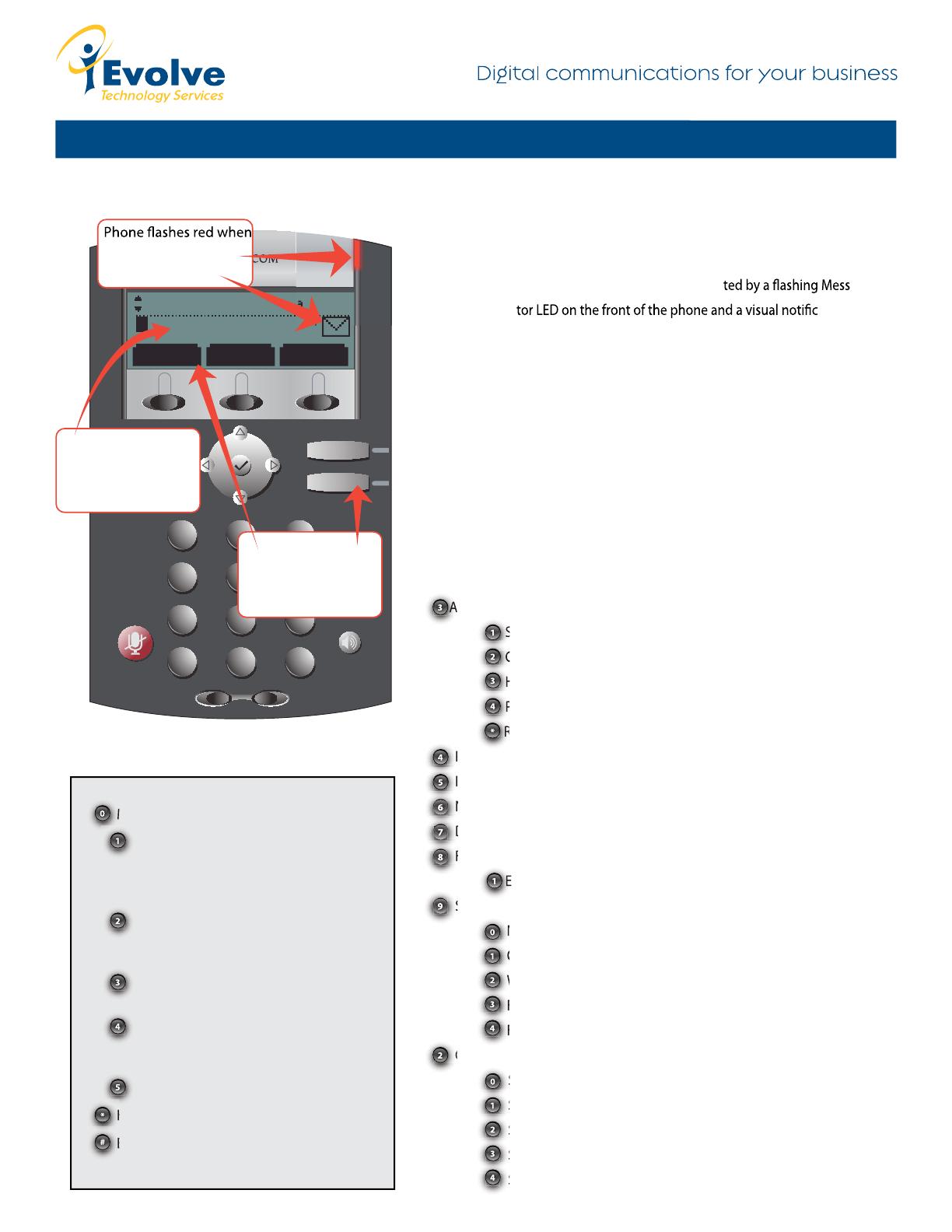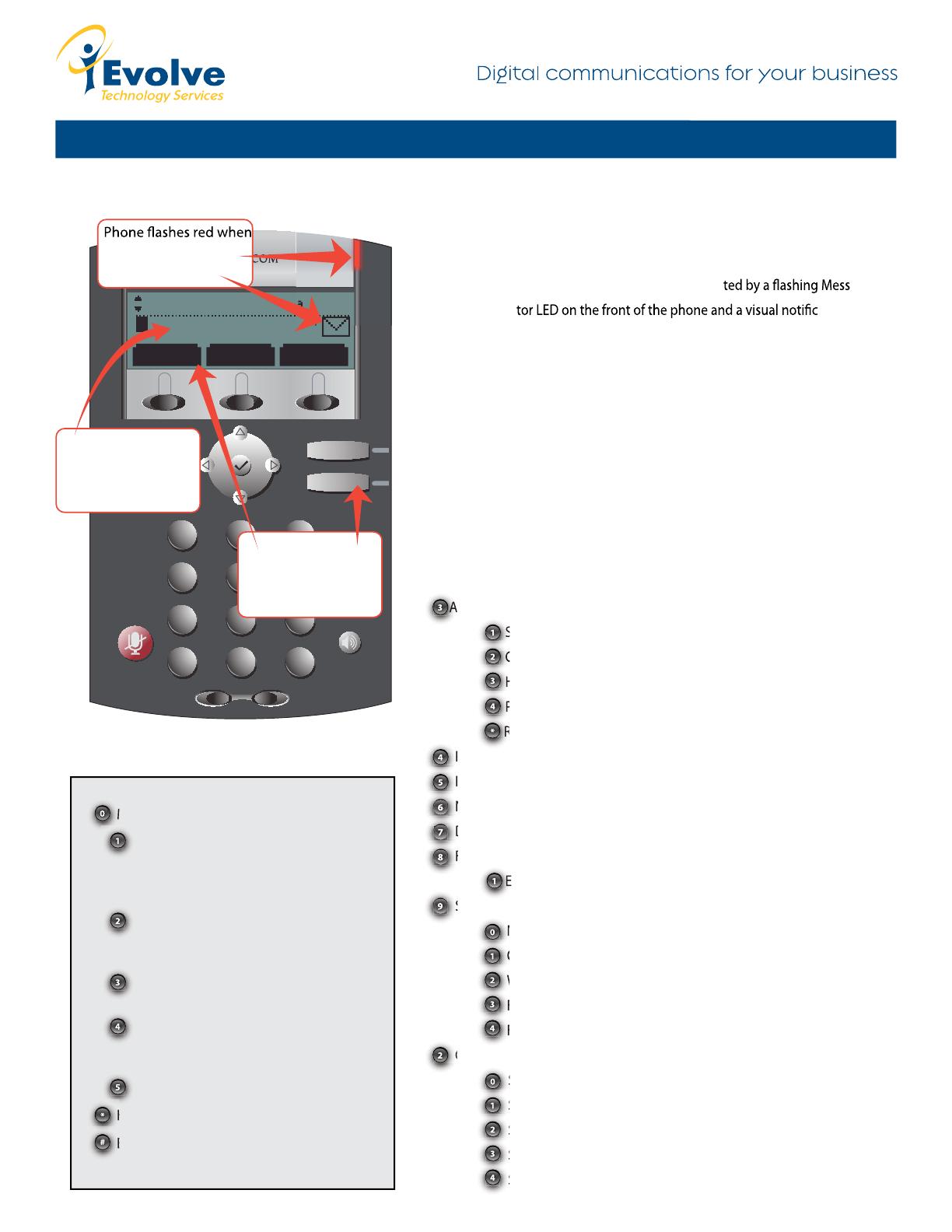
Page 12
How to Use Voicemail
VOICE MAIL
The presence of new Voice Mail messages is indica age
Waiting Indica ation on the
graphic display. The stutter dial tone in place of normal dial tone will also sound
to indicate that message(s) are waiting at the message center.
To Listen to Voice Messages:
1. Press the Messages button directly on your phone
2. Lift handset if desired
Dial Line 1
Messages
Menu
Ms
g
s
Wed, Jul 8 10:39a
1
1 new message
PickUp More
1
2 3
4 5 6
7 8 9
*
0
#
ABC DEF
GHI
PQRS TUVW XYZ
OPER
JKL
MNO
-
+
Hold
Select Message key
or Msgs soft key to
listen to messages
you have messages.
Mail icon also appears
on screen.
Screen will tell you
how many messages
you have waiting for
you.
2
Options While Listening to Voice Mail
3 Advanced options
1 Send a reply (if the sender has a mailbox on the system
2 Call back the number that left the message
3 Hear the message envelope (Time, Caller ID, Message)
4 Place an outgoing call
* Return to the main menu
4 Play previous message
5 Repeat message
6 Next message
7 Delete current message
8 Forward the message to another user
1 Enter the extension number
9 Save message to:
New message folder
Old message folder
Work message folder
Family message folder
Friend messages folder
2 Change folders
0 Switch to new messages
1 Switch to old messages
2 Switch to work messages
3 Switch to family messages
4 Switch to friends messages
2 Switch to work messages
2 Switch to work messages
2 Switch to work messages
2 Switch to work messages
3 Switch to family messages
4 Switch to friends messages
4 Switch to friends messages
4 Switch to friends messages
4 Switch to friends messages
3 Switch to family messages
3 Switch to family messages
3 Switch to family messages
2 Call back the number that left the message
2 Call back the number that left the message
2 Call back the number that left the message
2 Call back the number that left the message
1 Send a reply (if the sender has a mailbox on the system
1 Send a reply (if the sender has a mailbox on the system
1 Send a reply (if the sender has a mailbox on the system
1 Send a reply (if the sender has a mailbox on the system
3 Hear the message envelope (Time, Caller ID, Message)
3 Hear the message envelope (Time, Caller ID, Message)
3 Hear the message envelope (Time, Caller ID, Message)
3 Hear the message envelope (Time, Caller ID, Message)
* Return to the main menu
* Return to the main menu
* Return to the main menu
* Return to the main menu
* Return to the main menu
8 Forward the message to another user
1 Enter the extension number
8 Forward the message to another user
8 Forward the message to another user
8 Forward the message to another user
8 Forward the message to another user
8 Forward the message to another user
1 Enter the extension number
1 Enter the extension number
1 Enter the extension number
1 Enter the extension number
Mailbox options
Record your unavailable message
(message callers will hear if you are away
from your desk or unable to pick up the
phone)
Record your busy greeting (message
callers will hear if you are on the phone
and have call waiting disabled)
Record your name (used for company
directory)
Record your temporary greetings
(overrides all other greetings, useful for
days out of the oce)
Change your password
Help - replays mailbox options
Exit
Help - replays mailbox options