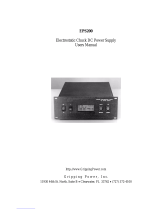Page is loading ...

®
®
Shop on line at
wiDRxx-zT
Wireless DIN Rail
Monitor and Controller
Series


i
TABLE OF CONTENTS
Part 1 Introduction . . . . . . . . . . . . . . . . . . . . . . . . . . . . . . . . . . . . . . . . . . . . . .1
1.1 Safety Considerations . . . . . . . . . . . . . . . . . . . . . . . . . . . . . .1
1.2 Before You Begin . . . . . . . . . . . . . . . . . . . . . . . . . . . . . . . . . .2
1.3 Description . . . . . . . . . . . . . . . . . . . . . . . . . . . . . . . . . . . . . . .2
Part 2 Hardware . . . . . . . . . . . . . . . . . . . . . . . . . . . . . . . . . . . . . . . . . . . . . . . .5
2.1 Physical Characteristics and Mounting . . . . . . . . . . . . . . . . .5
2.1.1 Front and Side Views . . . . . . . . . . . . . . . . . . . . . . . . . . . . . . .5
2.1.2 Front Panel . . . . . . . . . . . . . . . . . . . . . . . . . . . . . . . . . . . . . .6
2.1.3 Dimensions . . . . . . . . . . . . . . . . . . . . . . . . . . . . . . . . . . . . . .7
2.1.4 Assembly and Mounting . . . . . . . . . . . . . . . . . . . . . . . . . . . . .8
2.1.4.1 Mounting Instruction . . . . . . . . . . . . . . . . . . . . . . . . . . . . . . . .8
2.1.4.2 Antenna Mounting Instruction . . . . . . . . . . . . . . . . . . . . . . . .9
2.1.5 Electrical Installation . . . . . . . . . . . . . . . . . . . . . . . . . . . . . .10
2.1.5.1 Power Connections . . . . . . . . . . . . . . . . . . . . . . . . . . . . . . .10
2.1.5.2 Wiring Outputs . . . . . . . . . . . . . . . . . . . . . . . . . . . . . . . . . . .11
2.1.5.3 DIP Switches . . . . . . . . . . . . . . . . . . . . . . . . . . . . . . . . . . . .13
2.2 Network Communications . . . . . . . . . . . . . . . . . . . . . . . . . .14
2.2.1 10Base-T RJ45 Pinout . . . . . . . . . . . . . . . . . . . . . . . . . . . . .14
2.2.2 10Base-T Crossover Wiring . . . . . . . . . . . . . . . . . . . . . . . . .14
Part 3 Network Configuration . . . . . . . . . . . . . . . . . . . . . . . . . . . . . . . . . . . .15
3.1 Ethernet (MAC) Address . . . . . . . . . . . . . . . . . . . . . . . . . . .15
3.2 Network Protocols . . . . . . . . . . . . . . . . . . . . . . . . . . . . . . . .15
3.3 DHCP . . . . . . . . . . . . . . . . . . . . . . . . . . . . . . . . . . . . . . . . . .15
3.4 DNS . . . . . . . . . . . . . . . . . . . . . . . . . . . . . . . . . . . . . . . . . . .16
3.5 IP Address . . . . . . . . . . . . . . . . . . . . . . . . . . . . . . . . . . . . . .17
3.5.1 Default IP Address . . . . . . . . . . . . . . . . . . . . . . . . . . . . . . . .17
3.5.2 Changing TCP/IP Properties on your Computer . . . . . . . . .18
Part 4 Network Operations . . . . . . . . . . . . . . . . . . . . . . . . . . . . . . . . . . . . . .19
4.0 Testing the Connection . . . . . . . . . . . . . . . . . . . . . . . . . . . .19
4.1 iConnect Software . . . . . . . . . . . . . . . . . . . . . . . . . . . . . . . .20
4.2 Setting a New IP Address over the Network . . . . . . . . . . . .22
4.3 wiDR’s Configurations and Operations . . . . . . . . . . . . . . . .23
4.3.1 Power Up wiDR . . . . . . . . . . . . . . . . . . . . . . . . . . . . . . . . . .24
4.3.2 Get Readings from the End Device . . . . . . . . . . . . . . . . . . .26
4.3.3 Java Runtime Environment Setup . . . . . . . . . . . . . . . . . . . .28
4.3.3.1 Java Runtime Environment 1.7 Setup Instructions . . . . . . .28
4.3.3.3 Browser Proxy Selection . . . . . . . . . . . . . . . . . . . . . . . . . . .29
4.3.4 Chart . . . . . . . . . . . . . . . . . . . . . . . . . . . . . . . . . . . . . . . . . .30
4.3.5 Controller Setup . . . . . . . . . . . . . . . . . . . . . . . . . . . . . . . . . .32
4.3.6 Setup . . . . . . . . . . . . . . . . . . . . . . . . . . . . . . . . . . . . . . . . . .34
4.3.6.1 Input . . . . . . . . . . . . . . . . . . . . . . . . . . . . . . . . . . . . . . . . . .34
4.3.6.2 Setpoints & On/Off Control . . . . . . . . . . . . . . . . . . . . . . . . . .35
4.3.6.3 Alarms 1 & 2 . . . . . . . . . . . . . . . . . . . . . . . . . . . . . . . . . . . .37

4.3.6.4 Analog Output Retransmission . . . . . . . . . . . . . . . . . . . . . .39
4.3.6.5 Display . . . . . . . . . . . . . . . . . . . . . . . . . . . . . . . . . . . . . . . . .40
4.3.6.6 Passcode ID . . . . . . . . . . . . . . . . . . . . . . . . . . . . . . . . . . . . .41
4.3.7 Network Setup . . . . . . . . . . . . . . . . . . . . . . . . . . . . . . . . . . .42
4.3.8 End Device Setup . . . . . . . . . . . . . . . . . . . . . . . . . . . . . . . .44
4.3.8.1 End Device Parameters . . . . . . . . . . . . . . . . . . . . . . . . . . . .46
4.3.9 Access Control . . . . . . . . . . . . . . . . . . . . . . . . . . . . . . . . . . .48
4.4 Telnet Setup . . . . . . . . . . . . . . . . . . . . . . . . . . . . . . . . . . . . .50
4.5 HTTPget Program . . . . . . . . . . . . . . . . . . . . . . . . . . . . . . . .52
4.5.1 HTTPget using Port 2000 . . . . . . . . . . . . . . . . . . . . . . . . . .52
4.5.2 HTTPget and ARP to Setup Device IP Address . . . . . . . . . .53
4.6 ARP Protocol . . . . . . . . . . . . . . . . . . . . . . . . . . . . . . . . . . . .54
4.7 iLog Software . . . . . . . . . . . . . . . . . . . . . . . . . . . . . . . . . . . .55
4.8 Mail Notifier Software . . . . . . . . . . . . . . . . . . . . . . . . . . . . . .57
4.8.1 Installation . . . . . . . . . . . . . . . . . . . . . . . . . . . . . . . . . . . . . .57
4.8.2 Program Options Setup and Configuration . . . . . . . . . . . . .58
4.8.3 Device Settings and Configuration . . . . . . . . . . . . . . . . . . . .59
4.8.4 Sending Txt Messages to a Cell Phone . . . . . . . . . . . . . . . .60
Part 5 Environment/Operating Conditions . . . . . . . . . . . . . . . . . . . . . . . . .61
5.1 General Deployment Guidelines . . . . . . . . . . . . . . . . . . . . .62
5.2 With Line-of-Sight . . . . . . . . . . . . . . . . . . . . . . . . . . . . . . . .63
5.3 Without Line-of-Sight . . . . . . . . . . . . . . . . . . . . . . . . . . . . . .64
5.4 Casing and Closure Around the Antenna . . . . . . . . . . . . . . .64
5.5 Fine Adjustment in Performance . . . . . . . . . . . . . . . . . . . . .65
Part 6 Specifications . . . . . . . . . . . . . . . . . . . . . . . . . . . . . . . . . . . . . . . . . . .66
Part 7 Factory Preset Values . . . . . . . . . . . . . . . . . . . . . . . . . . . . . . . . . . . . .69
Appendix A Glossary . . . . . . . . . . . . . . . . . . . . . . . . . . . . . . . . . . . . . . . .73
Appendix B IP Address . . . . . . . . . . . . . . . . . . . . . . . . . . . . . . . . . . . . . .74
Appendix C IP Netmask . . . . . . . . . . . . . . . . . . . . . . . . . . . . . . . . . . . . . .75
Appendix D ASCII Chart . . . . . . . . . . . . . . . . . . . . . . . . . . . . . . . . . . . . .76
Appendix E iLog Error Messages . . . . . . . . . . . . . . . . . . . . . . . . . . . . . .78
Appendix F Warning and Regulatory Information . . . . . . . . . . . . . . . . . .78
LIST OF FIGURES:
Figure 1.1 Temperature Wireless Monitor and Control System
on the Ethernet Network . . . . . . . . . . . . . . . . . . . . . . . . . . . . . . .4
Figure 2.1 Front and Side Views . . . . . . . . . . . . . . . . . . . . . . . . . . . . . . . . .5
Figure 2.2 Front Panel Power and Output Connections . . . . . . . . . . . . . . .6
Figure 2.3 Dimensions . . . . . . . . . . . . . . . . . . . . . . . . . . . . . . . . . . . . . . . . .7
Figure 2.4a Mounting - Installation . . . . . . . . . . . . . . . . . . . . . . . . . . . . . . . .8
ii

Figure 2.4b Mounting - Removal . . . . . . . . . . . . . . . . . . . . . . . . . . . . . . . . . .8
Figure 2.5 Antenna Mounting . . . . . . . . . . . . . . . . . . . . . . . . . . . . . . . . . . .9
Figure 2.6 Main Power Connections . . . . . . . . . . . . . . . . . . . . . . . . . . . . .10
Figure 2.7a Mechanical Relay and SSR Output Wiring Hookup . . . . . . . . .11
Figure 2.7b Pulse and Analog Output Wiring Hookup . . . . . . . . . . . . . . . . .11
Figure 2.8 Snubber Circuits Wiring Hookup . . . . . . . . . . . . . . . . . . . . . . . .11
Figure 2.9 Typical Applications . . . . . . . . . . . . . . . . . . . . . . . . . . . . . . . . .12
Figure 2.10 Location of DIP Switches . . . . . . . . . . . . . . . . . . . . . . . . . . . . .13
Figure 2.11 RJ45 Pinout . . . . . . . . . . . . . . . . . . . . . . . . . . . . . . . . . . . . . . .14
Figure 2.12 10Base-T Crossover Cable Wiring . . . . . . . . . . . . . . . . . . . . .14
Figure 3.1 Label Detail . . . . . . . . . . . . . . . . . . . . . . . . . . . . . . . . . . . . . . .15
Figure 3.2 4 Position DIP Switch . . . . . . . . . . . . . . . . . . . . . . . . . . . . . . . .16
Figure 3.3 Network Connections . . . . . . . . . . . . . . . . . . . . . . . . . . . . . . . .18.
Figure 3.4 Network Connections . . . . . . . . . . . . . . . . . . . . . . . . . . . . . . . .18
Figure 4.1 Pinging the wiDR from MS-DOS Prompt . . . . . . . . . . . . . . . . .19
Figure 4.2 Assigning an IP Address using iConnect . . . . . . . . . . . . . . . . .20
Figure 4.3 Accessing the Wireless System for Configuration . . . . . . . . . .21
Figure 4.4 Access Control . . . . . . . . . . . . . . . . . . . . . . . . . . . . . . . . . . . . .22
Figure 4.5 Wireless System Home Page Menu . . . . . . . . . . . . . . . . . . . . .23
Figure 4.6 LOGIN and ADMINISTRATOR Passwords . . . . . . . . . . . . . . .24
Figure 4.7 Readings . . . . . . . . . . . . . . . . . . . . . . . . . . . . . . . . . . . . . . . . .26
Figure 4.8 Comma Separated Value Format . . . . . . . . . . . . . . . . . . . . . . .27
Figure 4.9 Java 1.7 Screen Shots . . . . . . . . . . . . . . . . . . . . . . . . . . . . . . .28
Figure 4.10 Chart . . . . . . . . . . . . . . . . . . . . . . . . . . . . . . . . . . . . . . . . . . . . .30
Figure 4.11 Controller Setup . . . . . . . . . . . . . . . . . . . . . . . . . . . . . . . . . . . .32
Figure 4.12 Input . . . . . . . . . . . . . . . . . . . . . . . . . . . . . . . . . . . . . . . . . . . . .34
Figure 4.13 Setpoints & On/Off Control . . . . . . . . . . . . . . . . . . . . . . . . . . . .36
Figure 4.14 Alarms 1 & 2 . . . . . . . . . . . . . . . . . . . . . . . . . . . . . . . . . . . . . . .38
Figure 4.15 Analog Output Retransmission . . . . . . . . . . . . . . . . . . . . . . . . .39
Figure 4.16 Display Menu . . . . . . . . . . . . . . . . . . . . . . . . . . . . . . . . . . . . . .40
Figure 4.17 ID Code . . . . . . . . . . . . . . . . . . . . . . . . . . . . . . . . . . . . . . . . . .41
Figure 4.18 Network Setup . . . . . . . . . . . . . . . . . . . . . . . . . . . . . . . . . . . . .42
Figure 4.19 End Device Setup . . . . . . . . . . . . . . . . . . . . . . . . . . . . . . . . . . .44
Figure 4.20 End Device Parameters . . . . . . . . . . . . . . . . . . . . . . . . . . . . . .46
Figure 4.21 Remote End Char . . . . . . . . . . . . . . . . . . . . . . . . . . . . . . . . . . .47
Figure 4.22 Access Control . . . . . . . . . . . . . . . . . . . . . . . . . . . . . . . . . . . . .48
Figure 4.23 HTTPget Example of Polling End Device . . . . . . . . . . . . . . . . .53
Figure 4.24 ARP Commands and Responses . . . . . . . . . . . . . . . . . . . . . . .54
Figure 4.25 iLog Software Logging Data for End Device . . . . . . . . . . . . . . .55
Figure 4.26 Mail Notifier Main Window . . . . . . . . . . . . . . . . . . . . . . . . . . . .57
Figure 4.27 Mail Notifier Profile Setup . . . . . . . . . . . . . . . . . . . . . . . . . . . . .58
Figure 4.28 Mail Notifier Device Settings . . . . . . . . . . . . . . . . . . . . . . . . . .60
Figure 5.1 Operation in Buildings . . . . . . . . . . . . . . . . . . . . . . . . . . . . . . .62
Figure 5.2 Fresnel Zone . . . . . . . . . . . . . . . . . . . . . . . . . . . . . . . . . . . . . .63
iii

iv
Figure 5.3 Materials in Buildings . . . . . . . . . . . . . . . . . . . . . . . . . . . . . . . .64
Figure 5.4 Channels . . . . . . . . . . . . . . . . . . . . . . . . . . . . . . . . . . . . . . . . .65
LIST OF TABLES:
Table 2.1 Front Panel Connector . . . . . . . . . . . . . . . . . . . . . . . . . . . . . . . .6
Table 2.2 Fuse Requirements (See Specifications) . . . . . . . . . . . . . . . . .10
Table 4.1 Front Panel LEDs . . . . . . . . . . . . . . . . . . . . . . . . . . . . . . . . . . .35
Table 4.2 List of ASCII/Telnet Commands . . . . . . . . . . . . . . . . . . . . . . . .50
Table 4.3 iLog Excel Applications . . . . . . . . . . . . . . . . . . . . . . . . . . . . . . .56
Table 4.4 Mail Notifier Commands . . . . . . . . . . . . . . . . . . . . . . . . . . . . . .59
Table 7.1 Factory Presets . . . . . . . . . . . . . . . . . . . . . . . . . . . . . . . . . . . . .69

PART 1 INTRODUCTION
1.1 Safety Considerations
This device is marked with the international caution symbol. It is important
to read this manual before installing or commissioning this device as it
contains important information relating to Safety and EMC (Electromagnetic
Compatibility).
This instrument is a panel mount device protected in accordance with EN
61010-1:2001, electrical safety requirements for electrical equipment for
measurement, control and laboratory. Installation of this instrument should
be done by qualified personnel. In order to ensure safe operation, the
following instructions should be followed.
This instrument has no power-on switch. An external switch or circuit-
breaker shall be included in the building installation as a disconnecting
device. It shall be marked to indicate this function, and it shall be in close
proximity to the equipment within easy reach of the operator. The switch or
circuit-breaker shall meet the relevant requirements of IEC 947–1 and IEC
947-3 (International Electrotechnical Commission). The switch shall not be
incorporated in the main supply cord.
Furthermore, to provide protection against excessive energy being drawn
from the main supply in case of a fault in the equipment, an overcurrent
protection device shall be installed.
• Do not exceed voltage rating on the label located on the top of the
instrument housing.
• Always disconnect power before changing signal and power
connections.
• Do not use this instrument on a work bench without its case for safety
reasons.
• Do not operate this instrument in flammable or explosive atmospheres.
• Do not expose this instrument to rain or moisture.
• Unit mounting should allow for adequate ventilation to ensure
instrument does not exceed operating temperature rating.
• Use electrical wires with adequate size to handle mechanical strain and
power requirements. Install without exposing bare wire outside the
connector to minimize electrical shock hazards.
EMC Considerations
• Whenever EMC is an issue, always use shielded cables.
• Never run signal and power wires in the same conduit.
• Use signal wire connections with twisted-pair cables.
• Install Ferrite Bead(s) on signal wires close to the instrument if EMC
problems persist.
Failure to follow all instructions and warnings may result in injury!
This is a Class A ITE product. In a domestic environment this product may
cause radio interference in which case the user may be required to take
adequate measures.
1

1.2 Before You Begin
Inspecting Your Shipment:
Remove the packing slip and verify that you have received everything listed.
Inspect the container and equipment for signs of damage as soon as you receive
the shipment. Note any evidence of rough handling in transit. Immediately report
any damage to the shipping agent. The carrier will not honor damage claims
unless all shipping material is saved for inspection. After examining and removing
the contents, save the packing material and carton in the event reshipment is
necessary.
Customer Service: If you need assistance, please call the nearest Customer
Service Department, listed in this manual.
Manuals, Software: The latest Operation Manual as well as free configuration
software (iConnect) are available from the website listed on the cover pages
of this manual, or on the CD-ROM enclosed with your shipment.
NOTES, WARNINGS and CAUTIONS
Information that is especially important to note is identified by following labels:
NOTE: Provides you with information that is important to successfully
setup and use the zSeries wireless monitoring and control system
.
CAUTION or WARNING: Tells you about the risk of electrical shock.
CAUTION, WARNING or IMPORTANT: Tells you of circumstances or
practices that can affect the instrument’s functionality and must refer to
accompanying documents.
TIP: Provides you helpful hints.
1.3 Description
The zSeries wireless monitoring and control system features meters compatible
with a large and growing number of wireless sensors. For more information about
the End Devices refer to the separate manual for these products.
The zSeries Monitor-Controller can monitor up to sixteen (16) readings coming
from eight (8) End Devices.
Compact End Devices (zED) are powered by two
AA 1.5V alkaline batteries.
High performance, high power End Devices in NEMA4 enclosures come with two
choices. The AC version (zED-P/-LCD) is powered by a 5 Vdc universal AC power
adapter that operates on any voltage worldwide (110 to 240 Vac). Should AC power
fail, the unit can operate on a 3.6V ultra-long-life lithium back-up battery (included).
A number of completely wireless wireless End Devices are powered by two AA
(zED-LCD-AA), two C-cell (zED-CCELL), or two D-cell (zED-DCELL) alkaline
batteries. These End Devices can operate for weeks, months, or years before
changing the batteries. Battery life depends on the type of sensor and other user
settings such as the frequency of transmission. The zED-DCELL version is not
recommended for shock, vibration or in moving equipment.
2

1.3 Description (continued)
The End Devices transmit up to 300 feet (zED) or 3280 feet (zED-P/-LCD/-AA/
-CCELL/-DCELL) without obstructions or interference, to a zSeries Monitor-
Controller
connected directly to an Ethernet network and the Internet. The
wireless system complies with IEEE 802.15.4 operating at 2.4 GHz and the user
can switch to different communication channels to avoid interference with other
wireless technologies (e.g.Wi-Fi).
The Monitor-Controller also provides error detection mechanism for inactive
communication and diagnostic information including signal strength and data
transmission success rate to help troubleshooting potential wireless system
installation issues.
The Monitor-Controller connects directly to an Ethernet network and the Internet
and features award-winning embedded Web Server. It is easily configured and
monitored with a Web browser over the Ethernet network or the Internet.
CONTROL, MONITOR, AND ALARM: The Monitor-Controller comes standard
with dual outputs of either Form C relays, SSR’s (solid state relays) or dc Pulses
that can be used for ON/OFF control functions or alarms.
The Monitor-Controller can monitor alarm conditions for any or all of the wireless
sensors. For example, the Monitor-Controller can be set up to trip an alarm if any
one of the sensors indicated that it was above or below a pre-set alarm point.
Analog output is fully scalable and may be configured as an ON/OFF controller or
re-transmission to follow your readings.
MONITOR AND CONTROL LOCALLY AND OVER THE INTERNET: The zSeries
wireless monitoring and control system provides local monitoring and control,
along with remote Web-based monitoring of readings from End Devices.
The zSeries system let’s you monitor and record temperature over an Ethernet
network or the Internet without any special software--just your Web Browser.
ETHERNET: The zSeries Monitor-Controller is an independent node on the
network sending and receiving data in standard TCP/IP packets. It is easily
configured from a Web Browser and can be password protected. From within an
Ethernet LAN or over the Internet, the user simply types the IP address (such as
192.168.1.200) or an easy to remember name (such as "Oven5" or "Fixture") and
the zSeries meter serves a Web Page with the current readings.
EMAIL ALARM: The zSeries Monitor-Controller can trigger an alarm if variables
go above or below a Setpoint that you determine. Your alarm can be sent by email
to a single user or to a group distribution list, including text messages to cell
phones and PDA’s. The "Mail Notifier" software is a free and easy program for this
application.
3

1.3 Description (continued)
CHARTS AND GRAPHS: The zSeries system serves Active Web Pages to display
real time readings and charts of temperature. You can also log data in standard data
formats for use in a spreadsheet or data acquisition program such as Excel or Visual
Basic. We offer a free and easy to use program iLog for logging data to Excel.
The virtual chart viewed on the web page is a JAVA™ Applet that records a chart
over the LAN or Internet in real time. With the zSeries system there is no need to
invest time and money learning a proprietary software program to log or chart the
data. Chart scales are fully adjustable on the fly. For example, the chart can display
one minute, one hour, one day, one week, one month or one year. Temperature can
be charted across the full span or within any narrow range such as (20 to 30°C).
DATALOGGING: The OPC Server software makes it easy to integrate the
zSeries wireless sensor system with many popular Data Acquisition and
Automation programs offered by NEWPORT, OMEGA, Wonderware, iConics,
Intellution, Rockwell Automation, and National Instruments, among others.
The following example Figure 1.1 illustrates how you can hookup the
Temperature Wireless System to your network:
The wireless system consists of a single Monitor-Controller and one or more End
Devices. The End Devices will send data periodically to the Monitor-Controller
where it serves as a gateway between the users and the End Devices. The users
can access the data through the Monitor-Controller’s Web Server and provided
data acquisition software.
A standard web browser can be used to monitor and chart temperature. The
browser can also be used to configure the Monitor-Controller’s IP address,
passwords for access and overall configuration parameters.
Figure 1.1 Temperature Wireless Monitor and
Control System on the Ethernet Network
zED-TP1-LCD
WIRELESS
MONITOR
(Receiver)
END DEVICES
(Transmitters)
COMPUTER
(Datalogging
Software)
COMPUTER
(Standard
Web Browser)
ETHERNET
iLD Large Display Meter
Temperature
wiDRxx-zT
zED-TC-P zED-T
4

5
PART 2
HARDWARE
2.1 Physical Characteristics and Mounting
2.1.1 Front and Side Views
Figure 2.1 Front and Side Views
ACTIVITY
NET LINK
TX
RX
L(+) N(-) 6 OUTPUTS 1
NOT USED
18
ON
OFF
ON
N/C 1
DEFAULT 2
DHCP 3
N/C 4
CONNECTOR (NOT USED)
OUTPUT / POWER
CONNECTOR
ETHERNET LEDS
ETHERNET RESET BUTTON
ETHERNET JACK
REMOTE DISPLAY
PROGRAMMER
CONNECTION
(NOT USED)
OUTPUT 1 & 2
ALARM 1 & 2 LEDs
ANTENNA CONNECTOR
POWER LED

2.1.2 Front Panel
The front panel connections are shown in Figure 2.2.
Figure 2.2 Front Panel Power and Output Connections
Table 2.1 Front Panel Connector
POWER AC/DC Power Connector: All models
OUTPUT 1 Based on one of the following models:
Relay SPDT
Solid State Relay (SSR)
Pulse
Analog Output (Voltage and Current)
OUTPUT 2 Based on one of the following models:
Relay SPDT
Solid State Relay (SSR)
Pulse
Network Communication Interface Section:
ETHERNET RJ45 interface for 10BASE-T connection.
RESET Button: Used for power reseting the Ethernet board.
ACTIVITY LED (Red) Blinking: Indicates network activities (receiving or
sending packets).
NET LINK LED (Green) Solid: Indicates good network link.
TX LED (Yellow) Blinking: Indicates transmitting data to the serial port.
RX LED (Green) Blinking: Indicates receiving data on the serial port.
6

2.1.3 Dimensions
Figure 2.3 Dimensions
N/C 1
DEFAULT 2
DHCP 3
N/C 4
18
ON
ON
L(+) N(-) 6 OUTPUTS 1
NOT USED
ACTIVITY
NET LINK
TX
RX
7

2.1.4 Assembly and Mounting
2.1.4.1 Mounting Instruction
MOUNTING
To install unit onto DIN Rail:
1) Tilt unit, position mounting slot onto DIN Rail, as shown.
2) Push unit towards DIN Rail and it will snap into place.
Figure 2.4a Mounting - Installation
To remove unit from DIN
Rail:
1) Insert flat screw-driver into
tab and push downwards.
2) Unit will detach from DIN
Rail.
Figure 2.4b Mounting - Removal
8

2.1.4.2 Antenna Mounting Instruction
For best reception: connect the antenna directly to the wiDR, if the device is not
installed in a metal panel or enclosure.
If the wiDR is behind a metal panel or in a cabinet, use a coaxial cable to
position the antenna outside outside of the enclosure in the open air.
Use the shortest cable that can reach a suitable location. The antenna on this
wiDR and any End Devices should be installed in a vertical position, pointing
towards the sky.
Metallic structure should be kept at least 0.8” (2 cm), although 2.4” (6 cm)
is recommended away from the antenna.
Any casing that encloses the antenna should be plastic. In addition, it is
also wise to avoid plastic case with dark fillers or colorants.
Refer to Section 5 for more Environmental / Operating Conditions.
Figure 2.5 Antenna Mounting
9

2.1.5 Electrical Installation
2.1.5.1 Power Connections
Warning: Do not connect ac power to your wiDR until you have
completed all output connections. This wiDR must only be installed by a
specially trained electrician with corresponding qualifications. Failure to
follow all instructions and warnings may result in injury!
Connect the main power connections as shown below.
Figure 2.6 Main Power Connections
Table 2.2 Fuse Requirement (See Specifications Section)
For the low voltage power option, in order to maintain the same degree of
protection as the standard high voltage input power units (90 to 240 Vac),
always use a Safety Agency Approved DC or AC source with the same Over-
voltage Category and pollution degree as the standard AC unit (90 to 240Vac).
The Safety European Standard EN61010-1 for measurement, control,
and laboratory equipment requires that fuses must be specified based on
IEC127. This standard specifies for a Time-lag fuse, the letter code “T”.
The above recommended fuses are of the type IEC127-2-sheet III. Be
aware that there are significant differences between the requirements
listed in the UL 248-14/CSA 248.14 and the IEC 127 fuse standards. As a
result, no single fuse can carry all approval listings. A 1.0 Amp IEC fuse is
approximately equivalent to a 1.4 Amp UL/CSA fuse. It is advised to
consult the manufacturer’s data sheets for a cross-reference.
FUSE Connector Output Type For 115Vac For 230Vac DC
FUSE 1
Power N/A 100 mA(T) 100 mA(T) 100 mA(T)
FUSE 2
Power
N/A N/A N/A 400 mA(T)
10

2.1.5.2 Wiring Outputs
This wiDR has two factory installed outputs. The SPDT Mechanical Relay, SPST
Solid State Relay, Pulse and Analog Output Connection are shown below.
Figure 2.7
a) Mechanical Relay and SSR b) Pulse and Analog
Outputs Wiring Hookup Outputs Wiring Hookup
This device has snubber circuits designed to protect the contacts of the
mechanical relays when it switches to inductive loads (i.e. solenoids, relays).
These snubbers are internally connected between the Common (C) and
Normally Open (NO) relay contacts of Output 1 and Output 2.
If you have an inductive load connected between Common (C) and
Normally Closed (NC) contacts of the mechanical relays and you want to
protect them from the rush current during the switching period, you have
to connect an external snubber circuit between Common (C) and
Normally Closed (NC) contacts as indicated in the figure below.
Figure 2.8 Snubber Circuits Wiring Hookup
RC CIRCUIT
OR
VARISTOR
275 V
C
NC
NO
C
NC
NO
OUTPUT 1 OUTPUT 2
100
1/4 W
0.033
SSR
RELAY
External
Load
External
Load
0.5 A (T)
3 A (T)
C
NO
C
NC
NO
OUTPUT 1 OUTPUT 2
OUTPUT 1 OUTPUT 2
RETURN
PULSE
RETURN
VOLTAGE
CURRENT
ANALOG
(OUTPUT 1
ONLY)
PULSE
11

2.1.5.2 Wiring Outputs (continued)
Figure 2.9 Typical Applications
TEMPERATURE
CONTROLLER
CONTROL
SIDE
dc INPUT
SSR
ac INPUT
SSR
ac INPUT
SSR
LOAD
SIDE
HEATER
Vac
Vac
dc CONTROLLED SSR USED WITH TEMPERATURE CONTROLLER WITH dc VOLTAGE SSR DRIVER OUTPUT
FAST BLOW
FUSE
0 or 5 Vdc,
TYPICALLY
4
3
1
2
TEMPERATURE
CONTROLLER
CONTROL
SIDE
LOAD
SIDE
HEATER
Vac
Vac
ac CONTROLLED SSR USED WITH TEMPERATURE CONTROLLER WITH MECHANICAL RELAY OUTPUT
FAST BLOW
FUSE
Vac
DRIVING
SSR
4
3
1
2
TEMPERATURE
CONTROLLER
CONTROL SIDE
LOAD
RESISTOR
LOAD
SIDE
HEATER
Vac
Vac
ac CONTROLLED SSR USED WITH TEMPERATURE CONTROLLER WITH TRIAC OUTPUT
FAST BLOW
FUSE
Vac
DRIVING
SSR
4
3
1
2
12

2.1.5.3 Dip Switches
To change the DIP switches, follow the instructions below:
1.
Locate the 4 and 8 position DIP switches.
The wiDR is shipped with all DIP switches in "OFF" position
To set the Wireless and Ethernet settings to Factory Default, Refer to
Section 7.
Figure 2.10 Location of DIP Switches
4 Position DIP Switch 8 Position DIP Switch
1 Not Applicable 1 To change the Wireless
settings to Factory Default
2 To change the Ethernet settings 2 - 8 Not Applicable
to Factory Default
3 To enable/disable DHCP
4 Not Applicable
18
ON
OFF
ON
N/C 1
DEFAULT 2
DHCP 3
N/C 4
13
4 Position DIP Switch for
Ethernet settings
8 Position DIP Switch for
Wireless settings

2.2 Network Communication Interfaces
2.2.1 10Base-T RJ-45 Pinout
The 10BASE-T Ethernet network (RJ-45) system is used in the wiDR for network
connectivity. The 10 Mbps twisted-pair Ethernet system operates over two pairs
of wires. One pair is used for receiving data signals and the other pair is used for
transmitting data signals. This means that four pins of the eight-pin connector
are used.
Figure 2.11 RJ45
2.2.2 10Base-T Crossover Wiring
When connecting the iServer directly to the computer, the transmit data pins of
the computer should be wired to the receive data pins of the wiDR, and vice
versa. The 10Base-T crossover cable with pin connection assignments are
shown below.
Figure 2.12 10Base-T Crossover Cable Wiring
Use straight through cable for connecting the wiDR to an Ethernet hub.
The ports on the hub are already crossed.
14
Pin Name Description
1 +Tx + Transmit Data
2 -Tx - Transmit Data
3 +RX + Receive Data
4 N/C Not Connected
5 N/C Not Connected
6 -Rx - Receive Data
7 N/C Not Connected
8 N/C Not Connected
/