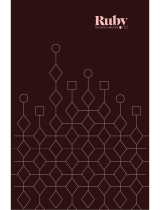Page is loading ...

pg 2
Contents
Knobs and Switches ......................................................................................... 3
Front Panel Controls ���������������������������������������������������������������������������������������������������� 3
Rear Panel I/O and Control .............................................................................. 5
Mono and Stereo I/O Cable Connections ��������������������������������������������������������������������� 5
Power Up Modes ............................................................................................... 8
Bypass Mode for Mono I/O ������������������������������������������������������������������������������������������� 8
Configuring the EXP/MIDI Jack ������������������������������������������������������������������������������������ 9
External Control ............................................................................................. 11
Expression Pedal Setup ��������������������������������������������������������������������������������������������� 11
Favorite Switch Setup and Compare Mode ��������������������������������������������������������������� 12
Tap Mode Switch Setup ���������������������������������������������������������������������������������������������� 14
Configuring UltraViolet for MultiSwitch Plus ������������������������������������������������������������ 16
Using MultiSwitch Plus ���������������������������������������������������������������������������������������������� 17
Saving UltraViolet Presets with MultiSwitch Plus: ��������������������������������������������������� 17
MIDI Functionality ������������������������������������������������������������������������������������������������������� 18
Configuring UltraViolet to Use MIDI �������������������������������������������������������������������������� 18
Saving Presets in MIDI Mode ������������������������������������������������������������������������������������� 23
MIDI Specifications ......................................................................................... 24
MIDI Program Changes ���������������������������������������������������������������������������������������������� 24
MIDI CCs ��������������������������������������������������������������������������������������������������������������������� 25
Factory Reset .................................................................................................. 26
Factory Default Settings ��������������������������������������������������������������������������������������������� 27
Features .......................................................................................................... 28
Specifications ................................................................................................. 29
Power Adapter Requirements ������������������������������������������������������������������������������������ 29
Appendix 1: Sample Settings ......................................................................... 30
Appendix 2: Power Up Modes Quick Reference ............................................. 32
Strymon Non-Transferable Limited Warranty ............................................... 35
Safety and Compliance Information ............................................................... 36

pg 3
Knobs and Switches
Front Panel Controls
MODE
The 3-way toggle switch selects the mix configuration
of the dry and wet signals:
chorus: (left position) combines a 50/50 mix
of dry and wet to achieve maximum depth
and the classic vibe effect
blend: (middle position) combines a 70/30
mix of dry and wet to reduce the depth for a
milder effect
vibrato: (right position) only the wet signal
for a classic, frequency-dependent, phase-
vibrato effect
SPEED
Controls the rate of the LFO sweep�
FOOTSWITCH
Engages and disengages the effect� The RED
LED on at the top of the pedal indicates that
the effect is engaged�
vintage vibe
SPEED
VOLUME
INTENSITY
MODE
chorus
blend
vibrato
BIAS
low
mid
high
NOTE: Press and hold the FOOTSWITCH for 2 seconds to enter Save Mode
(see page 23), or to configure Expression Pedal parameter assignments
(see page 11)�
You can optionally configure an external footswitch for TAP or FAVORITE
Mode functionality (see page 16)�

pg 4
Knobs and Switches
Front Panel Controls
BIAS
The 3-way toggle switch sets the center point
of the LFO for a range of vibe experiences:
low: (left position) the sweep is centered
around lower frequencies for a pulsing vibe
effect
mid: (middle position) the sweep is optimized
for a balanced vibe effect
high: (right position) the sweep is centered
around higher frequencies for a wide-
ranging vibe effect
INTENSITY
Adjusts the LFO sweep amplitude� At minimum,
the LFO amplitude is zero, resulting in a static
effect determined by the BIAS setting�
VOLUME
Controls the output level of the pedal, up to a
4dB boost at maximum�
vintage vibe
SPEED
VOLUME
INTENSITY
MODE
chorus
blend
vibrato
BIAS
low
mid
high
LED INDICATOR
Illuminates RED to indicate that the effect is engaged� Use the
FOOTSWITCH to engage and disengage the effect� Also lights
additional colors when configuring Power Up Mode features (see
page 8)�

pg 5
Rear Panel I/O and Control
I/O MODE SELECTOR
mono : (left position) use with a mono input signal, such as a guitar�
Output is mono� Defaults to True Bypass�
mono stereo : (middle position) use with a mono input signal�
Output is stereo� Bypass mode is Buffered Bypass�
stereo : (right position) use with a stereo input signal� Output is
stereo� Bypass mode is Buffered Bypass�
Stereo I/O requires a TRS adapter or cable� (See the following examples�)
IN
(TRS jack) High impedance,
ultra low-noise, discrete Class A
JFET stereo preamp�
OUT
(TRS jack) Low impedance
stereo output�
IN OUT EXP/MIDI 9VDC
USB
stereo
stereo
mono
mono
Mono and Stereo I/O Cable Connections
The UltraViolet In and Out jacks can accept either TS or TRS type 1/4”
cables for mono or stereo connections, respectively:
NOTE: With a TRS stereo connection, the Tip carries the left signal and the
Ring carries the right signal�

pg 6
Mono In - Mono Out: To connect UltraViolet in a mono signal chain, use
TS cables for both UltraViolet’s IN and OUT� Set the I/O Selector switch
to mono�
Mono In - Stereo Out: To feed a mono signal into UltraViolet, use a TS
cable to UltraViolet’s IN� Connect a TRS + dual TS cable to UltraViolet’s
OUT to route UltraViolet’s stereo signal to a stereo pedal� Set the I/O
Selector switch to mono stereo�
Stereo In - Stereo Out: To connect UltraViolet in a stereo signal chain,
use TRS + dual TS cables into both UltraViolet’s IN and OUT� Set the I/O
Selector switch to stereo�
*NOTE: Alternatively, you can use a TRS - TRS cable when connecting a pedal
with a TRS stereo input or output (such as connecting to the TRS stereo input of
a Strymon cloudburst stereo reverb)�

pg 7
Rear Panel I/O and Control (continued)
IN OUT EXP/MIDI 9VDC
USB
stereo
stereo
mono
mono
9VDC
Only use an adapter with the
following rating:
• 2�1mm tip, center-negative
• 9VDC
• 250mA minimum
(Adapter sold separately�)
USBC
Computer connection for MIDI
I/O and firmware updates�
EXP/MIDI
Multifunction communication jack for external control of UltraViolet’s
features and functions� Can be set to operate in one of the following
modes� (See “Configuring the EXP/MIDI Jack” on page 9 for details�)
Expression Pedal Mode (see page 11)�
Favorite Mode (see page 12)�
Tap Mode (see page 18)�
MIDI Mode (see “Configuring UltraViolet for MultiSwitch Plus” on page
16 or “Saving Presets in MIDI Mode” on page 23)�

pg 8
Power Up Modes
Bypass Mode for Mono I/O
With the rear I/O Mode Selector set to mono, the UltraViolet pedal
is set for True Bypass as the default�* Setting UltraViolet to Buffered
Bypass Mode preserves the high frequency response of your
instrument’s signal through your pedal chain and long cable runs�
*NOTE: Whenever the rear I/O Mode Selector set to mono stereo or
stereo, the bypass mode is automatically set to Buffered Bypass�
1 Press and hold the footswitch for at least 2 seconds while powering
up UltraViolet� Once the LED flashes RED, release the footswitch�
vintage vibe
SPEED VOLUME
INTENSITY
MODE
chorus
blend
vibrato
BIAS
low
mid
high
BYPASS
2 Toggle the BIAS (BYPASS) switch to choose between True or Buffered
Bypass Modes� The LED will change color to indicate the current
status as you toggle the switch�
• True Bypass: set the switch to the low (left) position� The LED
lights GREEN (default)�
• Buffered Bypass: set the switch to the high (right) position� The
LED lights RED�
3 Press the FOOTSWITCH to store the Bypass Mode and begin using
UltraViolet�
NOTE: The Bypass Mode setting persists across power cycles�

pg 9
Power Up Modes
Configuring the EXP/MIDI Jack
1 Press and hold the footswitch for at least 2 seconds while powering
up UltraViolet� Once the LED flashes RED, release the footswitch�
vintage vibe
SPEED VOLUME
INTENSITY
MODE
chorus
blend
vibrato
BIAS
low
mid
high
EXP/MIDI
JACK
2 Turn the VOLUME (EXP/MIDI JACK) knob to select the function of the
rear panel’s EXP/MIDI jack� The LED will change color to indicate the
current status as you turn the knob�
• Expression Pedal Mode: GREEN (default, minimum) - Using a
standard TRS expression pedal allows continuous control over any
of the knobs� (See page 11 for details�)
• Favorite Mode: AMBER (11 o’clock) - Using a Strymon MiniSwitch
(sold separately) allows you to recall a Favorite setting� (See page
12 for details�)
• Tap Mode: RED (1 o’clock) - Using a Strymon MiniSwitch allows
you to tap in a tempo in quarter notes for UltraViolet’s LFO to
follow� (Also, see the FOOTSWITCH description on page 4 for
note division options�)
(Continued, next page )

pg 10
Configuring the EXP/MIDI Jack (continued)
• MIDI Mode: BLUE (maximum) - Allows for the selection of three
presets using a Strymon MultiSwitch Plus (sold separately)—see
page 16� Full MIDI functionality is available by sending MIDI
Program Change messages via 1/4” TRS MIDI connection using a
Strymon Conduit or MIDI EXP cable� Up to 300 preset locations are
available via MIDI—see page 23�
vintage vibe
SPEED VOLUME
INTENSITY
MODE
chorus
blend
vibrato
BIAS
low
mid
high
3 Press the footswitch to store the EXP/MIDI Jack Mode and begin
using UltraViolet�
NOTE: The EXP/MIDI jack setting persists across power cycles and is not
saved per preset�

pg 11
External Control
Expression Pedal Setup
Use a TRS expression pedal with a 25k Ohm or greater pot value to
remotely control the knobs of UltraViolet� By default, UltraViolet is
configured so that an Expression pedal controls the SPEED knob�
1 Configure the EXP/MIDI jack for Expression Mode� (See page 9 for
configuration instructions�)
2 Connect an expression pedal to the EXP/MIDI jack of UltraViolet using
a TRS cable�
IN OUT EXP/MIDI 9VDC
USB
stereo
stereo
mono
mono
RIGHT IN LEFT OUT RIGHT OUT EXP
MIDI IN
USB
MIDI OUT
3 Press and hold the FOOTSWITCH for at least 2 seconds, until the
LED blinks GREEN�
4 Rock your expression pedal to the HEEL position� The GREEN LED
will stop blinking and remain lit�
5 Set the knob(s) you would like to control to the desired settings for the
HEEL position of the expression pedal�
6 Rock the expression pedal to the TOE position� The LED will turn RED�
7 Set the knob(s) you would like to control to the desired settings for the
TOE position of the expression pedal�
8 Press and release the UltraViolet footswitch to exit and store your
expression pedal setup�
NOTE: Your expression pedal assignment is saved per Favorite setting or
MIDI preset�
NOTE: If UltraViolet is set to respond to MIDI EXPRESSION and the EXP/MIDI
jack is set to MIDI Mode, you can send MIDI CC# 100 with values 0 (heel) to
127 (toe) to perform the expression pedal setup�

pg 12
External Control
Favorite Switch Setup and Compare Mode
Connect MiniSwitch or other external latching footswitch to store and
recall your Favorite setting�
NOTE: Your Strymon MiniSwitch’s internal jumper switch must be set to the
factory-default FAV/BOOST Mode setting for Favorite Switch functionality�
If you’ve changed the setting of this jumper switch, you’ll need to change it
back to FAV/BOOST Mode—see page 14�
1 Configure the EXP/MIDI jack for Favorite Mode� (See page 9 for
more info�)
2 Connect your MiniSwitch (or, optionally, an external latching switch
with a TRS cable) to the EXP/MIDI jack�
IN OUT EXP/MIDI 9VDC
USB
stereo
stereo
mono
mono
OR
3 Dial in your desired sound�
4 To save your sound as the new Favorite setting, press and hold the
UltraViolet footswitch for at least 2 seconds, until the LED blinks
GREEN� Then, press and hold the UltraViolet footswitch until the LED
lights BLUE to save the Favorite setting�
Step on the external footswitch to toggle between your current and
Favorite settings on UltraViolet� Make sure to dial in a different
sound for the non-Favorite setting to hear the difference between
the two settings�

pg 13
Favorite Switch Setup and Compare Mode (continued)
Compare Mode
With the Favorite or MIDI preset recalled, as a knob or switch is
adjusted, the LED flashes GREEN when the current knob or toggle
switch position matches the setting of the preset�
NOTE: Power Up Mode settings are applied globally and not stored
individually per preset�
NOTE: Saving presets works differently when using MIDI—see page 18 for
details�
NOTE: The Favorite setting is stored at MIDI Program Change location 0�

pg 14
External Control
Tap Mode Switch Setup
Optionally, you can use your Strymon MiniSwitch or an external, non-
latching (momentary) type switch to access UltraViolet’s Tap mode� This
allows you to “tap” in a tempo to which UltraViolet’s LFO can sync�
The Strymon MiniSwitch includes an internal jumper switch that must
be changed from its factory FAV/BOOST Mode setting to work for the
UltraViolet Tap Mode momentary switch functionality� Follow these steps
to configure the MiniSwitch’s jumper switch and EXP/MIDI jack�
1 Unscrew the four screws on the bottom of the MiniSwitch chassis�
2 Once opened, locate the small jumper underneath the circuit board
and change it from the center and right pins (FAV/BOOST Mode) to the
center and left pins (TAP Mode)�
TAP
FAV/BOOST
TAP
FAV/BOOST
FAV/BOOST Mode
For UltraViolet’s Favorite Switch
mode—place the jumper on the two
RIGHT pins. (This is how MiniSwitch is
configured from the factory.)
Close-up view of the MiniSwitch circuit board jumper switch
TAP Mode
For UltraViolet’s Tap Switch mode—
place the jumper on the two LEFT pins.
3 Once the jumper configuration is complete, secure the cover back on
your MiniSwitch�
4 Configure UltraViolet’s EXP/MIDI jack for Tap Mode� (See page 9
for more info�)
5 Connect your MiniSwitch (or, optionally, a momentary switch with a
TRS cable) to the EXP/MIDI jack�

pg 15
Tap Mode Switch Setup - continued
IN OUT EXP/MIDI 9VDC
USB
stereo
stereo
mono
mono
OR
6 Now just “tap” in quarter notes of your desired tempo on the MiniSwitch
and you’ll hear UltraViolet’s LFO SPEED adjust to follow�

pg 16
External Control
Configuring UltraViolet for MultiSwitch Plus
Configure UltraViolet and MultiSwitch Plus for additional external
control�
1 Press and hold the UltraViolet footswitch while connecting power to
the pedal� Hold for at least 2 seconds, until the LED stops blinking�
2 Turn the SPEED knob all the way counter-clockwise to set the MIDI
CHANNEL to Channel 1� The LED should be GREEN�
3 Turn the INTENSITY knob to select the following MIDI OUT option:
• Send MIDI CC and Other Data: GREEN
• Send Other Data: AMBER
4 Turn the VOLUME knob all the way clockwise to set the EXP/MIDI jack
to MIDI Mode� The LED should be BLUE�
5 Press the UltraViolet footswitch to exit and store the MIDI CHANNEL,
the MIDI OUTPUT setting, and the EXP/MIDI Jack Mode�
6 Connect a TRS cable to UltraViolet’s EXP/MIDI jack�
IN OUT EXP/MIDI 9VDC
USB
stereo
stereo
mono
mono
7 Press and hold the A footswitch on MultiSwitch Plus while connecting
the other end of the TRS cable to any one of the three jacks� The three
LEDs on MultiSwitch Plus will blink GREEN when you release the A
footswitch�

pg 17
External Control
Using MultiSwitch Plus
Selecting and saving UltraViolet presets using MultiSwitch Plus�
NOTE: Footswitches A, B, and C on MultiSwitch Plus correspond to MIDI
Program Changes 1, 2, and 3�
1 Step on a switch that is not illuminated to recall the corresponding
preset�
2 Step on an illuminated switch to bypass UltraViolet�
Saving UltraViolet Presets with MultiSwitch Plus:
1 Dial in the sound that you would like to save as your preset on
UltraViolet�
2 Press and hold the UltraViolet footswitch for at least 2 seconds, until
the LED blinks GREEN�
3 Press the A, B, or C MultiSwitch Plus footswitch to save the current
state of the pedal to the desired location�

pg 18
MIDI Functionality
Configuring UltraViolet to Use MIDI
Using MIDI unlocks a set of tools that can be used to load any of
UltraViolet’s 300 preset locations using a suitable MIDI controller or
interface connected to the UltraViolet EXP/MIDI jack� This requires a
Strymon MIDI EXP cable or a MIDI controller/interface, such as Strymon
Conduit, with at least one quarter-inch output�
NOTE: When using a Strymon MIDI EXP Cable, the MIDI OUT Mode must be
set to Off� (See page 22 for details�)
IN OUT EXP/MIDI 9VDC
USB
stereo
stereo
mono
mono
IN OUT EXP/MIDI 9VDC
USB
stereo
stereo
mono
mono
OR

pg 19
Configuring UltraViolet to Use MIDI (continued)
STEP 1 SET EXP/MIDI JACK TO MIDI MODE
1 Press and hold the footswitch for at least 2 seconds while powering
up UltraViolet� Once the LED flashes RED, release the footswitch�
vintage vibe
SPEED VOLUME
INTENSITY
MODE
chorus
blend
vibrato
BIAS
low
mid
high
EXP/MIDI
JACK
2 Turn the VOLUME (EXP/MIDI JACK) knob clockwise until the LED is
BLUE (maximum) to select MIDI Mode�
NOTE: MIDI data is received on the TIP of the TRS connection of the EXP/
MIDI jack�

pg 20
Configuring UltraViolet to Use MIDI (continued)
STEP 2 SET MIDI CHANNEL
vintage vibe
SPEED VOLUME
INTENSITY
MODE
chorus
blend
vibrato
BIAS
low
mid
high
MIDI
CHANNEL
3 Turn the SPEED (MIDI CHANNEL) knob to set the MIDI communication
channel� The LED indicates status� Your knob selections are as
follows:
• Channel 1: GREEN (default, minimum)
• Channel 2: AMBER (10 o’clock)
• Channel 3: RED (12 o’clock)
• Channel 4-16: BLUE (maximum) - set by next received MIDI
Program Change message, requires 1⁄4" MIDI connection
Once the LED turns BLUE, it will blink until the pedal receives a
MIDI Program Change message� Once a message is received, the
pedal will be set to the MIDI channel that carried the message and
exit the Power Up Mode to allow you to begin using UltraViolet� (If
you’ve successfully configured MIDI Channel 4-16, you can skip
item 4 on the next page�)
/