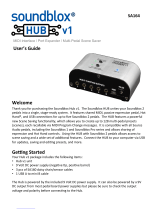Page is loading ...

SA241 Lunar Phaser User’s Guide 1
Lunar Phaser User’s Guide
Welcome
Thank you for purchasing the Lunar Phaser. This powerful stereo effects pedal features a collection of
meticulously crafted phaser sounds ranging from 60s vibe sounds to quad-stage 80s shredder solos
and modern sounds that explore new experimental sonic territory. With a simple control set, the
Lunar can work in a wide variety of musical settings, and the powerful MIDI and Neuro control
options under the hood provide access to a vast array of additional tonal possibilities.
The Lunar is housed in a durable, lightweight aluminum housing, packing rack mount power and
flexibility into a compact, easy-to-use stompbox.

SA241 Lunar Phaser User’s Guide 2
The USB and Neuro ports transform the Lunar from a simple phaser pedal into a powerful multi-
effects unit. Using the free Neuro App (iOS and Android), a wide range of additional control
parameters and effect types (chorus, flanger, resonator) are accessible. When used together with the
Neuro Hub, the Lunar is fully MIDI-controllable and 128 multi-pedal presets, or “scenes,” can be
saved for instant recall on the stage or in the studio. The Lunar can also connect directly to a passive
expression pedal or the Hot Hand for expressive control of any parameter.
The Quick Start guide will help you with the basics. For more in-depth information about the Lunar
Phaser, move on to the following sections, starting with Connections.
Enjoy!
- The Source Audio Team
Overview
Diverse Phaser Sounds – Choose from traditional phaser tones such as Vibe, Classic, and Multi, or
delve deeper into unique sounds cooked up in the Source Audio lab.
Flexible Stereo Routing – The Lunar is equally at home in a mono rig or a stereo rig. A variety of
routing modes such as True Stereo, Mono, Mono-to-Stereo, Sum-to-Mono and External Loop allow
the Lunar to harness the true power of stereo signal chains.
Compact Design – The durable, anodized aluminum housing has a slim profile, a small footprint, and
sturdy hardware that will withstand the rigors of the road.
Universal BypassTM – True bypass or buffered bypass? The choice is yours. The Lunar features high-
quality signal relays for true bypass and transparent buffers for analog bypass.
Preset Saving – Save your favorite sound by pressing and holding the footswitch. No need to
remember knob positions in the middle of a show.
Neuro Technology – The Neuro App opens up new possibilities for the Lunar, including completely
new effect types, additional control parameters, and access to the Neuro Community, including free
presets from artists and other users. The Neuro Hub can store up to 128 presets for the Lunar, easily
recalled with a MIDI controller. You can also download any effects for the Gemini Chorus or Mercury
Flanger and use them on the Lunar Phaser.
Deep Control Set – Beyond the four knobs on the face of the Lunar are many additional parameters.
The Neuro App provides access to the inner workings of the phaser effect for advanced users who
want to create a unique signature sound.
Parametric EQ and Low Cut – A 4-band parametric EQ is included in the Lunar, allowing for fine tonal
control, and a low cut filter tightens up the low end.
MIDI Control – All of the Lunar’s parameters can be accessed and controlled using MIDI via the
Neuro Hub or USB. Class compliant USB-MIDI allows the Lunar to work as a plug-and-play device with
recording software running on Mac and Windows, and the MIDI Learn feature makes control
mapping simple. The Lunar can also sync to your DAW or other MIDI devices using MIDI clock.

SA241 Lunar Phaser User’s Guide 3
Quick Start
Power
To power the unit, connect the included 9V DC power supply to the jack labeled DC 9V on the back
panel.
Warning: Using a non-Source Audio supply, especially an unregulated supply, could damage the unit.
Please be very cautious when using 3rd-party power supplies.
Guitar/Audio Connections
Using standard ¼” mono cables, connect your guitar, bass, or other instrument to the INPUT 1 jack
and your amp (or the next audio device in the signal chain) to the OUTPUT 1 jack.
When the power and audio connections have been made, the Lunar is ready to play.
Brief Knob, Footswitch, and Button Descriptions
Depth Knob: Controls the depth of the Low Frequency Oscillator (LFO), which determines the
strength or prominence of the phaser effect.
Speed Knob: Controls the frequency of the LFO, which determines the speed of the phaser effect.
Resonance Knob: Controls the resonance of the effect by feeding the output back into the input –
higher resonance could be described as “intense,” “brighter” or “chime-like.”
Shape Knob: Sets the shape of the LFO – choose between Sine, Square, Sawtooth, and more.

SA241 Lunar Phaser User’s Guide 4
Effect Switch: Selects between the three basic phaser effect types – Vibe, Classic, and Multi.
Footswitch: Enables or bypasses the phaser effect. The large LED will be lit green when the phaser
effect is engaged.
Contents
Welcome .................................................................................................................................................. 1
Overview .................................................................................................................................................. 2
Quick Start ............................................................................................................................................... 3
Connections ............................................................................................................................................. 5
Basic Phaser Operation ............................................................................................................................ 9
Effect Types ............................................................................................................................................ 11
Controls .................................................................................................................................................. 12
Preset Storage and Recall ...................................................................................................................... 14
Universal Bypass TM ................................................................................................................................ 15
Stereo Routing ....................................................................................................................................... 15
Parametric EQ ........................................................................................................................................ 16
External Control ..................................................................................................................................... 18
Neuro App .............................................................................................................................................. 21
Specifications ......................................................................................................................................... 31
Troubleshooting ..................................................................................................................................... 32
Frequently Asked Questions .................................................................................................................. 33
Rubber Feet ........................................................................................................................................... 35
Waste Disposal Notes ............................................................................................................................ 35
Warranty ................................................................................................................................................ 36
Version History ...................................................................................................................................... 37

SA241 Lunar Phaser User’s Guide 5
Connections
Input Side Connections
Input 1
This is the primary input for guitar, bass, or other instruments. It can also accept line-level inputs.
Connect it to your instrument or other audio source using a mono (TS) ¼” cable.
Input 2
Input 2 can act either as an audio input or as the data connection for the Neuro App, or both at the
same time.
Input 2 as an Audio Input
The tip contact on Input 2 acts as a secondary input for guitar, bass, or other instruments. It is only
active when the Lunar is configured with a signal routing that uses stereo inputs. Connect it to your
instrument (or the previous effect in the signal chain) using a mono (TS) ¼” cable. By default, the
Lunar will auto-detect the routing mode. Other routing options are available using the Neuro App.
For more information about stereo routing, refer to the Stereo Routing section.
Input 2 as a Neuro App Data Input
The ring contact on Input 2 acts as a data connection for the Neuro App. Connect it to your mobile
device using a stereo (TRS) ¼” cable. It can also accept daisy-chained Neuro data from another
Neuro-compatible pedal in the chain, provided that a TRS cable is used. The audio signal (if
applicable) will be on the tip contact of the plug, and the Neuro App data will be on the ring contact.
Input 2 only accepts data from the Neuro App. Data from the Neuro Hub comes from the Control
Input port.

SA241 Lunar Phaser User’s Guide 6
Output Side Connections
Output 1
This is the primary output. Connect it to your amplifier, recording interface, or the next device in
your effects signal chain using a mono (TS) ¼” cable.
Output 2
Output 2 can act either as an audio output or as the daisy-chain data connection for the Neuro App,
or both.
Output 2 as an Audio Output
The tip contact on Output 2 acts as the secondary audio output. It carries an audio signal when the
Lunar is configured with a signal routing that uses stereo outputs. Connect it to your amplifier,
recording interface, or the next device in your effects signal chain using a mono (TS) ¼” cable.
Output 2 as a Neuro App Data Daisy-Chain Output
The ring contact on Output 2 acts as a data connection for the Neuro App, passing data from the
Lunar to the next Source Audio effect in your signal chain. You can daisy-chain the Neuro App data
regardless of whether Output 2 is configured to output audio or not. Connect Output 2 to the next
device’s Neuro App Data input (usually Input 2) using a stereo (TRS) ¼” cable. The audio signal (if
applicable) will be on the tip contact of the plug, and the Neuro App data will be on the ring contact.

SA241 Lunar Phaser User’s Guide 7
Example Neuro Daisy-Chain Connections
Mono Audio Path with Neuro Daisy-Chain
In the case of a purely mono audio signal path, the Neuro data can be input to the first effect directly
from the mobile device and then carried on to the second effect via TRS cable.
Mono-To-Stereo Audio Path with Neuro Daisy-Chain
In the case of a signal path that splits a mono input to stereo outputs, the Neuro data can be input to
the first effect directly from the mobile device and then carried on to the second effect via TRS cable.
The audio signal is carried on the same cable.
Guitar In
Neuro In
Out to Amp
Neuro
Daisy-Chain
Guitar In
Neuro In
Out to Amp (Left)
Audio (Right)
and
Neuro Daisy-Chain
Out to Amp (Right)
Audio (Left)

SA241 Lunar Phaser User’s Guide 8
Power and Control Connections
DC 9V (Power)
Connect to the included 9 Volt DC power supply. The power supply must be regulated at 9 Volts
(direct current), able to source at least 180 mA (milliamps) of current, and the plug should have a tip-
negative, sleeve-positive polarity (the center tip is ground and the sleeve is power).
USB
Connect to your computer (Mac or Windows) to the Lunar’s USB port (denoted by the icon)
using a standard mini USB cable. The Lunar is a class compliant USB device, meaning that it should be
recognized by Mac and Windows computers automatically. For more information about the Lunar’s
USB capabilities, refer to the USB section of the User’s Guide.
Control Input
The 3.5 mm Control Input port connects to external control devices such as the Dual Expression
Pedal, Reflex Universal Expression Pedal, Neuro Hub, and Hot Hand Motion Controller. For more
information, refer to the Expression Pedal Input, Hot Hand Input, and Neuro Hub sections of the
User’s Guide.

SA241 Lunar Phaser User’s Guide 9
Basic Phaser Operation
A phaser, or phase shifter, is an effect that was originally designed to reproduce the sound of a
“Leslie” rotating speaker cabinet. The phaser effect can be produced by several methods, the most
common of which involves a network of all-pass filters, which introduce phase shifts into the input
signal. When the phase-shifted signal is mixed with the original input, audible interferences are
created, creating notches. If the phase shift amount is modulated over time, the notches sweep back
and forth across the frequency spectrum, creating the phasing effect.
In technical terms, a phaser sweeps non-uniformly spaced notch filters through the frequency
spectrum of an input signal.
The amount of phase shift in the phaser effect needs to be changed over in order to sweep the notch
filters across the spectrum. In order to do this, a low frequency oscillator (also known as an LFO) is
used to control the phase shift, as well as several other parameters. This is illustrated by the
following graph:
The blue line in the graph is known as the LFO. It changes the phase shift over time.
The frequency (a.k.a. “rate” or “speed”) of the LFO can be increased to get a more rapid change in
the phase shift, as shown in this graph:
PHASE SHIFT
TIME
PHASE SHIFT
TIME

SA241 Lunar Phaser User’s Guide 10
The depth of the LFO can also be changed to make the phaser effect more or less prominent, as
shown in this graph:
Finally, the shape of the LFO can be changed to give the phaser effect a different character.
Sine wave:
Square wave:
PHASE SHIFT
TIME
OUTPUT GAIN
TIME
OUTPUT GAIN
TIME

SA241 Lunar Phaser User’s Guide 11
Effect Types
The Lunar includes three basic effect types, with more effects available in the Neuro mobile app.
Vibe
The Vibe Phaser effect was modeled after the Shin-Ei Univibe, the original rotating speaker simulator
(i.e. the original phaser pedal). This effect contains 2 relatively wide frequency notches spaced
farther from one another than a typical phaser.
Classic
The Classic Phaser effect is based on the same idea as the classic Phase 90, which uses 4 stages of
phase shifters to create two relatively closely-spaced notches in the spectrum. This is the “chewy”
phaser sound that has become nearly ubiquitous in rock and funk music, and feels right at home on
guitars, basses, keyboards and electric pianos.
Multi
As a rule, every pair of phase shift stages creates one notch in the frequency response, so the Multi
Phaser effect, which has 8 stages, creates 4 notches. This abundance of notches creates a more
animated phaser effect when compared to the Classic and Vibe settings.
Additional Effect Types
Additional effect types can be loaded into the Lunar using the Neuro App on your mobile device (iOS
and Android).
The Lunar Phaser is compatible with Source Audio’s Chorus and Flanger effects, so it is possible to
load chorus, phaser, and flanger effects on the Lunar at the same time.

SA241 Lunar Phaser User’s Guide 12
Controls
Knobs
Depth Knob
Controls the depth of the LFO, which determines how prominent the phaser effect is. When the
depth is set fully counter-clockwise, the phaser effect will be most subtle. When the depth is set fully
clockwise, the phaser effect will be most prominent.
Depth Knob
Effect Switch
Resonance
Knob
Speed Knob
Shape Knob
Engage/Bypass
LED
Engage/Bypass
Footswitch
Control LED Control Input Button
PHASE SHIFT
TIME
PHASE SHIFT
TIME
Low Depth High Depth

SA241 Lunar Phaser User’s Guide 13
Speed Knob
Controls the frequency of the LFO, which determines how fast the phaser effect is. The minimum
setting is 1 Hz (one LFO cycle per second) and the maximum setting is 10 Hz (ten LFO cycles per
second).
Resonance Knob
Sets the resonance of the notch filters in the phaser effect. Subjectively, a higher resonance will
result in a more metallic, bell-like or chime-like sound, whereas a lower resonance will sound more
subdued.
Shape Knob
Sets the shape of the LFO. For most effect types, Sine and Square shapes are available. In the
minimum position, the LFO is typically a sine wave shape. Fully clockwise is a square shape. By dialing
the Shape Knob somewhere between two different wave shapes, the LFO shape will be a hybrid
shape, blending elements of both of those wave shape types.
The Neuro App provide access to extended effect shapes, including envelopes.
PHASE SHIFT
TIME
PHASE SHIFT
TIME
Low Speed High Speed
Sine Square

SA241 Lunar Phaser User’s Guide 14
Effect Switch
Selects between the three basic phaser effect types – Vibe, Classic, or Multi. These effects are
described in further detail in the Effect Types section.
LEDs
Engage / Bypass LED
The Engage / Bypass LED above the footswitch indicates if the phaser effect is active (lit green) or
bypassed (not lit).
When the user preset mode is enabled, the LED will turn red. See the Preset Storage and Recall
section for more information about user presets.
External Control LED
The small LED located between the Depth and Speed knobs is the External Control LED. When lit, it
indicates that external control mode (expression, hot hand, or MIDI) is active. For more information,
see the External Control section.
Footswitch
Enables or bypasses the phaser effect.
Control Input Button
This small button is used when configuring external control. See the External Control section for
more details.
Preset Storage and Recall
The Lunar features a user preset that can be easily saved and recalled using the footswitch. When a
preset is recalled, all of the parameters instantly jump to their saved value, regardless of the position
of the knobs. This allows you to save your favorite sound without having to worry about the knob
positions.
Saving Your First Preset
Bypass the Lunar by clicking the footswitch once. The engage/bypass LED should be dark at this
time.
Press and hold the footswitch for 5 seconds and wait for the engage/bypass LED to turn red.
You are now in preset mode.
Set up the effect how you want it to sound, including the effect switch, depth, speed,
resonance, and shape knobs. Once you have made a change, the engage/bypass LED will begin
to blink.
To save your preset, hold the footswitch until the LED blinks rapidly 3 times.
Now you can engage and bypass the Lunar using the footswitch, and each time you engage the
effect, your saved preset will be recalled.
Editing a Preset
Activate your preset (the engage/bypass LED will be solid red).

SA241 Lunar Phaser User’s Guide 15
Change any parameter you wish (effect switch, depth, speed, shape, and level knobs). Once you
have made a change, the engage/bypass LED will begin to blink.
When you are ready to save, press and hold the footswitch for a few seconds. The LED will blink
three times to show that the preset was saved.
Exiting Preset Mode
When Preset Mode is active, bypass the effect using the engage/bypass footswitch. The
engage/bypass LED should be dark at this time.
Press and hold the footswitch for 5 seconds and wait for the engage/bypass LED to turn off. You
have now exited Preset Mode.
Quick Preset Switching
Using the Neuro App, it is possible to configure an option that speeds up the process of switching
to/from preset mode. In this mode, preset mode activates in 800 ms instead of 5 seconds.
Universal Bypass TM
Most effect pedals offer either true bypass or buffered bypass. The Lunar contains two separate
circuits for bypass mode, allowing you to choose the method you prefer. The true bypass path uses
signal relays, which are electromechanical switches. This provides an ultra-low resistance path from
the input jacks to the output jacks, which is effectively the same as a wire. The buffered bypass path
uses extremely low noise buffers, which provide a very low output impedance and are effective for
driving long cables or long chains of effects following the Lunar’s audio output.
Out of the box, the Lunar operates in true bypass mode. In order to switch to buffered bypass mode,
edit the Lunar’s global settings using the Neuro App.
We recommend you choose between the active analog bypass (a.k.a. buffered bypass) and relay-
based true bypass based on what is needed in your signal chain. Ideally, the first pedal in a signal
chain is a buffered input followed by true bypass in the rest of the signal chain.
Both bypass methods have pros and cons associated with them. Buffered bypass provides consistent
input impedance so that if the source is susceptible to variations in input impedance (similar to a
guitar pickup), there won’t be a noticeable change in tone. True bypass has the benefit of providing a
dedicated hardwired bypass signal path. The Lunar features small-signal relays for true bypass
switching that offer reduced pops and clicks compared to the traditional true bypass switching
method using a mechanical switch.
Stereo Routing
The Lunar works great as a mono phaser effect, but its stereo inputs and outputs also make it a true
stereo effect as well as a flexible signal router. It can act as a stereo splitter, merger, or true stereo
effect, and it can also be set up in a number of other unique signal routing modes.
By default (as of firmware version 1.06), the hardware will automatically set the routing mode by
detecting cables connected to the inputs and outputs. If, for example, cables are connected to INPUT
1 and OUTPUT 1 only, then the routing mode will be set to Mono In, Mono Out. If cables are
connected to INPUT 1, OUTPUT 1, and OUTPUT 2, then the routing mode will be set to Mono In, Stereo

SA241 Lunar Phaser User’s Guide 16
Out. If cables are connected to INPUT 1, INPUT 2, OUTPUT 1, and OUTPUT 2, then the routing mode will
be set to stereo in, stereo out. Other routing options are available via MIDI or the Neuro App.
A few different routing options are displayed below. The right side of each diagram shows inputs 1
and 2, the left side shows outputs 1 and 2, and phaser effects A and B are in the center.
Parametric EQ
The Lunar features a built-in 4 band parametric EQ that can be configured using the Neuro App.
Different EQ settings can be saved for each of the three effect types, as well as for the user preset.
The EQ consists of four independently configurable bands:
Band 1: Low Shelf
Band 2: Peaking (a.k.a. Bell / Band)
Band 3: Peaking (a.k.a. Bell / Band)
Band 4: High Shelf
Each band has configurable frequency, boost/cut, and Q (bandwidth).
A
B
1
2
1
2
True Stereo
Mono In, Stereo Effect
A
B
1
2
1
Stereo In, Mono Effect
A11
2
Mono Effect, Dry Thru
A1
2
1
Mono Effect, Double Output
A1
2
1

SA241 Lunar Phaser User’s Guide 17
A simple example of these four bands in action is shown in the graph below. In this example, Band 1
is a low shelf filter at 100 Hz with a 6 dB cut, Band 2 is a peaking filter at 620 Hz with a 3 dB cut and
relatively high Q, Band 3 is a peaking filter at 3 kHz with a 1.5 dB boost and relatively low Q, and Band
4 is a high shelf filter at 10 kHz with a 2.5 dB cut.
Using the Neuro App, Band 1 (Low Shelf) can optionally be configured as a high pass filter, and Band
2 (High Shelf) can optionally be configured as a low pass filter.
50 100 200 300 500 1.0k 2.0k 3.0k 5.0k 10.0k 20.0k
-6
0
+6
1234
Parametric Equalizer

SA241 Lunar Phaser User’s Guide 18
Low Cut Filter
The Lunar also includes a low cut filter (a.k.a. high pass filter) with an adjustable frequency. This filter
is very useful for cutting out low frequencies that do not contribute to the sound of the instrument,
as well as subsonic frequencies which cannot be heard at all. Bass players often use low cut filters set
very low (around 10 Hz to 30 Hz) to reduce speaker excursion and improve the clarity of the bass.
Guitarists often use low cut filters set somewhat higher (around 80 Hz) in order to give the bass
player additional room in the low end of the mix.
The Parametric EQ and the Low Cut filter are configurable using the Neuro App. By default, the
parametric EQ is disabled (flat), and the Low Cut filter is set to 10 Hz.
External Control
The Control Input port opens up a wide array of external control options, allowing for direct control
over many of the Lunar’s built-in parameters. It can be used as an expression input or as a data port
for the Neuro Hub.
Expression Control
The Lunar’s effects parameters can be controlled directly by an expression pedal or Hot Hand
connected to the Control Input port.
Expression Pedal Input
The Dual Expression Pedal or Reflex Universal Expression Pedal, both from Source Audio, can be
directly connected to the Control Input using a 3.5 mm, TRRS cable.
50 100 200 300 500 1.0k 2.0k 3.0k 5.0k 10.0k 20.0k
-6
0
+6
Configurable Low Cut Filter

SA241 Lunar Phaser User’s Guide 19
In the case of an expression pedal with a TRRS plug, like Source Audio’s expression pedals, the tip
connection is power, the first ring is the X axis expression signal, the second ring is the Y axis
expression signal, and the sleeve connection is ground.
Third party expression pedals can be used as well, as long as they have a TRS (Tip Ring Sleeve) plug
with power on the tip, expression (the wiper of the potentiometer) on the ring, and ground on the
sleeve, as seen in the diagram below.
Expression pedals with TS (Tip Sleeve) plugs will not work correctly with the Lunar.
The resistance of the expression pedal does not matter. The Lunar will automatically adjust itself to
the range of the expression pedal when it is configured.
Most expression pedals use a ¼” plug, but the Lunar’s control port is 3.5 mm. To make the
connection, a simple TRS plug converter (1/4” to 3.5 mm) can be used.
Note that although the Control Port expects a 4-contact TRRS plug, most 3rd party expression pedals
use a 3-contact TRS plug. This is OK – using a simple 3-contact TRS plug converter, the expression
pedal’s output will be connected to the Lunar’s X expression input.
Configuring the Expression Pedal
It is easier than ever to set up expression control using the Lunar’s new calibration and mapping
method. When the expression pedal is connected to the Lunar, follow these simple steps to calibrate
it and map it to control different effect parameters.
1. Press the Control Input button to turn on Control Input mode. The Control LED should be lit
green.
2. Press and hold the Control Input button until the Control LED begins to blink slowly
(approximately one blink per second).
Ground Power
Y Exp X Exp
Ground Power
Expression

SA241 Lunar Phaser User’s Guide 20
3. Move the expression pedal over the range of motion you would like to use to control the
Lunar. If you would like to use the expression pedal’s full range of motion, then make sure
to move the pedal all the way from its minimum position to its maximum position. Note that
you can create “dead zones,” if desired, by only moving the expression pedal over a limited
region of its full range of motion.
4. After setting the expression pedal range, click the Lunar’s footswitch once. The calibration is
now complete, and the Control LED will blink faster (about 2 blinks per second). Now, it is
time to map the expression pedal to the effect parameters.
5. Move the knob(s) you wish to control with the expression pedal to the minimum desired
position, then click the Lunar’s footswitch. The Control LED will now blink even faster (about
4 blinks per second). Note that you may control one or more knobs with the expression
pedal, up to four total knobs.
6. Move the knob(s) you wish to control with the expression pedal to their maximum desired
position, then click the footswitch. The Control LED will now be lit solid green. Note that you
may control one or more knobs with the expression pedal, up to four total knobs.
7. After setting the minimum and maximum knob positions, the parameter mapping is
complete.
Note: The parameter range can be inverted by swapping the minimum and maximum position of the
knobs during calibration.
Hot Hand Input
The Hot Hand 3 Wireless Effects Controller can be connected directly to the Lunar’s Control Input for
motion control of the Lunar’s effects parameters. The Hot Hand has two axes of expression: X and Y.
These signal are carried on the two rings of the TRRS cable that comes from the Hot Hand receiver.
Configuring the Hot Hand
When the Hot Hand is connected to the Lunar, follow these simple steps to calibrate it and map it to
control different effect parameters.
1. Press the Control Input button to turn on Control Input mode. The Control LED should be lit
green.
2. Press and hold the Control Input button until the Control LED begins to blink slowly
(approximately one blink per second).
3. Move the Hot Hand ring over the range of motion you would like to use to control the Lunar.
The easiest way to do this is to move the ring in the same way that you intend to move it as
Ground Power
Y Exp X Exp
/