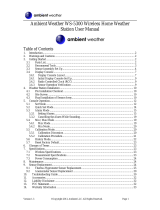Page is loading ...

Version 1.0 ©Copyright 2013, Ambient LLC. All Rights Reserved. Page 1
Table of Contents
3
4
5
1. Introduction....................................................................
2.Getting Started ...............................................................
2.1Parts List ............................................................
.......................................... 5
3.1 .........................................7
3.2 ............................ 8
........................................................ 8
.......................................... 8
4.2 Console Operation .................................................8
........................................................ 8
..................10
................................................10
......................10
......................................11
.............................................
............................................12
........12
.....
.....
.....
....
....
..
..
3. Display Console Set Up
Display Console Layout
Sensor Operation Verification
4.Display Features
4.1 Rate of Change Icon
4.2.1 Set Mode
4.2.2 Viewing the High and Low Alarms
4.2.3 Alarm Defaults
4.2.4 Setting the Min and Max Alarm
4.3 Manually Reset Max/Min
4.4 Channel Selection.. 12
4.5 Sensor Search Mode
4.6 Best Practices for Wireless Communication
Ambient Weather WS14 Wireless Indoor/
Outdoor 8-Channel Thermometer (Console
Only) with Daily Min/Max Display User
Manual

Version 1.0 ©Copyright 2013, Ambient LLC. All Rights Reserved. Page 2
4.7 Adjustment or Calibration
4.7.1 Remote Sensor Temperature Calibration
4.7.2 Indoor Temperature Calibration
............................13
.
14
...............15
5.Glossary of Terms ...............................................16
6.Specifications .................................................................. 17
6.1 Wireless Specifications .......................................... 17
6.2 Measurement Specifications ................................... 17
6.3 Power Consumption....................................... 17
7.Troubleshooting Guide ........................................... 17
8.Accessories .......................................................... 20
9.Liability Disclaimer ............................................. 21
10.FCC Statement .................................................. 22
11.Warranty Information .................................................... 23
...
...............................................................
.
..
.
...........
..........
............
..............
............
..

1. Introduction
Thank you for your purchase of the Ambient Weather
WS14 Wireless 8-Channel Thermometer with Daily Min/
Max Display. The following user guide provides step by
step instructions for installation, operation and
troubleshooting. To download the latest manual and
additional troubleshooting tips, please visit the FAQ
website:
The WS14 also includes an indoor channel (there is a
sensor inside the display) as well as supports up to 8
remote sensors (channel-1 is always displayed and 2-8
can be displayed in the sensor temp section of the
display).
The WS14 supports any combination of the following
sensors (sensors are sold separately):
http://ambientweather.wikispaces.com/ WS-14C
Item Number
Description
8-channel sensor measures
temperature. Applications
include indoor and outdoor
temperature measurement.
F007T
Image
Version 1.0 ©Copyright 2013, Ambient LLC. All Rights Reserved. Page 3

Item Number
Description
Image
Version 1.0 ©Copyright 2013, Ambient LLC. All Rights Reserved. Page 4
8-channel sensor measures
p r o b e t e m p e r a t u r e .
A p p l i c a t i o n s i n c l u d e
refrigerators and freezers
(where the probe is placed
inside the appliance(s) and
the display is outside), water
t e m p e r a t u r e , s o i l
temperature and ground
temperature.
F007TP
8 - c h a n n e l p o o l f l o a t
thermometer. Applications
include pools, spas, and
lakes.
F007PF
2.Getting Started
Note:The power up sequence must be performed in
the order shown in this section (insert batteries in the
remote transmitter(s) first, Display Console second).
The WS14 weather station consists of a display
console (receiver), and a thermometer (remote
transmitter).

QTY Item
Display Console
Frame Dimensions (LxHxW): 4.00 x 2.95 x 1.00 in
LCD Dimensions (LxW): 1.96x1.77”
LCD Segment Height: 0.78 inches
1
1User Manual
Version 1.0 ©Copyright 2013, Ambient LLC. All Rights Reserved. Page 5
2.1 Parts List
3. Display Console Set Up
Move the remote thermometer(s) about 5 to 10' away from
the display console (if the sensor is too close, it may not
be received by the display console).
If you have more than one thermometer, make sure they
are all powered up and transmitting on different channels.
Remove the battery door on the back of the display, as
shown in Figure 1 .

Figure 1
Fold out the desk stand, remove the battery cover, and
insert three AAA (alkaline or lithium, avoid rechargeable)
batteries in the back of the display console. All of the LCD
segments will light up for a few seconds (to verify all
segments are operating properly).
1. Replace the battery door, and place the console in
the upright position with the desk stand folded out.
The console will instantly display time, indoor
temperature as designated by the icon.
The remote temperature will update on the display
within a few minutes on the appropriate channel.
While in the search mode, the remote search icon
will be constantly displayed.
If you have more than once remote sensor (up to
eight remotes are supported), the display will
automatically toggle between sensors until all
sensors have reported in.
Version 1.0 ©Copyright 2013, Ambient LLC. All Rights Reserved. Page 6

Version 1.0 ©Copyright 2013, Ambient LLC. All Rights Reserved. Page 7
Do not touch any buttons until the remote sensor has
reported in, or the radio search icon is no longer on,
otherwise the remote sensor search mode will be
terminated. When the remote sensor temperature has
been received, the console will automatically switch to the
normal mode, and all further settings can be performed.
If the remote does not update, please reference the
troubleshooting guide in Section 8.
Display Console Layout
Figure 2
3.1

3.2 Sensor Operation Verification
Verify the indoor and outdoor temperature match closely
with the console and sensor array in the same location
(about 5 to 10' apart). The sensors should be within 2°F
(the accuracy is ± 1°F). Allow about 30 minutes for both
sensors to stabilize. The temperature can be adjusted or
calibrated later to match each other or a known source.
4. Display Features
4.1 Rate of Change Icon
The rate of change icon detects rapid changes in
remote temperature. If the arrow points upward, the
temperature is increasing at a rate of +2°F per 30 minutes
(or greater), If the arrow points downward, the
temperature is decreasing at a rate of -2°F per 30 minutes
(or less).
4.2 Console Operation
Note: The console has three buttons for easy
operation: SET button, MIN/MAX button, and CH/+ button.
4.2.1 Set Mode
The Set Mode allows you to set the time and time format,
time alarm and units of measure.
To enter the set mode, press and hold the SET key for
3 seconds.
Version 1.0 ©Copyright 2013, Ambient LLC. All Rights Reserved. Page 8

Version 1.0 ©Copyright 2013, Ambient LLC. All Rights Reserved. Page 9
1
switch between 12 and 24 hour format. Press the
SET key to advance to the next setting.
2. Hour. Press the [+] or [-] key to increase or
decrease the hour. Press the SET key to
advance to the next setting.
3. Minute. Press the [+] or [-] key to increase or
decrease the minute. Press the SET key to
advance to the next setting.
4. Alarm Hour. Press the [+] or [-] key to increase or
decrease the alarm hour. While the alarm value is
flashing, press and hold the SET button for three
seconds to toggle the alarm on and the alarm off.
The time alarm icon will appear when set, and
disappear when disabled. Press (do not hold) the
SET key to advance to the next setting.
5. Alarm Minute. Press the [+] or [-] key to increase
or decrease the alarm minute. While the alarm
value is flashing, press and hold the SET button
for three seconds to toggle the alarm on and the
alarm off. The time alarm icon will appear when
set, and disappear when disabled. Press(do not
hold) the SET key to advance to the next setting.
6. Temperature Units of Measure. Press the [+]
key to switch between °F and °C units of
measure. Press the SET key to advance to the
next setting.
. 12 hr/24 hr time format. Press the [+] key to

7. Max/Min Clearing. The Max/Min can be
programmed to clear daily (at midnight) or
manually. Press the [+] key to switch between
“Clears Daily” and Clears Manually. Press the
SET key to exit setting.
4.2.2 Viewing the High and Low Alarms
The high and low alarms can be set for Channels 1 and 2
only. Press the CH/+ button to switch the display between
Channel 1 and 2.
Next, press the SET button to view the High (MAX) and
LOW (MIN) alarm along with the alarm time. Press the
SET button again to return to the normal mode.
4.2.3 Alarm Defaults
4.2.4 Setting the Min and Max Alarm
The high and low alarms can be set for Channels 1 and 2
only. Press the CH/+ button to switch the display between
Channel 1 and 2.
Next, press the SET button once, and the alarm icon will
appear . Press and hold the SET button for 3
seconds, and the temperature HIGH (max) alarm will flash.
Channel LOW ALARM
(temperature)ºF
1OFF 60
90
Default
Condition
HI ALARM
(temperature) ºF
100
110
2OFF
Version 1.0 ©Copyright 2013, Ambient LLC. All Rights Reserved. Page 10

Version 1.0 ©Copyright 2013, Ambient LLC. All Rights Reserved. Page 11
Press the CH/+ button to increase the HIGH alarm and the
MIN/MAX button to decrease the HIGH alarm. Press and
hold the + or - button to change rapidly. While the alarm
value is flashing, press and hold the SET button for three
seconds to toggle the alarm on and the alarm off. The
alarm icon will appea when set, and disappear when
disabled.
Press (do not hold) the SET button again to set the LOW
(min) temperature alarm. The LOW alarm for temperature
will flash. Press the CH/+ button to increase the LOW
alarm and the MIN/MAX button to decrease the LOW
alarm. Press and hold the + or - button to change rapidly.
While the alarm value is flashing, press and hold the SET
button for three seconds to toggle the alarm on and off the
alarm. The alarm icon will appear when set, and
disappear when disabled.
4.3 Manually Reset Max/Min
In normal mode, press the MIN/MAX button once to view
the MAX values. Press the MIN/MAX button again to view
the MIN values.
Press the MIN/MAX button again to return to normal
mode.
To reset the Max/Min values, press and hold the
MIN/MAX- button for 3 seconds.

4.4 Channel Selection
Press the CH/+ button to switch the display between
remote sensors 1 through 8, and scroll mode . In scroll
mode, all of detected outdoor sensors will be displayed in
five second intervals.
4.5 Sensor Search Mode
If any of the sensor communication is lost, dashes (--.-)
will be displayed on the screen. To reacquire the signal:
1. If a specific channel is lost, press the CH/+ button
to display this channel, then Press and hold the
CH/+ button for 3 seconds, and the remote search
icon will be constantly displayed for up to 3
minutes. Once the signal is reacquired, the remote
search icon will turn off, and the current values
will be displayed.
2. If new sensors are added, subtracted, or multiple
sensor channels are lost, press and hold the CH/+
button for 5 seconds (on any channel), and the
remote search icon will be constantly displayed
for up to 10 minutes. Once the signal is reacquired,
the remote search icon will turn off, and the
current values will be displayed.
4.6 Best Practices for Wireless Communication
Wireless communication is susceptible to interference,
distance, walls and metal barriers. We recommend the
Version 1.0 ©Copyright 2013, Ambient LLC. All Rights Reserved. Page 12

following best practices for trouble free wireless
communication.
1. Electro-Magnetic Interference (EMI). Keep the
console several feet away from computer
monitors and TVs.
2. Radio Frequency Interference (RFI). If you have
other 433 MHz devices and communication is
intermittent, try turning off these other devices for
troubleshooting purposes. You may need to
relocate the transmitters or receivers to avoid
intermittent communication.
3. Line of Sight Rating. This device is rated at 300
feet line of sight (no interference, barriers or walls)
but typically you will get 100 feet maximum under
most real-world installations, which include
passing through barriers or walls.
4. Metal Barriers. Radio frequency will not pass
through metal barriers such as aluminum siding. If
you have metal siding, align the remote and
console through a window to get a clear line of
sight.
4.7 Adjustment or Calibration
Note: The calibrated value can only be adjusted
on the console. The remote sensor(s) always displays the
un-calibrated or measured value.
Version 1.0 ©Copyright 2013, Ambient LLC. All Rights Reserved. Page 13

The purpose of calibration is to fine tune or correct for any
sensor error associated with the devices margin of error.
The measurement can be adjusted from the console to
calibrate to a known source.
Calibration is only useful if you have a known calibrated
source you can compare it against, and is optional. This
section discusses practices, procedures and sources for
sensor calibration to reduce manufacturing and
degradation errors. Do not compare your readings
obtained from sources such as the internet, radio,
television or newspapers. They are in a different location
and typically update once per hour.
The purpose of your weather station is to measure
conditions of your surroundings, which vary significantly
from location to location.
4.7.1 Remote Sensor Temperature Calibration
Prior to entering the calibration mode, press the CH/+
button to select the remote temperature sensor you wish
to adjust.
To enter the temperature calibration mode, press and hold
the SET and CH/+ buttons at the same time for 5
seconds and the remote temperature value will begin
flashing. Press the CH/+ button to increase the
temperature and the MIN/MAX button to decrease the
temperature reading in 0.1° increments. To rapidly
Version 1.0 ©Copyright 2013, Ambient LLC. All Rights Reserved. Page 14

increase (or decrease) the temperature reading, press and
hold the CH/+ or MIN/MAX button.
To return the temperature to the actual or uncalibrated
measurement, press the SET button.
Once the displayed temperature equals the calibrated
source, press and hold the SET button for three seconds,
or wait 15 seconds for timeout, and the temperature value
will stop flashing.
4.7.2 Indoor Temperature Calibration
To enter the indoor temperature calibration mode, press
and hold the SET and MIN/MAX buttons at the same time
for 5 seconds and the IN-TEMP temperature value will
begin flashing. Press the CH/+ button to increase the
temperature and the MIN/MAX button to decrease the
temperature reading in 0.1° increments. To rapidly
increase (or decrease) the temperature reading, press and
hold the CH/+ or MIN/MAX button.
To return the temperature to the actual or uncalibrated
measurement, press the SET button.
Once the displayed temperature equals the calibrated
source, press and hold the SET button for three seconds,
or wait 15 seconds for timeout, and the temperature value
will stop flashing.
Version 1.0 ©Copyright 2013, Ambient LLC. All Rights Reserved. Page 15

Accuracy is defined as the ability of a
measurement to match the actual value of
the quantity being measured.
Range is defined as the amount or extent a
value can be measured.
Range
Accuracy
Term Definition
Version 1.0 ©Copyright 2013, Ambient LLC. All Rights Reserved. Page 16
Discussion: Temperature errors can occur when a
sensor is placed too close to a heat source (such as a
building structure, the ground or trees).
To calibrate temperature, we recommend a mercury or red
spirit (fluid) thermometer. Bi-metal (dial) and other digital
thermometers are not a good source and have their own
margin of error. Using a local weather station in your area
is also a poor source due to changes in location, timing
(airport weather stations are only updated once per hour)
and possible calibration errors (many official weather
stations are not properly installed and calibrated).
Place the sensor in a shaded, controlled environment next
to the fluid thermometer, and allow the sensor to stabilize
for 48 hours. Compare this temperature to the fluid
thermometer and adjust the console to match the fluid
thermometer.
5. Glossary of Terms

Measurement Range Resolution
Indoor Temperature 32 to 140°F ± 1°F 0.1°F
Accuracy
6. Specifications
6.1 Wireless Specifications
Line of sight wireless transmission (in open air): 300
feet, 100 feet under most conditions.
Frequency: 433 MHz
Update Rate: 60 seconds
6.2 Measurement Specifications
The following table provides specifications for the
measured parameters.
6.3 Power Consumption
Base station (display console): 3 x AAA 1.5V Alkaline
or Lithium batteries (not included)
Battery life: Minimum 12 months for base station
with one sensor and excellent reception.
Intermittent reception and multiple sensors may
reduce the battery life.
7. Troubleshooting Guide
If your question is not answered here, you can contact
us as follows:
1. Email Support:
2. Live Chat Support:
●
●
●
●
●
support@ambientweather.com
www.ambientweather.com/chat.html
Version 1.0 ©Copyright 2013, Ambient LLC. All Rights Reserved. Page 17

(M-F 8am to 4pm Arizona Time)
3. Technical Support: 480-283-1644 (M-F 8am to
4pm Arizona Time)
Problem Solution
Wireless
remote
(thermometer)
not reporting
in to console.
There are
dashes (--.-)
on the display
console.
If any of the sensor communication is lost,
dashes (--.-) will be displayed on the screen.
To reacquire the signal, press and hold the
CHANNEL/+ button for 3 seconds, and the
remote search icon will be constantly
displayed. Once the signal is reacquired, the
remote search icon will turn off, and the
current values will be displayed.
The maximum line of sight communication
range is 300' and 100' under most
conditions. Move the sensor assembly
closer to the display console.
If the sensor assembly is too close (less
than 5'), move the sensor assembly away
from the display console.
Make sure the remote sensor LCD display
is working and the transmitter light is
flashing once per 60 seconds.
Install a fresh set of batteries in the remote
thermometer. For cold weather
environments, install lithium batteries.
Make sure the remote sensors are not
transmitting through solid metal (acts as an
RF shield), or earth barrier (down a hill).
Version 1.0 ©Copyright 2013, Ambient LLC. All Rights Reserved. Page 18

Problem Solution
Move the display console around electrical
noise generating devices, such as
computers, TVs and other wireless
transmitters or receivers.
Move the remote sensor to a higher
location. Move the remote sensor to a
closer location.
Indoor and
Outdoor
Temperature
do not agree .
Allow up to one hour for the sensors to
stabilize due to signal filtering. The indoor
and outdoor temperature sensors should
agree within 2 °F (the sensor accuracy is ±
1 °F).
Use the calibration feature to match the
indoor and outdoor temperature to a
known source.
Display console
contrast is
weak.
Replace console batteries with a fresh set
of batteries.
.
Temperatu r e
sensor reads
too high in the
day time.
Make sure the thermometer is mounted in
a shaded area on the north facing wall.
Consider the following radiation shield if
this is not possible:
http://www.ambientweather.com/amwesrpa
tean.html
Version 1.0 ©Copyright 2013, Ambient LLC. All Rights Reserved. Page 19

8. Accessories
The following software and hardware accessories are
available for this weather station at .www.AmbientWeather.com
Accessory Description
AAA lithium batteries for cold
weather climates.
Energizer AAAS Lithium
Battery (2-pack) - Batteries
for Long Life and Cold
Climates
Solar Radiation Shield
improves temperature accuracy
for hot weather climates.
Remove the rain guard and
install over thermo-hygrometer.
Ambient Weather
SRS100LX Temperature
and Humidity Solar
Radiation Shield
One step calibration kits for
digital hygrometers use salt
slurry formula to accurately
calibrate the indoor and
outdoor hygrometers.
Ambient Weather
Humidity Calibration Kits
Add additional remote
thermometers. Supports up to
eight remote sensors.
Ambient Weather F007PF
Wireless Water
Thermometer for WS14
Weather Stations
Add as many display consoles
as you like to your existing
system to display the remote
sensor in different locations.
Ambient Weather WS14
WS14 Big Digit 8-Channel
Wireless Thermometer,
Console Only
Version 1.0 ©Copyright 2013, Ambient LLC. All Rights Reserved. Page 20
/